This article mainly introduces how to import/export address book in batches of employee accounts.
Address Book Import
1. Open the Import Function of Address Book
1) Click the "Address Book" tab of the mailbox to enter the address book page;
2) Click the "More" menu on the right side of the contact and click "Import Contact" to start the import operation; 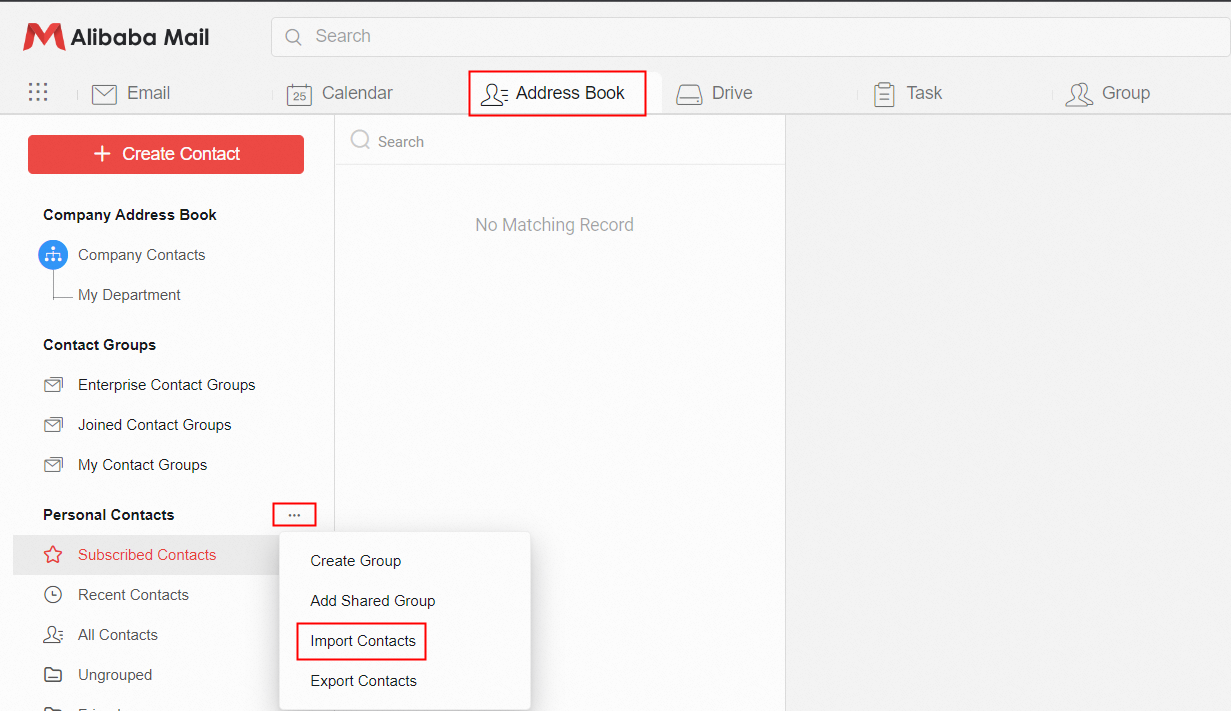
2. Import Method
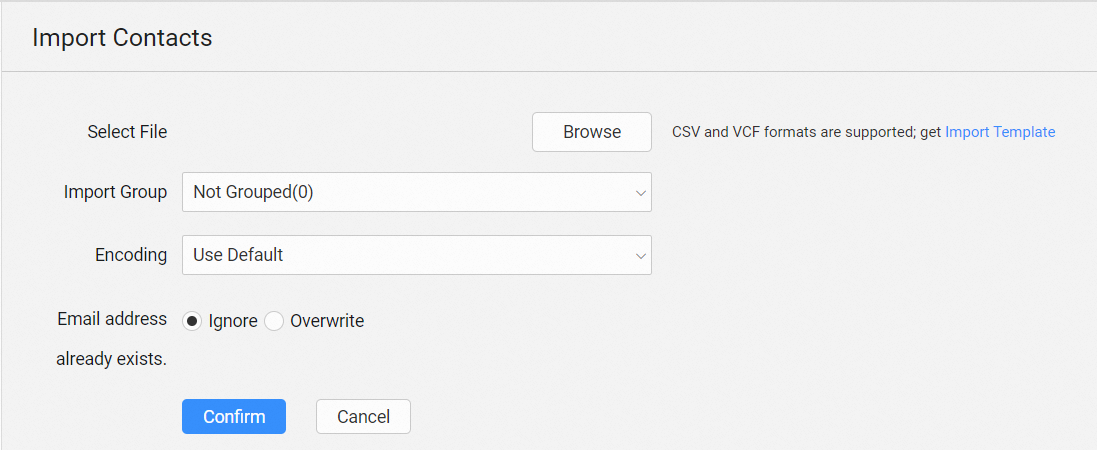
1) Select File: Upload the file to be imported from your local computer. CSV and VCF files are supported.
2) Import Group: Select an existing personal address book group or create a new address book group.
3) Encoding: Single option, select a code that criticizes your file. If you are not clear about your file encoding, you can choose to select it automatically.
4) Email address already exists: If the file you imported has the same information as the content of the existing address book, you need to choose whether to Ignore or Overwrite.
5) Click Confirm to start the import.
6) After the import is completed, the import result will be displayed on the page and the cause of the failure will be informed.
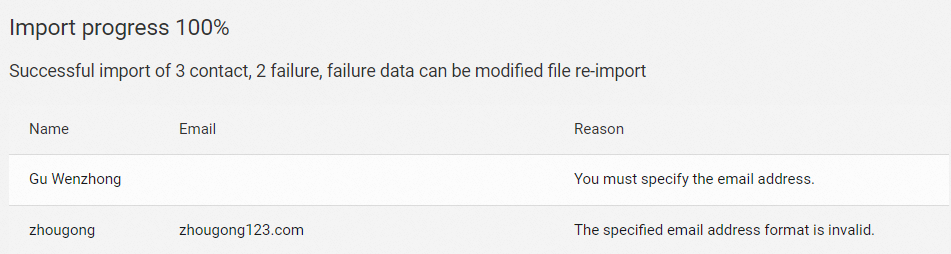
3. Description of the Import Template
1) When importing the .CSV format, we recommend that you adjust the table information to the following format to improve the import success rate.
The form information includes: name, e-mail, mobile phone number, backup mailbox, residential mailbox, date, work information, instant messaging community, personal website remarks.
The Name and Email are required. Other items can be left unspecified.

2) If the import is not successful, it is usually because there is a problem with the format of the imported file.
Address Book Export
1. Open the Address Book Export Function
1) Click the "Address Book" tab of the mailbox to enter the address book page;
2) Click the "More" menu on the right side of the contact and click "Import Contact" to start the import operation;
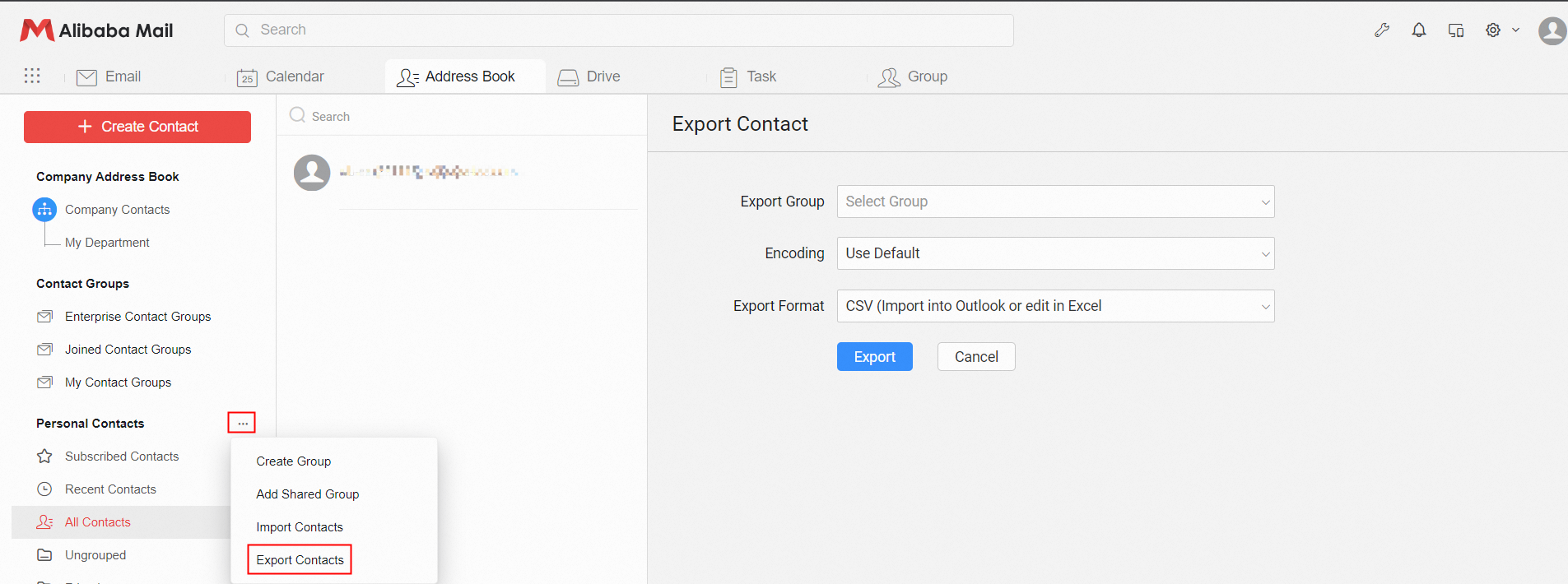
2. Export Method
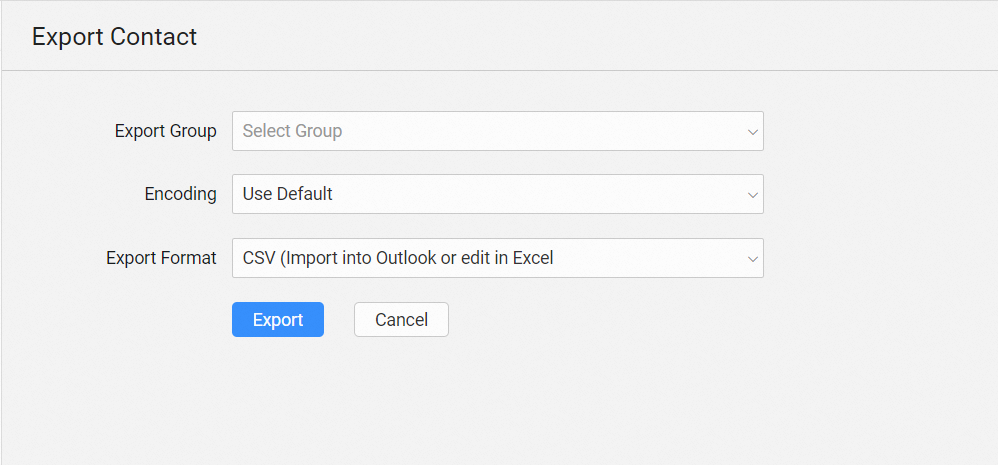
1) Export Group: Select the contact group that you want to export. You can also export all of them.
2) Encoding: Select the encoding format that you want to export.
3) Export Format: Select the format you need.
CSV Format: support Foxmail, Outlook, 163, QQ, etc., or use Excel to open.
VCF Format: Gmail, Yahoo, and Apple address book are supported.