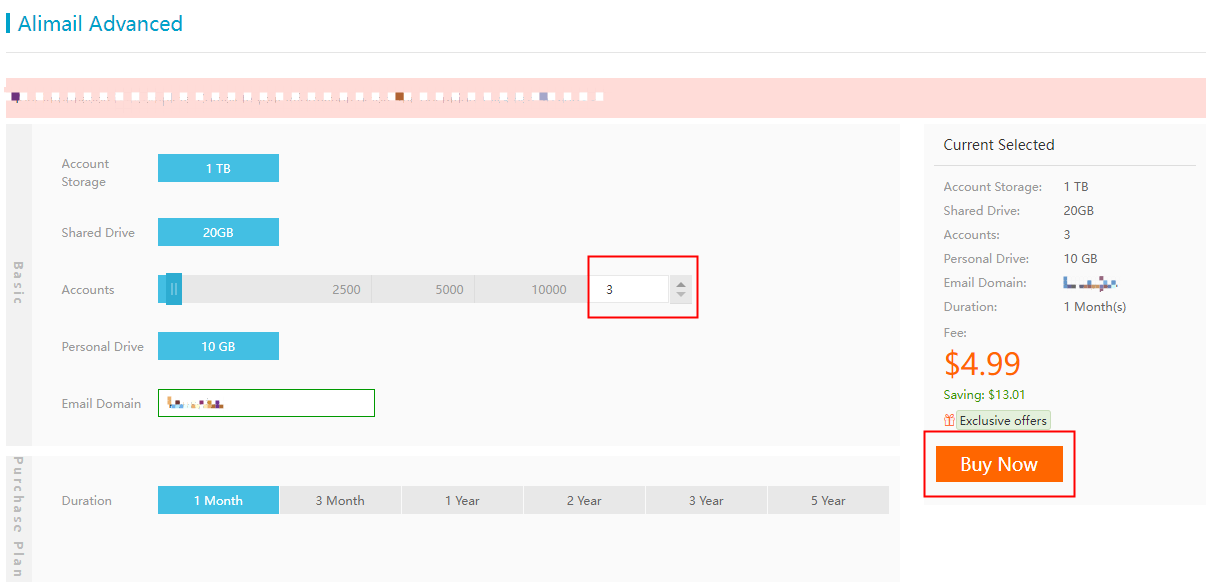This topic describes the Alibaba Mail purchase process.
1. Log on to Alibaba Cloud
If you are an Alibaba Cloud member, log on to the Console.
If you are not an Alibaba Cloud member, register as an Alibaba Cloud member. After registration, you can use corresponding information to log on.
2. Alibaba Mail Purchase Page
After successful login, click "Product" and search "Alibaba Mail" to enter the purchase page.
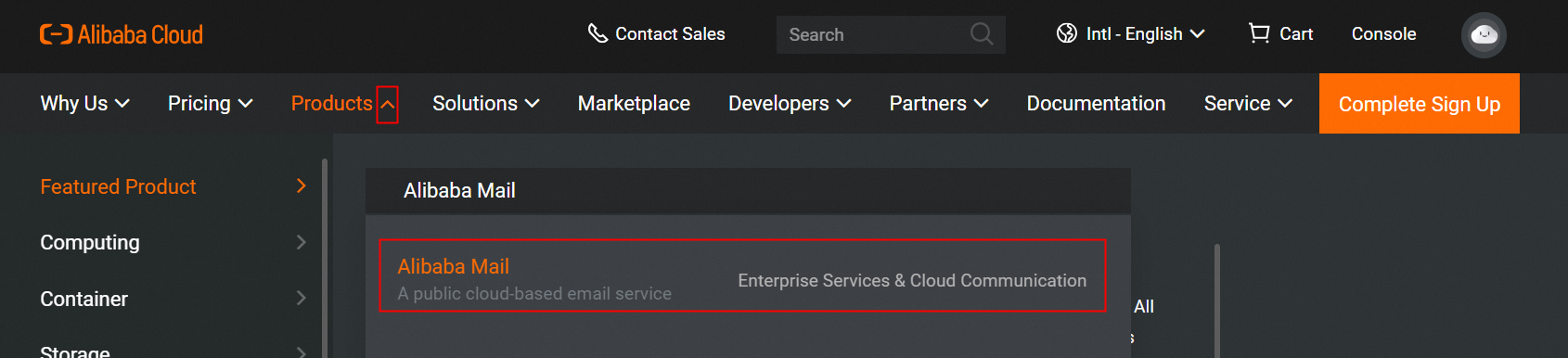
or open the link https://www.alibabacloud.com/product/alibaba-mail?spm=a3c0i.23458820.6791778070.558.61ea7d3fTcIP1R then go to purchase page.
3. Select the Alibaba Mail Version
Select the required Alibaba Mail version based on your needs.
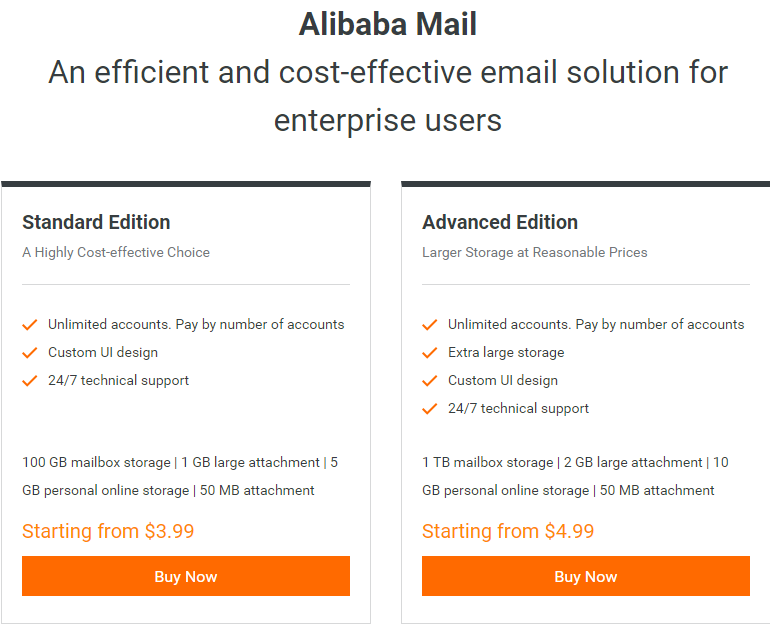
Note: This image is only used to display basic information about each version.
Purchase Instructions of Different Versions
Standard Edition:
1. Select the required number of accounts (minimum 3 accounts). For example, if you need to purchase 56 email accounts, you can directly enter the number 56 in the text box.
2. Fill the domain name bound to the mailbox.
3. Select the purchase duration;
4. After the selection is completed, the system will calculate the corresponding price of the accounts number you chose and click "Buy Now".
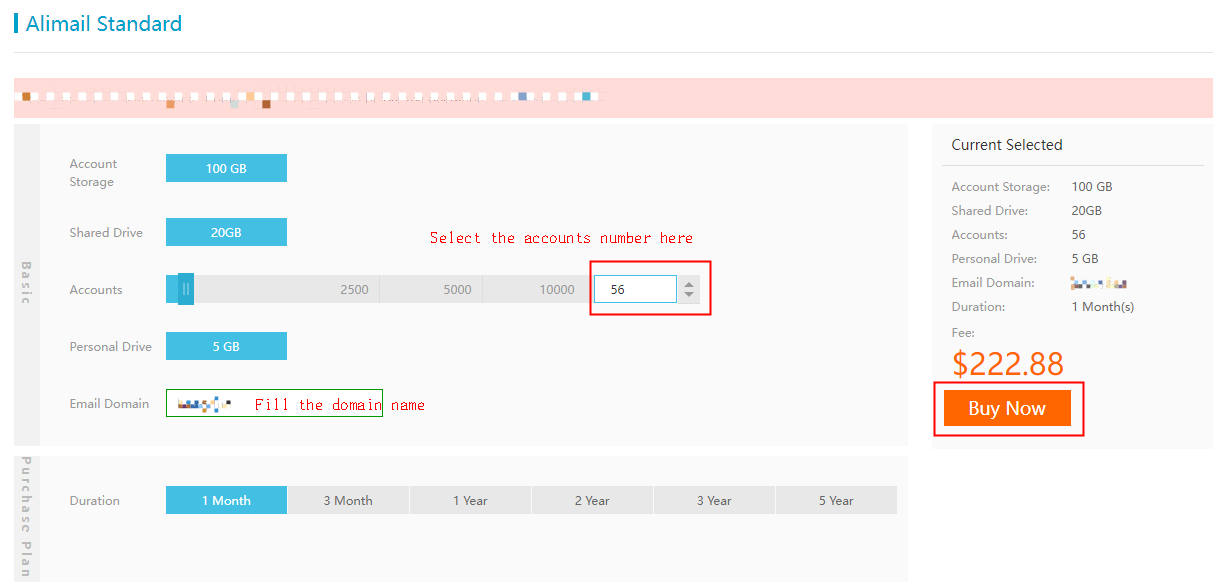
Advanced Edition:
1. Select the required number of accounts (minimum 3 accounts). For example, if you need to purchase 3 email accounts, you can directly enter a number 3 in the text box.
2. Select the purchase duration;
3. After the selection is completed, the system will calculate the corresponding price of the product you selected and click "Buy Now".
4. Email Purchase
After confirming the order of the product and confirming that you understand and accept the Alimail Standard Agreement of Service, click "Pay" to enter the settlement page of the product purchase and finish payment.
5. Reset the Administrator Account Password.
After the payment is finished, please go to the Alibaba Mail Console. In the Console, you can view or manage the email products that you have purchased. Click Management> Reset Password on the right side of the email address to set the logon password of the administrator account.
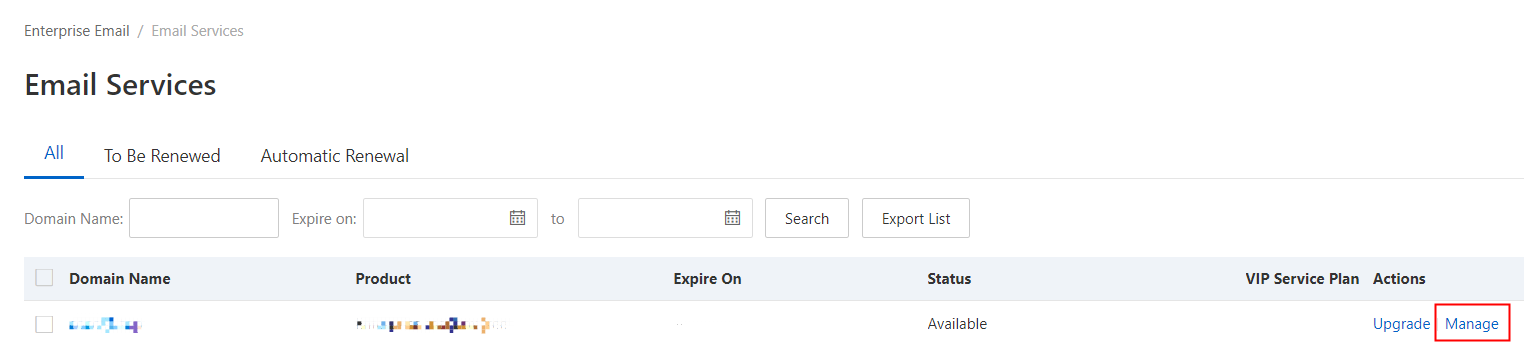
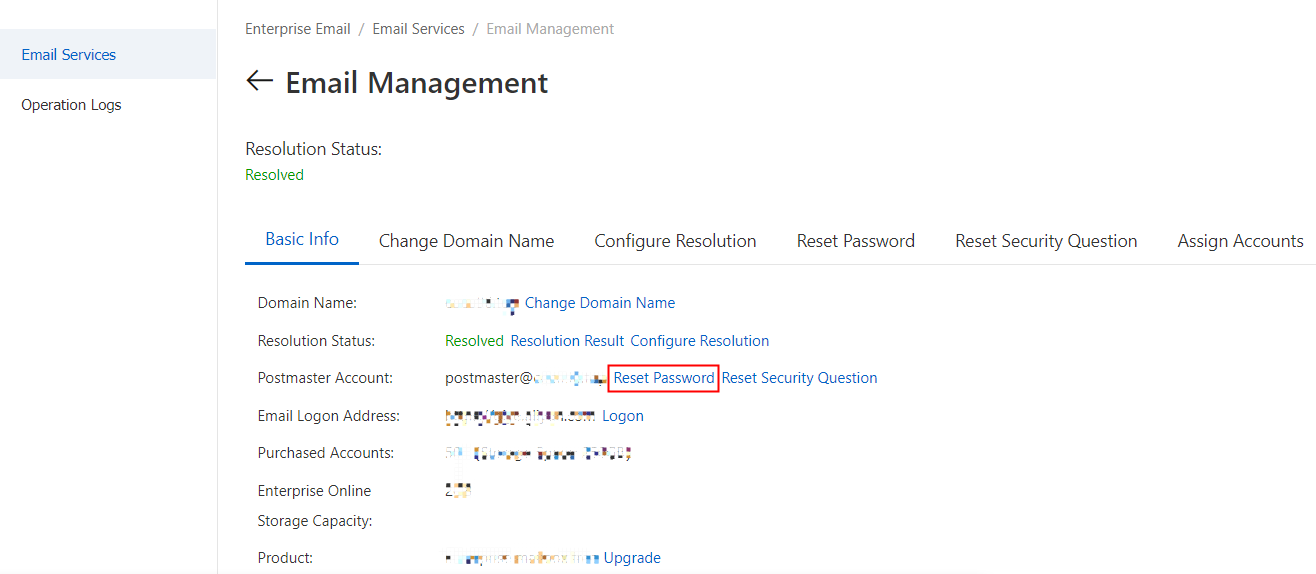
6. Apply for Invoice
Log on to the Console, and click Expenses-> Invoices in the upper-right corner to apply for the invoice.
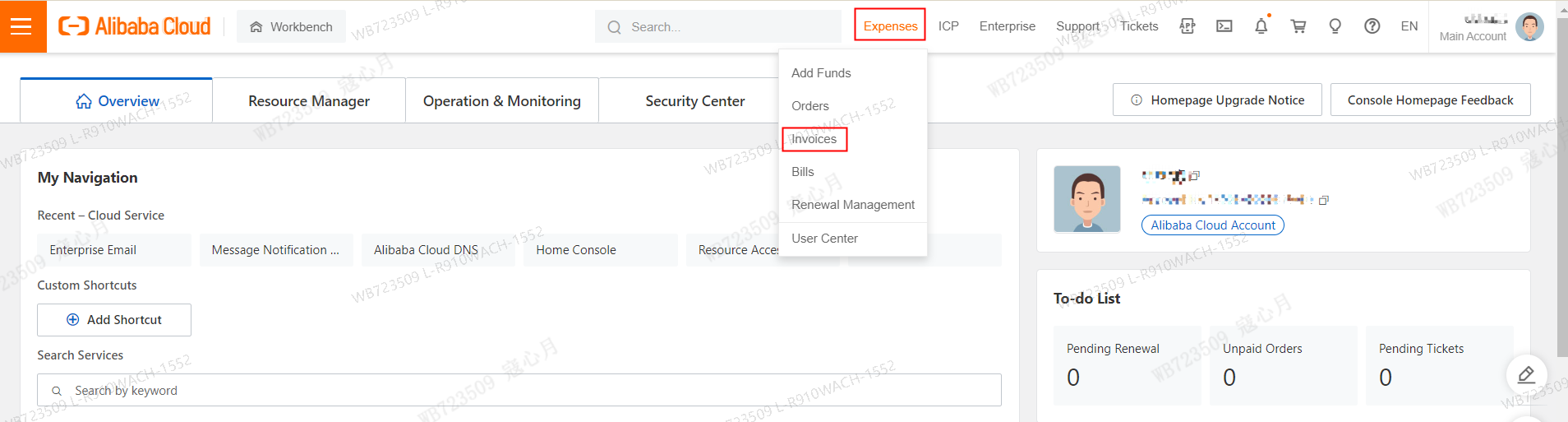

If the problem persists, please contact technical support.