This article introduces the main features of Intelligent Advisor, including viewing risk inspection results, locating architecture risks, and so on.
Prerequisites
Open and authorize Intelligent Advisor. For details, see Open Advisor.
Log in to the Intelligent Advisor console.
View patrol results
By default, the Intelligent Advisor displays the latest inspection results within 24 hours. You can also manually trigger the inspection to have the Advisor re-inspect and display the updated inspection results. For the first time, you need to wait for the cloud resource information to be synchronized.
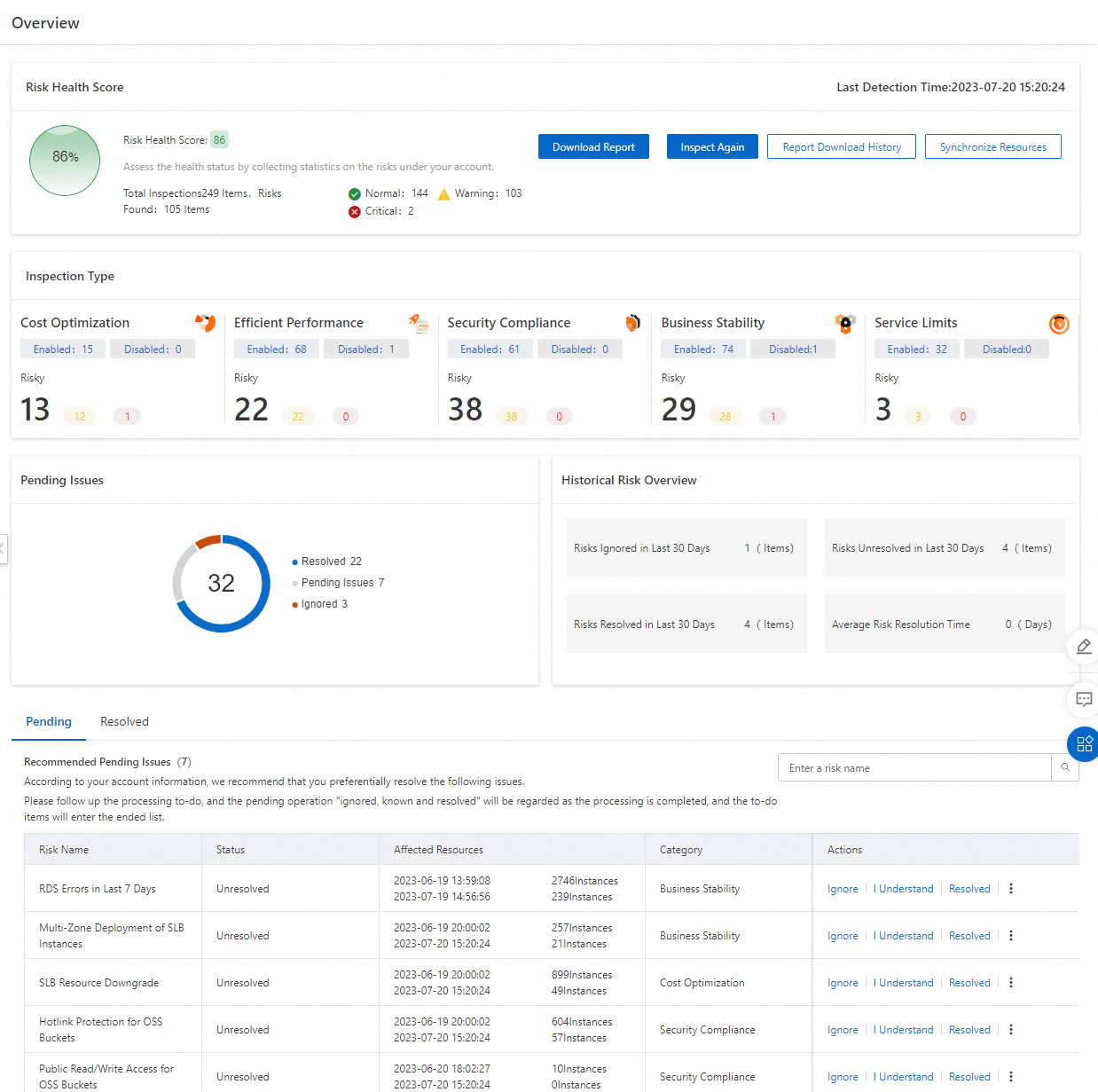
The patrol inspection results will be counted according to cloud resources and risk levels (serious, warning). After viewing the risk statistics results, you can further locate the risk and try to remove the risk by yourself according to the guidance:
Manually add inspection items to the to-do list, or track and automatically add inspection items to the to-do list, process the to-do list, and improve the stability of the system.
Conduct risk positioning of the architecture, and self-help risk relief according to risk details and optimization suggestions.
View the specific risk details and optimization suggestions of cloud resources by category, and remove risks by self-service.
Call Technical Account Manager (TAM) to assist in risk relief.
Patrol a single cloud resource.
Conduct patrol inspection again as a whole.
More actions
Subscribe to patrol reports and obtain offline patrol results regularly. At present, the PDF version of weekly/daily patrol inspection report and Excel version of risk resource list are available.
Download the patrol report and obtain the offline patrol results for a single time. At present, the patrol daily report in PDF and the risk resource list in Excel are available.
Close/enable the patrol item according to the actual business scenario.
Historical risk review.
If you have any questions during use, please submit the ticket for consultation.
