You can use Resource Orchestration Service (ROS) to call ActionTrail resources. This topic describes how to create an Resource Orchestration Service template and use the template to automatically create a trail.
Supported resources
ROS is an Alibaba Cloud service that simplifies the management of cloud computing resources. You can create a template to describe the required cloud computing resources such as Elastic Compute Service (ECS) and ApsaraDB RDS instances, as well as the dependencies between the resources. ROS automatically creates and configures all resources based on the template to implement automated deployment and O&M. For more information, see What is ROS?
You can use ROS to call the API operations of ActionTrail for the following resources:
ALIYUN::ACTIONTRAIL::Trail: creates a trail.
ALIYUN::ACTIONTRAIL::TrailLogging: enables or disables trail logging.
Permissions
In this example, you must create a trail. By default, Resource Orchestration Service uses the credentials of the user who logs on to the ROS console. The user must be granted the following permissions:
AliyunActionTrailFullAccess: grants full permissions on ActionTrail.
AliyunLogFullAccess: grants full permissions on Simple Log Service.
An Alibaba Cloud account has permissions on all API operations. Security risks may arise if you use an Alibaba Cloud account to call API operations. We recommend that you use a Resource Access Management (RAM) user to call API operations or perform routine O&M. To create a RAM user, log on to the RAM console. Before you call API operations as a RAM user, grant the required permissions to the RAM user based on your business requirements. The RAM user must have the permissions to manage Cloud Backup resources. For more information, see Authorize a RAM User.
Procedure
Log on to the ROS console. In the top navigation bar, select a region from the Region drop-down list.
In the left-side navigation pane, click Stacks. On the Stacks page, choose .
Specify Template: Select Select an Existing Template.
Template Import Method: Select Enter Template Content.
Template Content: Select ROS and enter code in JSON or YAML mode.
For more information about the syntax, description, and examples of how to create a trail, see ALIYUN::ACTIONTRAIL::Trail. In this example, a trail named
test-trailis created.Click Next. Then, select Yes for Rollback on Failure.
Click Create and execute the created stack.
View the result.
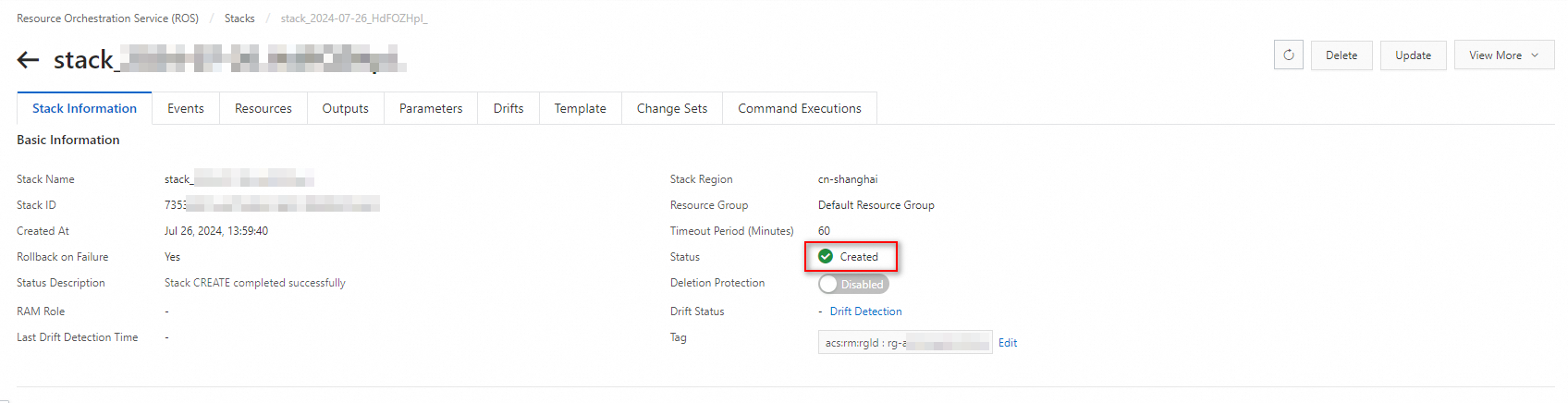
After the trail is created, you can call API operations, use SDKs, or go to the ActionTrail console to view the trail named
test-trail.