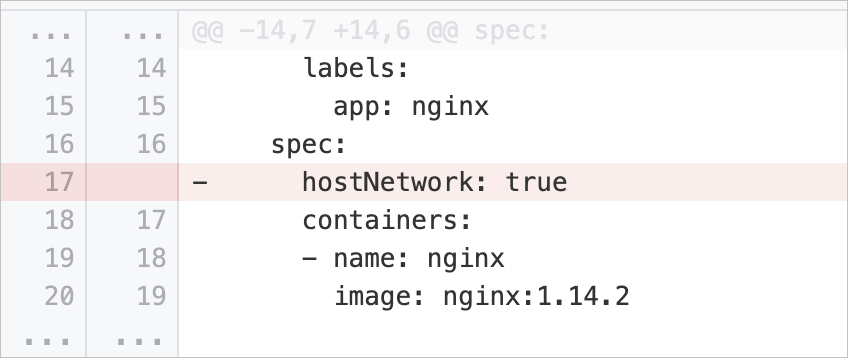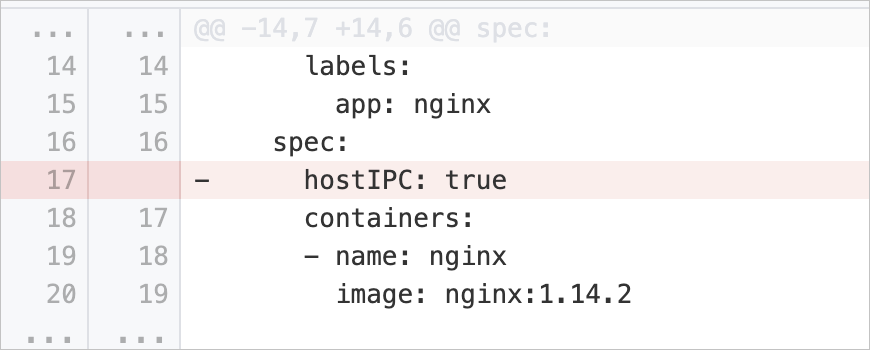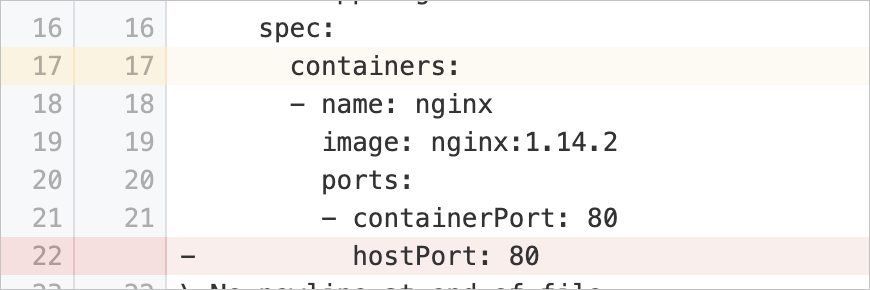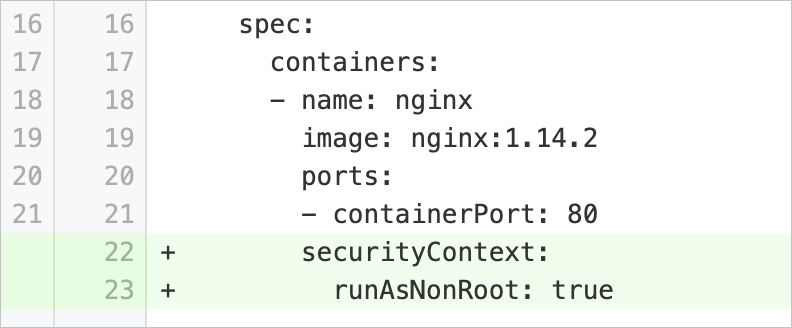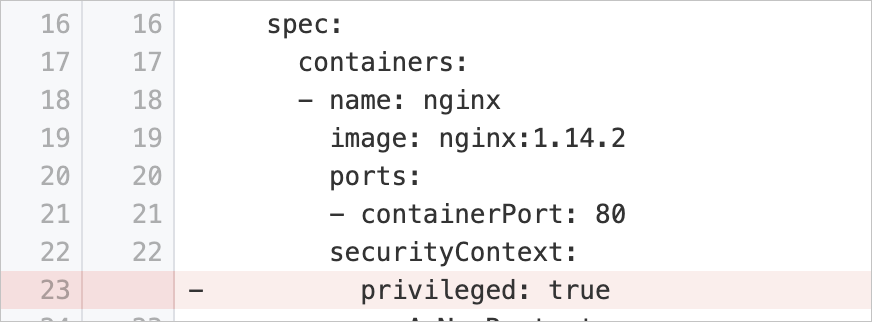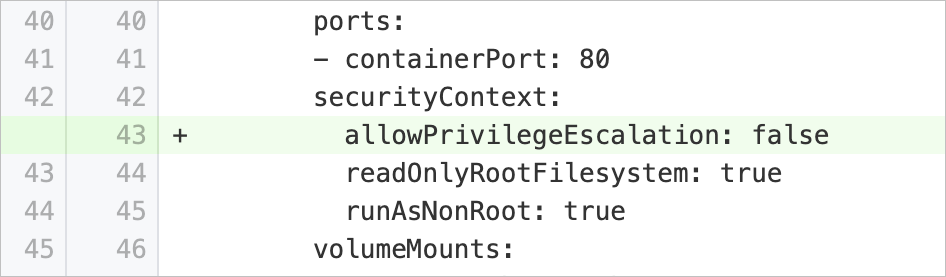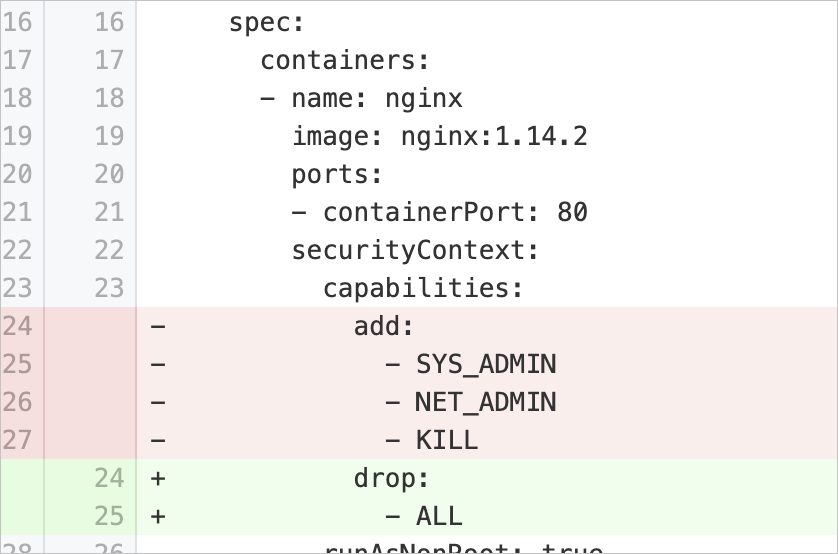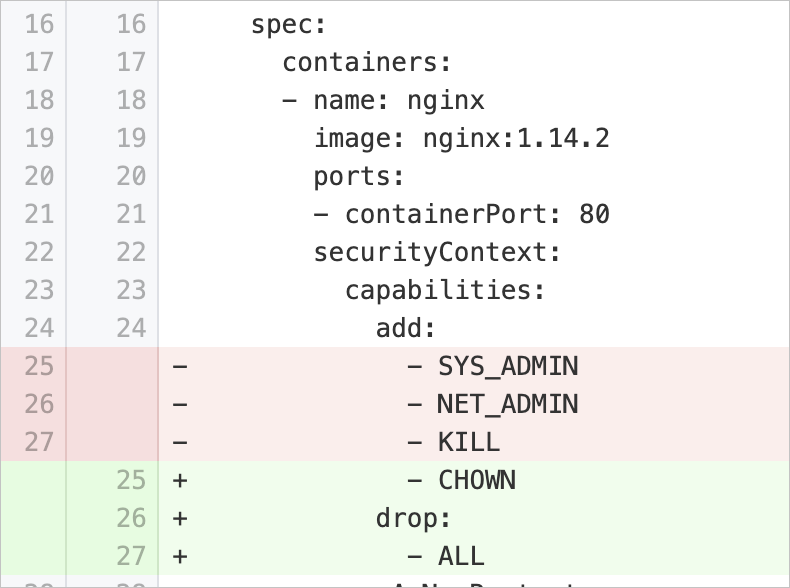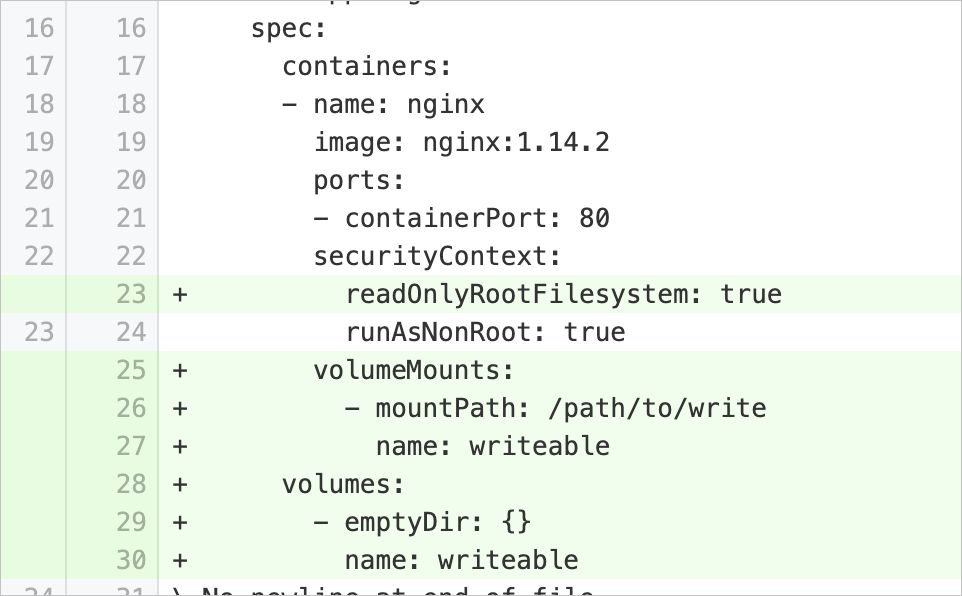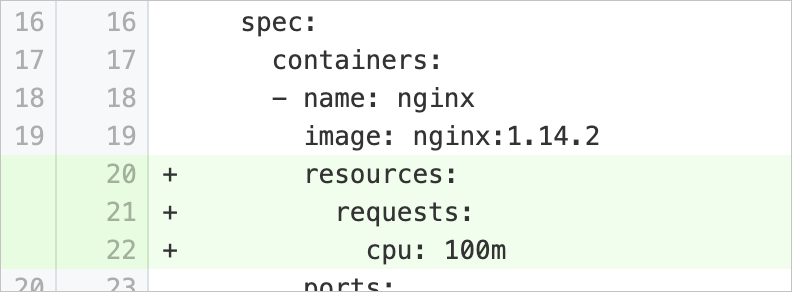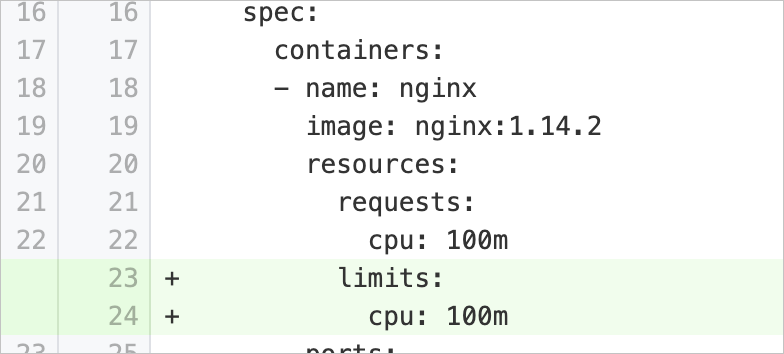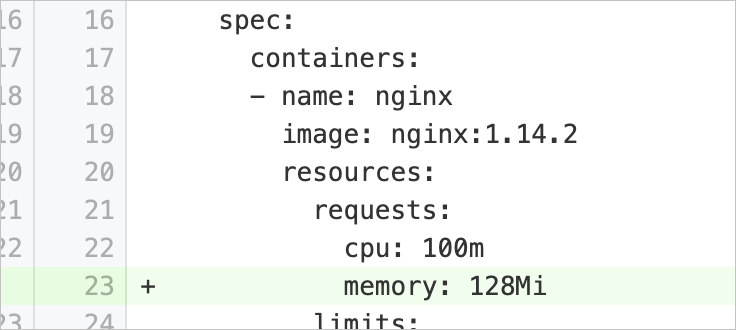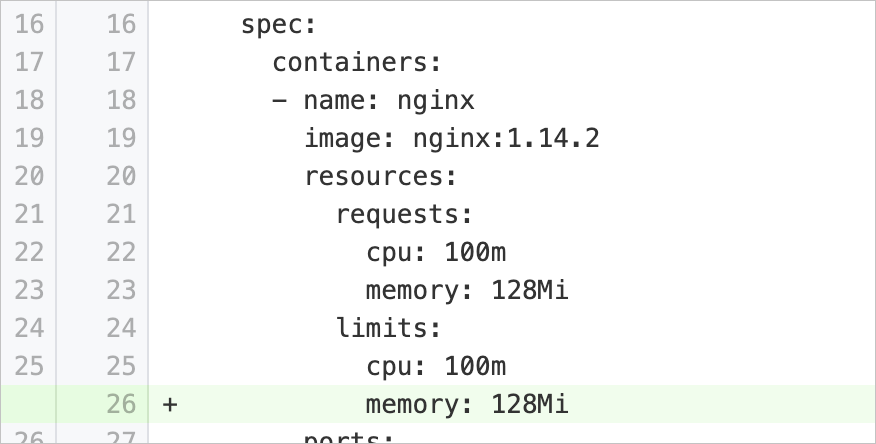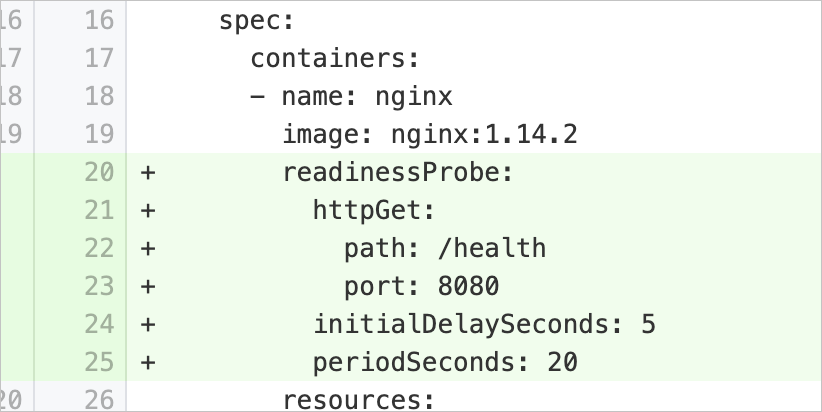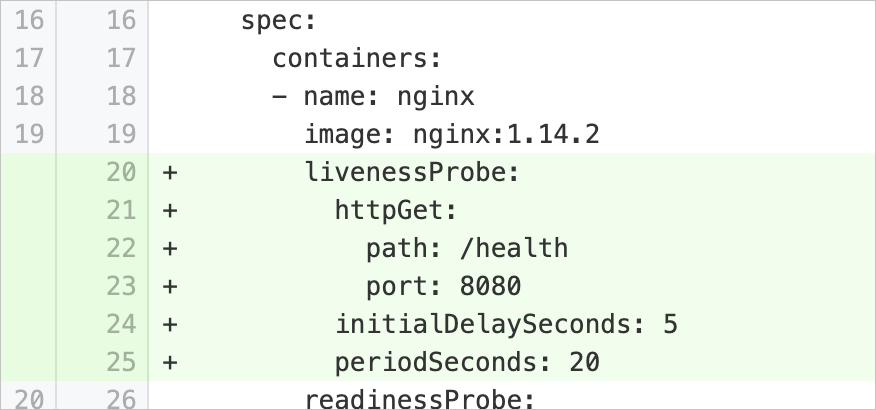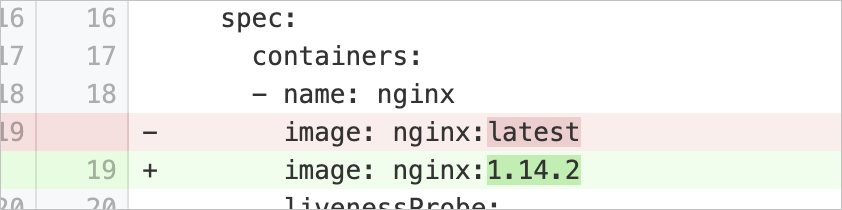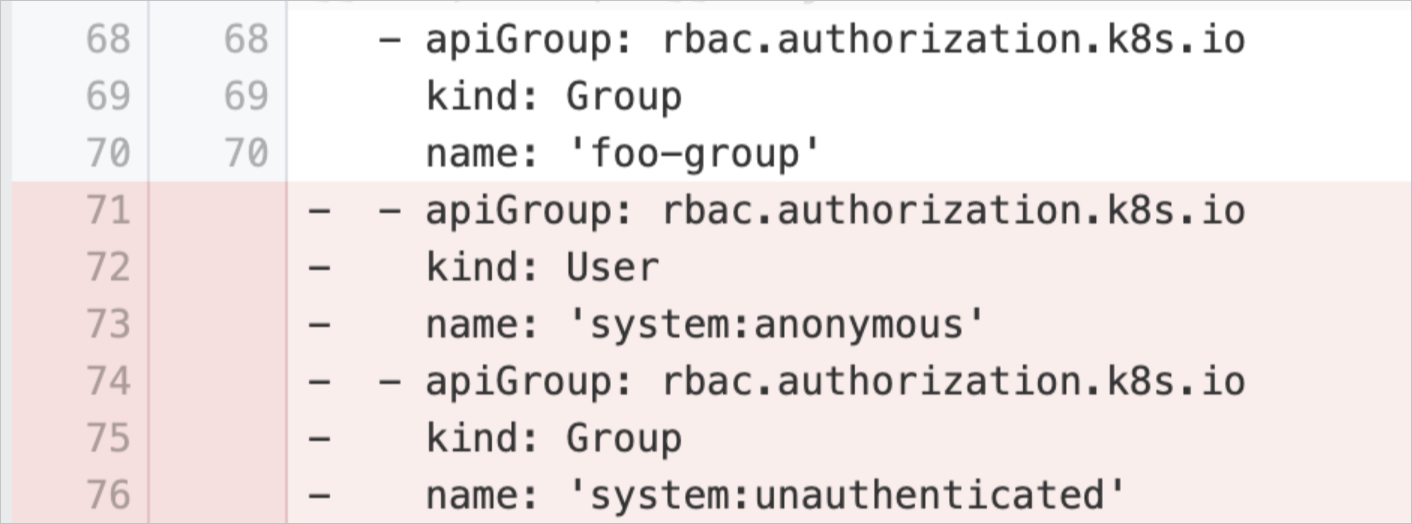Container Service for Kubernetes (ACK) provides the inspection feature to help you detect security risks in the workloads of ACK clusters. After an ACK cluster completes an inspection task, the cluster generates an inspection report. You can view and address the failed inspection items in the inspection report. This way, you can learn the real-time health status of the cluster.
Prerequisites
A cluster that runs Kubernetes 1.14 or later is created. For more information about how to update a cluster, see Manually update ACK clusters.
If you use a Resource Access Management (RAM) user, you must follow the following instructions to complete RAM authorization and role-based access control (RBAC) authorization.
Complete RAM authorization
If you use a RAM user, a message appears on the Inspections page of the ACK console, which prompts you to grant the RAM user the permissions to perform operations on the Inspections page. If the RAM user does not have the required permissions, you cannot perform operations on the Inspections page. For more information, see Create a custom RAM policy.
If you also need to use the inspection report feature, you must grant the RAM user read permissions on the
Simple Log Service projectused by thelogtail-dscomponent in your cluster. This allows the RAM user to read the log data in theSimple Log Service project. Otherwise, you cannot view inspection reports. For more information, see Use custom policies to grant permissions to a RAM user.Complete RBAC authorization
After you complete RAM authorization, you must grant RBAC permissions to the RAM user to manage the Kubernetes resources displayed on the Inspections page of the ACK console. You must grant administrator permissions to the RAM user to manage your cluster. This authorizes the RAM user to manage the Kubernetes resources displayed on the Inspections page. For more information, see Grant RBAC permissions to RAM users or RAM roles.
Perform an inspection task
Log on to the ACK console. In the left-side navigation pane, click Clusters.
On the Clusters page, find the cluster that you want to manage and click its name. In the left-side pane, choose .
Optional: Install and update the security-inspector component.
The security-inspector component is free of charge but occupies pod resources. For more information about the introduction and release notes for the security-inspector component, see security-inspector.
Perform an inspection task.
ImportantWe recommend that you perform inspection tasks during off-peak hours.
By default, all inspection items are enabled for an inspection task. In the upper-right corner of the Inspections page, click Configure Periodic Inspection. In the panel that appears, you can configure inspection items for inspection tasks. For more information, see Inspection items.
Immediately perform an inspection task: In the upper-right corner of the Inspections page, click Inspect.
Perform inspection tasks on a regular basis: In the upper-right corner of the Inspections page, click Configure Periodic Inspection. Then, select Configure Periodic Inspection and configure the inspection cycle.
After the inspection task is completed, go to the Inspections tab, find the inspection result, and then click Details in the Actions column.
Inspection details
The Inspections page provides a table to show the inspection results of different workloads. The following features are provided to display the inspection results:
Filters inspection results based on conditions such as Passed or Failed, Namespace, and Workload Type. Displays the values of Number of Passed Items and Number of Failed Items for each inspected workload.
Displays detailed information about each inspection item on the inspection details page, including the passed and failed inspection items of each pod and container, description of each inspection item, and suggestions on security reinforcement. To ignore failed inspection items, add them to the whitelist.
View the YAML files of the workloads.
Inspection reports
The Reports page displays the results of the most recent inspection task, including the following information:
Overview of the inspection results. This includes the total number of inspection items, the number and percentage of each inspected resource object type, and the overall health status of the cluster.
Statistics of the following inspection categories: health checks, images, networks, resources, and security conditions.
Detailed inspection results of the configurations of each workload. The results include resource categories, resource names, namespaces, inspection types, inspection items, and inspection results.
Inspection items
The following table describes the inspection items.
Inspection item ID | Inspection item | Inspection content and potential security risk | Suggestion |
hostNetworkSet | Disable sharing of network namespaces between containers and hosts | Checks whether the pod specification of a workload contains the | Delete the Example: |
hostIPCSet | Disable sharing of IPC namespaces between containers and hosts | Checks whether the pod specification of a workload contains the | Delete the Example: |
hostPIDSet | Disable sharing of PID namespaces between containers and hosts | Checks whether the pod specification of a workload contains the | Delete the Example: |
hostPortSet | Prevent processes in containers from listening on host ports | Checks whether the pod specification of a workload contains the | Delete the Example: |
runAsRootAllowed | Disable container startup as a root user | Checks whether the pod specification of a workload contains the | Add the Example: |
runAsPrivileged | Disable container startup in privileged mode | Checks whether the pod specification of a workload contains the | Delete the Example: |
privilegeEscalationAllowed | Disable privilege escalation for child processes in containers | Checks whether the pod specification of a workload contains the | Add the Example: |
capabilitiesAdded | Disable unnecessary Linux capabilities | Checks whether the pod specification of a workload contains the | Modify the pod specification to retain only the required Linux capabilities and remove other capabilities. If processes in the containers do not require Linux capabilities, remove all Linux capabilities. Example:
If processes in the containers require Linux capabilities, specify only the required Linux capabilities and remove other capabilities. Example: |
notReadOnlyRootFileSystem | Enable the read-only mode for file systems in containers | Checks whether the pod specification of a workload contains the | Add the Example:
If you want to modify files in a specific directory, set the Example: |
cpuRequestsMissing | Set the minimum usage of CPU resources available for running containers | Checks whether the pod specification of a workload contains the | Add the Example:
|
cpuLimitsMissing | Set the maximum amount of CPU resources available for running containers | Checks whether the pod specification of a workload contains the | Add the Example:
|
memoryRequestsMissing | Set the minimum memory resources available for running containers | Checks whether the pod specification of a workload contains the | Add the Example:
|
memoryLimitsMissing | Set the maximum memory resources available for running containers | Checks whether the pod specification of a workload contains the | Add the Example:
|
readinessProbeMissing | Configure container readiness probes | Checks whether the pod specification of a workload contains the | Add the Example:
|
livenessProbeMissing | Configure container liveness probes | Checks whether the pod specification of a workload contains the | Add the Example:
|
tagNotSpecified | Specify image versions for containers | Checks whether the | Modify the Example:
|
anonymousUserRBACBinding | Prohibit Anonymous Access to Cluster | Checks RBAC role bindings in the cluster and identifies the configurations that allow access from anonymous users. If anonymous users are allowed to access the cluster, they may gain access to sensitive information, attack the cluster, and intrude into the cluster. | Remove the configurations that allow access from anonymous users from the RBAC role bindings. Example:
|
Events
Event type | Event name | Example of event content | Event description | Operation |
Normal | SecurityInspectorConfigAuditStart | Start to running config audit | The system starts to inspect the cluster. | In this case, no action is required. |
Normal | SecurityInspectorConfigAuditFinished | Finished running once config audit | The system finishes inspecting the cluster. | In this case, no action is required. |
Warning | SecurityInspectorConfigAuditHighRiskFound | 2 high risks have been found after running config audit | The inspection feature identifies security risks in workloads. |
|