You can use a Simple Message Queue (formerly MNS) (SMQ) to ingest events from different event sources and trigger workflows in a workflow cluster. When an event occurs, such as an Object Storage Service (OSS) event or EventBridge event, the event is delivered to the Simple Message Queue (formerly MNS). Argo then automatically triggers a workflow based on the trigger condition that the event matches.
Prerequisites
Services are activated and features are enabled by performing the steps in the following topics:
Activate SMQ and authorize RAM users to access SMQ. Fees are charged for using Simple Message Queue (formerly MNS). For more information about the billing of Message Service, see Billing.
A workflow cluster is created and the Alibaba Cloud Argo CLI is downloaded by performing the steps in the following topics:
Step 1: Create an event bus
An event bus can be shared by event-driven workflows in the same namespace. You can use NATS or Simple Message Queue (formerly MNS) to create an event bus. If you already have an event bus, proceed to Step 2: Create an event source.
Use NATS
Create a file named
event-bus.yaml. Sample code of the event bus:apiVersion: argoproj.io/v1alpha1 kind: EventBus metadata: name: default spec: nats: native: replicas: 3 auth: tokenRun the following command to create an event bus:
kubectl apply -f event-bus.yamlNoteAfter you run the command, an event bus pod is created in the default namespace. Perform the subsequent operations in the same namespace.
Run the following command to check whether the event bus pod runs as normal:
kubectl get pod
Use Simple Message Queue (formerly MNS)
Log on to the SMQ console.
On the Topics page, create a topic named argoeventbus. On the Topic Details page, obtain the endpoint in the Endpoint section.
Log on to the RAM console as a RAM user who has administrative rights.
Create a Resource Access Management (RAM) user and grant the
AliyunMNSFullAccesspermission to the RAM user. Then, obtain the AccessKey ID and AccessKey secret of the RAM user.For more information, see Create a RAM user, Grant permissions to a RAM user, Create an AccessKey pair, and View the information about AccessKey pairs of a RAM user.
Run the following command to create a Secret to store the AccessKey pair:
kubectl create secret generic mns-secret\ --from-literal=accesskey=*** \ --from-literal=secretkey=***Create a file named
event-bus-mns.yamland set the parameters to the actual values.topic: Replace the value with the name of the topic created in Step 2.endpoint: Replace the value with the endpoint that you obtained in Step 2.
apiVersion: argoproj.io/v1alpha1 kind: EventBus metadata: name: default spec: alimns: accessKey: key: accesskey name: mns-secret secretKey: key: secretkey name: mns-secret topic: argoeventbus # The name of the topic that you created. endpoint: http://165***368.mns.<region>.aliyuncs.com # The endpoint that you obtained.Run the following command to apply the
event-bus-mns.yamlfile to create an event bus:kubectl apply -f event-bus-mns.yaml
Step 2: Create an event source
Log on to the SMQ console.
On the Queues page, create a queue named test-event-queue and obtain the endpoint in the Endpoint section of the Queue Details page.
NoteIf you use Simple Message Queue (formerly MNS) to create the event bus, you can skip steps 3 to 5 and proceed to Step 6.
Log on to the RAM console as a RAM user who has administrative rights.
Create a RAM user and grant the
AliyunMNSFullAccesspermission to the RAM user. Then, obtain the AccessKey ID and AccessKey secret of the RAM user.For more information, see Create a RAM user, Grant permissions to a RAM user, Create an AccessKey pair, and View the information about AccessKey pairs of a RAM user.
Run the following command to create a Secret to store the AccessKey pair:
kubectl create secret generic mns-secret\ --from-literal=accesskey=*** \ --from-literal=secretkey=***Create a file named
event-source.yamland set the parameters to the actual values.topic: Replace the value with the name of the topic that you created in Step 2.endpoint: Replace the value with the endpoint that you obtained in Step 2.
apiVersion: argoproj.io/v1alpha1 kind: EventSource metadata: name: ali-mns spec: mns: example: jsonBody: true accessKey: key: accesskey name: mns-secret secretKey: key: secretkey name: mns-secret queue: test-event-queue # The name of the queue that you created. waitTimeSeconds: 20 endpoint: http://165***368.mns.<region>.aliyuncs.com # The endpoint that you obtained.Run the following command to apply the
event-source.yamlfile to create an event source:kubectl apply -f event-source.yamlRun the following command to check whether the event source pod runs as normal:
kubectl get pod
Step 3: Create an event sensor
Create a file named
event-sensor.yamland nest the workflow definition in the event sensor. The following code block shows a sample event sensor:Run the following command to apply the
event-sensor.yamlfile to create an event sensor:kubectl apply -f event-sensor.yamlRun the following command to check whether the event sensor pod runs as normal:
kubectl get pod
A Simple Message Queue (formerly MNS) is automatically created after the event sensor is created if you use Simple Message Queue (formerly MNS) to create an event bus. The name of the queue is in the ackone-argowf-<namespace>-<sensor-name>-<sensor-uid> format.
Step 4: Send messages to Simple Message Queue (formerly MNS) to trigger the workflow
Log on to the SMQ console.
On the Queues page, find the queue named test-event-queue and choose in the Actions column of the queue.
On the Quick Experience page, enter the message content
test trigger argo workflowand click Send Message.Run the following command to query the status of the workflow in the workflow cluster:
argo listExpected output:
NAME STATUS AGE DURATION PRIORITY ali-mns-workflow-5prz7 Running 6s 6s 0Print the workflow log to view the message content.
argo logs ali-mns-workflow-5prz7ImportantThe workflow name in the command must be the same as the workflow name returned in the previous step.
ali-mns-workflow-5prz7is an example. Replace it with the actual name.The message content is encoded by using Base64.
Expected output:
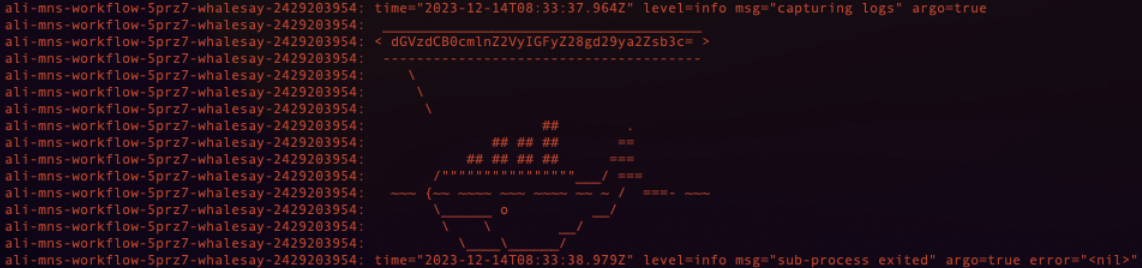
Step 5: Delete event-related resources
Run the following commands to delete event-related resources.
Delete the event sensor.
kubectl delete sensor ali-mnsDelete the event source.
kubectl delete eventsource ali-mnsDelete the event bus.
kubectl delete eventbus default
Run the following command to query the status of the pods. Make sure that all resources are deleted.
kubectl get pod