This topic describes how to use Object Storage Service (OSS) together with Simple Message Queue (formerly MNS) (SMQ) to trigger workflows by uploading objects to OSS.
Prerequisites
The following services are activated and features are enabled.
Eventing is enabled. For more information, see Enable eventing.
Simple Message Queue (formerly MNS) is activated. Fees are charged for using Simple Message Queue (formerly MNS). For more information about the billing of Simple Message Queue (formerly MNS), see Billing.
OSS is activated. Fees are charged for using OSS. For more information about the billing of OSS, see Billing overview.
A workflow cluster is created and the Alibaba Cloud Argo CLI is downloaded.
For more information about how to create a workflow cluster, see Create a workflow cluster.
For more information about how to download and install the Alibaba Cloud Argo CLI, see Alibaba Cloud Argo CLI.
Client for creating resources: Connect a kubectl client to the workflow cluster and create resources on the client. For more information, see Obtain the kubeconfig file of a cluster and use kubectl to connect to the cluster.
Step 1: Configure notifications for OSS events
Log on to the OSS console.
Click Buckets, and then create an OSS bucket or select an existing OSS bucket. For more information about how to create an OSS bucket, see Create a bucket.
On the Objects page, choose Data Processing > Event Notification, click Create Rule, configure the parameters, and then click OK. For more information about how to create an event notification rule, see Use event notifications to monitor object changes in real time.
Parameter
Example
Rule Name
upload-completeEvent Type
PutObject, PostObject
Resource Description
Select Prefix and Suffix and specify the
completesuffix. This way, when you upload an object with the.completesuffix, a workflow is triggered.Endpoint
Select Queue and set the name to
oss-event-queue.After the rule is created, a topic is automatically created in Simple Message Queue (formerly MNS).
Log on to the SMQ console.
Click Queues and create a queue named oss-event-queue. For more information, see Create an SMQ queue. After the queue is created, obtain the endpoint in the Endpoint section of the Queue Details page.
ImportantThe queue name must be the same as the queue name specified in the Endpoint parameter in Step 3.
Step 2: Create an event bus
An event bus can be shared by event-driven workflows in the same namespace. If an event bus is already created, proceed to Step 3: Create an event source.
Method 1: Use NATS
Create a file named
event-bus.yaml. Sample code of the event bus:apiVersion: argoproj.io/v1alpha1 kind: EventBus metadata: name: default spec: nats: native: replicas: 3 auth: tokenRun the following command to create an event bus:
kubectl apply -f event-bus.yamlNoteAfter you run the command, an event bus pod is created in the default namespace. Perform the subsequent operations in the same namespace.
Run the following command to check whether the event bus pod runs as normal:
kubectl get pod
Method 2: Use a Simple Message Queue (formerly MNS)
Log on to the SMQ console.
On the Topics page, create a topic named argoeventbus. Obtain the endpoint in the Endpoint section of the Topic Details page.
Log on to the RAM console as a RAM user who has administrative rights.
Create a Resource Access Management (RAM) user, grant the
AliyunMNSFullAccesspermission to the RAM user, and obtain the AccessKey pair of the RAM user.Run the following command to create a Secret to store the AccessKey pair:
kubectl create secret generic mns-secret\ --from-literal=accesskey=*** \ --from-literal=secretkey=***Create a file named
event-bus-mns.yaml. The following code block shows a sample event bus:topic: Replace the value with the name of the topic that you created in Step 2.endpoint: Replace the value with the endpoint that you obtained in Step 2.
apiVersion: argoproj.io/v1alpha1 kind: EventBus metadata: name: default spec: alimns: accessKey: key: accesskey name: mns-secret secretKey: key: secretkey name: mns-secret topic: argoeventbus # Specify the name of the topic that you created. endpoint: http://165***368.mns.<region>.aliyuncs.comRun the following command to create a file named
event-bus-mns.yaml:kubectl apply -f event-bus.yaml
No pod is created if you use a Simple Message Queue (formerly MNS) to create an event bus.
To use triggers, use NATS to create an event bus. Event buses created by using Simple Message Queue (formerly MNS) do not support sensor triggers provided by open source Argo Events.
Step 3: Create an event source
Log on to the RAM console as a RAM user who has administrative rights.
Create a RAM user, grant the
AliyunMNSFullAccesspermission to the RAM user, and obtain the AccessKey pair of the RAM user. For more information, see Create a RAM user, Grant permissions to a RAM user, Create an AccessKey pair, and View the information about AccessKey pairs of a RAM user.Run the following command to create a Secret to store the AccessKey pair:
kubectl create secret generic mns-secret\ --from-literal=accesskey=*** \ --from-literal=secretkey=***Create a file named
event-source.yaml. The following code block shows a sample event source:apiVersion: argoproj.io/v1alpha1 kind: EventSource metadata: name: ali-mns spec: mns: example: jsonBody: true accessKey: key: accesskey name: mns-secret secretKey: key: secretkey name: mns-secret queue: oss-event-queue # Specify the name of the queue that you created in Step 1. waitTimeSeconds: 20 endpoint: http://165***368.mns.<region>.aliyuncs.com # Specify the endpoint of the queue that you created in Step 1.Run the following command to create an event source:
kubectl apply -f event-source.yamlRun the following command to check whether the event source pod runs as normal:
kubectl get pod
Step 4: Create an event sensor
Create a file named
event-sensor.yamland nest the workflow definition in the event sensor. Sample code of the event sensor:Run the following command to create an event sensor:
kubectl apply -f event-sensor.yamlRun the following command to check whether the event sensor pod runs as normal:
kubectl get pod
A Simple Message Queue (formerly MNS) is automatically created after an event sensor is created if you use Simple Message Queue (formerly MNS) to create an event bus. The name of the queue is in the ackone-argowf-<namespace>-<sensor-name>-<sensor-uid> format.
Step 5: Upload objects to OSS to trigger the workflow
Log on to the OSS console.
Upload the following objects to the OSS bucket that you created in Step 1: Configure notifications for OSS events to trigger the workflow:
datafile: a text file that contains custom content.
datafile.complete: an empty trigger file.
Run the following command to query the status of the workflow in the workflow cluster:
argo listExpected output:
NAME STATUS AGE DURATION PRIORITY process-oss-file-kmb4k Running 13s 13s 0Run the following command to print the workflow log:
argo logs process-oss-file-kmb4kImportantThe workflow name in the command must be the same as the workflow name returned in the previous step.
ali-mns-workflow-5prz7is an example. Replace it with the actual name.The message content is encoded by using Base64.
Expected output:
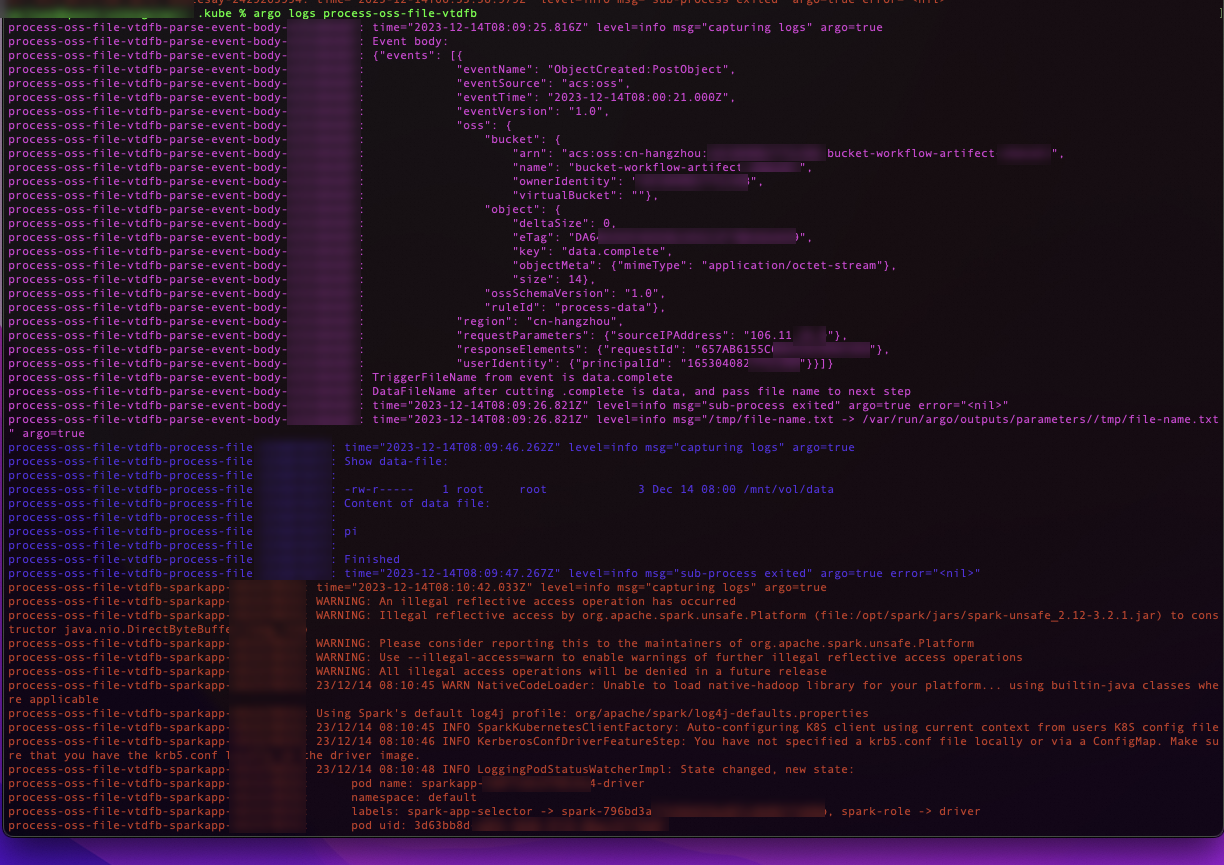
Step 6: Delete event-related resources
Run the following command to delete event-related resources:
kubectl delete sensor process-oss-file kubectl delete eventsource ali-mns kubectl delete eventbus defaultRun the following command to query pods. Make sure that all resources are deleted.
kubectl get pod