This topic describes how to configure a YAML file to export the logs of a Container Service for Kubernetes (ACK) cluster to Log Service, without the need to modify the application. In addition, an application that can be managed through API operations is deployed in the ACK cluster. The application is used to generate logs for testing purposes.
Prerequisites
ACK is activated and an ACK cluster is created.
In this example, an ACK cluster is created in the China (Hangzhou) region.
An AccessKey pair is created or Resource Access Management (RAM) is activated. Make sure that the required permissions are granted. In this example, an AccessKey pair is created.
Background information
Log4j is an open source project of Apache. Log4j consists of three components: log level, log output destination, and log output format. You can configure Log4Appender to export log data to the console, a log file, a GUI component, a socket server, an NT event viewer, or a UNIX syslog daemon.
Procedure
Configure Log4jAppender in Log Service.
Create a project in Log Service.
In this example, a project named k8s-log4j is created in the China (Hangzhou) region where the ACK cluster is deployed. For more information, see Create a project.
NoteWe recommend that you create a project in the region where the ACK cluster is deployed. When a Log Service project and an ACK cluster are deployed in the same region, logs are transmitted within the internal network. This enables real-time collection and quick retrieval of log data. This also avoids cross-region transmission, which requires additional bandwidth and time costs.
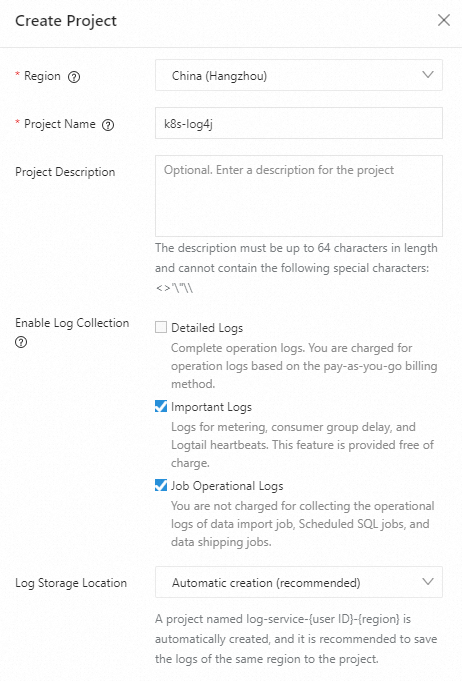
Create a Logstore for the k8s-log4j project.
In this example, a Logstore named k8s-logstore is created. For more information, see Create a Logstore.
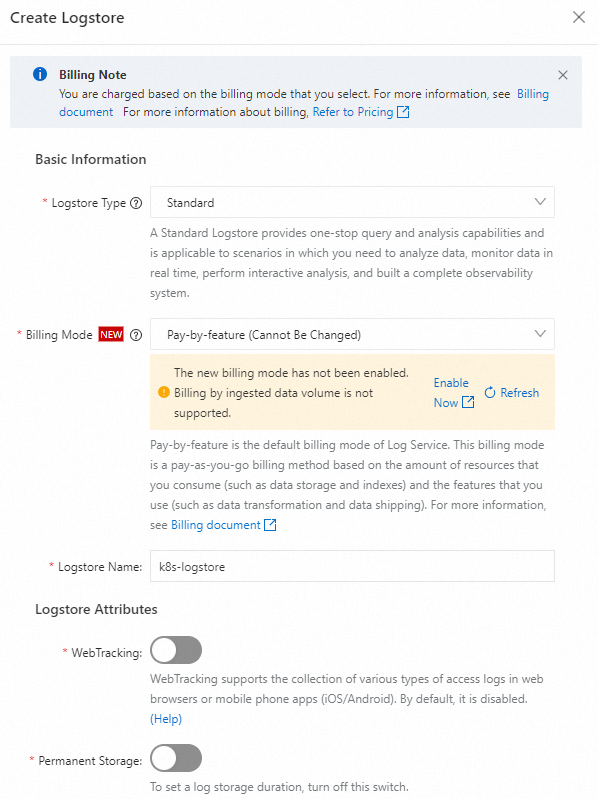
After the k8s-logstore Logstore is created, a dialog box appears, which shows instructions on how to use the Data Import wizard.
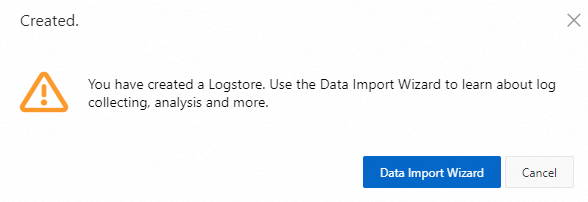
Select Log4jAppender under Custom Code and configure the settings by performing the steps that are provided on the page.
In this example, Log4jAppender is configured with the default settings. You can also customize the settings to meet your business requirements.
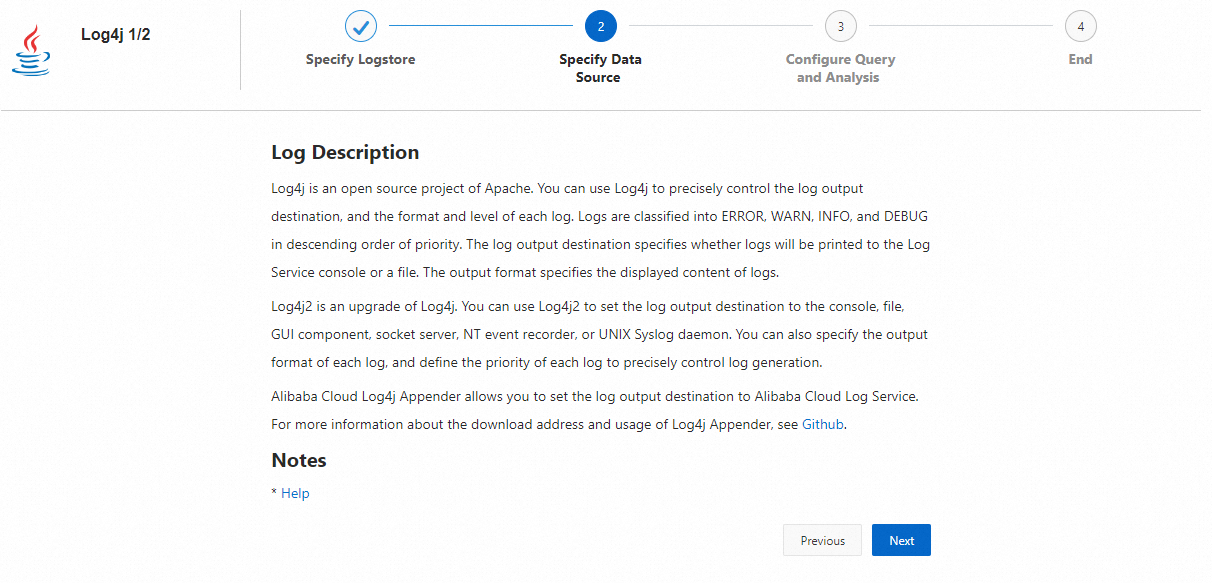
Configure Log4jAppender for the ACK cluster.
In this example, the demo-deployment and demo-Service files are used.
Connect to your ACK cluster.
For more information, see Use SSH to connect to a Kubernetes cluster or Obtain the kubeconfig file of a cluster and use kubectl to connect to the cluster.
Obtain the demo-deployment.yaml file and configure the
JAVA_OPTSenvironment variable.The following is a sample template of the demo-deployment.yaml file:
apiVersion: apps/v1 kind: Deployment metadata: name: log4j-appender-demo-spring-boot labels: app: log4j-appender spec: replicas: 1 selector: matchLabels: app: log4j-appender template: metadata: labels: app: log4j-appender spec: containers: - name: log4j-appender-demo-spring-boot image: registry.cn-hangzhou.aliyuncs.com/jaegertracing/log4j-appender-demo-spring-boot:0.0.2 env: - name: JAVA_OPTS ## Take note of the following fields value: "-Dproject={your_project} -Dlogstore={your_logstore} -Dendpoint={your_endpoint} -Daccess_key_id={your_access_key_id} -Daccess_key={your_access_key_secret}" ports: - containerPort: 8080NoteThe following information is displayed:
-Dproject: the name of your project in Log Service. In this example, the name of the project is k8s-log4j.-DlogStore: the name of your Logstore in Log Service. In this example, the name of the Logstore is k8s-logstore.-Dendpoint: the service endpoint of Log Service. You must configure the service endpoint based on the region where the Log Service project is deployed. For more information, see Endpoints. In this example, the service endpoint is cn-hangzhou.log.aliyuncs.com.-Daccess_key_id: your AccessKey ID.-Daccess_key: your AccessKey secret.
Run the following command to create a Deployment:
kubectl create -f demo-deployment.yamlObtain the demo-Service.yaml file and run the following command to create a Service:
You do not need to modify the configurations in the demo-Service.yaml file.
kubectl create -f demo-service.yaml
Generate Kubernetes cluster logs.
You can run the
kubectl getcommand to view the Deployment status of the related resource objects. After the Deployment and Service are deployed, run thekubectl get svccommand to check the external IP address of the Service, which is EXTERNAL-IP.Command:
kubectl get svcOutput:
NAME TYPE CLUSTER-IP EXTERNAL-IP PORT(S) AGE log4j-appender-demo-spring-boot-svc LoadBalancer 172.21.XX.XX 120.55.XXX.XXX 8080:30398/TCP 1hIn this example, you can run the
logincommand to generate Kubernetes cluster logs, in whichK8 S_SERVICE_IPisEXTERNAL-IP.NoteFor a complete list of API operations, see GitHub log4j-appender-demo.
curl http://${K8S_SERVICE_IP}:8080/login?name=bruceView logs in Log Service
In the Projects section of the Log Service console, find and click the k8s-log4j project to go to the details page of the project.
Click the
 icon on the right side of the k8s-logstore Logstore and select Search & Analysis to view the logs of the Kubernetes cluster.
icon on the right side of the k8s-logstore Logstore and select Search & Analysis to view the logs of the Kubernetes cluster.