If you want to use a custom domain name to expose a Knative Service, we recommend that you configure a certificate for the domain name to secure data transmission. Knative allows you to use a DomainMapping to configure a certificate to access Services over HTTPS.
Prerequisites
Knative is deployed in your cluster. For more information, see Deploy Knative.
Step 1: Create a Knative Service
Log on to the ACK console. In the left-side navigation pane, click Clusters.
On the Clusters page, click the name of the cluster that you want to manage and choose in the left-side navigation pane.
On the Services tab of the Knative page, set Namespace to default and click Create from Template. Create a Knative Service named helloworld-go from the Sample Template provided in the console and click Create. Then, a Service named helloworld-go is created.
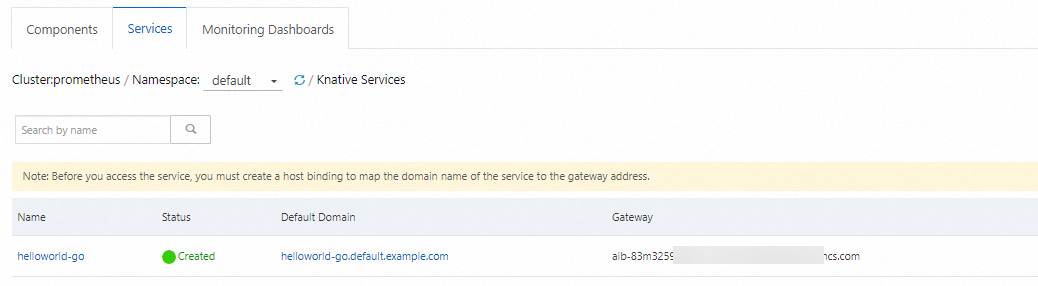
Step 2: Create a certificate that is managed as a Secret
In Knative, Secrets are used to store and manage sensitive information, such as keys, passwords, and certificates. In this example, OpenSSL is used to create a self-signed certificate. The certificate and private key files are encoded by using Base64 and stored in a Secret in the cluster. The following example shows how to create a self-signed certificate that is managed as a Secret.
Run the following OpenSSL commands to create a self-signed certificate:
openssl genrsa -out knativetop-key.pem 4096 openssl req -subj "/CN=helloworld.knative.top" -sha256 -new -key knativetop-key.pem -out knativetop.csr echo subjectAltName = DNS:helloworld.knative.top > extfile.cnf openssl x509 -req -days 3650 -sha256 -in knativetop.csr -signkey knativetop-key.pem -out knativetop-cert.pem -extfile extfile.cnfExpected output:
Signature ok subject=CN = helloworld.knative.top Getting Private keyUse Base64 to encode the
knativetop-key.pemandknativetop-cert.pemfiles in Step 1.Run the following command to use Base64 to encode the
knativetop-key.pemfile:cat knativetop-key.pem | base64Expected output:
a25hdGl2ZXRvcC1r******Run the following command to use Base64 to encode the
knativetop-cert.pemfile:cat knativetop-cert.pem | base64Expected output:
a25hdGl2ZXRvcC1jZ******==
Run the following command to create a Secret:
The Secret can be used in the TLS configuration of the Knative Service to securely access the domain name
helloworld.knative.top.kubectl create secret tls secret-tls --key knativetop-key.pem --cert knativetop-cert.pemExpected output:
secret/secret-tls created
Step 3: Create a DomainMapping
DomainMappings are resource objects in Knative. A DomainMapping maps a domain name to one or more Knative Services. You can create a DomainMapping to map a custom domain name to a Knative Service so that your applications can access the Service through the domain name.
Run the following command to create a file named
helloworld.knative.top.yaml:vim helloworld.knative.top.yamlOpen the vi editor, add the following YAML content, save the change, and then exit:
apiVersion: serving.knative.dev/v1beta1 kind: DomainMapping metadata: name: helloworld.knative.top namespace: default spec: ref: name: helloworld-go kind: Service apiVersion: serving.knative.dev/v1 # tls block specifies the secret to be used tls: secretName: secret-tlsRun the following command to deploy the resources defined in the
helloworld.knative.top.yamlfile to the ACK cluster:kubectl apply -f helloworld.knative.top.yamlExpected output:
domainmapping.serving.knative.dev/helloworld.knative.top createdRun the following command to verify the DomainMapping:
kubectl get domainmapping helloworld.knative.topExpected output:
NAME URL READY REASON helloworld.knative.top https://helloworld.knative.top True
Step 4: Access the Knative Service over HTTPS
Run the following command to access the Knative Service over HTTPS:
ALB
Add a listener on port 443 in the AlbConfig. The following code provides an example of adding a listener on port 443 for knative-internet:
apiVersion: alibabacloud.com/v1
kind: AlbConfig
metadata:
name: knative-internet
spec:
config:
...
listeners:
- port: 443
protocol: HTTPS # Valid values for protocol: HTTP, HTTPS, and QUIC.
...Run the following command to perform an access test:
# alb-ppcate4ox6******.cn-beijing.alb.aliyuncs.com is the address of the ALB Ingress.
curl -H "host: helloworld.knative.top" https://alb-ppcate4ox6******.cn-beijing.alb.aliyuncs.com -kMSE
# 8.141.XX.XX is the address of the MSE Ingress.
curl -H "host: helloworld-go.default.example.com" https://8.141.XX.XX -kASM
# 8.141.XX.XX is the address of the ASM Ingress.
curl -H "host: helloworld-go.default.example.com" http://8.141.XX.XX -kExpected output:
Hello Knative!References
You can configure probes to monitor the status and availability of the Knative Service. For more information, see Configure port probing in Knative.
You can enable Internet access for an elastic container instance by associating it with an elastic IP address (EIP). For more information, see Associate an EIP with the elastic container instance on which a Knative Service runs.