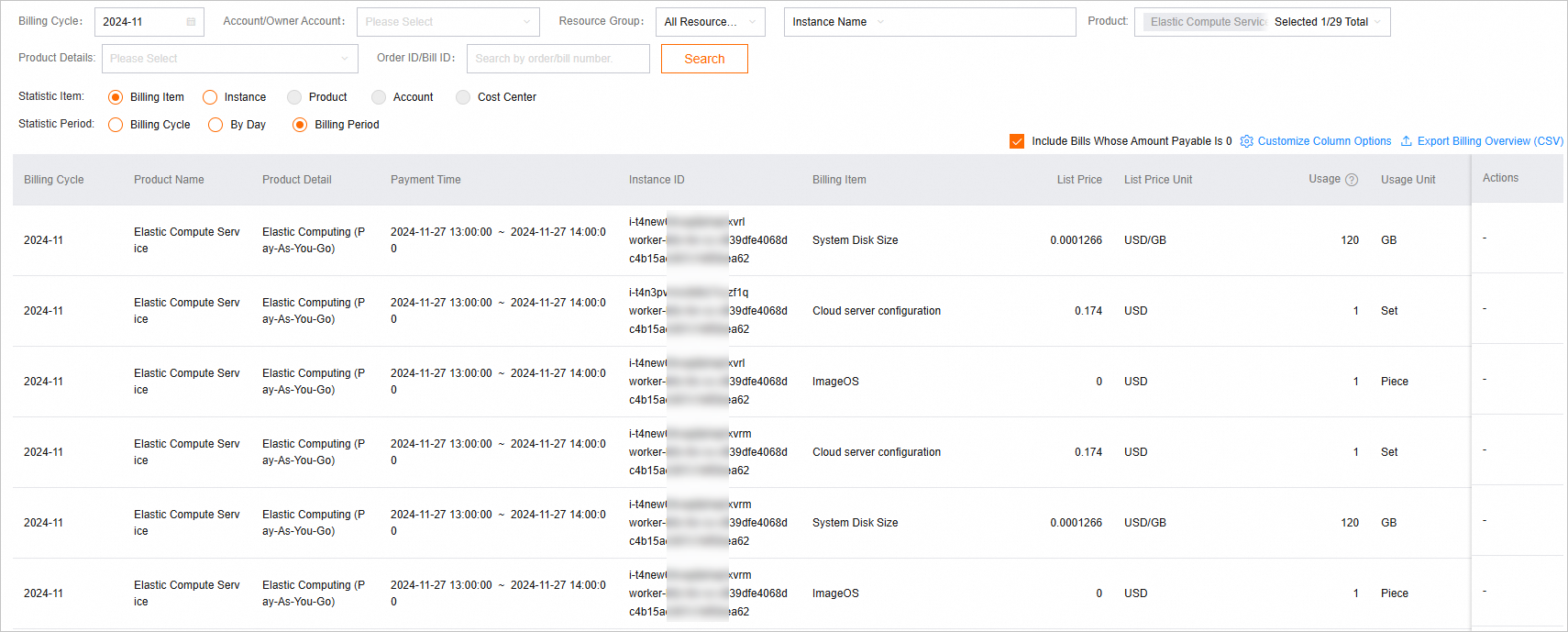You can view the billing statements and details related to your Container Service for Kubernetes (ACK) cluster on the Expenses and Costs page to understand your expenses.
View bills
Log on to the Expenses and Costs page.
In the left-side navigation pane, choose , then click the Billing Details tab.
Select the statistic item and statistic period, set the query conditions, and view the bill.
Filter condition
Description
Statistic Item
Bills are aggregated based on the statistic item that you specify. For example, selecting Instance will aggregate bills by instances.
Statistic Period
Bills are displayed based on the statistic period that you specify. For example, selecting Billing Period displays billing cycle by hour.
Query conditions
You can query bills by conditions such as month, product name, instance name and instance ID.
NoteIn the upper-right corner of the query results list, click Customize Column Options to modify the displayed columns. You can also click Export Billing Overview (CSV) to download the list as a CSV file.
References
ACK supports the Cost Insights feature, which can help you understand cluster resource usage and cost distribution from multiple dimensions, and receive cost-saving suggestions. For more information, see Overview of cost insights.
For more information about bills, see Billing details.
You can review the consumption summary information on the Overview of Monthly Bill page. For more information, see Overview of Monthly Bill.