This topic describes how to migrate incremental data from a MongoDB Atlas database to an ApsaraDB for MongoDB instance by using Data Transmission Service (DTS). DTS supports full data migration and incremental data migration. When you configure a data migration task, you can select the two migration types to ensure service continuity.
Prerequisites
The available storage space of the destination ApsaraDB for MongoDB instance is 10% larger than the total size of the data in the source MongoDB Atlas database. This is a recommended prerequisite.
Usage notes
DTS uses the resources of the source and destination databases during a full data migration. This may increase the loads on the database servers. If you migrate a large volume of data or if the server specifications do not meet your requirements, database services may become unavailable. Before you migrate data, evaluate the impact of data migration on the performance of the source and destination databases. We recommend that you migrate data during off-peak hours.
DTS cannot migrate data from the admin or local database.
The config database is an internal database. We recommend that you do not migrate data from this database.
If the source and destination MongoDB databases use different versions or storage engines, make sure that your applications can run on both databases. For more information about the versions and storage engines that are supported by ApsaraDB for MongoDB, see MongoDB versions and storage engines.
The data is concurrently written to the destination database. Therefore, the storage space occupied in the destination database is 5% to 10% larger than the size of the data in the source database.
Make sure that the destination ApsaraDB for MongoDB instance does not have the same primary key as that in the source instance. The default primary key is _id. Otherwise, data may be lost. If the destination instance has the same primary key as that in the source instance, delete the same document that corresponds to the _id primary key in the destination instance as that in the source instance without affecting your business.
Billing
Migration type | Instance configuration fee | Internet traffic fee |
Full data migration | Free of charge | Charged only when data is migrated from Alibaba Cloud over the Internet. For more information, see Billing overview. |
Incremental data migration | Charged. For more information, see Billing overview. |
Migration types
Migration type | Description |
Full data migration | DTS migrates the existing data of objects from the source MongoDB database to the destination MongoDB database. Note The following types of objects are supported: database, collection, and index. |
Incremental data migration | After full data migration is complete, DTS migrates incremental data from the source MongoDB database to the destination MongoDB database. Note
|
Permissions required for database accounts
Database | Full data migration | Incremental data migration |
Source MongoDB Atlas database | Read permissions on the source database and the permission to perform the listDatabases operation |
|
Destination ApsaraDB for MongoDB instance | Read and write permissions on the destination database | Read and write permissions on the destination database |
For more information about how to create a database account and grant permissions to the database account, see the following topics:
MongoDB Atlas database: db.createUser()
ApsaraDB for MongoDB instance: Manage the permissions of MongoDB database users
Before you begin
Log on to the MongoDB Atlas console.
In the left-side navigation pane, click Network Access.
On the IP Whitelist tab of the Network Access page, click ADD IP ADDRESS.
Add the IP address of DTS corresponding to the region where the source MongoDB Atlas database resides to the security rule. For more information, see Add IP Access List Entries and Add the CIDR blocks of DTS servers.
NotePerform this step to allow DTS to access your MongoDB Atlas database. Delete the security rule after the migration is complete.
Procedure (in the new DTS console)
Use one of the following methods to go to the Data Migration page and select the region in which the data migration instance resides.
DTS console
Log on to the DTS console.
In the left-side navigation pane, click Data Migration.
In the upper-left corner of the page, select the region in which the data migration instance resides.
DMS console
NoteThe actual operation may vary based on the mode and layout of the DMS console. For more information, see Simple mode and Customize the layout and style of the DMS console.
Log on to the DMS console.
In the top navigation bar, move the pointer over .
From the drop-down list to the right of Data Migration Tasks, select the region in which the data synchronization instance resides.
Click Create Task to go to the task configuration page.
Configure the source and destination databases. The following table describes the parameters.
WarningAfter you configure the source and destination databases, we recommend that you read the Limits that are displayed in the upper part of the page. Otherwise, the task may fail or data inconsistency may occur.
Section
Parameter
Description
N/A
Task Name
The name of the DTS task. DTS automatically generates a task name. We recommend that you specify an informative name that makes it easy to identify the task. You do not need to specify a unique task name.
Source Database
Select a DMS database instance
The database that you want to use. You can choose whether to use an existing database based on your business requirements.
If you select an existing database, DTS automatically populates the parameters for the database.
If you do not select an existing database, you must configure the following database information.
NoteClick Add DMS Database Instance to register a database instance in the DMS console. For more information, see Register an Alibaba Cloud database instance and Register a database hosted on a third-party cloud service or a self-managed database.
In the DTS console, register a database with DTS on the Databasr Connection page or the new configuration page. For more information, see Manage database connections.
Database Type
The type of the source database. Select MongoDB.
Access Method
The access method of the source database. Select Public IP Address.
Instance Region
The region in which the MongoDB Atlas database resides.
NoteIf the region in which the MongoDB Atlas database resides is not displayed in the drop-down list, select a region that is geographically closest to the MongoDB Atlas database.
Architecture
Select Replica Set.
Domain Name or IP
The endpoint of the PRIMARY node in the MongoDB Atlas database.
NoteYou can obtain the endpoint in the MongoDB Atlas console.
Port Number
The service port number of the MongoDB Atlas database. Default value: 27017.
Authentication Database
The name of the authentication database. The database account is created in this database.
Database Account
The account of the MongoDB Atlas database. For information about the permissions that are required for the account, see the Permissions required for database accounts section of this topic.
Database Password
The password that is used to access the database instance.
Encryption
Specifies whether to encrypt the connection. Select Mongo Atlas SSL.
Destination Database
Select a DMS database instance
The database that you want to use. You can choose whether to use an existing database based on your business requirements.
If you select an existing database, DTS automatically populates the parameters for the database.
If you do not select an existing database, you must configure the following database information.
NoteClick Add DMS Database Instance to register a database instance in the DMS console. For more information, see Register an Alibaba Cloud database instance and Register a database hosted on a third-party cloud service or a self-managed database.
In the DTS console, register a database with DTS on the Databasr Connection page or the new configuration page. For more information, see Manage database connections.
Database Type
The type of the destination database. Select MongoDB.
Access Method
The access method of the destination database. Select Alibaba Cloud Instance.
Instance Region
The region in which the destination ApsaraDB for MongoDB instance resides.
Architecture
The architecture in which the destination instance is deployed. Select an architecture based on your business requirements. Valid values:
Replica Set: You can deploy multiple types of nodes on a replica set instance to implement high availability and read/write splitting. For more information, see Replica set instances.
Sharded Cluster: A sharded cluster instance consists of three types of components: mongos, shard, and Configserver nodes. You can customize the configurations and number of mongos and shard nodes. For more information, see Sharded cluster instances.
Instance ID
The ID of the destination ApsaraDB for MongoDB instance.
Authentication Database
The name of the authentication database. The database account is created in this database.
NoteIf you want to use the root account, enter admin in the Database Name field.
Database Account
The database account of the ApsaraDB for MongoDB instance. For more information about the permissions that are required for the account, see the Permissions required for database accounts section of this topic.
Database Password
The password that is used to access the database instance.
In the lower part of the page, click Test Connectivity and Proceed, and then click Test Connectivity in the CIDR Blocks of DTS Servers dialog box that appears.
NoteMake sure that the CIDR blocks of DTS servers can be automatically or manually added to the security settings of the source and destination databases to allow access from DTS servers. For more information, see Add the CIDR blocks of DTS servers.
On the Configure Objects page, configure the objects that you want to migrate.
Parameter
Description
Migration Types
To perform only full data migration, select Schema Migration and Full Data Migration.
To ensure service continuity during data migration, select Schema Migration, Full Data Migration, and Incremental Data Migration.
NoteIf you do not select Schema Migration, make sure a database and a table are created in the destination database to receive data and the object name mapping feature is enabled in Selected Objects.
If you do not select Incremental Data Migration, we recommend that you do not write data to the source database during data migration. This ensures data consistency between the source and destination databases.
Processing Mode of Conflicting Tables
- Precheck and Report Errors: checks whether the destination database contains collections that have the same names as collections in the source database. If the source and destination databases do not contain collections that have identical collection names, the precheck is passed. Otherwise, an error is returned during the precheck and the data synchronization task cannot be started. Note You can use the object name mapping feature to rename the collections that are synchronized to the destination database. You can use this feature if the source and destination databases contain identical collection names and the collections in the destination database cannot be deleted or renamed. For more information, see Rename an object to be synchronized.
- Ignore Errors and Proceed: skips the precheck for identical collection names in the source and destination databases. Warning If you select Ignore Errors and Proceed, data inconsistency may occur, and your business may be exposed to potential risks.
- DTS does not synchronize data records that have the same primary key values as data records in the destination database.
- Data may fail to be initialized, only some columns are synchronized, or the data synchronization task fails.
Capitalization of Object Names in Destination Instance
The capitalization of database names and collection names in the destination instance. By default, DTS default policy is selected. You can select other options to ensure that the capitalization of object names is consistent with the default capitalization of object names in the source or destination database. For more information, see Specify the capitalization of object names in the destination instance.
Source Objects
Select one or more objects from the Source Objects section. Click the
 icon and add the objects to the Selected Objects section. Note
icon and add the objects to the Selected Objects section. NoteYou can select databases or collections as the objects to be migrated.
Selected Objects
To rename an object that you want to migrate to the destination instance, right-click the object in the Selected Objects section. For more information, see Map the name of a single object.
To rename multiple objects at a time, click Batch Edit in the upper-right corner of the Selected Objects section. For more information, see Map multiple object names at a time.
NoteIf you use the object name mapping feature to rename an object, other objects that depend on the object may fail to be migrated.
To specify WHERE conditions to filter data, right-click an object in the Selected Objects section. In the dialog box that appears, specify the conditions. For more information, see the Map the name of a single object section of the "Map object names" topic.
Click Next: Advanced Settings to configure advanced settings.
Parameter
Description
Retry Time for Failed Connections
The retry time range for failed connections. If the source or destination database fails to be connected after the data migration task is started, DTS immediately retries a connection within the retry time range. Valid values: 10 to 1,440. Unit: minutes. Default value: 720. We recommend that you set the parameter to a value greater than 30. If DTS is reconnected to the source and destination databases within the specified retry time range, DTS resumes the data migration task. Otherwise, the data migration task fails.
NoteIf you specify different retry time ranges for multiple data migration tasks that share the same source or destination database, the value that is specified later takes precedence.
When DTS retries a connection, you are charged for the DTS instance. We recommend that you specify the retry time range based on your business requirements. You can also release the DTS instance at the earliest opportunity after the source database and destination instance are released.
Retry Time for Other Issues
The retry time range for other issues. For example, if DDL or DML operations fail to be performed after the data migration task is started, DTS immediately retries the operations within the retry time range. Valid values: 1 to 1440. Unit: minutes. Default value: 10. We recommend that you set the parameter to a value greater than 10. If the failed operations are successfully performed within the specified retry time range, DTS resumes the data migration task. Otherwise, the data migration task fails.
ImportantThe value of the Retry Time for Other Issues parameter must be smaller than the value of the Retry Time for Failed Connections parameter.
Enable Throttling for Full Data Migration
Specifies whether to enable throttling for full data migration. During full data migration, DTS uses the read and write resources of the source and destination databases. This may increase the loads of the database servers. You can enable throttling for full data migration based on your business requirements. To configure throttling, you must configure the Queries per second (QPS) to the source database, RPS of Full Data Migration, and Data migration speed for full migration (MB/s) parameters. This reduces the loads of the destination database server.
NoteYou can configure this parameter only if you select Full Data Migration for the Migration Types parameter.
Enable Throttling for Incremental Data Migration
Specifies whether to enable throttling for incremental data migration. To configure throttling, you must configure the RPS of Incremental Data Migration and Data migration speed for incremental migration (MB/s) parameters. This reduces the loads of the destination database server.
NoteYou can configure this parameter only if you select Incremental Data Migration for the Migration Types parameter.
Environment Tag
The environment tag that is used to identify the DTS instance. You can select an environment tag based on your business requirements. In this example, no environment tag is selected.
Configure ETL
Specifies whether to enable the extract, transform, and load (ETL) feature. For more information, see What is ETL? Valid values:
Yes: configures the ETL feature. You can enter data processing statements in the code editor. For more information, see Configure ETL in a data migration or data synchronization task.
No: does not configure the ETL feature.
Monitoring and Alerting
Specifies whether to configure alerting for the data migration task. If the task fails or the migration latency exceeds the specified threshold, the alert contacts receive notifications. Valid values:
No: does not configure alerting.
Yes: configures alerting. In this case, you must also configure the alert threshold and alert notification settings. For more information, see the Configure monitoring and alerting when you create a DTS task section of the Configure monitoring and alerting topic.
Click Next Step: Data Verification to configure the data verification task.
For more information about how to use the data verification feature, see Configure a data verification task.
Save the task settings and run a precheck.
To view the parameters to be specified when you call the relevant API operation to configure the DTS task, move the pointer over Next: Save Task Settings and Precheck and click Preview OpenAPI parameters.
If you do not need to view or have viewed the parameters, click Next: Save Task Settings and Precheck in the lower part of the page.
NoteBefore you can start the data migration task, DTS performs a precheck. You can start the data migration task only after the task passes the precheck.
If the task fails to pass the precheck, click View Details next to each failed item. After you analyze the causes based on the check results, troubleshoot the issues. Then, run a precheck again.
If an alert is triggered for an item during the precheck:
If an alert item cannot be ignored, click View Details next to the failed item and troubleshoot the issues. Then, run a precheck again.
If the alert item can be ignored, click Confirm Alert Details. In the View Details dialog box, click Ignore. In the message that appears, click OK. Then, click Precheck Again to run a precheck again. If you ignore the alert item, data inconsistency may occur, and your business may be exposed to potential risks.
Purchase an instance.
Wait until Success Rate becomes 100%. Then, click Next: Purchase Instance.
On the Purchase Instance page, configure the Instance Class parameter for the data migration instance. The following table describes the parameters.
Section
Parameter
Description
New Instance Class
Resource Group
The resource group to which the data migration instance belongs. Default value: default resource group. For more information, see What is Resource Management?
Instance Class
DTS provides instance classes that vary in the migration speed. You can select an instance class based on your business scenario. For more information, see Instance classes of data migration instances.
Read and agree to Data Transmission Service (Pay-as-you-go) Service Terms by selecting the check box.
Click Buy and Start. In the message that appears, click OK.
You can view the progress of the task on the Data Migration page.
Procedure (in the old DTS console)
Purchase a data migration instance. For more information, see Purchase a DTS instance.
Log on to the DTS console.
NoteIf you are redirected to the Data Management (DMS) console, you can click the
 icon in the
icon in the  to go to the previous version of the DTS console.
to go to the previous version of the DTS console.In the left-side navigation pane, click Data Migration.
In the upper part of the Migration Tasks page, select the region in which the ApsaraDB for MongoDB instance resides.
Find the data migration instance that you purchased and click Configure Migration Task.
Configure the source and destination databases.
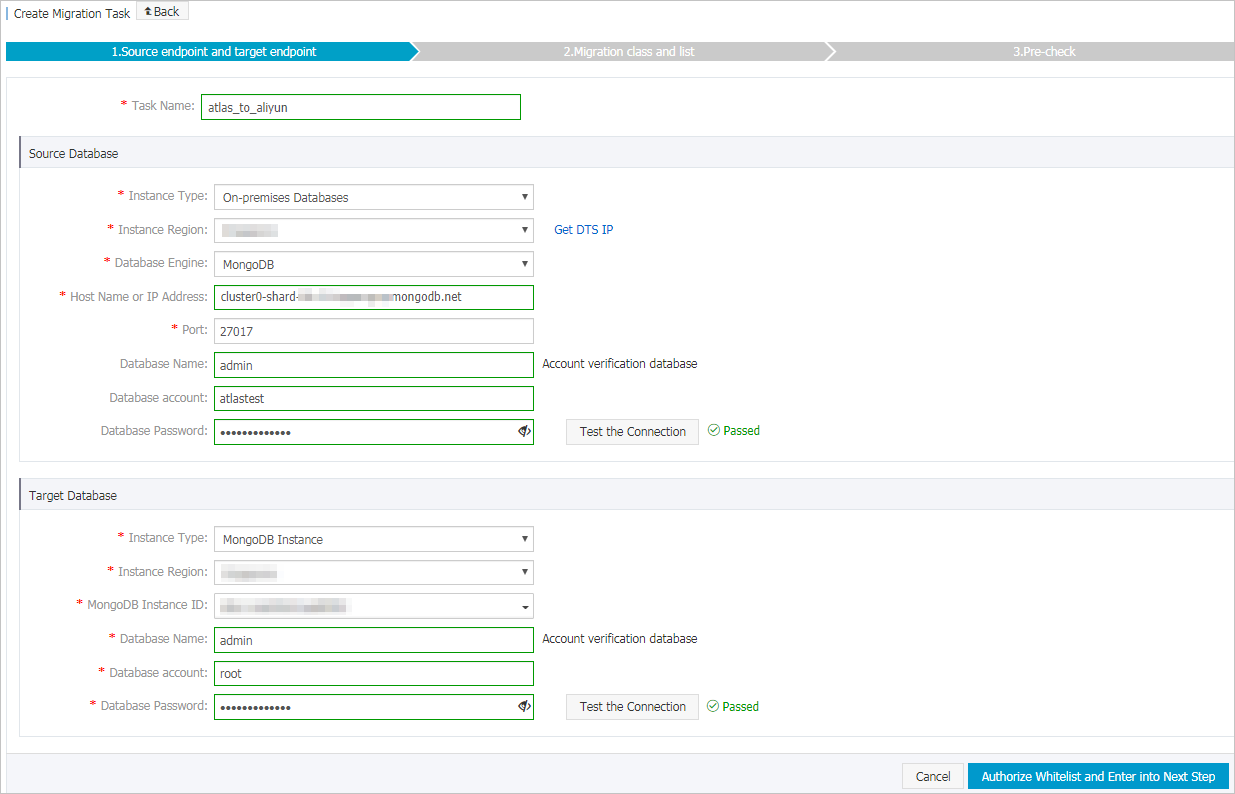
Section
Parameter
Description
N/A
Task Name
The task name that DTS automatically generates. We recommend that you specify a descriptive name that makes it easy to identify the task. You do not need to specify a unique task name.
Source Database
Instance Type
The instance type of the source database. Select User-Created Database with Public IP Address.
Instance Region
The region in which the source instance resides. If you select User-Created Database with Public IP Address as the instance type of the source database, you do not need to configure the Instance Region parameter.
Database Type
The type of the source database. Select MongoDB.
Hostname or IP Address
The endpoint of the PRIMARY node in the MongoDB Atlas database.
The following animation shows how to obtain the endpoint in the MongoDB Atlas console.
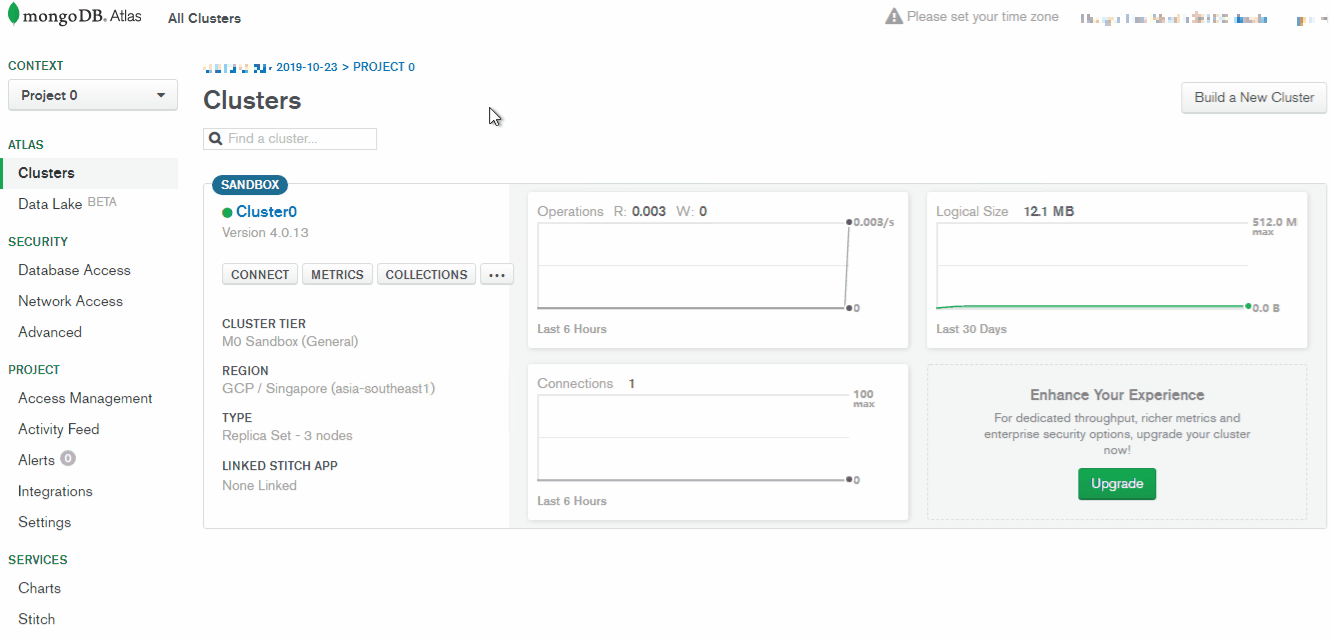
Port Number
The service port number of the MongoDB Atlas database. Default value: 27017.
Database Name
The name of the authentication database. The database account is created in this database.
Database Account
The account of the MongoDB Atlas database. For more information about the permissions that are required for the account, see the Permissions required for database accounts section of this topic.
Database Password
The password of the database account.
NoteAfter you specify the information about the source database, you can click Test Connectivity next to Database Password to check whether the information is correct. If the information is correct, the Passed message is displayed. If the information is incorrect, the Failed message is displayed and you must click Check next to the Failed message to modify the information.
Encryption
Specifies whether to encrypt the connection. Select SSL-encrypted.
Destination Database
Instance Type
The instance type of the destination database. Select MongoDB Instance.
Instance Region
The region in which the ApsaraDB for MongoDB instance resides.
MongoDB Instance ID
The ID of the ApsaraDB for MongoDB instance.
Database Name
The name of the authentication database. The database account is created in this database.
NoteIf you want to use the root account, enter admin in the Database Name field.
Database Account
The database account of the ApsaraDB for MongoDB instance. For more information about the permissions that are required for the account, see the Permissions required for database accounts section of this topic.
Database Password
The password of the database account.
NoteAfter you specify the information about the destination database, you can click Test Connectivity next to Database Password to check whether the information is correct. If the information is correct, the Passed message appears. If the information is incorrect, the Failed message appears and you must click Check next to the Failed message to modify the information.
In the lower-right corner of the page, click Set Whitelist and Next.
If the source or destination database is an Alibaba Cloud database instance, such as an ApsaraDB RDS for MySQL or ApsaraDB for MongoDB instance, DTS automatically adds the CIDR blocks of DTS servers to the IP address whitelist of the instance. If the source or destination database is a self-managed database hosted on an Elastic Compute Service (ECS) instance, DTS automatically adds the CIDR blocks of DTS servers to the security group rules of the ECS instance, and you must make sure that the ECS instance can access the database. If the self-managed database is hosted on multiple ECS instances, you must manually add the CIDR blocks of DTS servers to the security group rules of each ECS instance. If the source or destination database is a self-managed database that is deployed in a data center or provided by a third-party cloud service provider, you must manually add the CIDR blocks of DTS servers to the IP address whitelist of the database to allow DTS to access the database. For more information, see Add the CIDR blocks of DTS servers.
WarningIf the CIDR blocks of DTS servers are automatically or manually added to the whitelist of the database or instance, or to the ECS security group rules, security risks may arise. Therefore, before you use DTS to migrate data, you must understand and acknowledge the potential risks and take preventive measures, including but not limited to the following measures: enhance the security of your username and password, limit the ports that are exposed, authenticate API calls, regularly check the whitelist or ECS security group rules and forbid unauthorized CIDR blocks, or connect the database to DTS by using Express Connect, VPN Gateway, or Smart Access Gateway.
Select the migration types and the objects to be migrated.
Setting
Description
Select the migration types
To perform only full data migration, select Full Data Migration.
To ensure service continuity during data migration, select Full Data Migration and Incremental Data Migration.
NoteIf you do not select Incremental Data Migration, we recommend that you do not write data to the source database during data migration. This ensures data consistency between the source and destination databases.
Select the objects to be migrated
Select one or more objects from the Available section and click the
 icon to move the objects to the Selected section. Note
icon to move the objects to the Selected section. NoteDTS cannot migrate data from the admin, local, or config database.
A migration object can be a database, collection, or function.
By default, the name of an object remains unchanged after migration. You can change the names of the objects in the destination instance by using the object name mapping feature. For more information, see Object name mapping.
Specify whether to rename objects
You can use the object name mapping feature to rename the objects that are migrated to the destination instance. For more information, see Object name mapping.
Specify a retry time range for a failed connection to the source or destination database
By default, if DTS fails to connect to the source or destination database, DTS retries within the next 12 hours. You can specify a retry time range based on your needs. If DTS reconnects to the source and destination databases within the specified period of time, DTS resumes the data migration task. Otherwise, the migration task fails.
NoteWhen DTS retries a connection, you are charged for the DTS instance. We recommend that you specify the retry time range based on your business requirements. You can also release the DTS instance at the earliest opportunity after the source and destination instances are released.
In the lower-right corner of the page, click Precheck.
NoteBefore you can start the data migration task, DTS performs a precheck. You can start the data migration task only after the task passes the precheck.
If the task fails to pass the precheck, you can click the
 icon next to each failed item to view details.
icon next to each failed item to view details. You can troubleshoot the issues based on the causes and run a precheck again.
If you do not need to troubleshoot the issues, you can ignore failed items and run a precheck again.
After the task passes the precheck, click Next.
In the Confirm Settings dialog box, specify the Instance Class parameter and select the check box to agree to Data Transmission Service (Pay-As-You-Go) Service Terms.
Click Buy and Start to start the data migration task.
Full data migration
We recommend that you do not manually stop the task during full data migration. Otherwise, the data migrated to the destination database may be incomplete. Wait until the full data migration task automatically stops.
Incremental data migration
An incremental data migration task does not automatically stop. You must manually stop the task.
NoteWe recommend that you select an appropriate time to manually stop the data migration task. For example, you can stop the task during off-peak hours or before you switch your workloads to the ApsaraDB for MongoDB instance.
Wait until Incremental Data Migration and The data migration task is not delayed are displayed in the progress bar of the data migration task. Then, stop writing data to the source database for several minutes. The delay time of incremental data migration may be displayed in the progress bar.
Wait until the state of Incremental Data Migration changes to The migration task is not delayed again. Then, manually stop the migration task.

Switch your workloads to the destination ApsaraDB for MongoDB instance.