This topic describes how to create a custom template in the CloudOps Orchestration Service (OOS) console. In this topic, the custom template is created based on the ACS-OOS-ExampleBulkyExecuteCommandsInEcs template.CloudOps Orchestration Service (OOS)
Log on to the CloudOps Orchestration Service console.
In the left-side navigation pane, choose . On the Custom Template page, click Create Template.
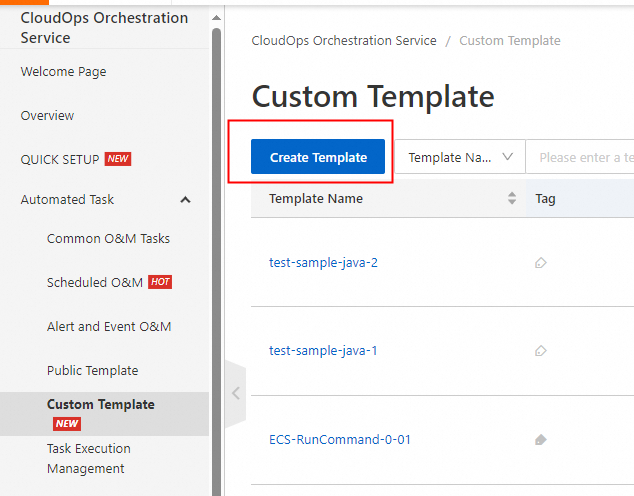
Use a sample template or local file to create a template.
You can select ACS-OOS-ExampleBulkyExecuteCommandsInEcs for the O&M Template parameter and click Next Step.

If you created a .yaml or .json template file that is used to run commands on multiple Elastic Compute Service (ECS) instances at the same time, select Create by Local File and upload the template file. After you upload the template file, click Next Step.
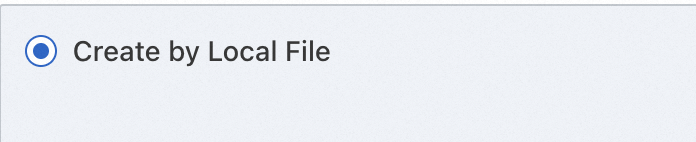
Optional. The settings in the getInstance task step are preset. If you want to modify the settings, click targets in the Template Parameters section.
NoteSelect the ECS instances on which you want to run commands and configure the instance information when you create an execution. For more information, see Create an execution.
On the Process Configuration tab, enter the command content in the code editor and click Create Template.
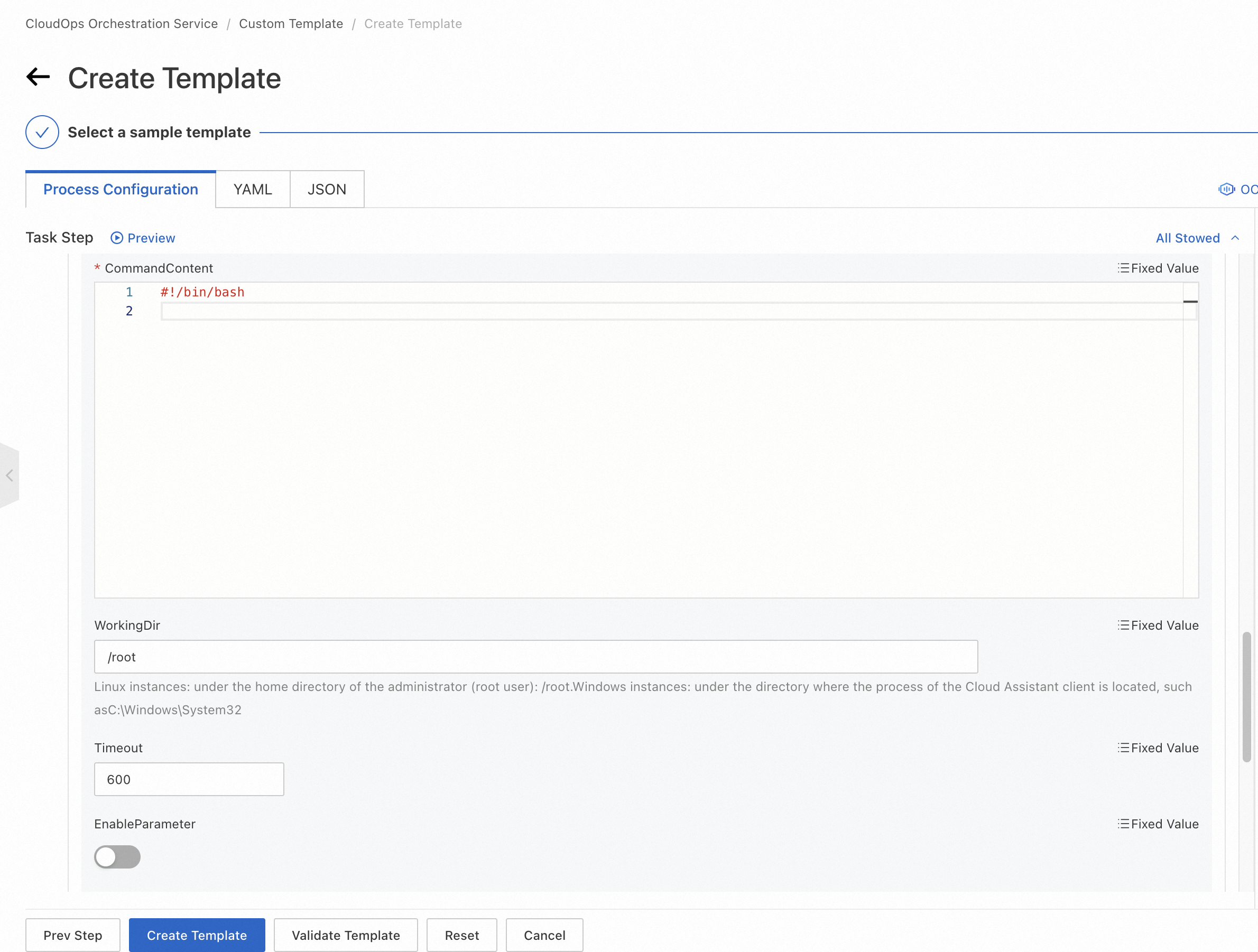
In the Template Basic Information dialog box, set the Template Name parameter and click OK.
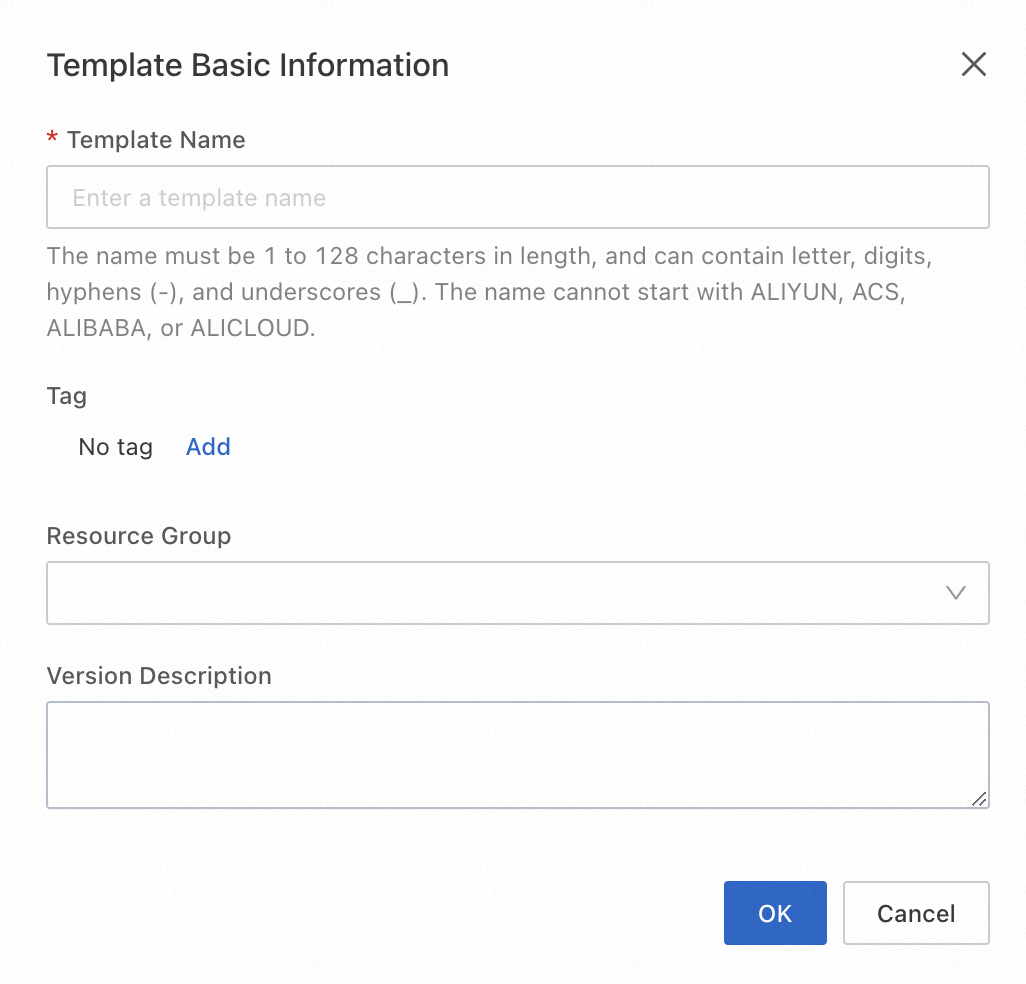
References
After you create a template, you can create an execution based on the template and start the execution. For more information, see Create an execution.
If you understand the risks of all tasks in a template, you can set the Execution Mode parameter to Automatic when you create an execution. For more information, see Automatic execution.
If you want to manually start an execution, you can set the Execution Mode parameter to Manual when you create an execution. For more information, see Manual execution.