Wireshark is a popular open-source network protocol analyzer that allows users to capture and analyze network traffic in real-time. It provides detailed information about network packets, protocols, and data exchanged between devices on a network. Wireshark is commonly used for network troubleshooting, protocol analysis, network security assessments, and network protocol development.
To install Wireshark on Alibaba Cloud, you can follow these general steps:
1. Choose an Alibaba Cloud instance: Decide on the appropriate Elastic Compute Service (ECS) instance to install Wireshark. Consider the instance type, operating system, and resources required for your analysis needs.
2. Create an ECS instance: Log in to the Alibaba Cloud console and create an ECS instance based on your chosen operating system. Select the desired region, instance type, storage, and networking configurations. Ensure that the instance has internet access to download and install Wireshark.
3. Connect to the ECS instance: Once the ECS instance is created, connect to it using Secure Shell (SSH) for Linux-based instances or Remote Desktop Protocol (RDP) for Windows-based instances. Use SSH clients like PuTTY for Windows or the built-in terminal for macOS and Linux.
4. Update the system: Before installing Wireshark, it's recommended to update the system packages and repositories on the ECS instance. For Linux-based instances, you can use package managers like apt-get (for Ubuntu/Debian) or yum (for CentOS/Red Hat). For Windows-based instances, use the Windows Update feature.
5. Install Wireshark: On Linux-based instances, you can install Wireshark using the package manager. For example, on Ubuntu/Debian, use the command sudo apt-get install wireshark. On CentOS/Red Hat, use sudo yum install wireshark. On Windows-based instances, download the Wireshark installer from the official website and follow the installation wizard.
6. Configure permissions: By default, Wireshark requires superuser/administrator privileges to capture network traffic. To allow non-root users to use Wireshark, you need to configure the appropriate permissions. On Linux, you can add the user to the "wireshark" group using the command sudo usermod -aG wireshark <username>. On Windows, during installation, make sure to select the option to allow non-superusers to capture packets.
7. Start Wireshark: Once installed, you can start Wireshark by running the command wireshark in the terminal or by launching it from the desktop environment menu. Wireshark will open with a graphical interface, allowing you to capture and analyze network traffic.
Remember to exercise caution and abide by legal and ethical guidelines when using Wireshark or any network analysis tool. Ensure that you have proper authorization to capture and analyze network traffic, as unauthorized interception of network data is illegal and unethical.

68 posts | 14 followers
FollowAlibaba Clouder - June 10, 2019
GXIC - February 20, 2020
Alibaba Clouder - February 2, 2018
Alibaba Clouder - March 19, 2020
Tim Chen - May 22, 2019
Alibaba Clouder - January 31, 2019

68 posts | 14 followers
Follow Accelerated Global Networking Solution for Distance Learning
Accelerated Global Networking Solution for Distance Learning
Alibaba Cloud offers an accelerated global networking solution that makes distance learning just the same as in-class teaching.
Learn More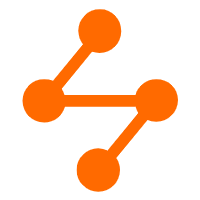 Networking Overview
Networking Overview
Connect your business globally with our stable network anytime anywhere.
Learn More Security Solution
Security Solution
Alibaba Cloud is committed to safeguarding the cloud security for every business.
Learn More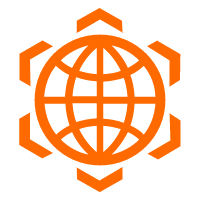 Security Overview
Security Overview
Simple, secure, and intelligent services.
Learn MoreMore Posts by Dikky Ryan Pratama