By default, Elastic Maps uses data from OpenStreetMap. However, Alibaba Cloud Elasticsearch Kibana does not display this data. Fortunately, you're able to integrate AMAP into Kibana, allowing you to leverage AMAP data directly on the Maps page of the Kibana console.
1)You need to create an Alibaba Cloud Elasticsearch cluster. For this example, we'll use an Alibaba Cloud Elasticsearch V8.9 cluster.
2)Ensure Cross-Origin Resource Sharing (CORS) is configured for your tile server to grant tile requests from the Kibana origin access to your tile server origin.
Log into the Kibana console of your Elasticsearch cluster via the Access over Internet entry. See Log on to the Kibana console for more information.
Note: Ensure your browser can access the Internet when logging into the Kibana console.
1)After logging into the Kibana console, click on the menu icon in the upper-left corner.
2)Navigate to Analytics > Maps.
3)(Optional) Click Create map in the upper-right corner of the Maps page.
4)Click Add layer in the upper-right corner of the Maps page.
5)In the Add layer panel, select Tile Map Service.

6)Enter a tile URL of AMAP in the Url field. Use HTTPS for the URL. Here are some common AMAP tile URL formats:
| Map type | AMAP tile URL format | Sample URL | Sample map |
|---|---|---|---|
| Vector basemap | https://wprd0{1,4}.is.autonavi.com/appmaptile?x={x}&y={y}&z={z}〈=zh_cn&size=1&scl=1&style=7 | https://wprd03.is.autonavi.com/appmaptile?x={x}&y={y}&z={z}〈=zh_cn&size=1&scl=1&style=7 |  |
| Imagery basemap | https://wprd0{{1,4}}.is.autonavi.com/appmaptile?x={x}&y={y}&z={z}〈=zh_cn&size=1&scl=1&style=6 | https://wprd03.is.autonavi.com/appmaptile?x={x}&y={y}&z={z}〈=zh_cn&size=1&scl=2&style=6 |  |
| Imagery road network | https://wprd0{1,4}.is.autonavi.com/appmaptile?x={x}&y={y}&z={z}〈=zh_cn&size=1&scl=1&style=8 | https://wprd03.is.autonavi.com/appmaptile?x={x}&y={y}&z={z}〈=zh_cn&size=1&scl=1&style=8 |  |
7)In the lower part of the Add layer panel, click Add and close.
1)Prepare a geographic information dataset. You can use a provincial boundary dataset which can be obtained from DataV Atlas.

2)Click Add layer in the upper-right corner of the Maps page.
3)Click Upload file in the Add layer panel.
4)Select or drag and drop your dataset file. Supported file formats include .json, .geojson, and .shp.

5)Click Import file and then Add as document layer.
6)Enter a name in the Name field and click Keep changes.

7)Click Save in the upper-right corner.
With these steps, AMAP data will be integrated into your Alibaba Cloud Kibana Map!
Integrating AMAP into Alibaba Cloud Kibana can significantly enhance your data visualizations, providing rich geographic insights directly within your Elasticsearch environment.
Alibaba Cloud Elasticsearch offers a robust platform that simplifies these complex integrations. Ready to start your journey with Elasticsearch on Alibaba Cloud? Explore our tailored Cloud solutions and services to take the first step towards transforming your data into a visual masterpiece.
Please Click here, Embark on Your 30-Day Free Trial
How to Seamlessly Integrate OSS with Alibaba Cloud Elasticsearch Using Regular Service Roles
Data Geek - June 13, 2024
Alibaba Cloud Indonesia - May 11, 2023
Alibaba Clouder - June 17, 2020
amap_tech - April 20, 2020
amap_tech - March 16, 2021
Alibaba Cloud Serverless - June 13, 2022
 Alibaba Cloud Elasticsearch
Alibaba Cloud Elasticsearch
Alibaba Cloud Elasticsearch helps users easy to build AI-powered search applications seamlessly integrated with large language models, and featuring for the enterprise: robust access control, security monitoring, and automatic updates.
Learn More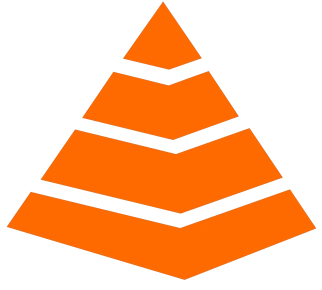 Tair
Tair
Tair is a Redis-compatible in-memory database service that provides a variety of data structures and enterprise-level capabilities.
Learn More China Gateway Solution
China Gateway Solution
Power your progress in China by working with the NO.1 cloud provider of this dynamic market.
Learn More Hologres
Hologres
A real-time data warehouse for serving and analytics which is compatible with PostgreSQL.
Learn MoreMore Posts by Data Geek