By Alain Francois
Alibaba Cloud Light Space is Alibaba Cloud's lastest cloud hosting program. It offers SMEs, startups and individual developers with our best-selling entry-level cloud hosting products.
You can use it to deploy and manage applications, resolve domain names, implement security management, and perform O&M operations. It uses the computing, storage, and network resources of Elastic Compute Service (ECS) together with Alibaba Cloud Marketplace images and public images.
Light Space is a new service suitable for new users of cloud computing services, individual developers, or small or medium-sized enterprises that want to deploy simple applications on servers. Its benefits include:
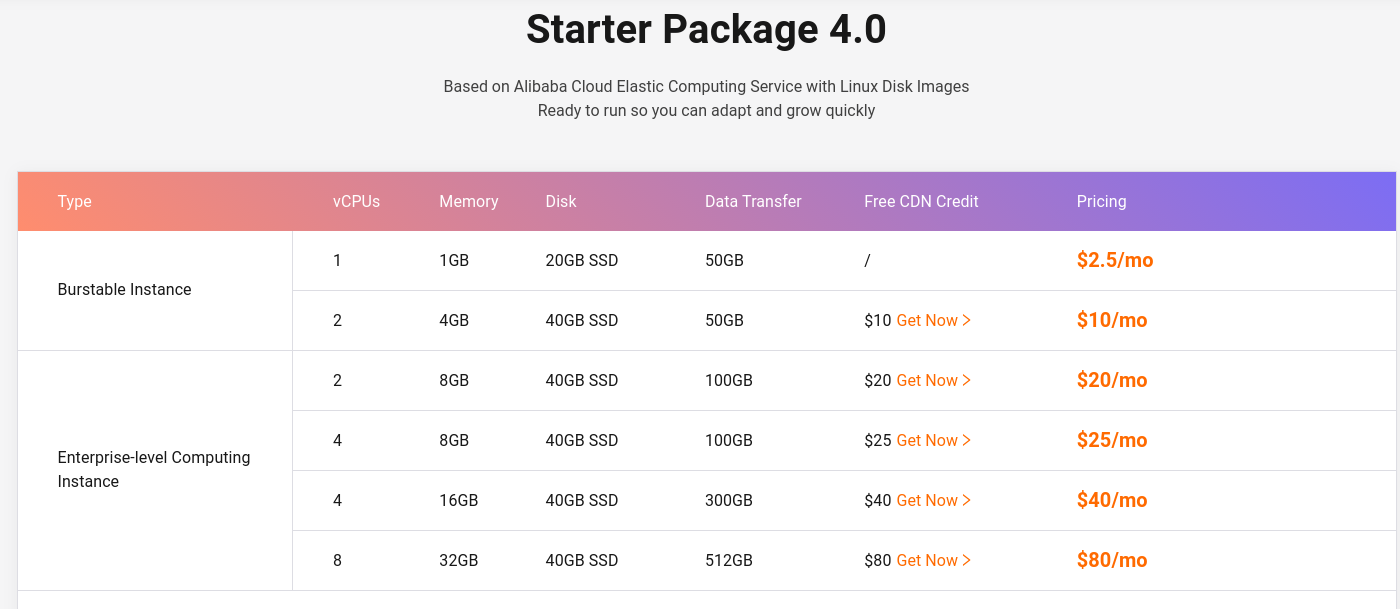
It mainly provides three types of services:


You need an account to use the Light Space or Simple Application Service (SAS) service. If you don't have an account, you can get a coupon to create a new account during the Alibaba Cloud March Mega Sale.
Log in on your Alibaba Cloud account, go to _Elastic Compute Service_, and click _Simple Application Server_:
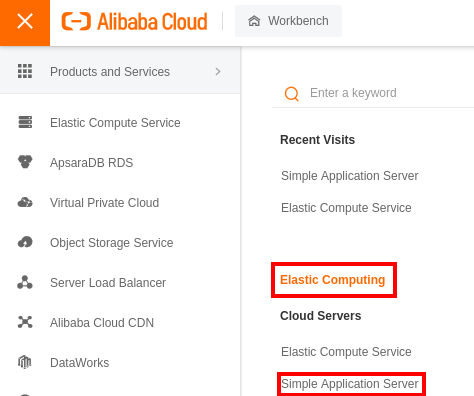
You will land on the homepage of the service. Now, you need to create a new server:

You can create the instance type you need. In our case, we will create an application instance based on WordPress. You can also select the subscription period for more than one month. Note: There is no Pay-As-You-Go offer, but there are monthly and yearly subscription options. Choose your region and select the number of instances at the bottom of the page. Buy the service:
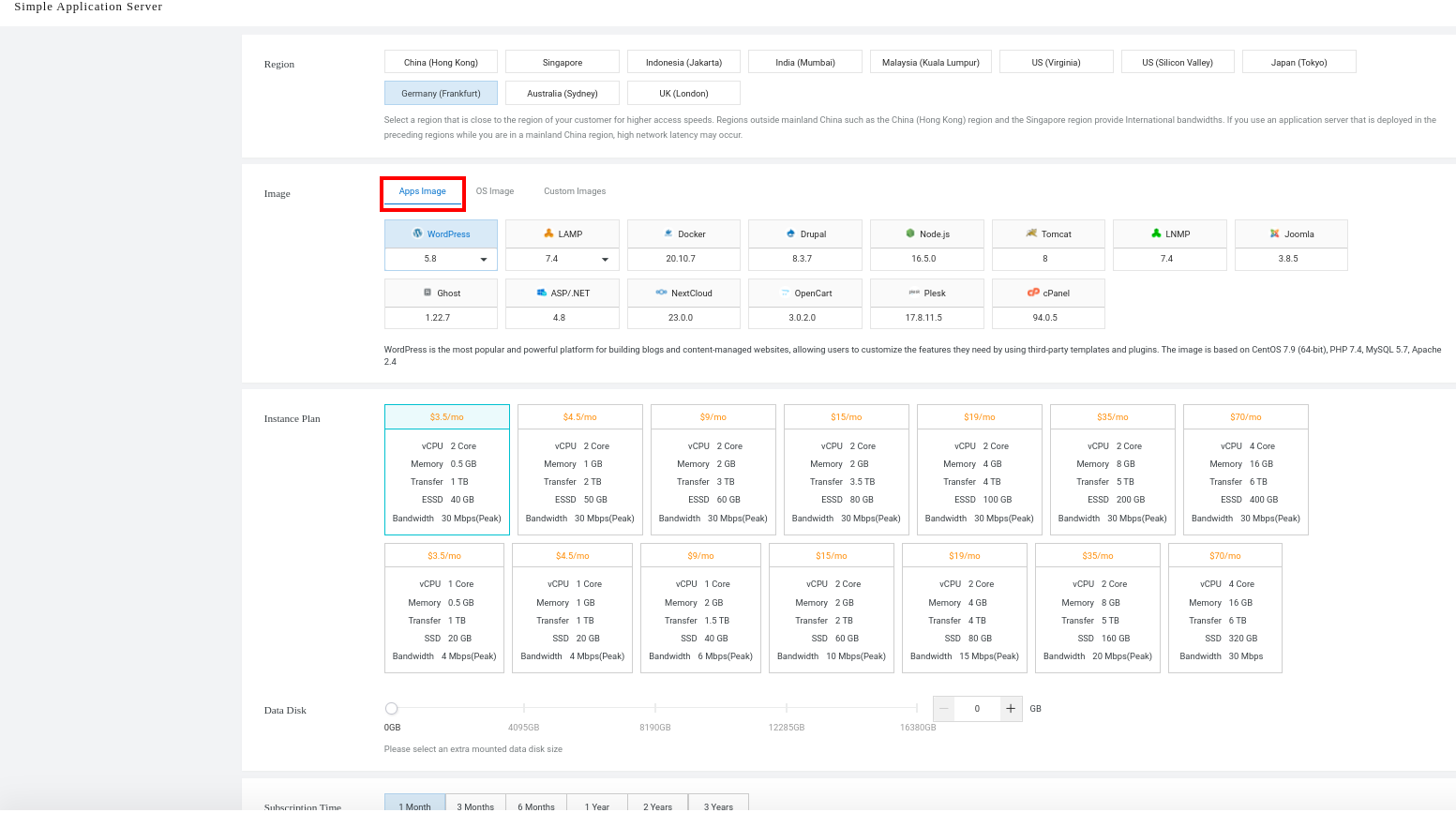
After that, you will be asked to confirm your order. Now, you can return to the SAS homepage. You will see the new instance:
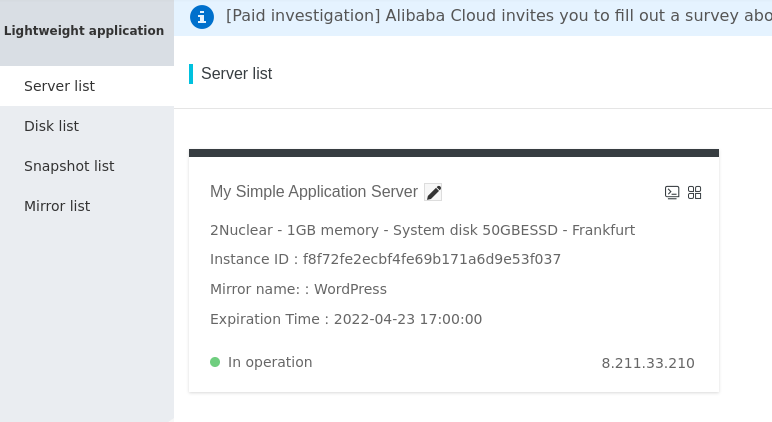
When clicking on the instance, you will be moved to the configuration page where you can have an overview of your instance. If you click on the _pencil logo_, you can rename your instance. You can also see some statistics on CPU usage, RAM, disk, etc.
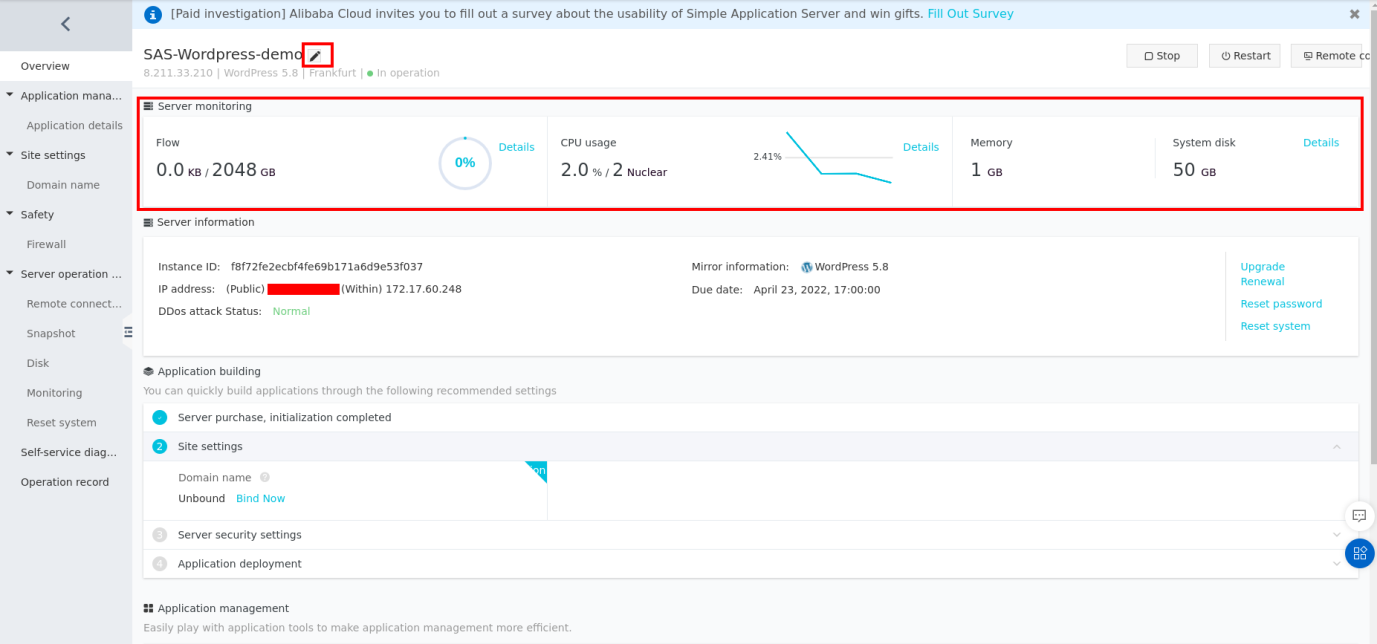
You can see some technical detail about the instance, including the IP address, the login page, and the database:
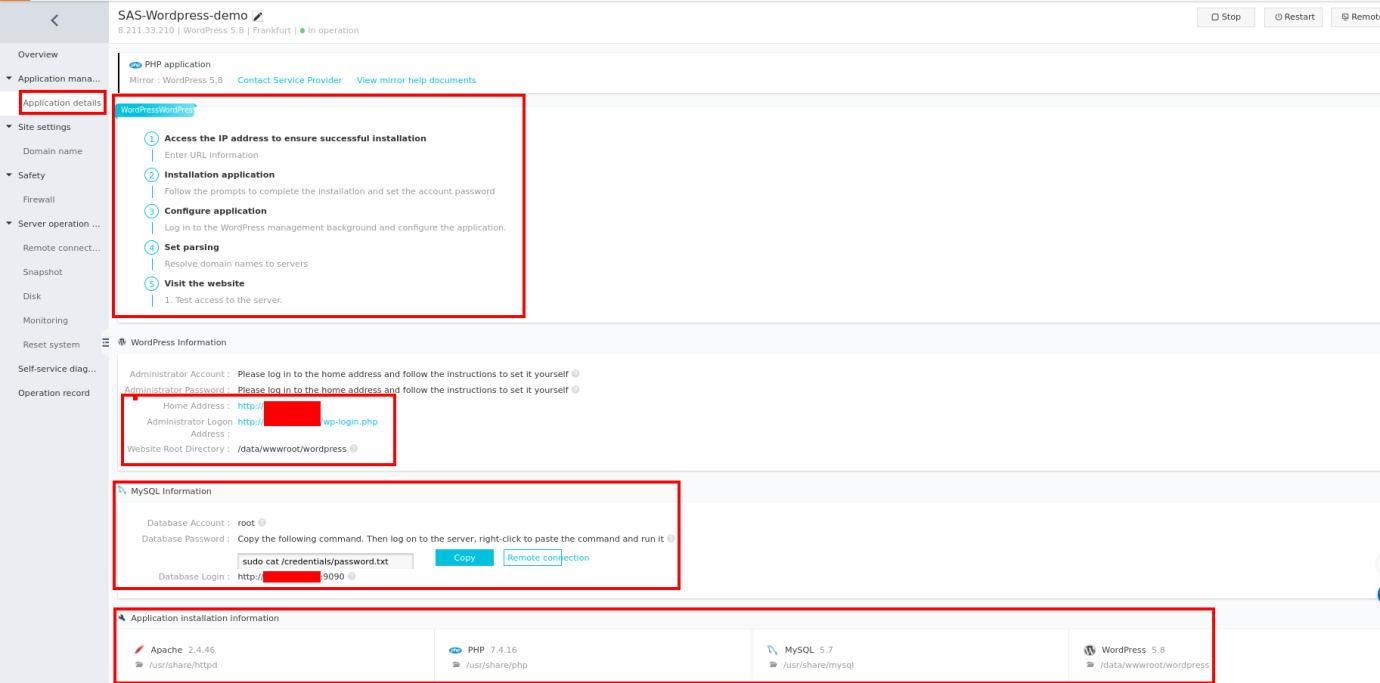
You can also see the firewall setting. You can add new rules if required:
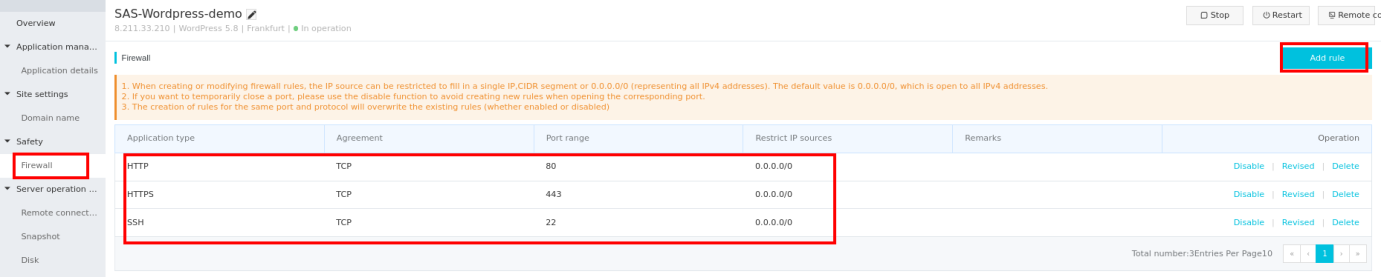
You can also bind a domain name if you already possess one on the Alibaba Cloud DNS panel. Go to Domain name on the same left panel and add a domain name:

Enter the domain name and continue:
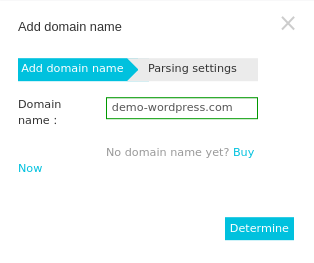
A new pop-up will show up to confirm the link between the new domain/sub-domain and the IP of the instance:
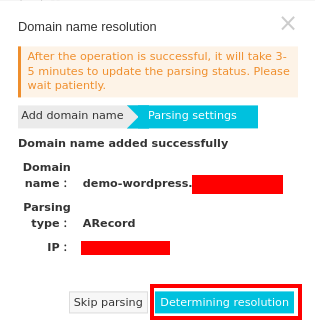
You will see your new domain, but you need to wait for the synchronization to finish to see the result:

Open a browser and access your WordPress with the previously configured domain - http://demo-wordpress.com:
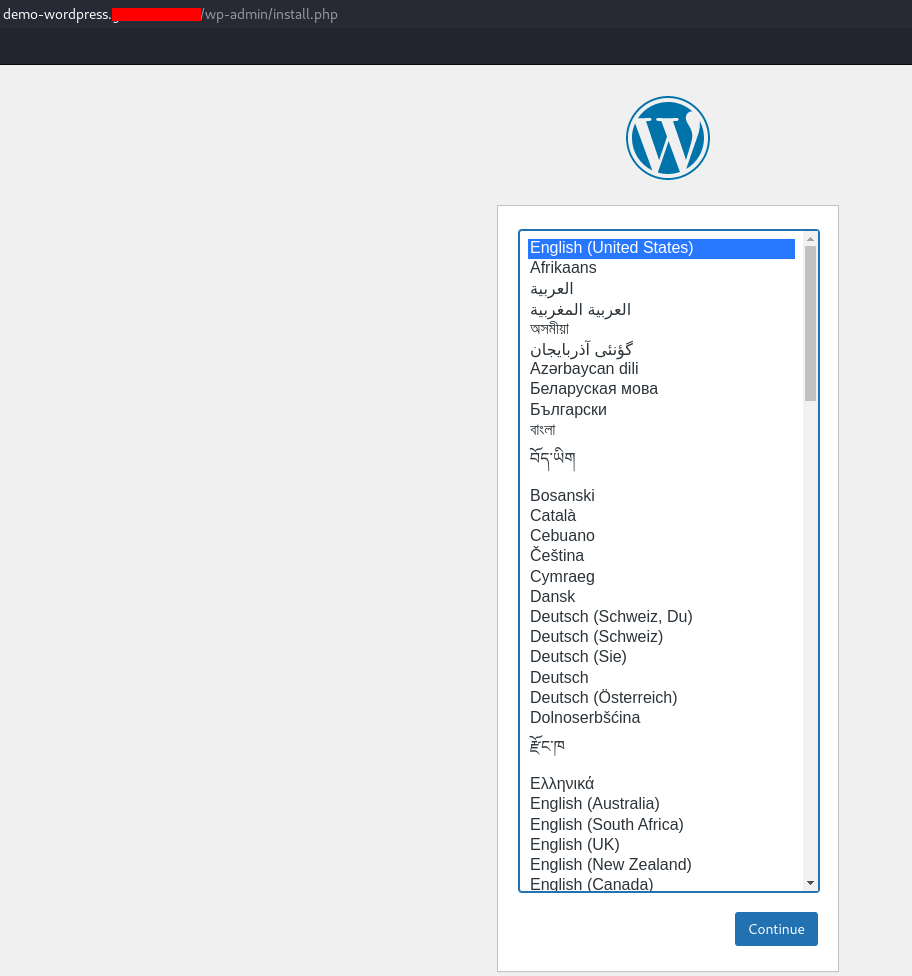
Install WordPress by setting up the information needed:
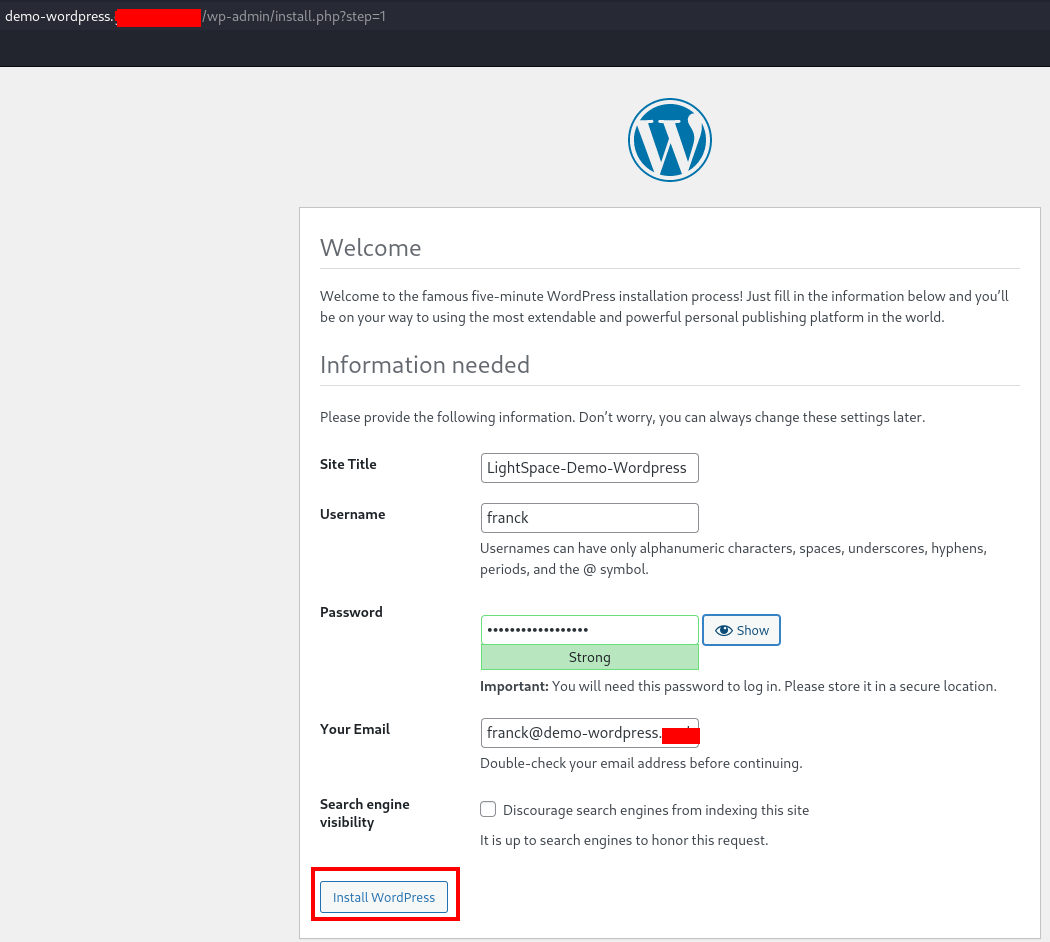
You will see a confirmation page of the installation:
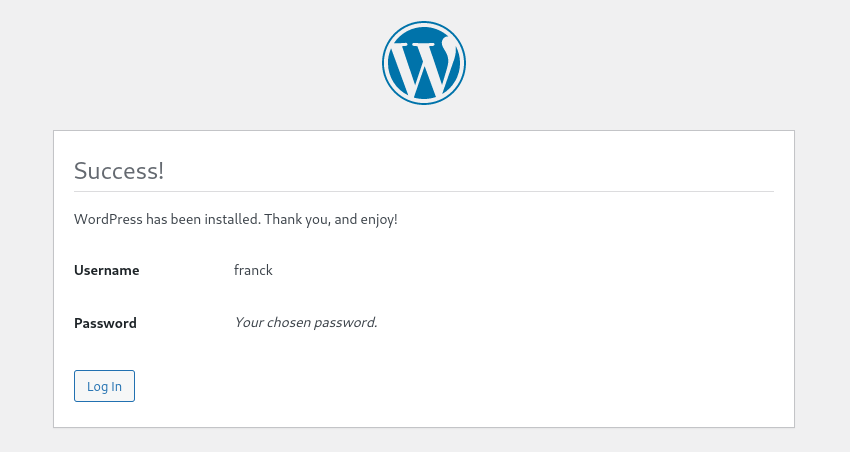
Log in:
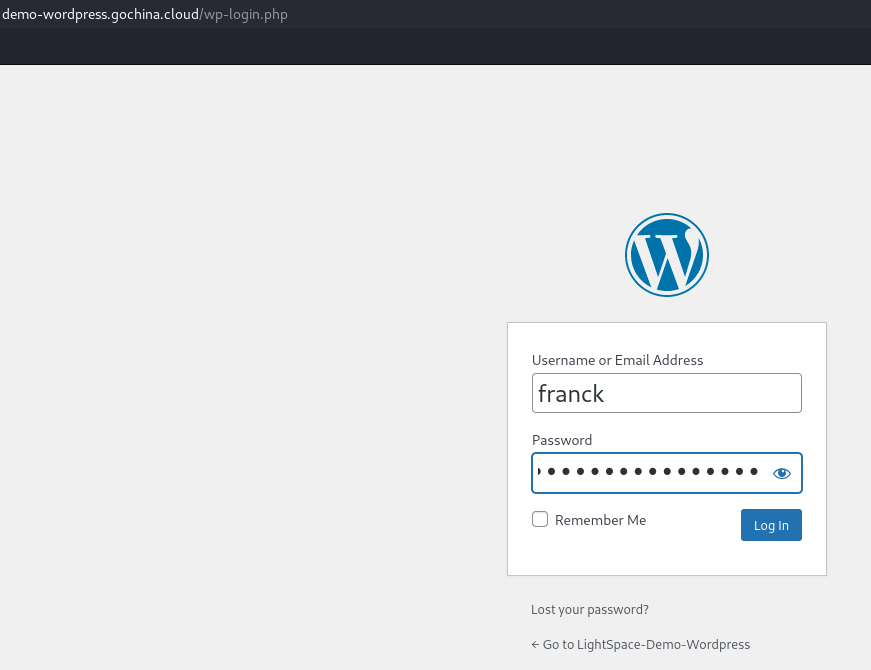
You can see your WordPress homepage and enjoy your web-server application:
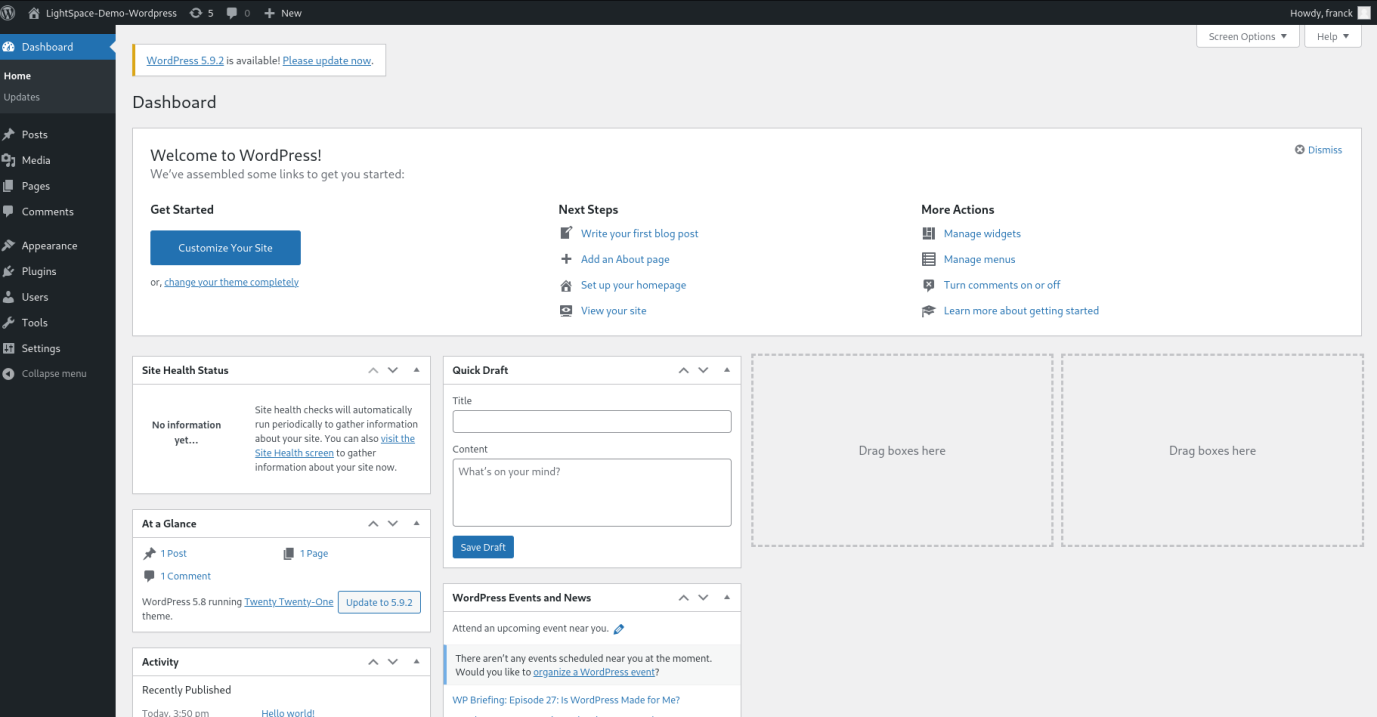
You can monitor your Light Space application instance using the default monitoring tool offered by SAS. Just go back to your SAS console settings:
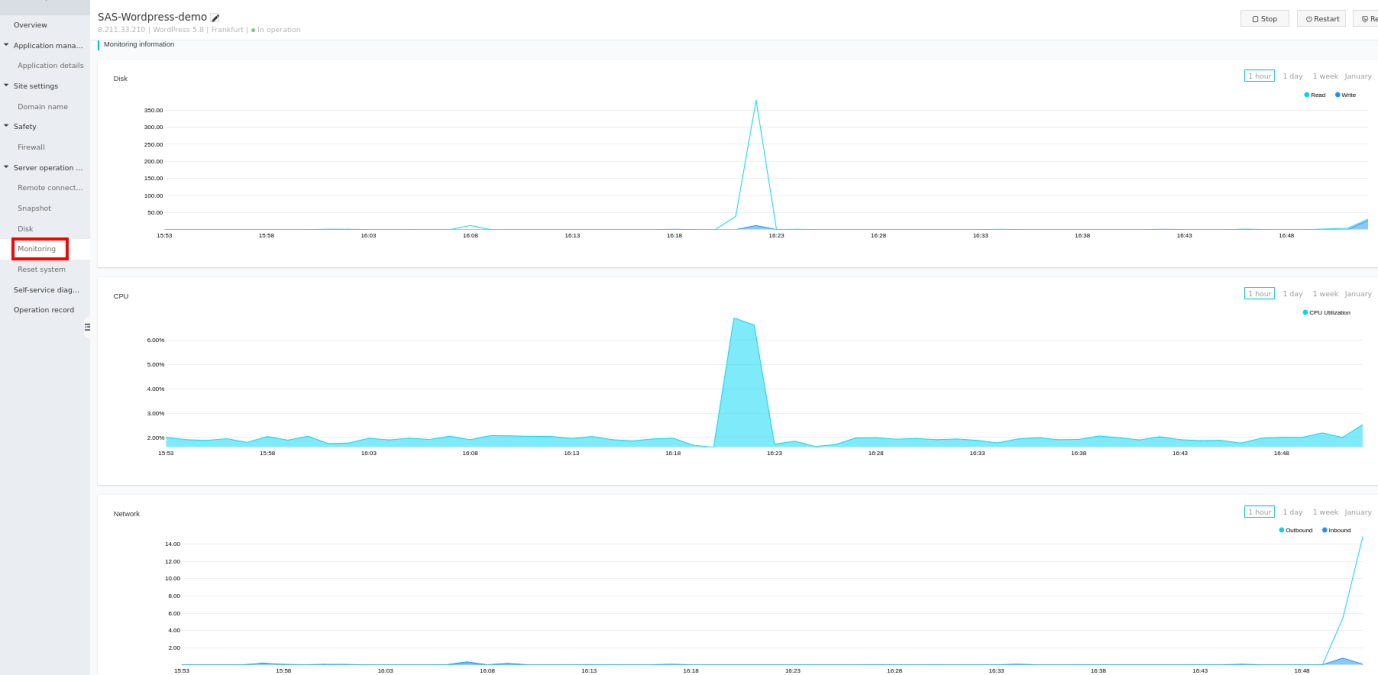
You can monitor the network, CPU usage, Disk, and Flow and modify how to access your Light Space instance remotely.
How to Set up and Configure Alibaba Cloud Tair (Redis® OSS-Compatible) In-Memory Database

1,105 posts | 327 followers
FollowAlibaba Cloud Community - September 21, 2021
Alibaba Cloud Community - March 11, 2022
Alibaba Cloud Community - April 1, 2022
Alibaba Cloud Community - October 25, 2021
Alibaba F(x) Team - December 3, 2021
Alibaba Clouder - November 6, 2020

1,105 posts | 327 followers
Follow Simple Application Server
Simple Application Server
Cloud-based and lightweight servers that are easy to set up and manage
Learn More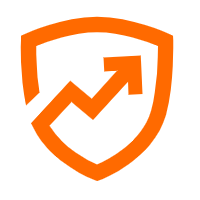 Security Center
Security Center
A unified security management system that identifies, analyzes, and notifies you of security threats in real time
Learn More Simple Log Service
Simple Log Service
An all-in-one service for log-type data
Learn More Global Application Acceleration Solution
Global Application Acceleration Solution
This solution helps you improve and secure network and application access performance.
Learn MoreMore Posts by Alibaba Cloud Community