This tutorial leads you to create an Alibaba Cloud Elasticsearch cluster and log on to the Kibana console.
Alibaba Cloud Elasticsearch is based on the open-source Elasticsearch and is designed for search and analytics scenarios. It supports enterprise-level access control, security monitoring, and automatic updates.
Alibaba Cloud Elasticsearch is compatible with the open-source Elasticsearch. It optimizes kernel performance, and provides commercial features (formerly X-Pack) that are out-of-the-box (OFTB), highly available, and scalable.
For more information, see What is Alibaba Cloud Elasticsearch.
To prepare the environment and resources, follow these steps before starting the tutorial:
1. Go to the Alibaba Cloud Free Tier page. In the upper-right corner of the page, click Free Account. Then Log In to use your existing Alibaba Cloud account or create an Alibaba Cloud account for logon.
2. After the logon, select Analytics Computing in the product categories that are displayed in the All Free Tier Products Available section of the Alibaba Cloud Free Tier page. Then, click Try Now in the Elasticsearch card.
3. In the panel that appears, configure the parameters for the Elasticsearch cluster. For this tutorial, configure the parameters that are described in the following table. For other parameters, retain the default values or change the values based on your business requirements.
| Parameter | Configuration |
| Region | Select Singapore. |
| Zone | Select Singapore Zone C. |
| VPC | Select the virtual private cloud (VPC) that you created. If no VPCs are available, create a VPC by referring to Create and manage a VPC. |
| VSwitch | Select the vSwitch that you created. If no vSwitches are available, create a vSwitch by referring to Create and manage a vSwitch. |
| Resource Group | Select the resource group that you created. You can also select the default resource group. If no resource groups are available, create a resource group by referring to Create a resource group. |
| Instance Type | The value of this parameter is fixed as X-Pack Version. |
| Version | Select 8.5. In this tutorial, an Elasticsearch V8.5 cluster is used. Operations on and examples for Elasticsearch clusters of other versions may differ. For more information, see Getting Started. |
| Data Node Type | Select 2 vCPUs, 4 GiB Memory. |
| Data Nodes | Set this parameter to 3. |
| Data Node Disk Type | Select Ultra Disk. |
| Data Node Storage Space | Set this parameter to 20 GB. |
| Kibana Node Type | Select 2C 4GB. |
| Username | The value of this parameter is fixed as elastic. |
| Password | Specify a password based on your business requirements. |
4. Click Buy Now. On the page that appears, read and agree to the Terms of Service, and click Pay.
5. Then, log on to the Alibaba Cloud Management Console as prompted. In the upper-left corner of the page that appears, click the More icon and choose Products and Services > Analytics Computing > Elasticsearch.
6. In the left-side navigation pane of the Elasticsearch console, click Elasticsearch Clusters.
7. In the top navigation bar, select the region in which the Elasticsearch cluster resides. For this tutorial, select Singapore. On the Elasticsearch Clusters page, find the Elasticsearch cluster and view the status of the cluster. The Elasticsearch cluster takes effect about 5 minutes after it is created. You can proceed to subsequent operations only after the Elasticsearch cluster takes effect and enters the Active state.
1. On the Elasticsearch Clusters page, find the Elasticsearch cluster and click the cluster ID.
2. In the left-side navigation pane of the page that appears, choose Configuration and Management > Data Visualization.
3. In the Kibana section, click Edit Configuration. On the page that appears, configure a public IP address whitelist for Kibana.
In the Add IP Address Whitelist dialog box, remove the default IP address from the default whitelist, and add the public IP address of the device that you want to use to access the Elasticsearch cluster to the default whitelist. The default IP address in the default whitelist indicates that access from all IP addresses are denied. The method used to obtain the public IP address of an on-premises machine may vary based on the network environment in which the machine resides and the operations that you need to perform. You can refer to the following methods to obtain the public IP address of the on-premises machine that you use:
curl ifconfig.me command, and then press Enter.curl ip.me command, and then press Enter.curl ifconfig.me command, and then press Enter.4. Return to the Data Visualization page. In the Kibana section, click Access over Internet.
5. On the page that appears, enter the username elastic and the password that you specified when you create the Elasticsearch cluster. Then, click Log in.
6. On the Welcome to Elastic page, click Explore on my own.
1. On the homepage of the Kibana console, click Try sample data in the Get started by adding integrations section.
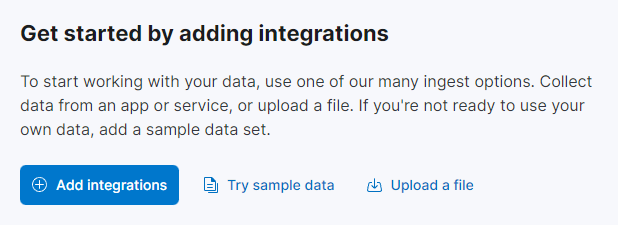
2. In the More ways to add data section, click Other sample data sets.
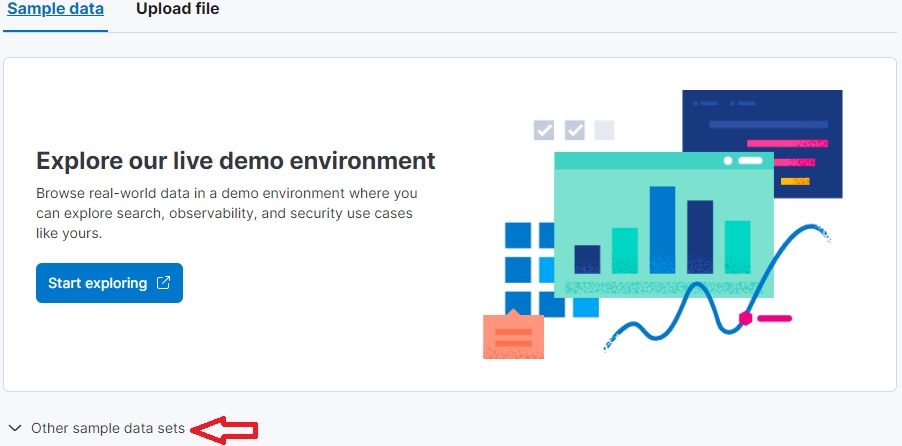
3. Click Add Data below the Sample flight data and Sample eCommerce orders datasets, respectively.
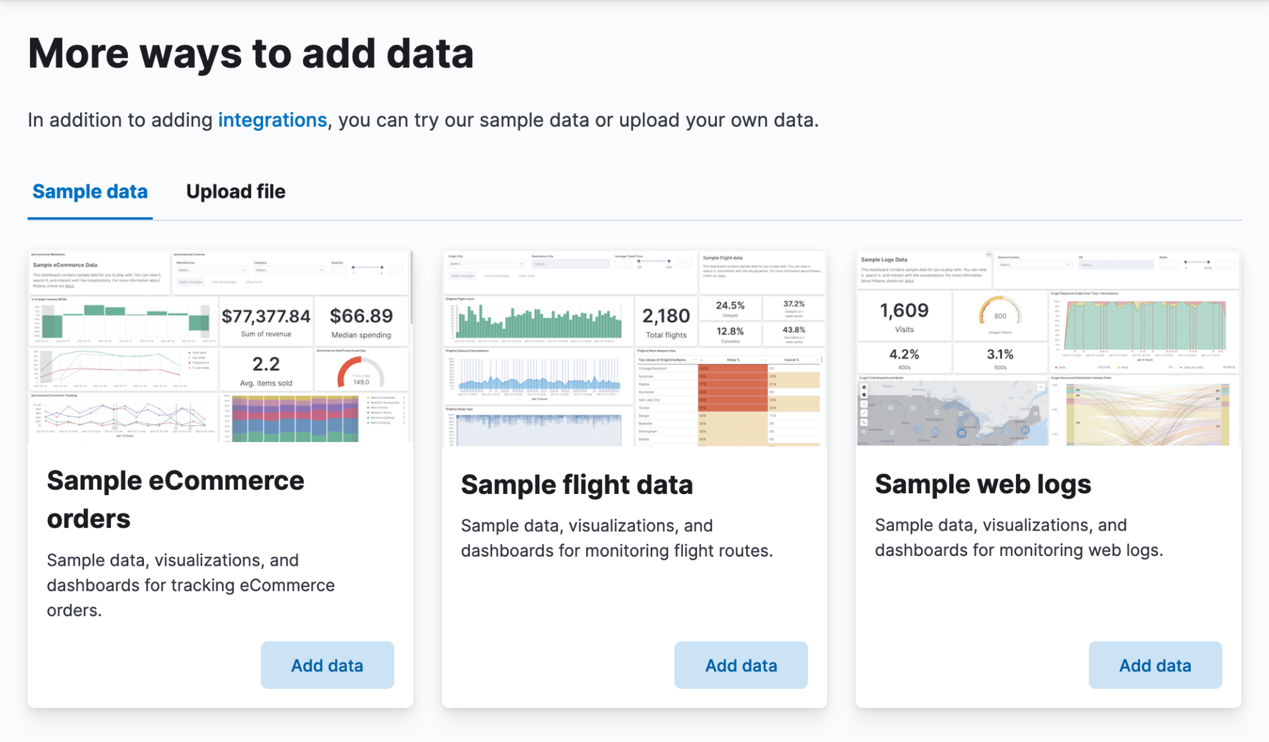
When Add Data changes to View Data, the dataset is added.
After you complete the preceding steps, you have created an Elasticsearch cluster and logged on to the Kibana console to add sample data. On the homepage of the Kibana console, click the  icon in the upper-left corner and select Analytics > Discover. In this case, you can see the existing Kibana Sample Data Flights and Kibana Sample data eCommerce datasets in the upper-left data view.
icon in the upper-left corner and select Analytics > Discover. In this case, you can see the existing Kibana Sample Data Flights and Kibana Sample data eCommerce datasets in the upper-left data view.
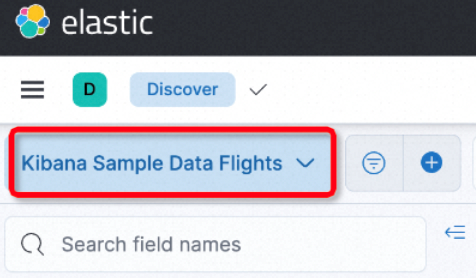
Resources that are charged based on the subscription billing method have validity periods. After the validity periods elapse, the resources are automatically released. After you complete the tutorial, you can refer to the following instructions to process the resources:
● If you no longer require the test data and resources used in the tutorial, you can delete them.
· Delete the index.
On the Console tab of the Kibana console, run the following command to delete the index to prevent resource wastes. The deleted index cannot be recovered. Therefore, before you delete the index, you must make sure that the delete operation does not affect your business.
DELETE /product_infoIf the preceding command is successfully run, the following result is returned:
{
"acknowledged" : true
}· Delete the VPC.
For more information, see Delete a VPC.
● If you still require the Elasticsearch cluster, you can renew the cluster before it expires or renew the cluster within seven days after it expires. For more information, see Renew a cluster. If the Elasticsearch cluster is not renewed, the system will release the cluster seven days after the cluster expires. In this case, data stored in the Elasticsearch cluster will be permanently deleted and cannot be recovered.
After creating the cluster, you can explore other trial tutorials for Alibaba Cloud Elasticsearch. This will allow you to experience the data query and visualization capabilities of Kibana Discover, as well as the basic search functionality of Alibaba Cloud Elasticsearch.
Data Geek - August 28, 2023
Alibaba Cloud Indonesia - May 11, 2023
Data Geek - August 6, 2024
Alibaba Cloud Data Intelligence - December 27, 2024
Data Geek - May 13, 2024
Alibaba Clouder - December 30, 2020
 Big Data Consulting for Data Technology Solution
Big Data Consulting for Data Technology Solution
Alibaba Cloud provides big data consulting services to help enterprises leverage advanced data technology.
Learn More Big Data Consulting Services for Retail Solution
Big Data Consulting Services for Retail Solution
Alibaba Cloud experts provide retailers with a lightweight and customized big data consulting service to help you assess your big data maturity and plan your big data journey.
Learn More Realtime Compute for Apache Flink
Realtime Compute for Apache Flink
Realtime Compute for Apache Flink offers a highly integrated platform for real-time data processing, which optimizes the computing of Apache Flink.
Learn More Hologres
Hologres
A real-time data warehouse for serving and analytics which is compatible with PostgreSQL.
Learn MoreMore Posts by Data Geek