by Sunny Jovita, Solution Architect of Alibaba Cloud Indonesia
Video processing involves a series of steps that occur after a user uploads a video to a platform. This process encompasses various stages, including transcoding, rendering, and quality control. Transcoding is the conversion of the uploaded video file into different formats and resolutions, ensuring compatibility across a range of devices and internet connections. Rendering focuses on preparing the video for display, often incorporating effects or overlays.
Quality control is a crucial aspect of video processing, involving thorough checks for issues that could impact playback quality, such as buffering problems or visual glitches. In addition to these common stages, media processing also often requires copyright protection to safeguard intellectual property.
Alibaba Cloud's ApsaraVideo on Demand (ApsaraVOD) and ApsaraVideo Media Processing Services (MPS) play a significant role in media processing. These services provide comprehensive solutions for transcoding, rendering, and quality control. ApsaraVOD and MPS not only ensure optimal video deliver but also incorporate features for copyright protection, addresing the diverse needs of media processing on the Alibaba Cloud platform.
In this blog, we will delve into exploring media processing solutions, covering both Alibaba Cloud Video on Demand (VOD) and Alibaba Cloud ApsaraVideo Media Processing Services (MPS). While this blog will briefly touch on the similarities and differences between VOD and MPS, the primary focus will be on providing a detailed guide on implementing MPS. This will include insights into the functionalities and scenarios where MPS and VOD excels, which offer customers a comprehensive understanding of how to effectively leverage Alibaba Cloud solutions for their media processing needs.
ApsaraVideo VOD is an all-in-one solution for on-demand audio and video streaming. You can collect, edit, and upload audio and video files to ApsaraVideo VOD and enable automatic transcoding. ApsaraVideo VOD allows you to manage media resources, edit media files online, and accelerate media delivery to customers for playback based on Alibaba Cloud CDN points of presence (POPs).
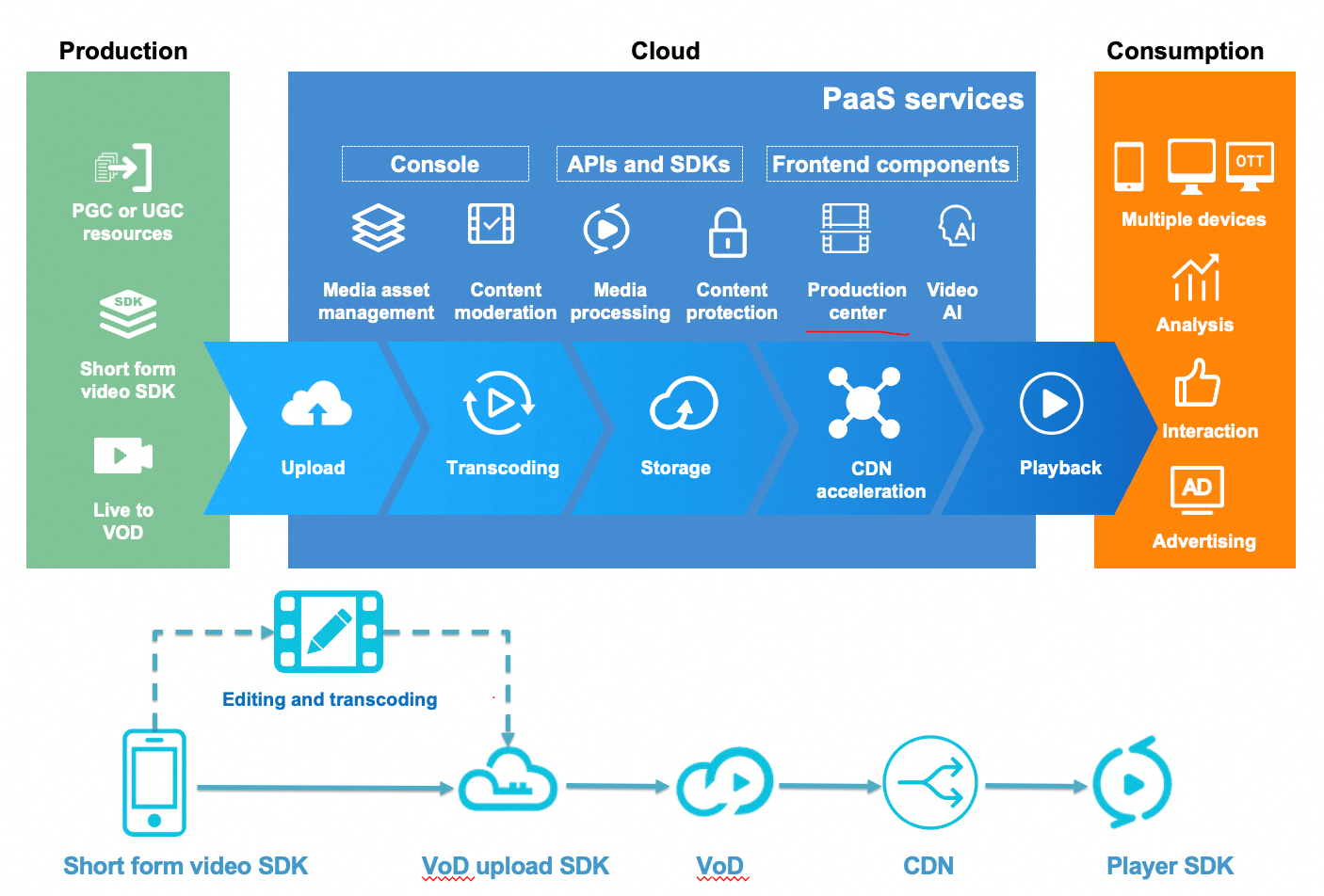
Figure 1 Alibaba Cloud ApsaraVideo VOD Architecture
Backed by the powerful infrastructure services of Alibaba Cloud, Apsara Video VOD provides end-to-end video services to help enterprises and developers build secure, elastic, efficient, and customizable video-on-demand platforms and applications. ApsaraVideo VOD is intended for fields such as video websites, short videos, online education, entertainment, social networking, and news media.
ApsaraVideo Media Processing (MPS) is a cost-efficient, elastic, and highly scalable media processing service provided by Alibaba Cloud. MPS helps you to transcode media files into formats that are suitable for playback on all platforms.
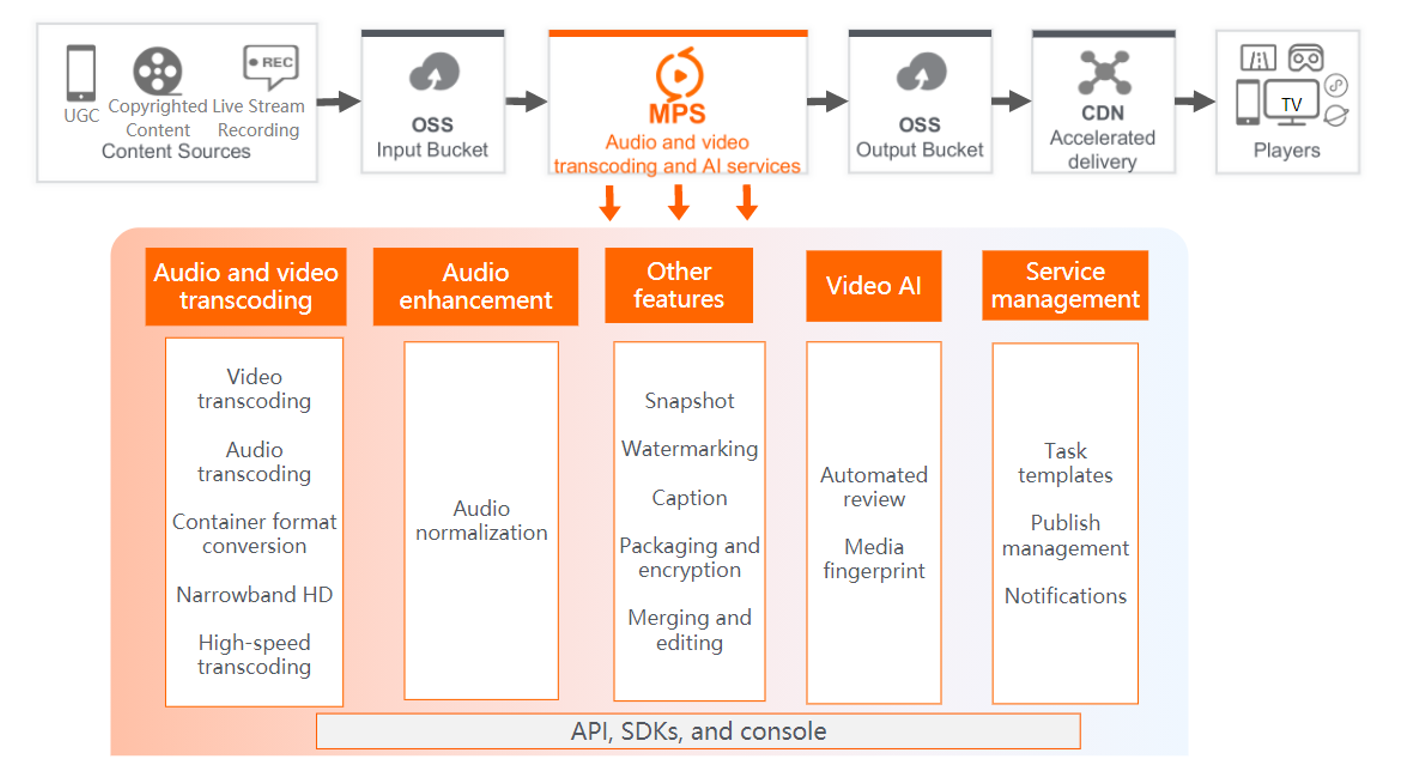
Figure 2 Alibaba Cloud ApsaraVideo MPS Architecture
By using MPS, you can save the high costs of purchasing, building, and managing software and hardware for transcoding, and do not need to perform complex operation, such as optimizing configurations and configuring transcoding parameters.
MPS allows you to process media data by using the MPS console, server API, and SDKs. You can use and manage MPS by using these tools. You can also integrate the features of MPS with your own application and services.
While both VOD and MPS are involved in media processing, they cater to different needs.
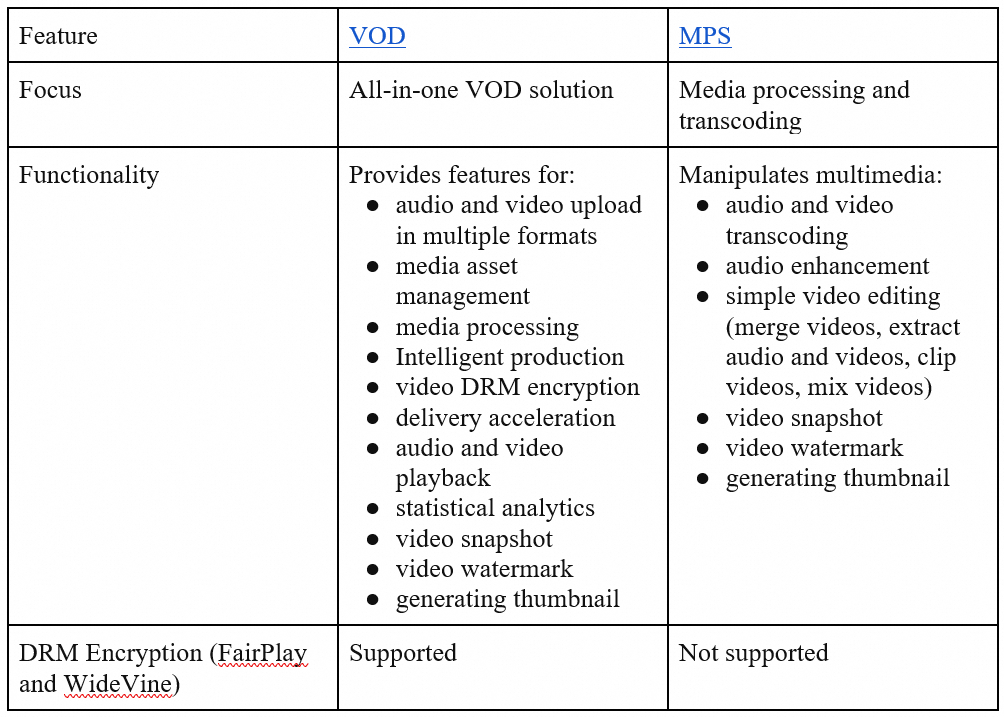
Think of VOD as the parent solution for handling all aspects of video delivery. MPS is a specialized child component within the larger VOD system that can stand independently if the case of the customer just needs a tool for media transcoding.
While VOD is an all-in-one solution platform, and MPS for transcoding and encoding solutions, the choice between them boils down to specific needs and priorities. Here’s why offering both services can be valuable:
a). Target Audience:
MPS caters to a broader audience, including developers and businesses who need specific media processing functionalities without the additional features (VOD, live streaming) and associated costs of a full VOD platform. This might apply to users on a budget or those building custom VOD platforms and only requiring transcoding capabilities.
b). Pricing and Cost
MPS is often offered at a lower price point than VOD since it focuses solely on media processing. This makes it attractive for users who only need basic transcoding functionalities or plan to integrate it into their existing custom VOD platform. VOD, with its broader feature set, typically comes at a higher cost due to the additional services included like DRM encryption.
In summary, while VOD offers a comprehensive solution for media processing, MPS provides a more focused solution for specific media processing needs, often at a lower cost point.
Flowchart using MPS 
STEP 1: Activate the MPS
➔ Activate OSS. The media resources that are used in MPS are stored in OSS buckets.
➔ Additionally, users have the option to leverage other services as well.
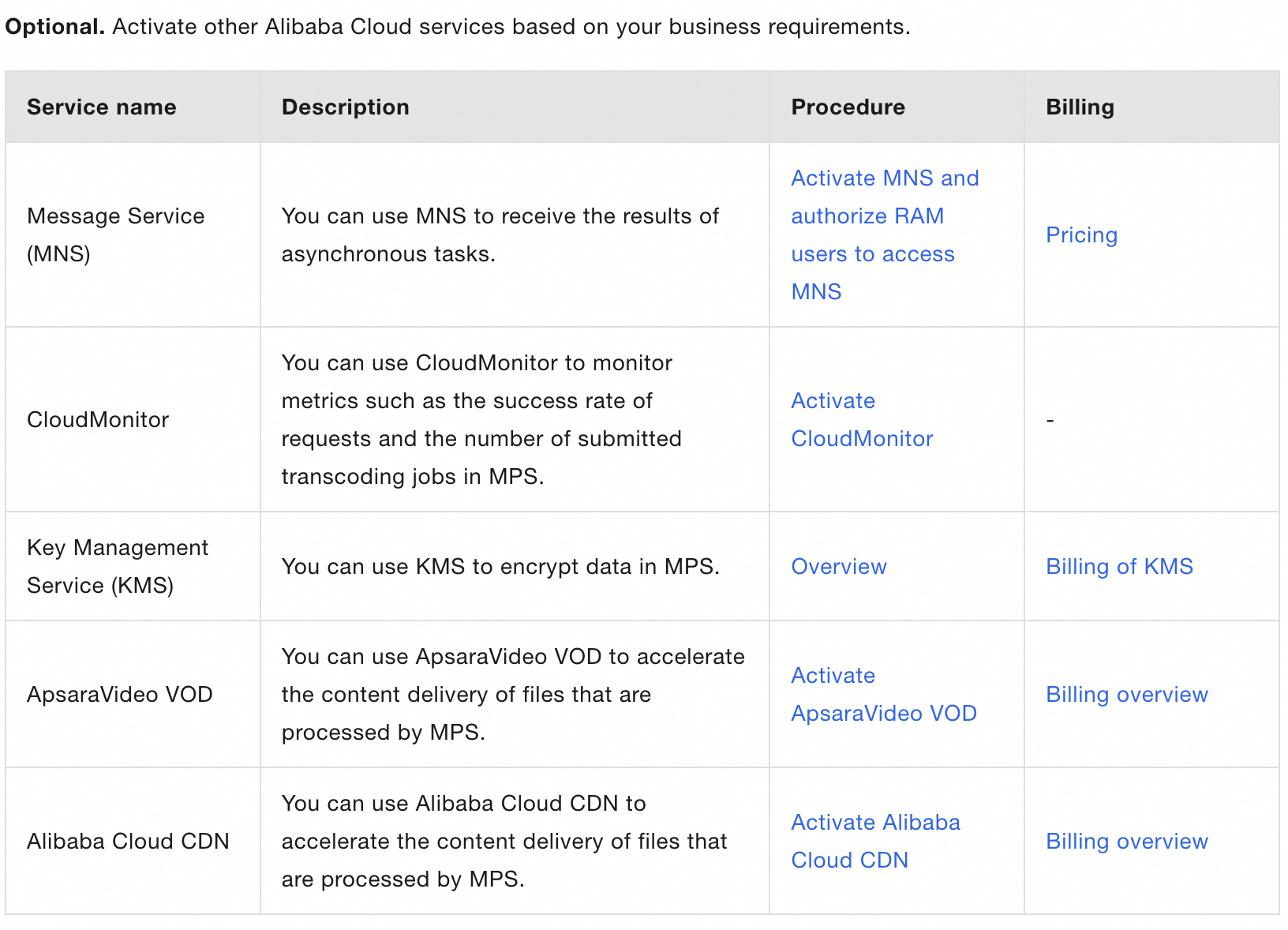
Figure 3 Supported services for MPS
STEP 2: Upload and store and input file
➔ Log on to the OSS
➔ Upload the files into OSS
STEP 3: Activate an MPS Queue
If you want to sequentially run the MPS jobs based on the job priority and submission order, you can create an MPS Queue.
Then, when you create a job, specify the priority of the job and associate the job with the MPS queue. (Take note that MPS queue allows you to specify the priority of only specific types of jobs).
An MPS queue is a queue for processing jobs. After you submit an asynchronous job, the jobs are queued for running based on the job priorities and the sequence in which the jobs are submitted.
Note: you can enable or disable MPS queue, if the MPS queue is disabled, MPS does not run the jobs in this MPS queue until the MPS queue is enabled again. (however, the ongoing jobs in the MPS queue are not affected).
Benefits:
➔ Can create multiple MPS queues to distinguish and manage different production queues.
➔ Can enable or disable MPS queue, and set the job priorities based on your requirements.
➔ Can enable MNS (message notifications) to receive notifications on asynchronous results.
Create MPS queue
◆ Select region on MPS console (in here I choose Singapore bcs it supports all features, IDN does not support video AI feature).
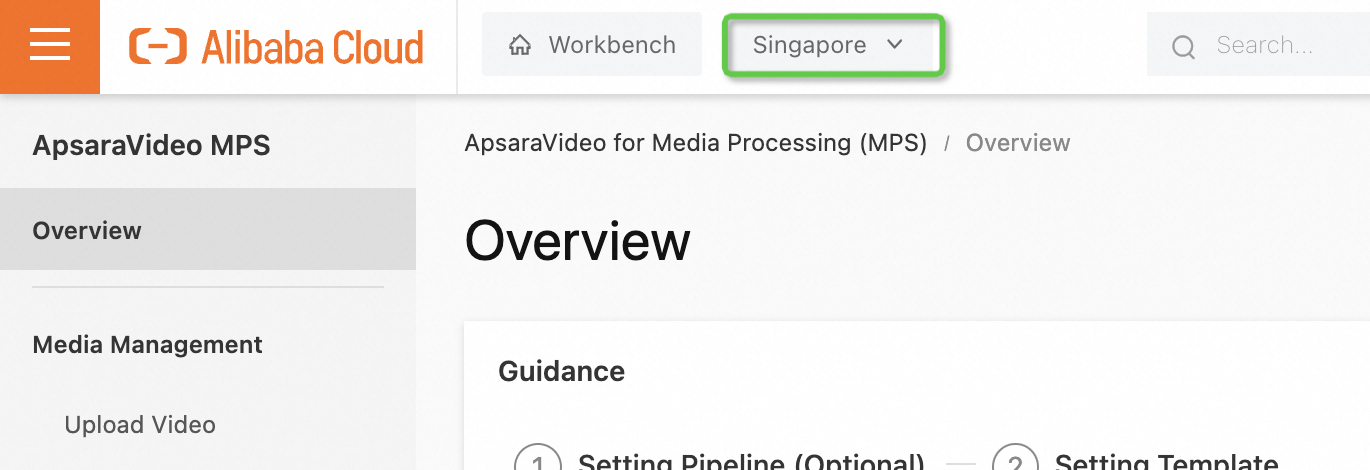
◆ Choose global settings -> MPS queue and callback (click create MPS queue)
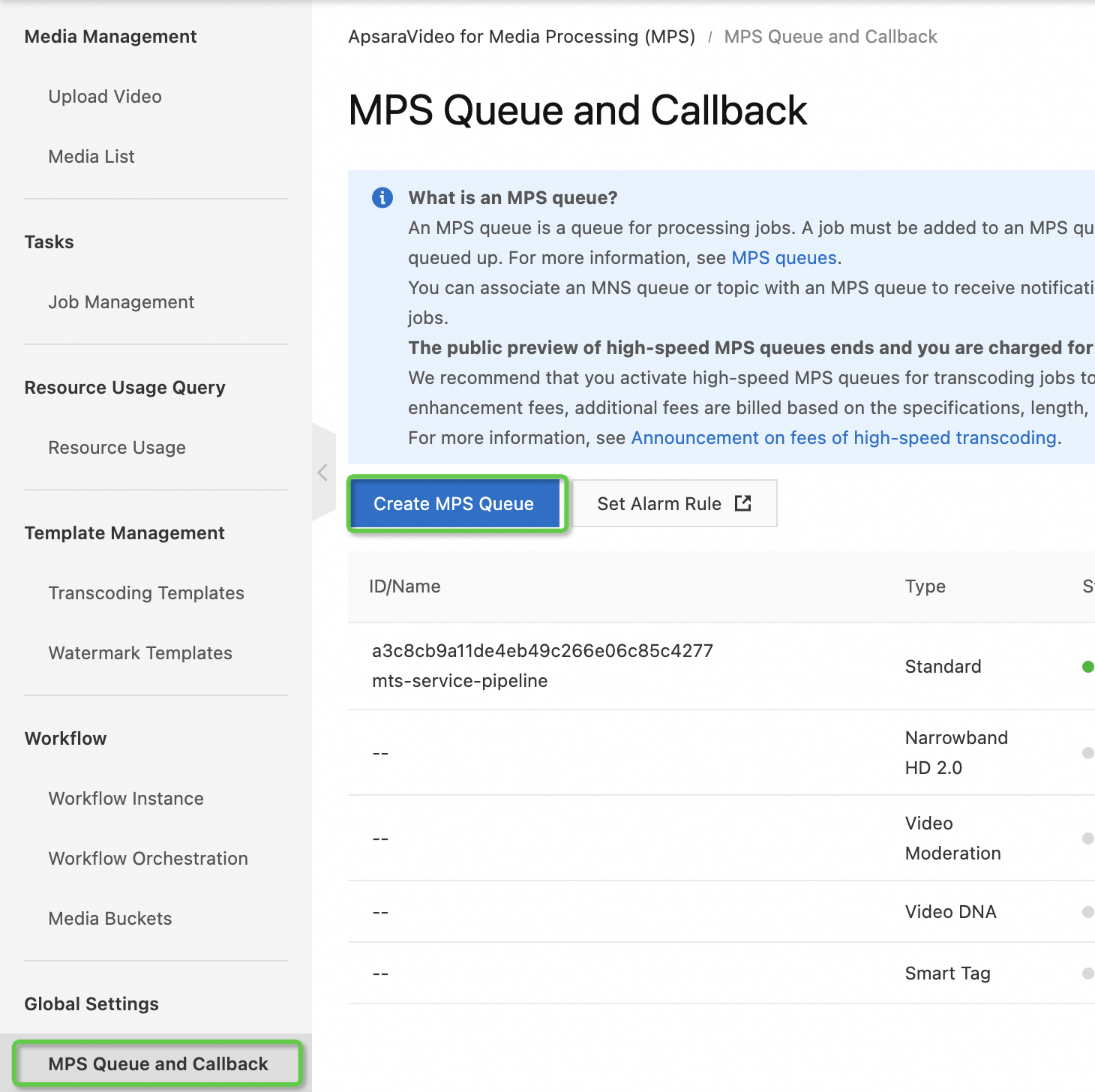
◆ Configure a template
MPS allows you to create custom transcoding templates and custom watermark templates. You can create custom templates in the MPS console or by calling API operations.
Create an MPS job and workflow
MPS allows you to create MPS jobs or workflows in the MPS console or by calling API operations. Workflow means can encode multiple videos at the same time.
On the Tasks page of the ApsaraVideo Media Processing (MPS) console, you can submit a job with a few clicks to process a media file stored in Object Storage Service (OSS). For example, you can submit a job for transcoding, snapshots, video moderation, or media fingerprinting.
1). Create MPS job in the console
a). In the left navigation pane, click tasks
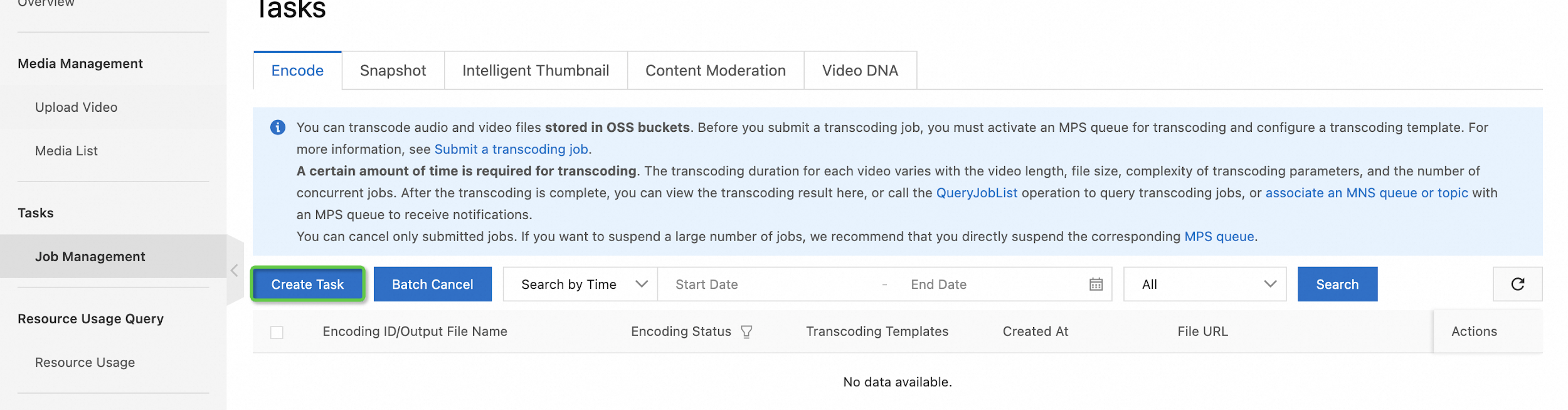
b). On the tasks page, click a tab based on the type of MPS job that you want to create. On the tab, Click “Create Task”. On the page that appears, configure the parameters of the job input, job output, MPS queue, and template.
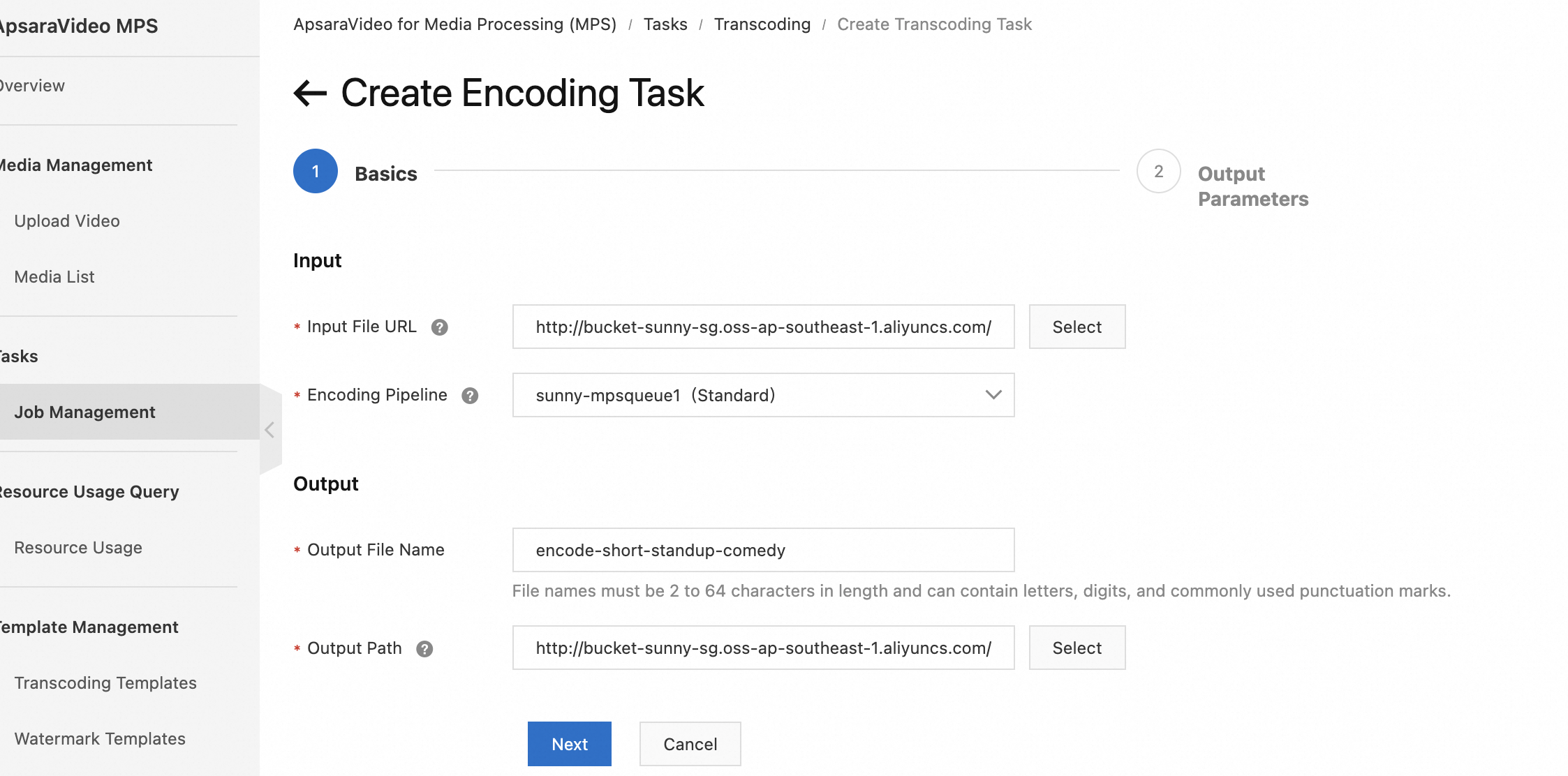
c). Create encoding tasks
● Template Type / Transcoding templates: a collection of processing parameters. You can use a transcoding template to simplify the operations when you create a transcoding job or use a workflow.
● Templates
● Watermark Templates (optional)
Click submit, the transcoding job is submitted and created.
Besides creating transcoding job, MPS supports additional features:
➔ Create an intelligent thumbnail
◆ This feature integrates video AI based understanding of video content and images of analysis of large amount of user behavioral data. It selects an optimum keyframe or key clip of a video as the video thumbnail to improve the click-through rate and user experience of the video.
➔ Create a video moderation job
◆ MPS intelligently detect pornographic content, terrorist content, ads, and undesirable content in a video. This feature helps you reduce manpower costs for manual review and lower the risks that may be brought by non-compliant content. You can create a job to perform video moderation.
◆ After the transcoding job is submitted, you can view the execution status and configurations of the job. You can also click the name of the job to view other information, such as the input and output paths.
➔ Create a media fingerprinting job
◆ Can create a media fingerprinting job to extract fingerprint features such as images and audio from a video to generate a media fingerprint. Media fingerprints can be used to find and remove duplicate videos, trace the source of video clips, filter videos that infringe copyright, and identify user-generated content (UGC).
● Create MPS workflow
If you want to produce videos with multiple bitrates, audio tracks, subtitles, and formats, or want to run multiple jobs based on the specified sequence or conditions, you can create workflow. In the workflow, you can configure nodes for running jobs such as transcoding, analysis, snapshot, packaging or encapsulation, review, media fingerprint, and intelligent thumbnail.
a). Add media buckets
Media buckets are OSS buckets that are used by MPS to store media resources. After you specify the input and output media buckets and upload a media file to the input bucket, MPS receives a message about the upload and trigger the associated workflow.
After the workflow is complete, the processed media file is uploaded to the output media bucket. 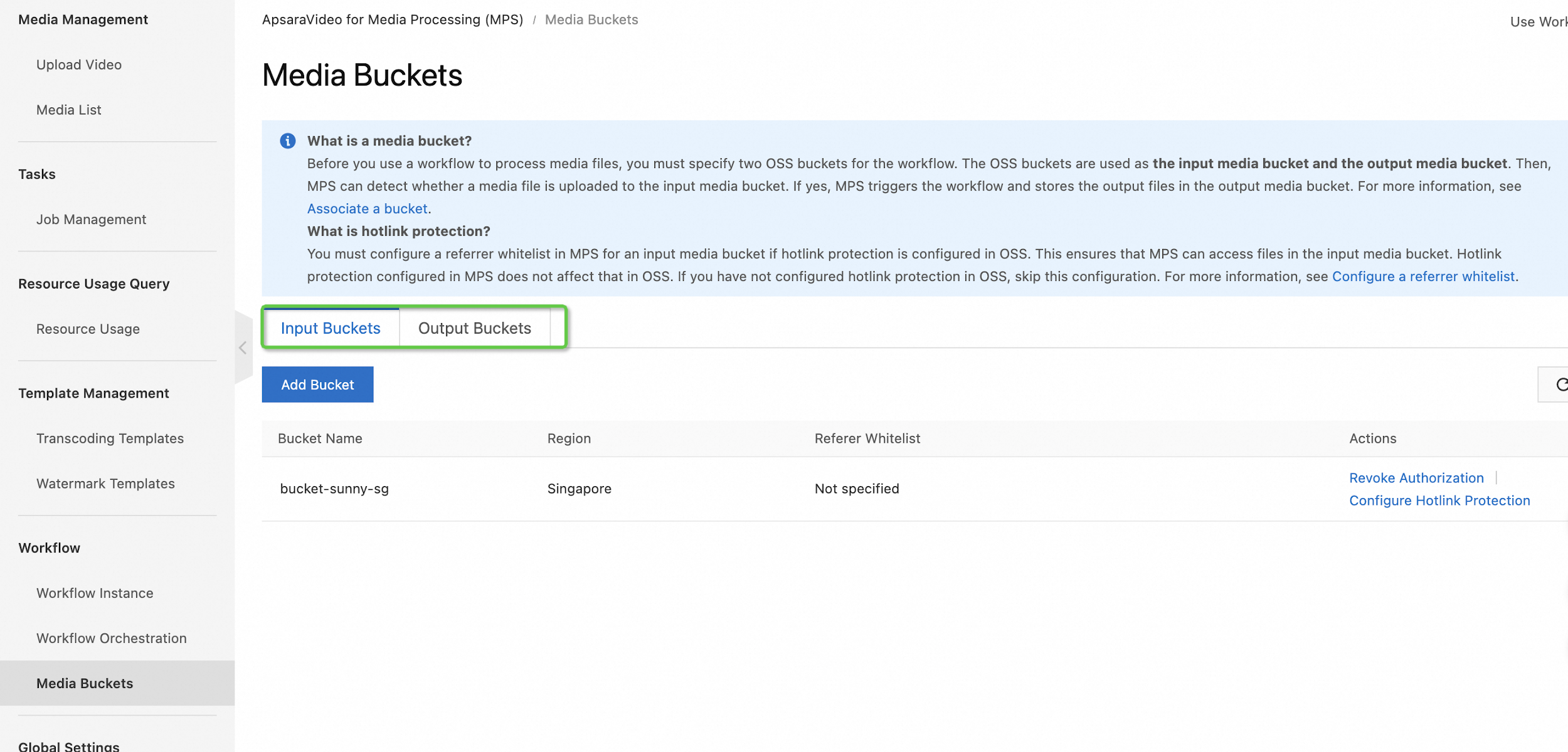
b). enable an MPS queue 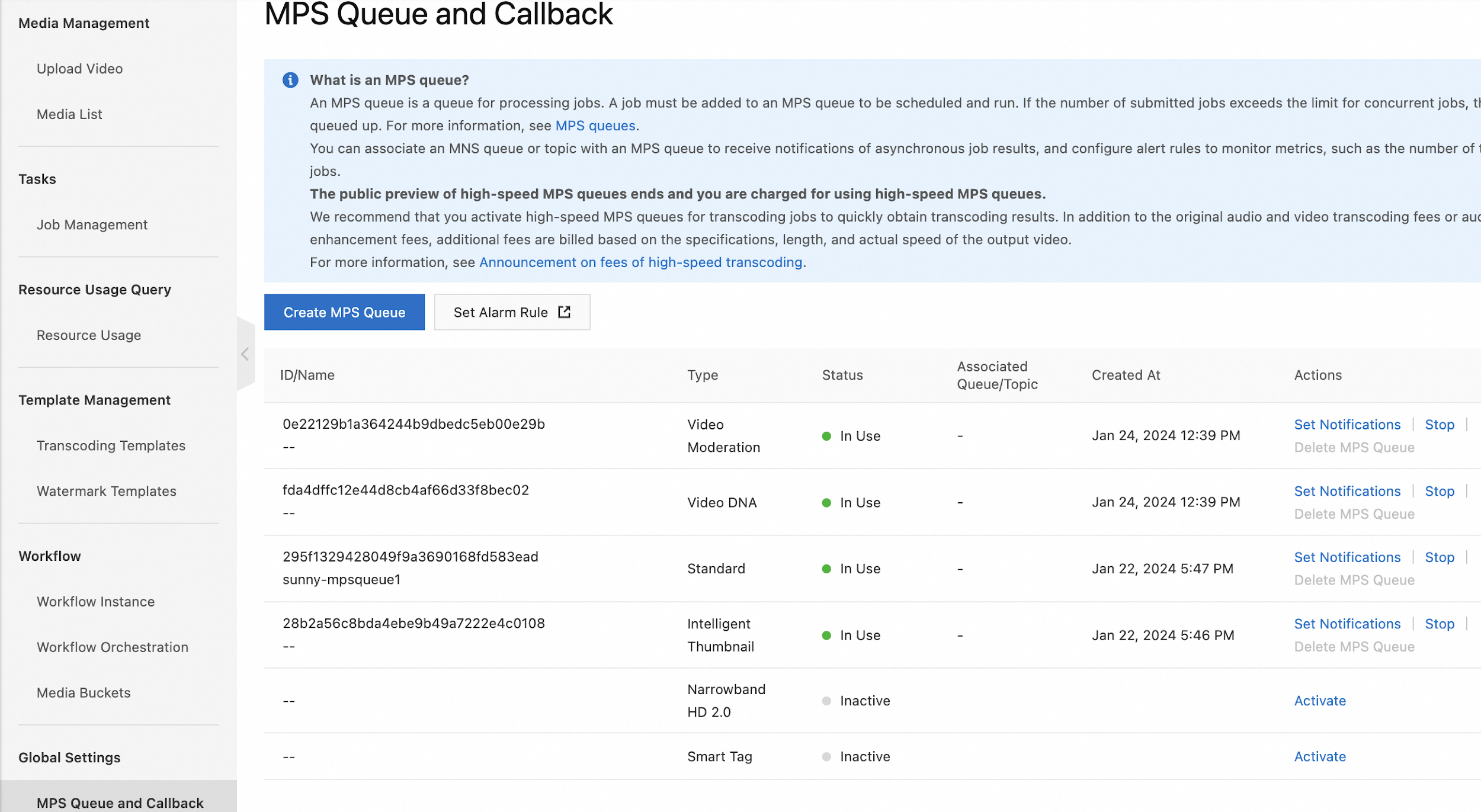
c). create a transcoding template 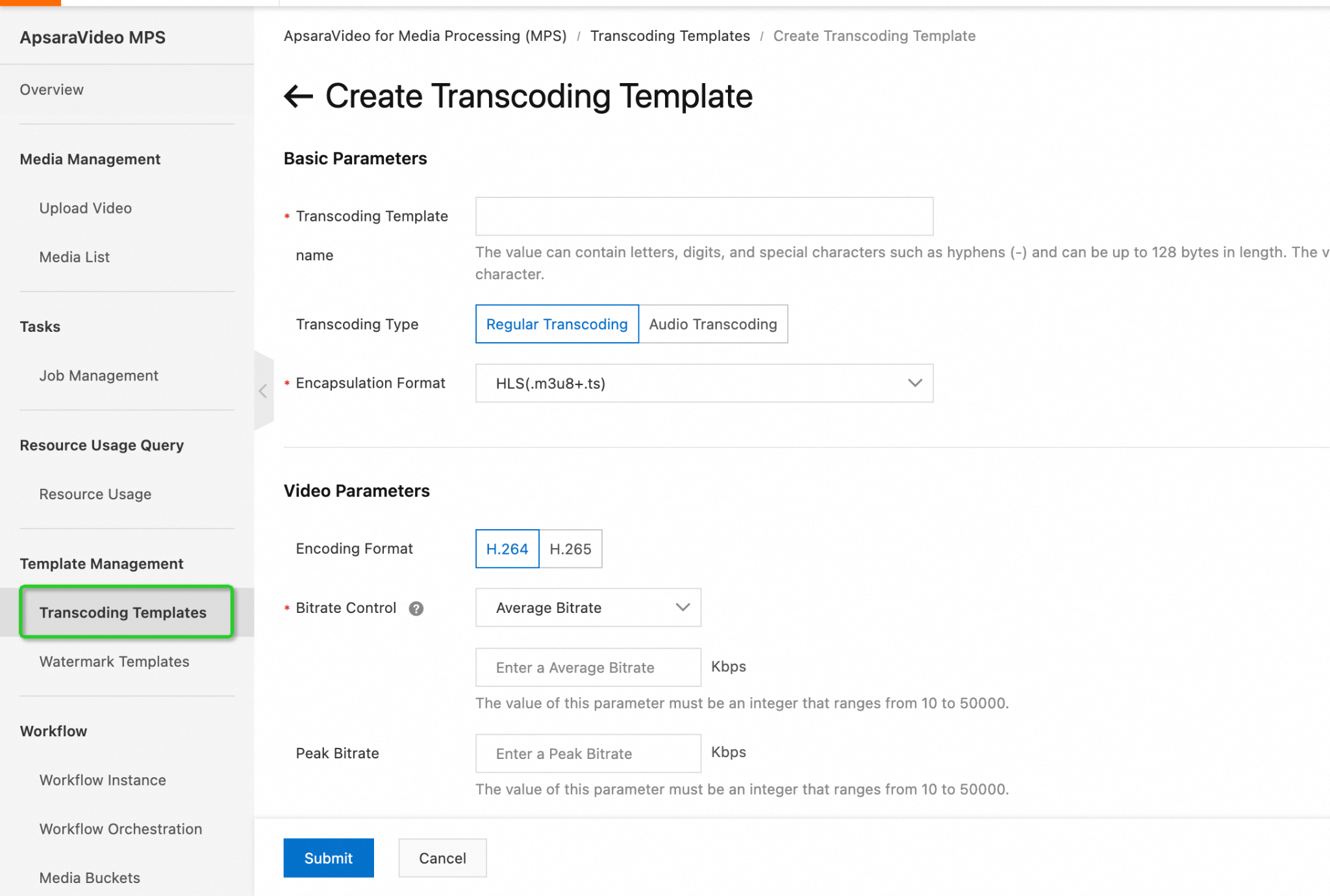
d). create a workflow
● create workflow on workflow orchestration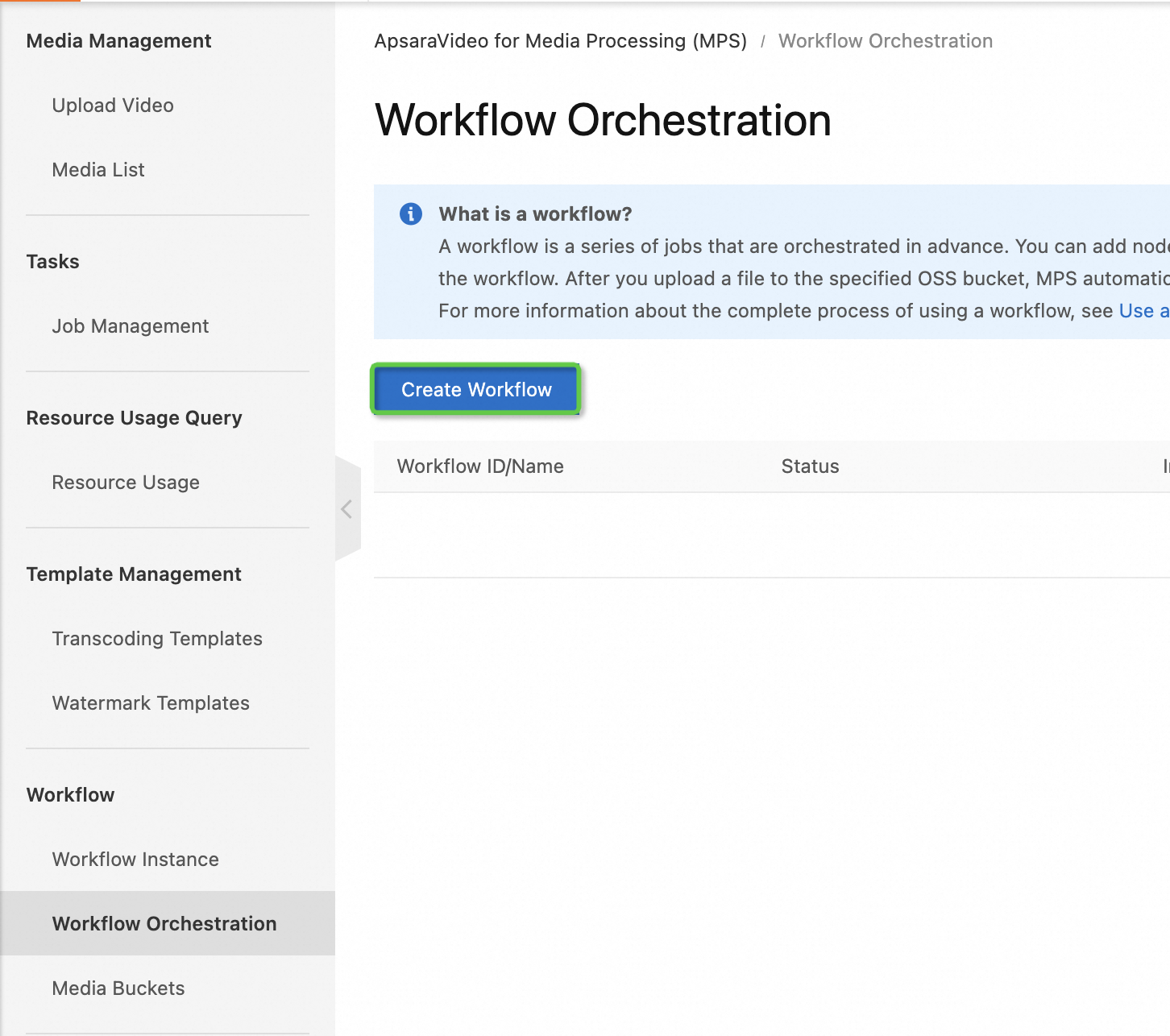
● within the workflow, we can set multiple nodes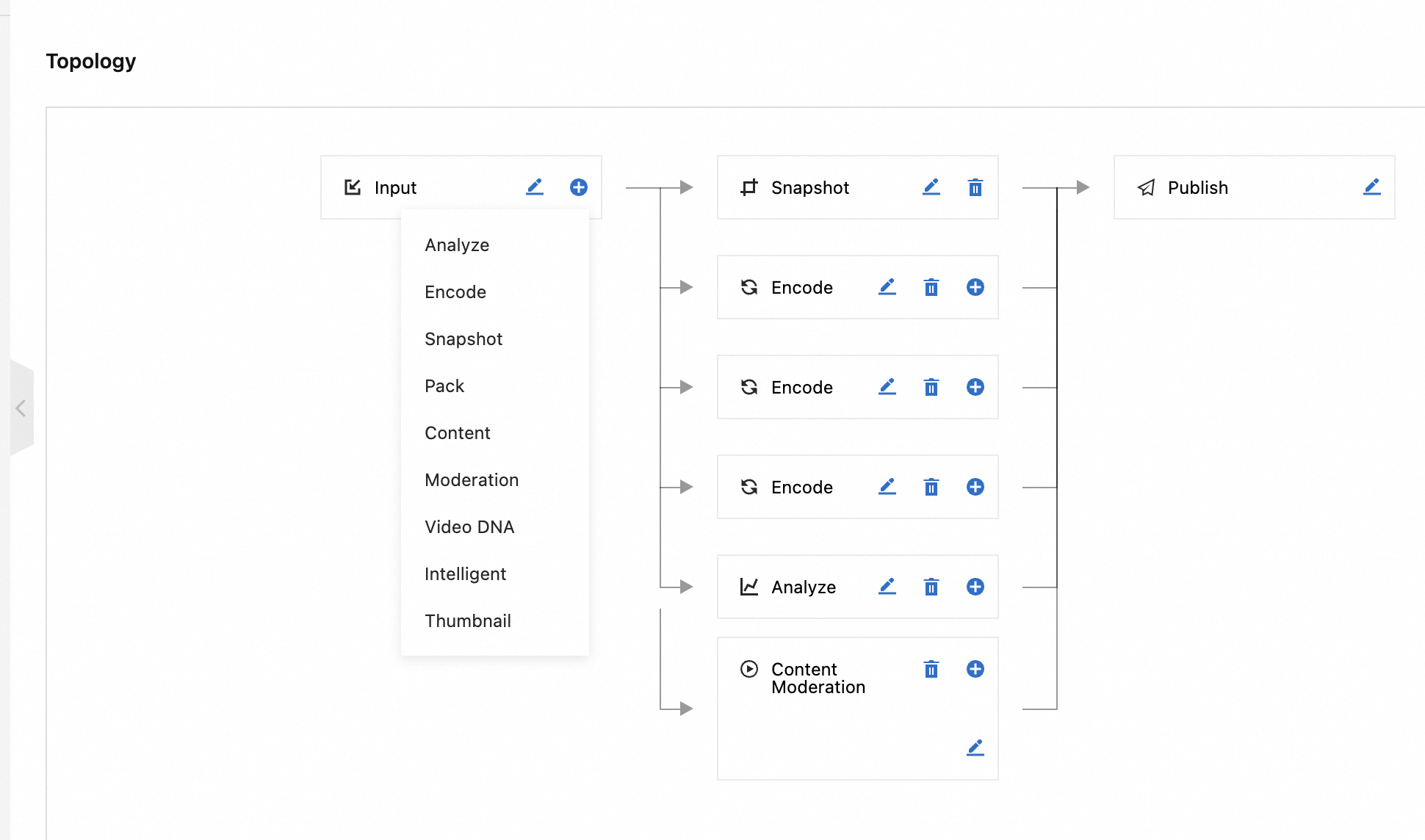
After creating the workflow, you can begin uploading a video. During the video upload process, the workflow we have just created will be triggered based on the topology within it. All transcoding results will be stored within OSS buckets.
104 posts | 18 followers
FollowAlibaba Cloud Community - March 8, 2024
Rupal_Click2Cloud - November 2, 2023
Alibaba Cloud Community - February 13, 2025
Simon R. Boehmer - January 8, 2025
Kevin Scolaro, MBA - May 16, 2024
Rupal_Click2Cloud - December 26, 2022
104 posts | 18 followers
Follow Hybrid Cloud Distributed Storage
Hybrid Cloud Distributed Storage
Provides scalable, distributed, and high-performance block storage and object storage services in a software-defined manner.
Learn More OSS(Object Storage Service)
OSS(Object Storage Service)
An encrypted and secure cloud storage service which stores, processes and accesses massive amounts of data from anywhere in the world
Learn More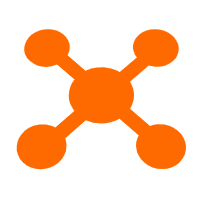 CDN(Alibaba Cloud CDN)
CDN(Alibaba Cloud CDN)
A scalable and high-performance content delivery service for accelerated distribution of content to users across the globe
Learn More Storage Capacity Unit
Storage Capacity Unit
Plan and optimize your storage budget with flexible storage services
Learn MoreMore Posts by Alibaba Cloud Indonesia