By Decai Xu
The importance of database security is self-evident. The configuration of database account passwords should ensure sufficient complexity to prevent brute force attacks. The database account created by AprasaDB RDS for MariaDB on the console have a comprehensive password validation policy. Customers are unable to create passwords with low complexity. However, it is still possible to create accounts with weak passwords through the command line, which should be avoided.
This article introduces the password validation strategy of the AprasaDB RDS for MariaDB instance console and discusses the risk of creating weak passwords through the command line, along with the installation of the MariaDB password validation plugin.
Before getting started, please ensure that you have registered for an Alibaba Cloud account with valid payment information.
In this part, an RDS for MariaDB instance will be launched to serve as the test database. If you already have running RDS for MariaDB instance, please skip this part.
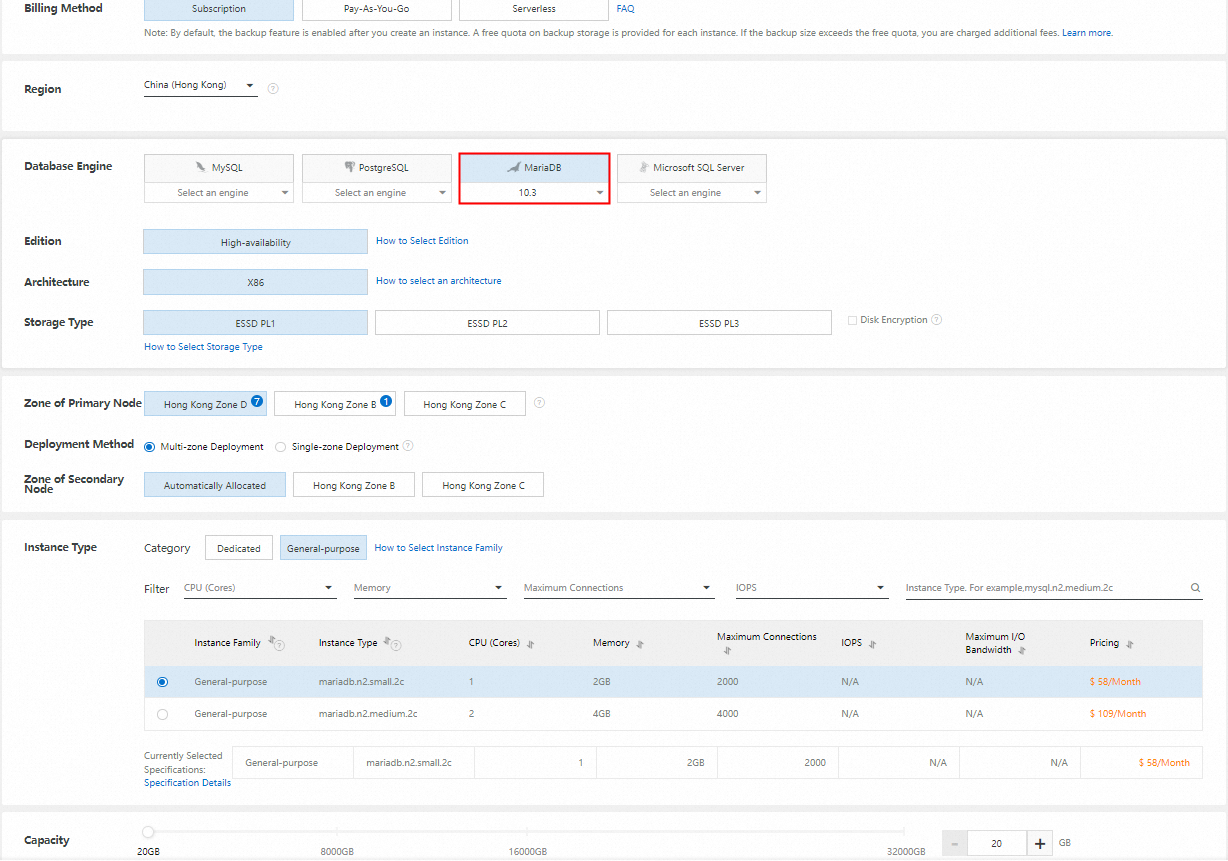
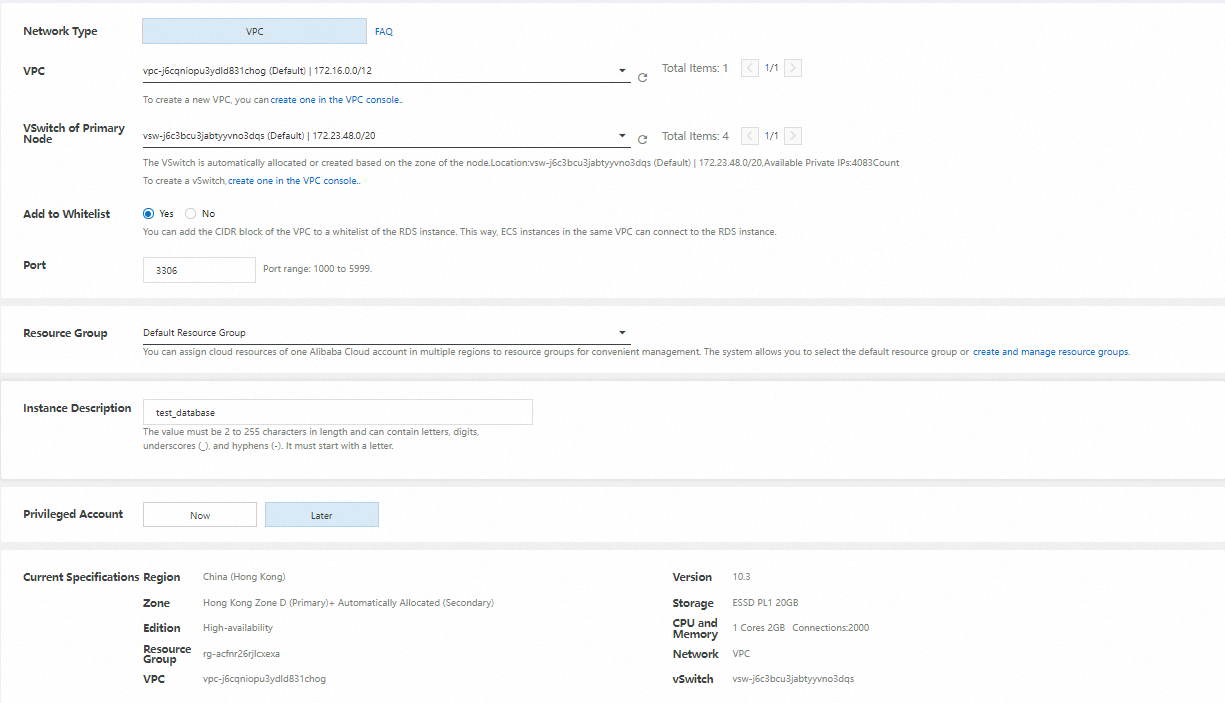
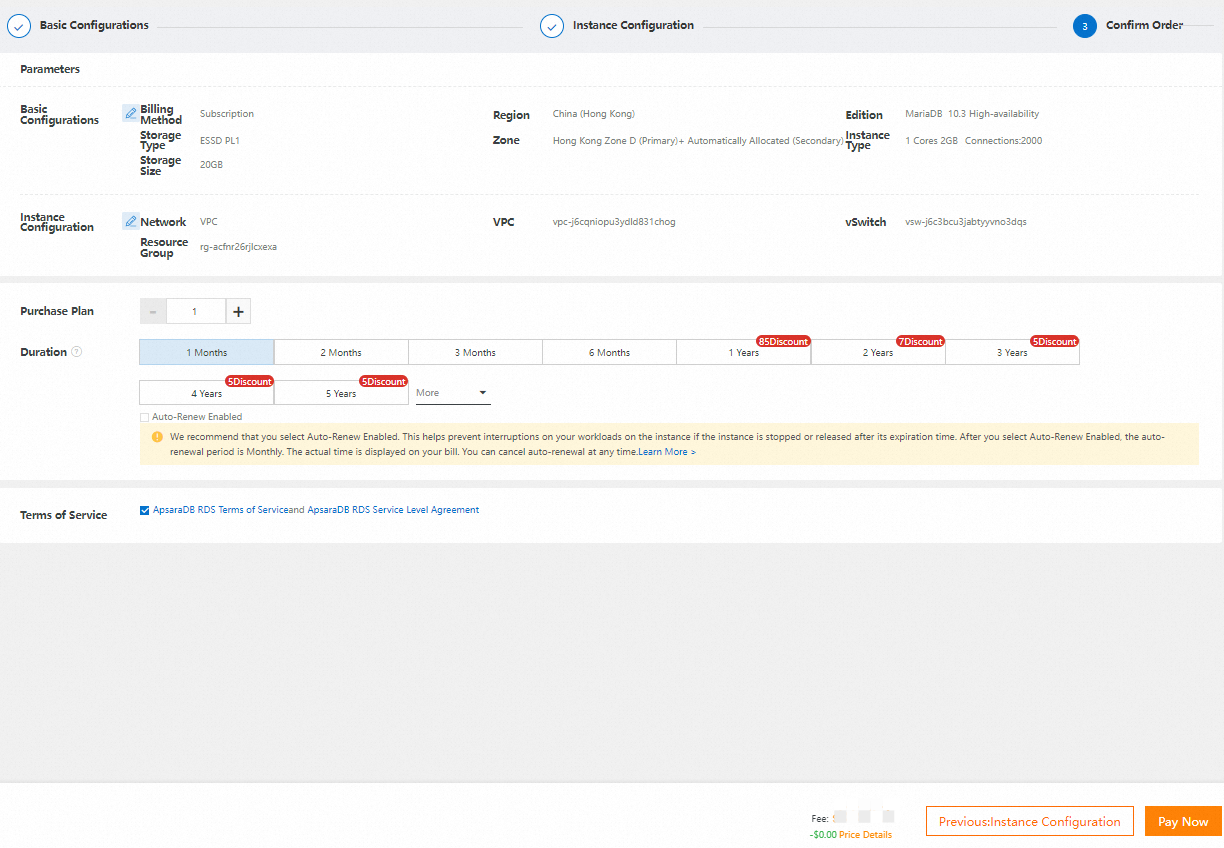
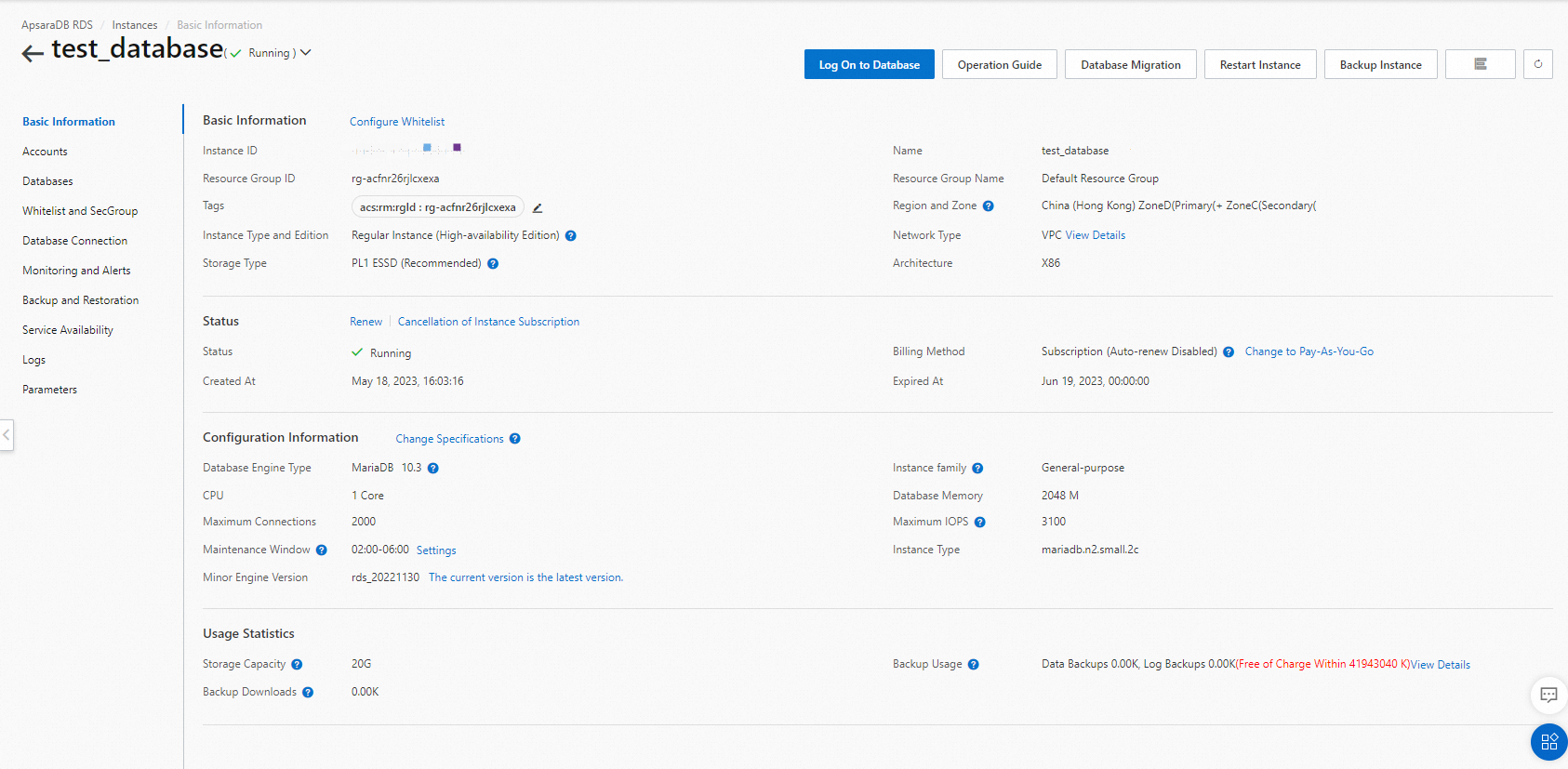
As shown in the example above, a 1C2G MariaDB RDS instance with 20GB storage will be created in a selected region.
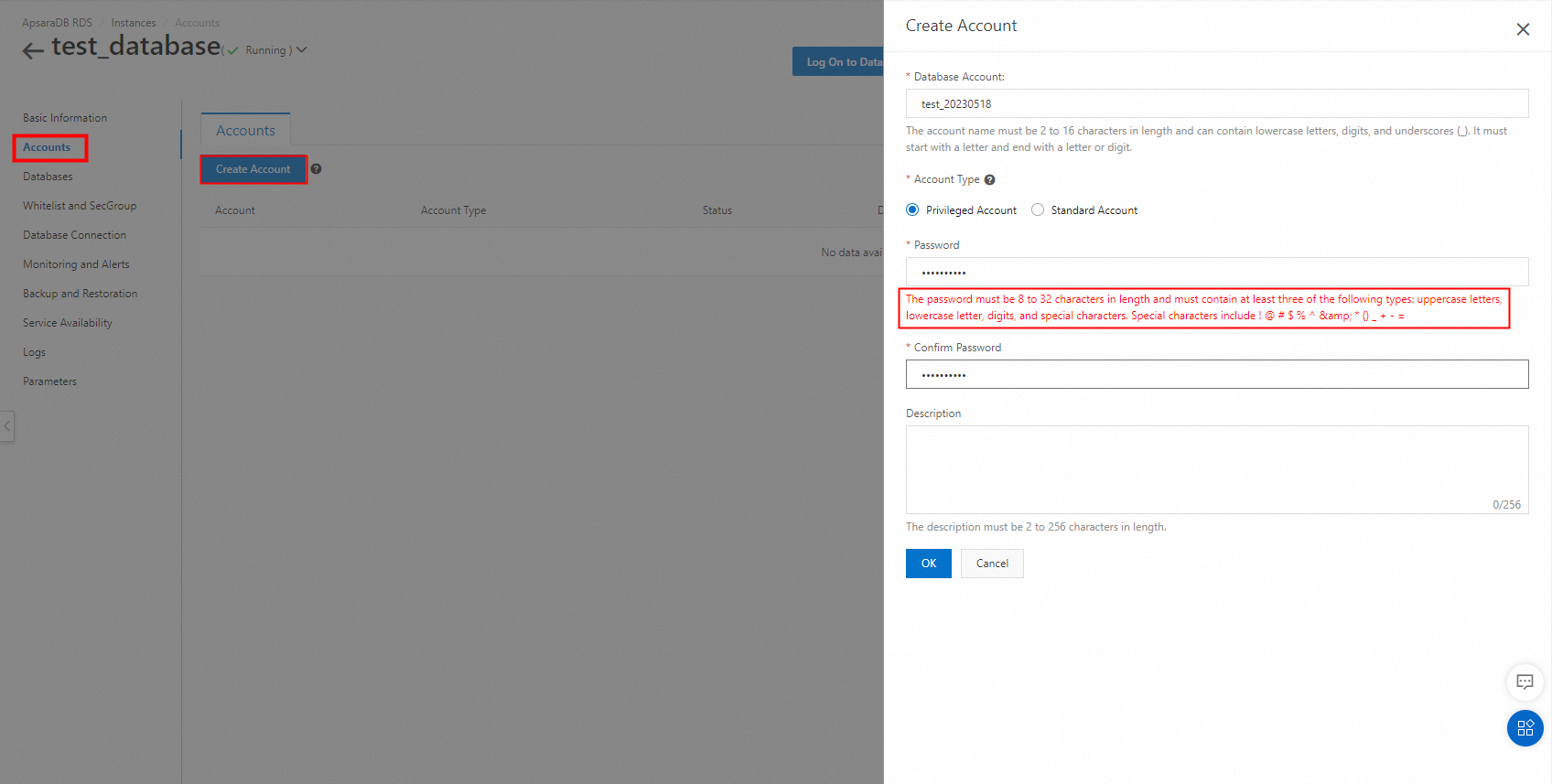
The password must be 8 to 32 characters in length and must contain at least three of the following types: uppercase letters, lowercase letter, digits, and special characters. Special characters include ! @ # $ % ^ & * () _ + - =。
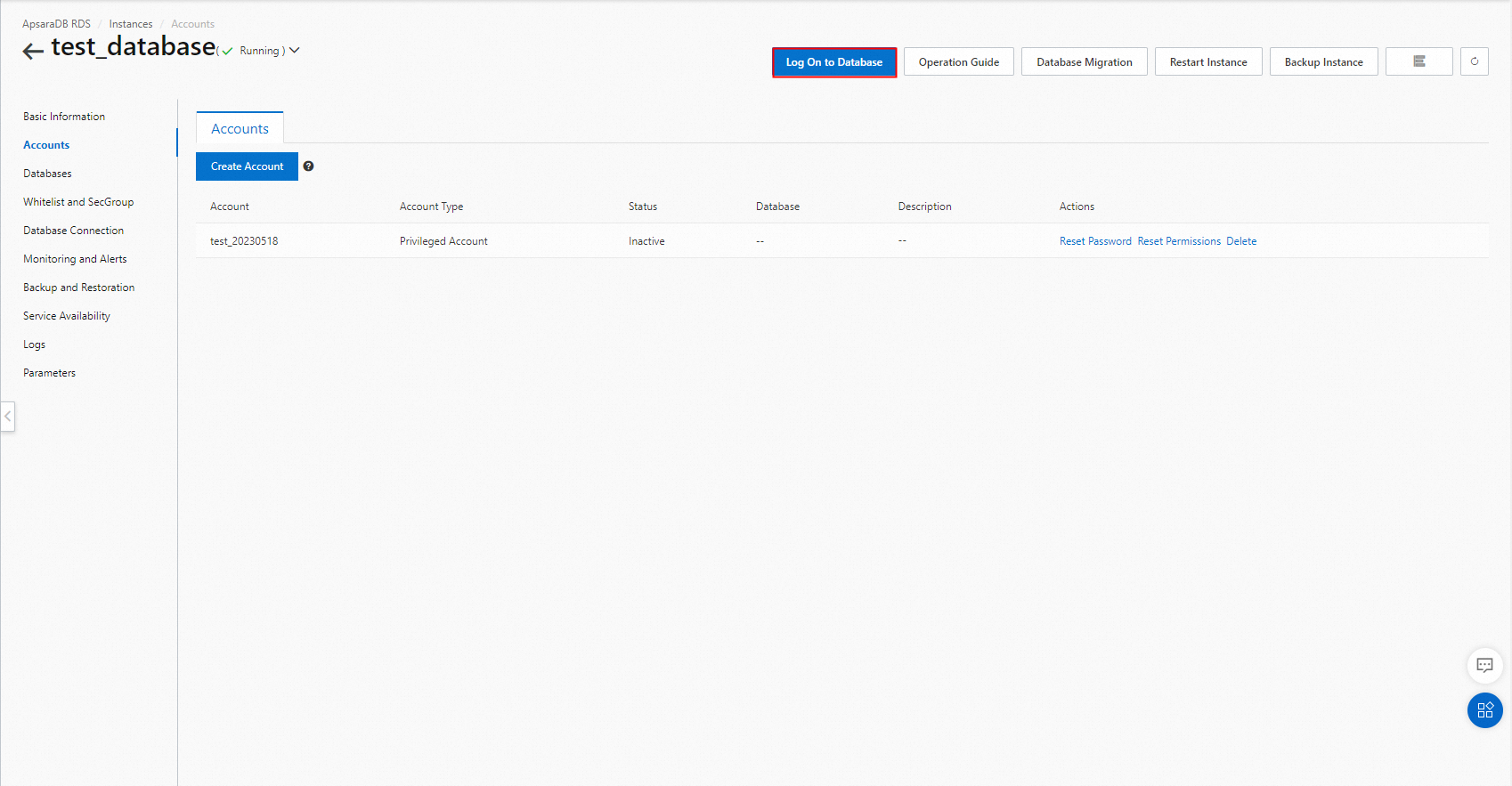
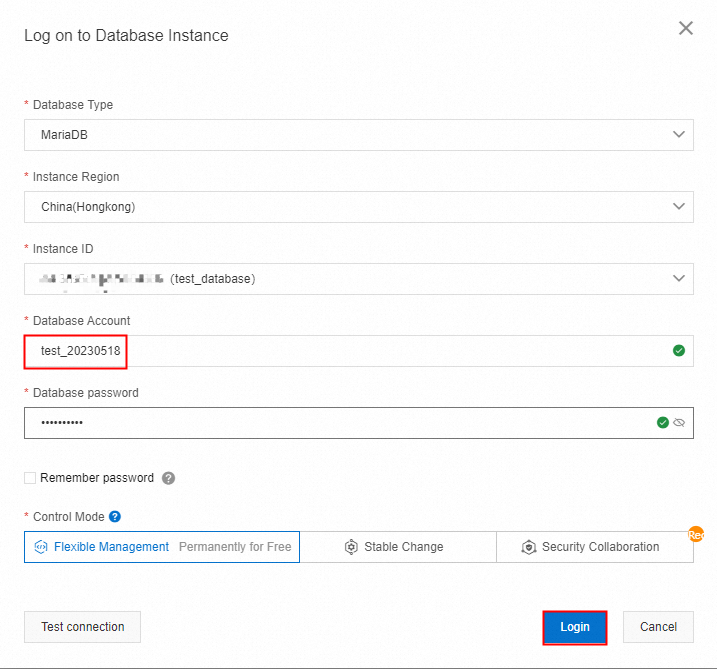
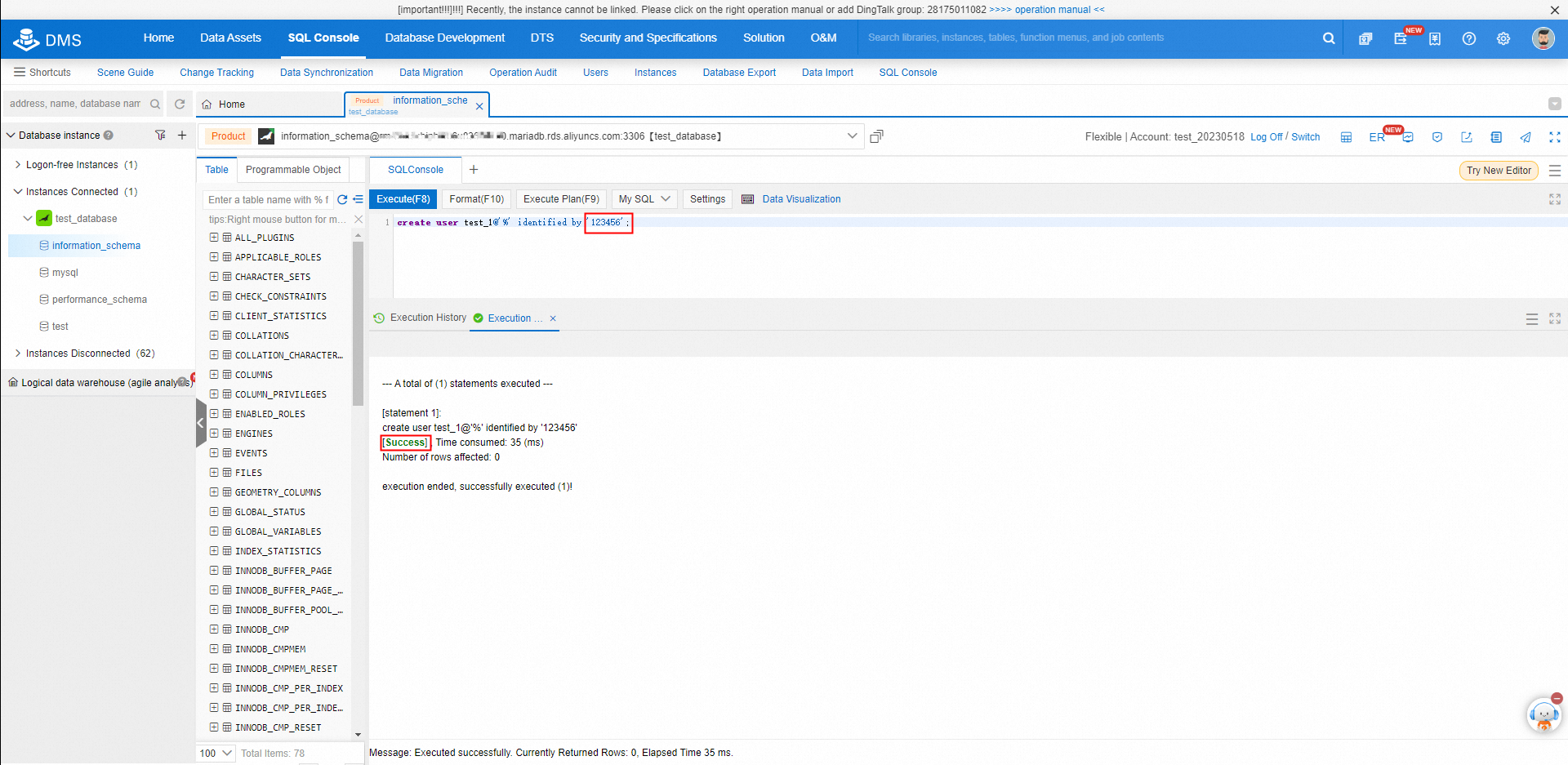
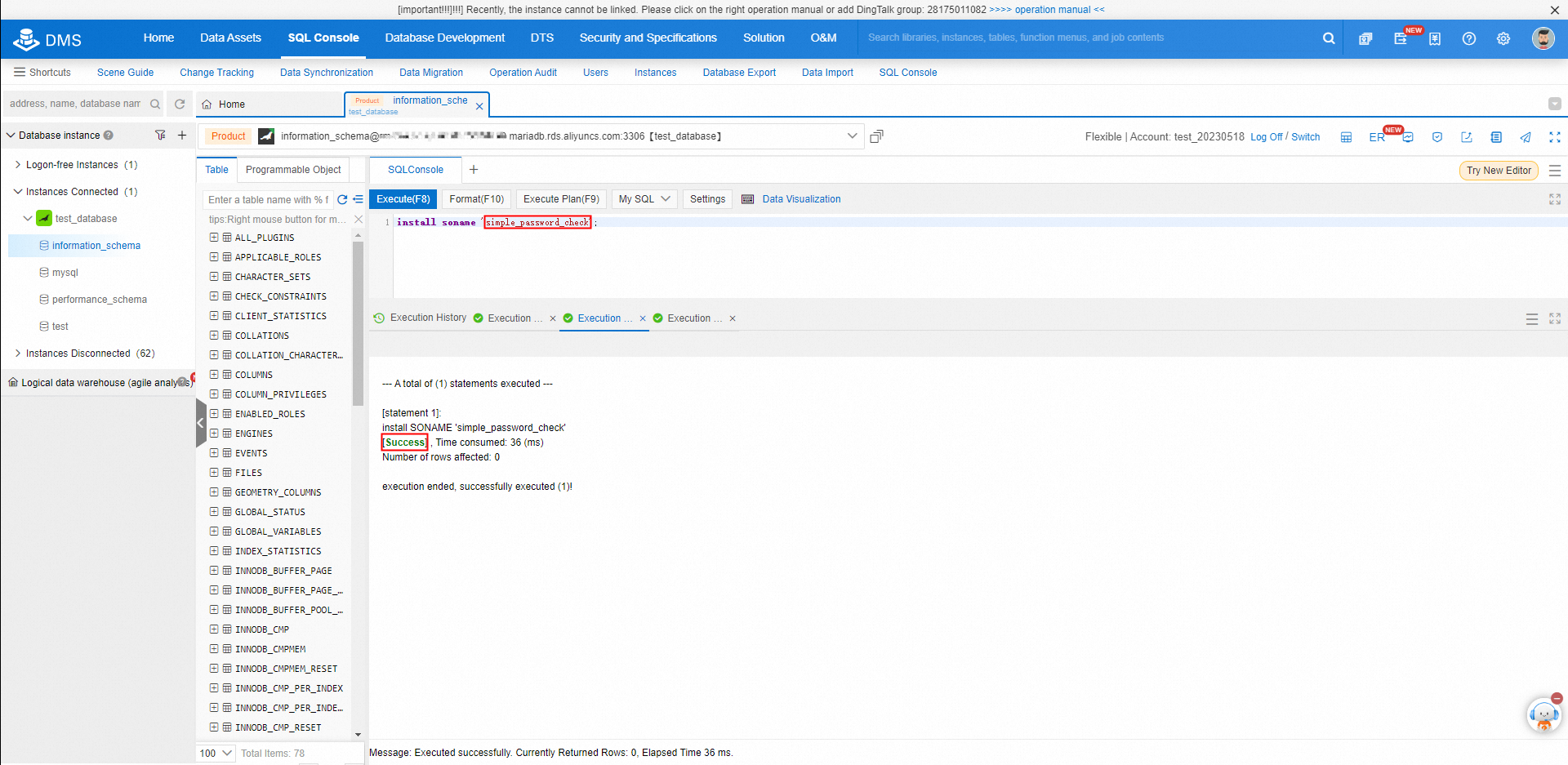
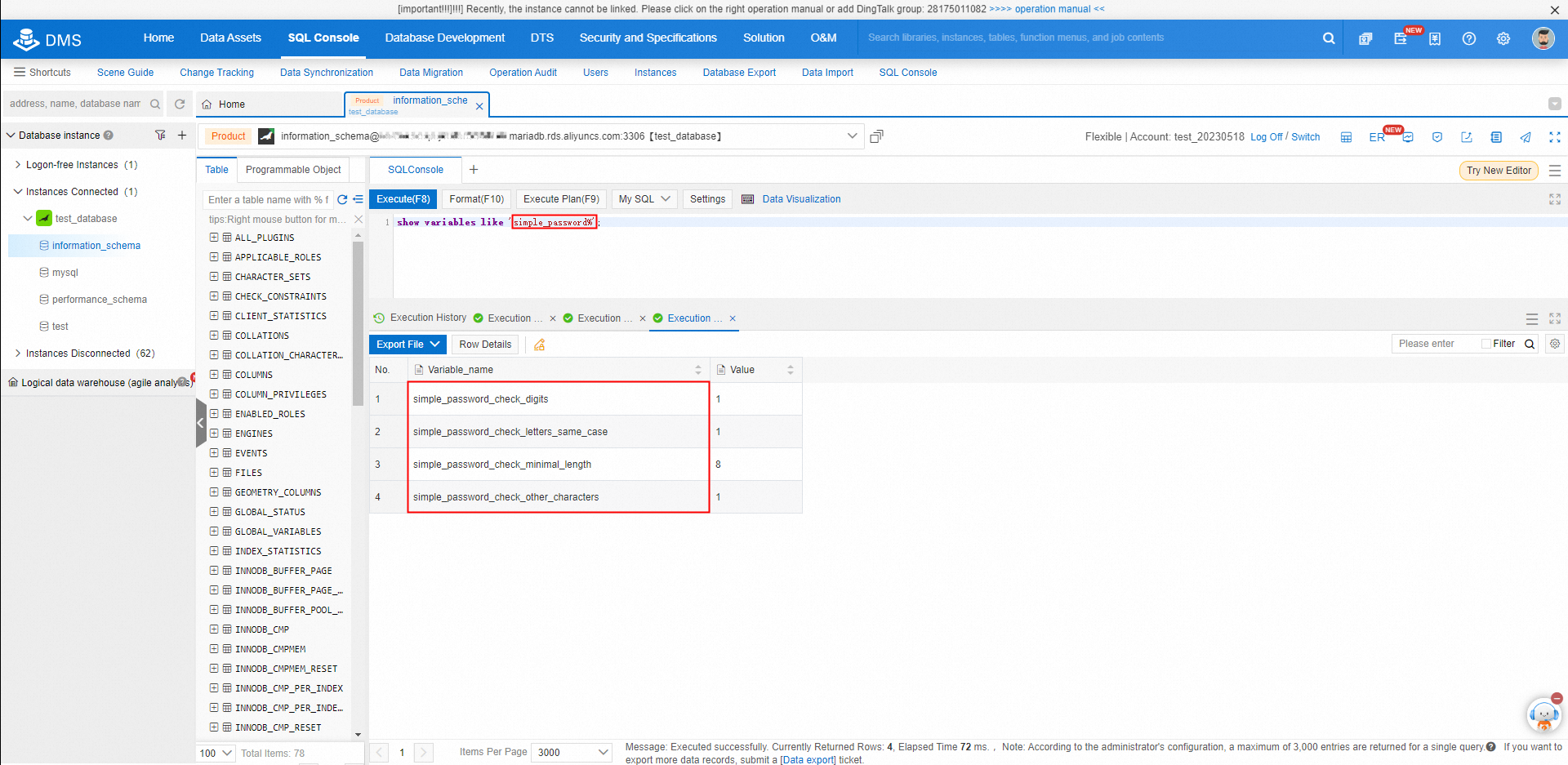
For this password validation policy: the password must be 8 characters and must contain at least 1 digit, 1 upper-case letter,1 lower-case letter, 1 special character.
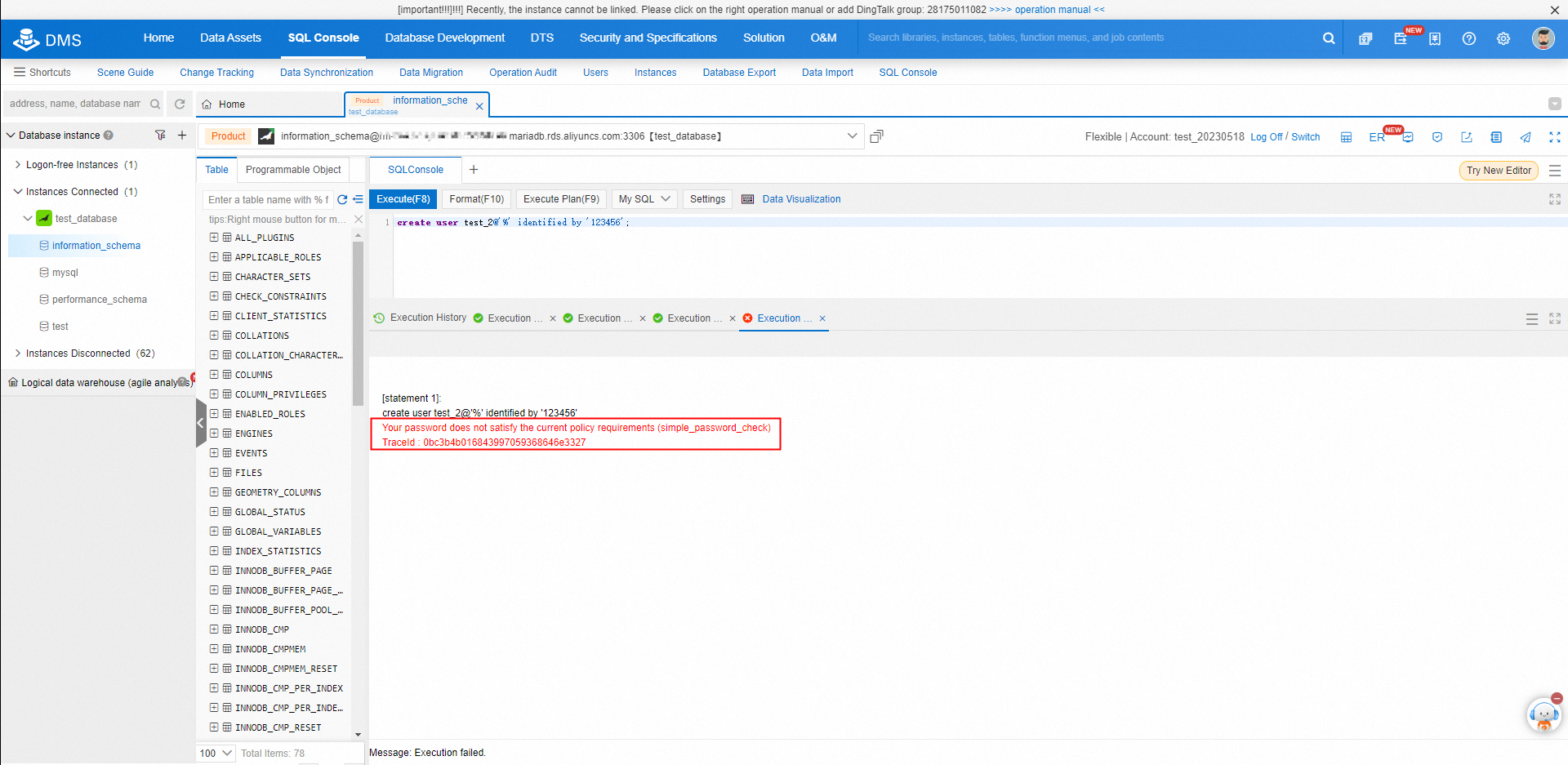
It create failed and put the error message that the password does not satisfy the current policy requirements.
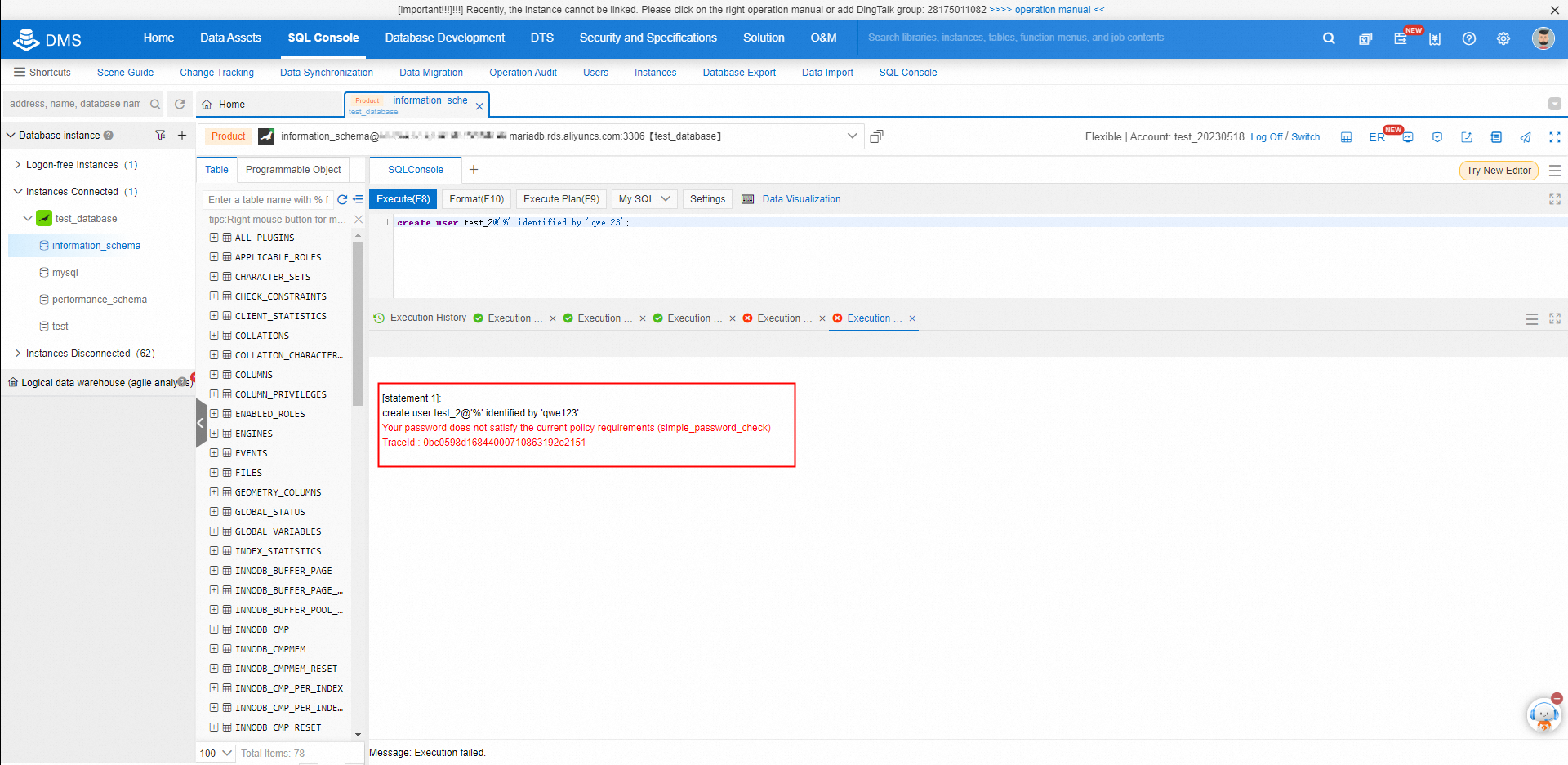
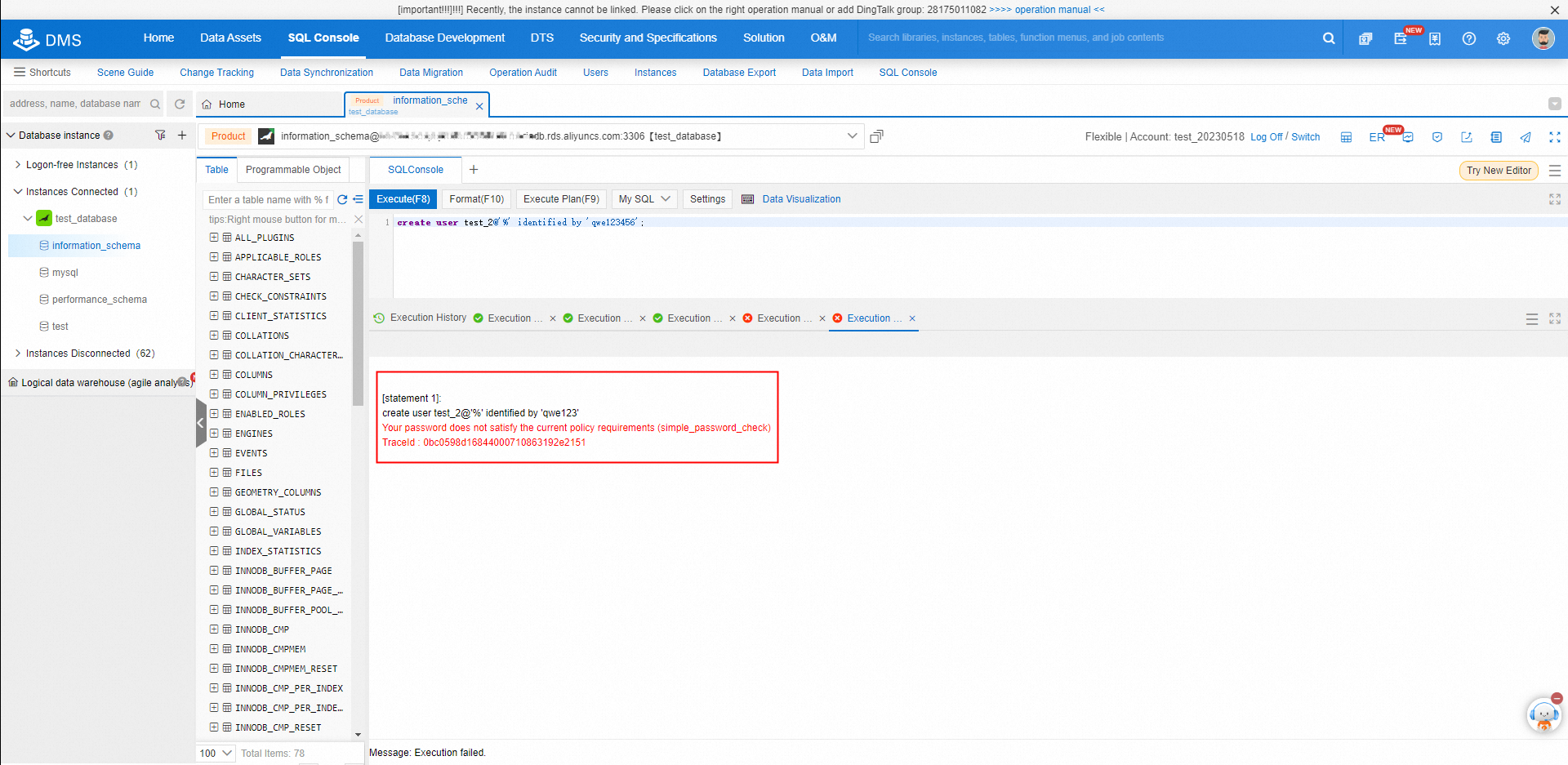
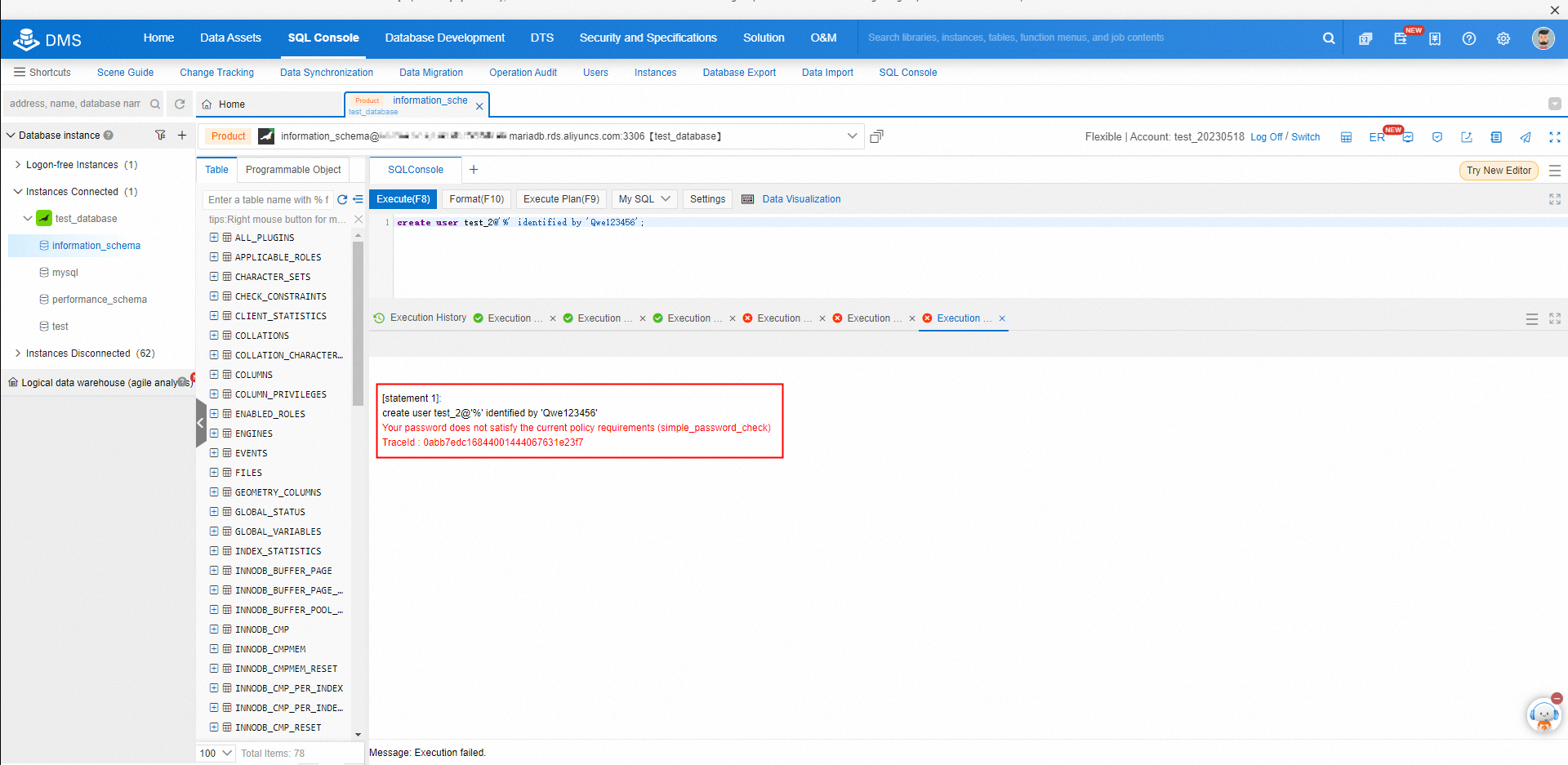
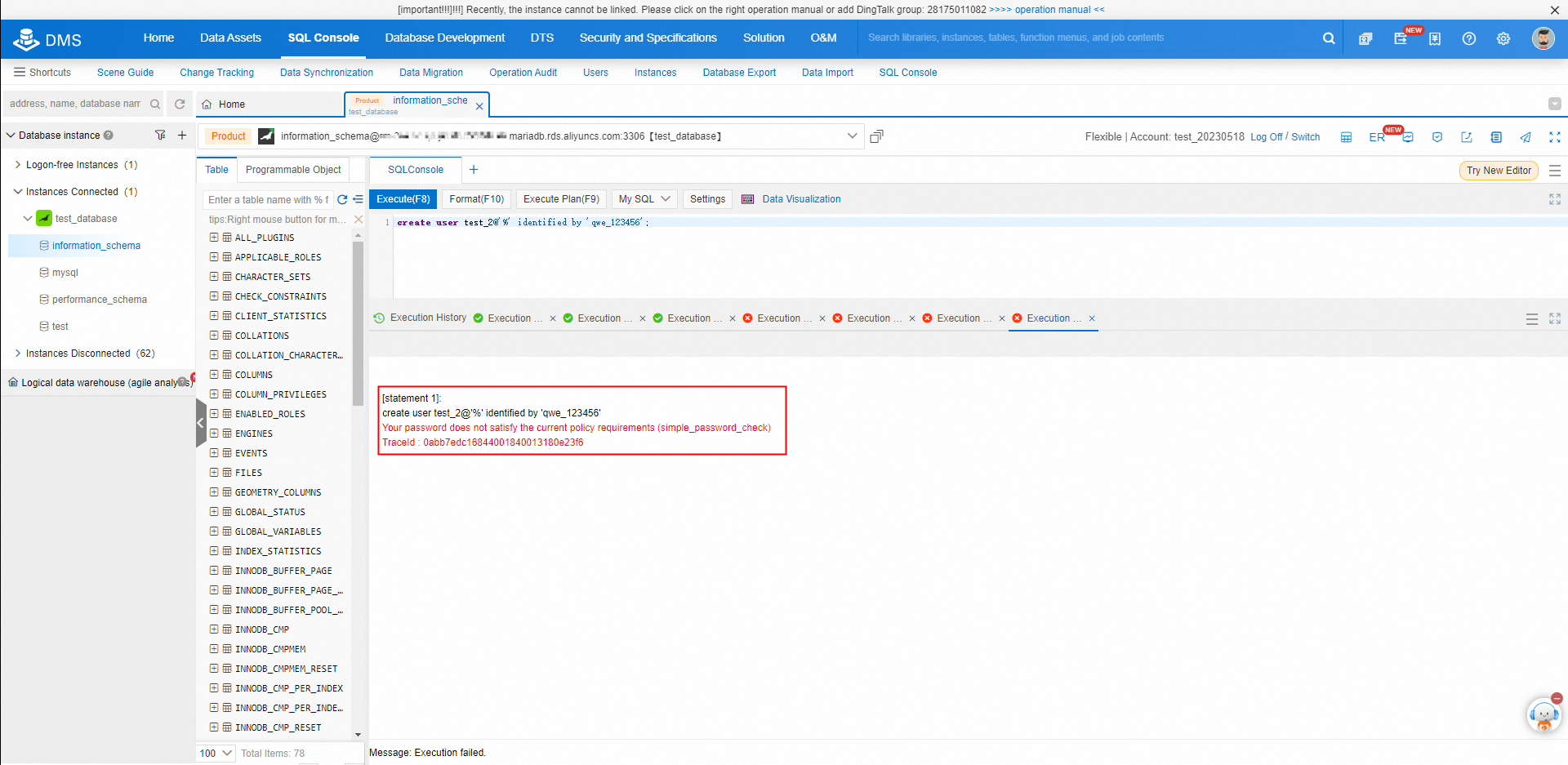
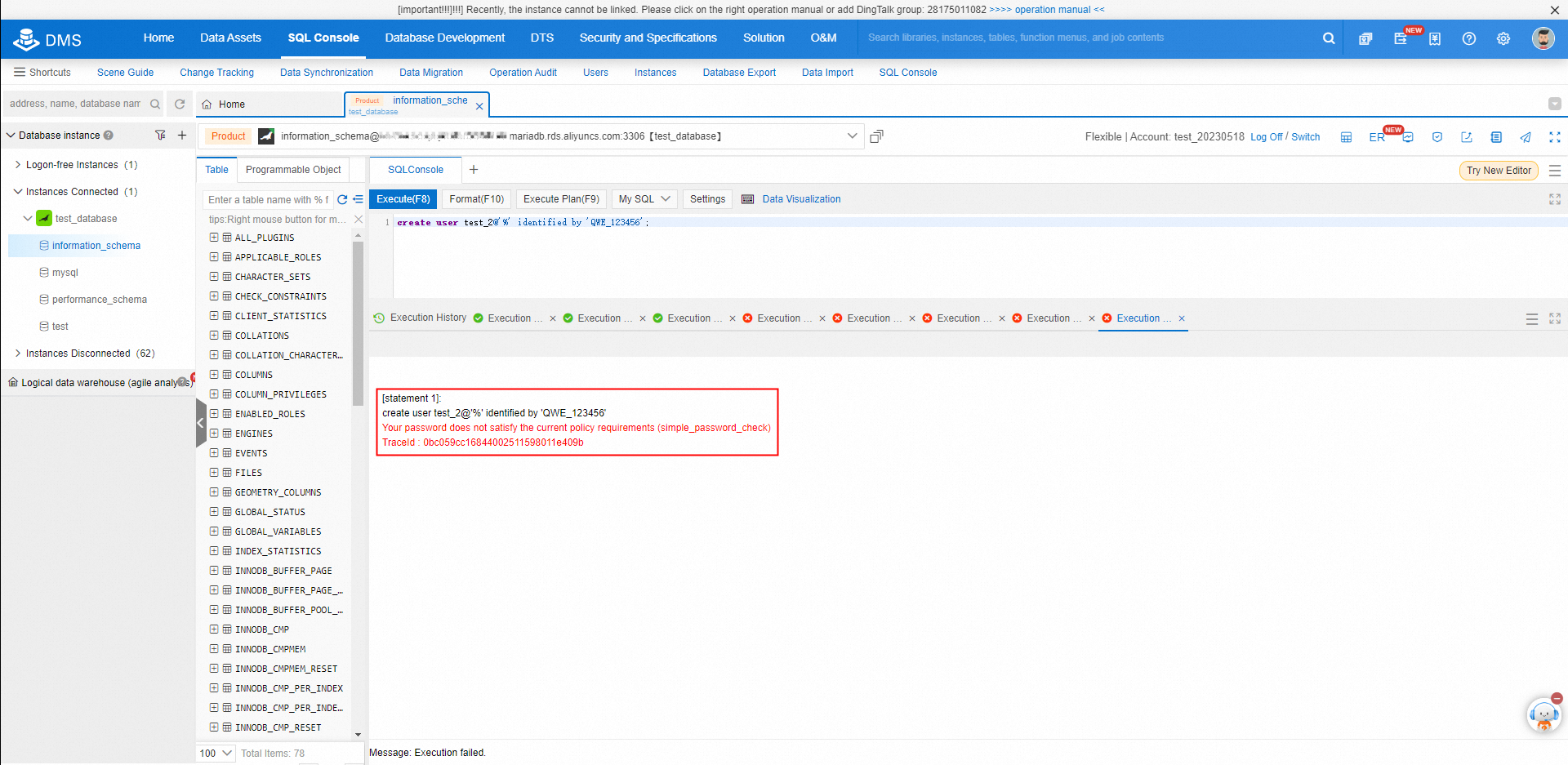
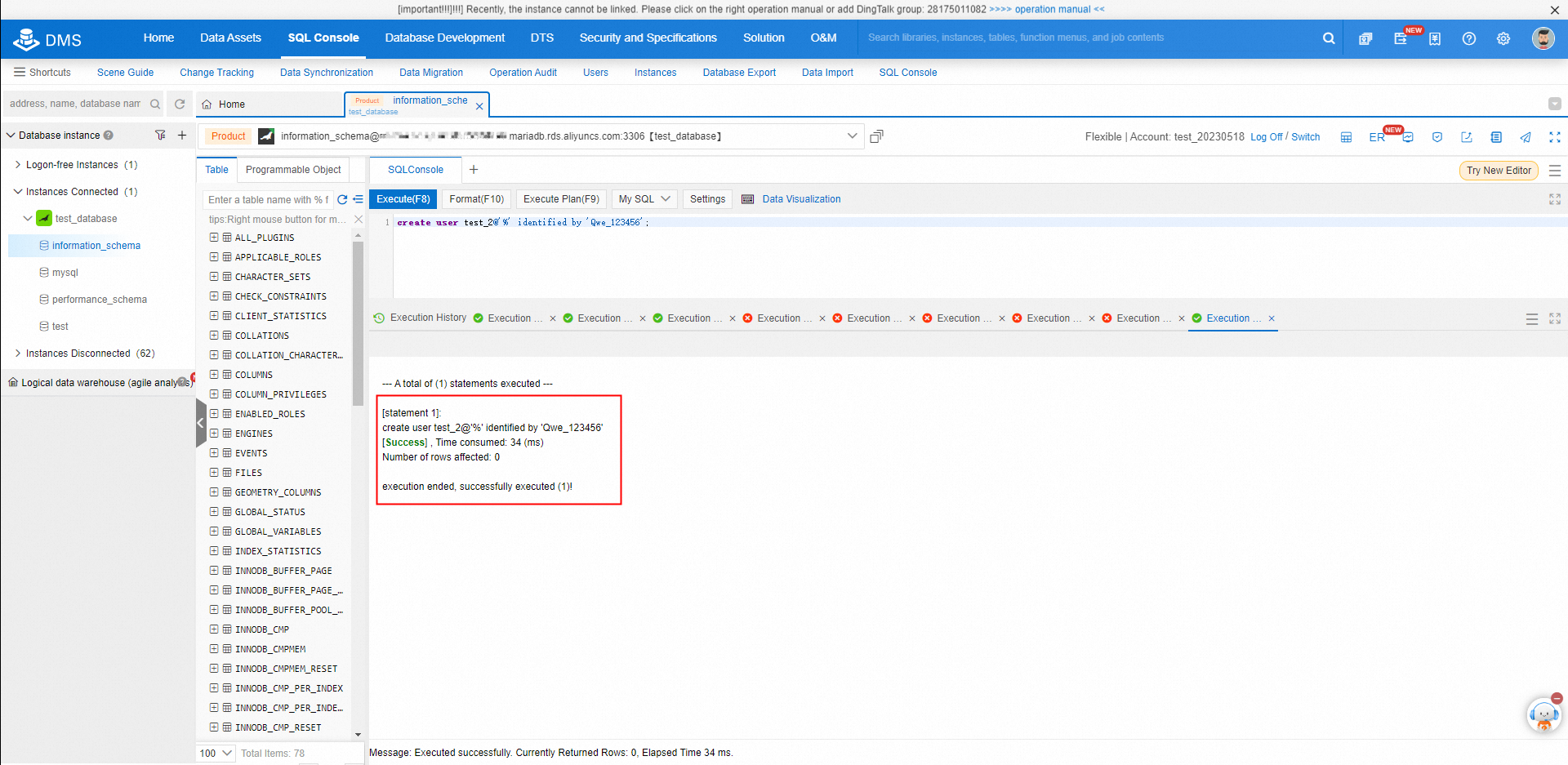
By installing the MariaDB password validation plugin, the risk of creating weak passwords from the command line can be avoided.
[Infographic] Highlights | Database New Feature in October 2023
About Database Kernel | How to Analyze Semi-Structured Data Efficiently Through PolarDB IMCI
Alibaba Cloud Community - November 24, 2023
Alibaba Clouder - October 22, 2018
Alibaba Clouder - January 25, 2018
Alibaba Clouder - June 15, 2018
Alibaba Cloud Community - February 2, 2022
Alibaba Clouder - May 18, 2018
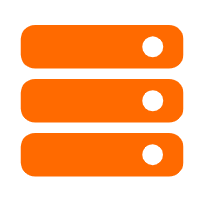 Best Practices
Best Practices
Follow our step-by-step best practices guides to build your own business case.
Learn More PolarDB for MySQL
PolarDB for MySQL
Alibaba Cloud PolarDB for MySQL is a cloud-native relational database service 100% compatible with MySQL.
Learn More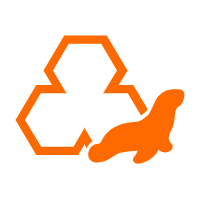 ApsaraDB RDS for MariaDB
ApsaraDB RDS for MariaDB
ApsaraDB RDS for MariaDB supports multiple storage engines, including MySQL InnoDB to meet different user requirements.
Learn More PolarDB for PostgreSQL
PolarDB for PostgreSQL
Alibaba Cloud PolarDB for PostgreSQL is an in-house relational database service 100% compatible with PostgreSQL and highly compatible with the Oracle syntax.
Learn MoreMore Posts by ApsaraDB