Web Application Firewall(Web Application Firewall,簡稱WAF)提供升級、降配功能,支援您根據業務的變化對已購買的WAF版本進行升級、對增值服務進行升降配。本文介紹如何升級或降配WAF。
執行個體升級
支援升級的專案
升級服務版本
支援低版本升級到高版本。WAF 3.0各版本從低到高依次為:基礎版、進階版、企業版、旗艦版。
選購增值服務
支援選購的增值服務包括:多雲/混合雲防護、Bot管理-Web防護、Bot管理-APP防護、API安全、QPS擴充、彈性後付費QPS、網域名稱擴充、獨享IP、智能負載平衡、Log Service。
升級已購買增值服務的規格
支援升級的增值服務的規格包括:多雲/混合雲防護擴充節點、QPS擴充規格、彈性後付費QPS規格、網域名稱擴充數、獨享IP數、日誌儲存容量。
計費說明
升級時,需補齊升級所產生的價差,且訂單立即生效。
具體費用以控制台升級頁面顯示的金額為準。
操作步驟
登入Web Application Firewall3.0控制台。在頂部功能表列,選擇WAF執行個體的資源群組和地區(中国内地、非中国内地)。
在左側導覽列,單擊总览。
在總覽頁面右上方的執行個體基本資料卡片地區,單擊立即升級。
說明您也可以單擊接入網域名稱數、業務QPS、獨享IP的擴容,或智能負載平衡後的升級,升級對應規格。
選擇需要變更的配置,仔細閱讀並選中服務合約,單擊立即購買並完成支付。
執行個體降配
不支援降配的情況
已使用的網域名稱擴充、獨享IP規格不支援降配。例如,您已購買訂用帳戶進階版執行個體(包含5個免費網域名稱),且購買網域名稱擴充規格10個。若您已接入7個網域名稱,即已使用2個網域名稱擴充規格,那麼您最多隻能減少網域名稱擴充規格到2個。
支援降配的專案
降低已購買增值服務的規格
支援降配的增值服務規格包括:QPS擴充規格、彈性後付費QPS規格、網域名稱擴充數、獨享IP數、日誌儲存容量。
關閉已購買增值服務
支援通過提交工單來關閉如下增值服務:Bot管理-Web防護、Bot管理-APP防護、API安全。
降配影響
降低QPS擴充或彈性後付費QPS規格,會增加執行個體進入沙箱的機率。請根據業務需要,合理評估所需QPS規格。更多資訊,請參見沙箱說明。
若日誌儲存使用量超過降配後的日誌儲存容量上限,新的日誌資料將無法被寫入,從而造成日誌資料不完整。Log Service最低開通容量為3TB,不支援降配至最低開通容量以下。
退費說明
降配時,需退還已購訂單中不再繼續使用的訂單對應的金額。關於退款金額更詳細的計算方法,請參見國際站退訂規則說明。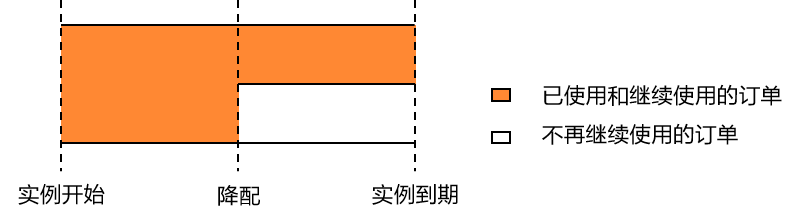
退款時,實際消費金額會按日均單價折算後*1.5倍係數計算。
操作步驟
一個自然月只能進行一次降配操作。
登入Web Application Firewall3.0控制台。在頂部功能表列,選擇WAF執行個體的資源群組和地區(中国内地、非中国内地)。
在左側導覽列,單擊总览。
在總覽頁面右上方的執行個體基本資料卡片地區,單擊更多操作後,單擊降配。
在降配面板,選擇需要變更的配置,仔細閱讀並選中服務合約,單擊立即購買並完成支付。