使用IPsec-VPN的過程中,您可以通過標籤對IPsec-VPN相關資源進行標記和分類,便於資源的搜尋和彙總。本文以VPN網關執行個體為例介紹如何管理及使用標籤。IPsec-VPN其餘相關資源的標籤使用方法與VPN網關執行個體類似。
標籤概述
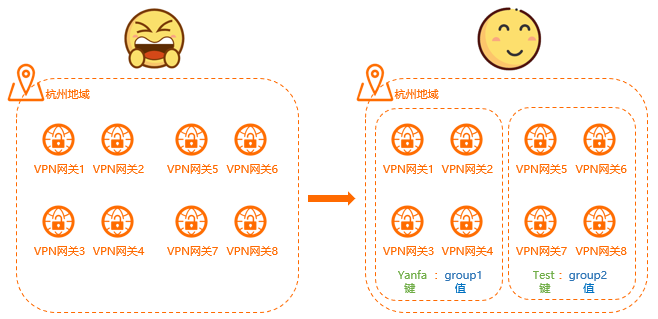
如上圖,隨著VPN網關執行個體數量的增多,會使VPN網關執行個體的管理難度增加,您通過標籤將VPN網關執行個體進行分組管理,有助於您搜尋和篩選執行個體。
標籤是您為執行個體分配的標記,每個標籤都由一對索引值對(Key-Value)組成。標籤的使用說明如下:
VPN網關執行個體、使用者網關執行個體、IPsec串連執行個體支援添加標籤。
一個執行個體上的每列標籤的標籤鍵(Key)必須唯一。
添加標籤時,標籤鍵為必填項,標籤值可為空白。
不同資源的標籤資訊不互連。
例如,您為VPN網關執行個體添加的標籤不支援綁定至使用者網關執行個體。
不同地區中的標籤資訊不互連。
例如,在華東1(杭州)地區建立的標籤在華東2(上海)地區不可見。
您可以修改標籤的鍵和值,也可以隨時刪除執行個體的標籤。如果刪除執行個體,該執行個體綁定的所有標籤都會被刪除,該操作不會影響其他執行個體綁定的標籤。
一個執行個體最多可以綁定20個標籤,暫不支援提升配額。
下文將介紹如何在VPN網關管理主控台為資源添加和管理標籤。您也可以在資源管理主控台為IPsec-VPN資源添加和管理標籤,兩處的操作結果相同。在資源管理主控台您也可以管理其他雲產品資源的標籤。更多資訊,請參見標籤概述。
為VPN網關執行個體添加標籤
- 登入VPN網關管理主控台。
在頂部功能表列處,選擇VPN網關的地區。
根據以下資訊,在VPN網關頁面,為VPN網關執行個體添加標籤。
為單個VPN網關執行個體添加標籤。
在VPN網關頁面,找到目標VPN網關執行個體,將滑鼠移至上方在標籤列下的
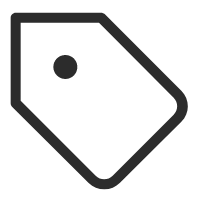 表徵圖上,然後單擊氣泡框中的編輯。
表徵圖上,然後單擊氣泡框中的編輯。在編輯標籤對話方塊中,根據以下資訊配置標籤,然後單擊確定。
配置
說明
標籤鍵
標籤的標籤鍵,支援選擇已有標籤鍵或輸入新的標籤鍵。
標籤鍵最多支援128個字元,不能以
aliyun或acs:開頭,不能包含http://和https://。標籤值
標籤的標籤值,支援選擇已有標籤值或輸入新的標籤值。
標籤值最多支援128個字元,不能以
aliyun或acs:開頭,不能包含http://和https://。在標籤編輯成功對話方塊中,確認標籤編輯結果,然後單擊關閉。
為多個VPN網關執行個體同時添加標籤。
在VPN網關頁面,通過VPN網關執行個體ID左側的複選框選中所有需要添加標籤的VPN網關執行個體,在頁面左下方選擇。
在編輯標籤對話方塊,配置標籤鍵和標籤值,然後單擊確定。
在標籤編輯成功對話方塊中,確認標籤編輯結果,然後單擊關閉。
使用標籤搜尋VPN網關執行個體
為VPN網關執行個體添加標籤後,您可以通過標籤快速篩選出目標VPN網關執行個體。
- 登入VPN網關管理主控台。
在頂部功能表列處,選擇VPN網關的地區。
在VPN網關頁面,單擊標籤篩選。
在彈出的對話方塊左側,選擇標籤鍵,然後在右側選擇標籤值。系統將直接根據您選擇的標籤鍵和標籤值篩選出VPN網關執行個體。
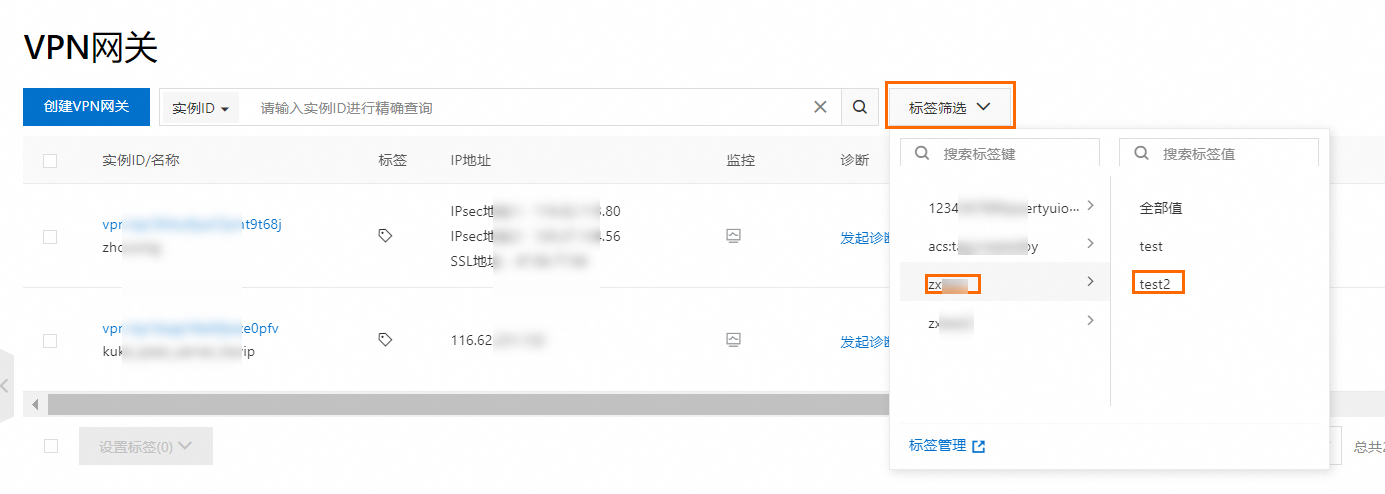
編輯VPN網關執行個體的標籤
為VPN網關執行個體添加標籤後,您可以再次對VPN網關執行個體添加標籤,也可以修改或刪除VPN網關執行個體的標籤。
- 登入VPN網關管理主控台。
在頂部功能表列處,選擇VPN網關的地區。
在VPN網關頁面,執行以下操作,編輯VPN網關執行個體的標籤。
編輯單個VPN網關執行個體的標籤
在VPN網關頁面,找到目標VPN網關執行個體,將滑鼠移至上方在標籤列下的
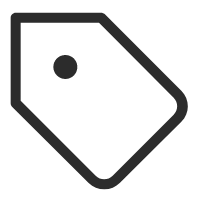 表徵圖上,然後單擊氣泡框中的編輯。
表徵圖上,然後單擊氣泡框中的編輯。在編輯標籤對話方塊,執行以下操作,然後單擊確定。
添加標籤:您可以在當前標籤列表下面追加新的標籤。
修改標籤:您可以選擇目標標籤,修改其標籤鍵或標籤值。
刪除標籤:您可以單擊目標標籤右側的
 表徵圖,刪除當前行的標籤。
表徵圖,刪除當前行的標籤。
在標籤編輯成功對話方塊中,確認標籤編輯結果,然後單擊關閉。
修改多個VPN網關執行個體的標籤
在VPN網關頁面,通過VPN網關執行個體ID左側的複選框選中所有需要修改標籤的VPN網關執行個體,然後在頁面左下方選擇。
在編輯標籤對話方塊,修改VPN網關執行個體的標籤,然後單擊確定。
如果您輸入新的標籤鍵,則表示您要為VPN網關執行個體添加標籤。
如果您輸入已有的標籤鍵,並修改了標籤鍵對應的標籤值,則表示您要修改VPN網關執行個體的標籤。
在標籤編輯成功對話方塊中,確認標籤編輯結果,然後單擊關閉。
刪除多個VPN網關執行個體的標籤
在VPN網關頁面,通過VPN網關執行個體ID左側的複選框選中所有需要刪除標籤的VPN網關執行個體,然後在頁面左下方選擇。
在批量解除綁定標籤對話方塊,選中需要刪除的標籤索引值對,然後單擊解除綁定X個標籤。
在標籤編輯成功對話方塊中,確認標籤編輯結果,然後單擊關閉。
編輯標籤後,您可以將滑鼠移到目標VPN網關執行個體標籤列的
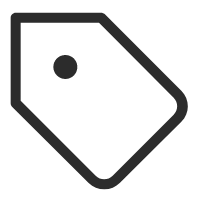 表徵圖上,查看目標VPN網關執行個體修改後的標籤資訊。
表徵圖上,查看目標VPN網關執行個體修改後的標籤資訊。