ApsaraVideo VOD allows you to store VOD resources in Object Storage Service (OSS) buckets without the need to activate OSS. You can also add existing OSS buckets to ApsaraVideo VOD. This frees you from data migration. This topic describes how to manage storage buckets.
Storage bucket types
ApsaraVideo VOD supports the VOD and OSS buckets. All features provided by ApsaraVideo VOD can be used on all media resources that are stored in VOD and OSS buckets. Examples of these features include media upload, transcoding (encryption included), snapshot capture, playback, and AI processing such as content moderation and media fingerprinting.
For more information about the differences between ApsaraVideo VOD buckets and Object Storage Service (OSS) buckets, see Storage overview.
Media resources in ApsaraVideo VOD are region-bound. You cannot access media resources across multiple regions. For example, if you activate ApsaraVideo VOD within an Alibaba Cloud account in the China (Shanghai) region, you cannot process media assets stored in the China (Beijing) region.
We recommend that you use your Alibaba Cloud account to store and manage media files. If you want to perform these operations as a RAM user, you must attach the AliyunVODFullAccess policy to the RAM user in advance. For more information, see Create and grant permissions to a RAM user.
Enable VOD buckets
After you activate ApsaraVideo VOD, you are assigned an independent VOD bucket in each region. You must enable the bucket before you can upload and manage media resources in a region. Other configurations are not required.
Log on to the ApsaraVideo VOD console.
In the left-side navigation pane, choose Configuration Management > Media Management > Storage.
In the upper-left corner of the page, select the desired region.
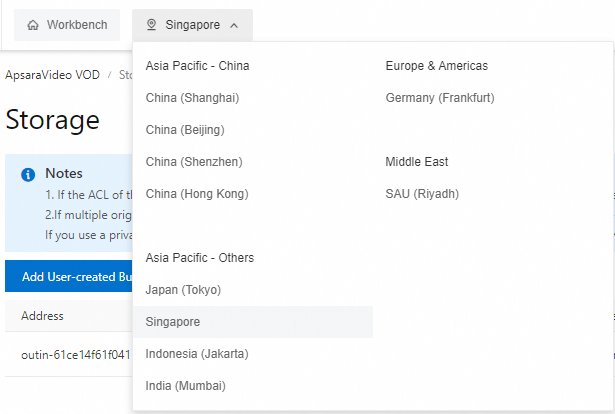
Click Enable VOD Buckets.
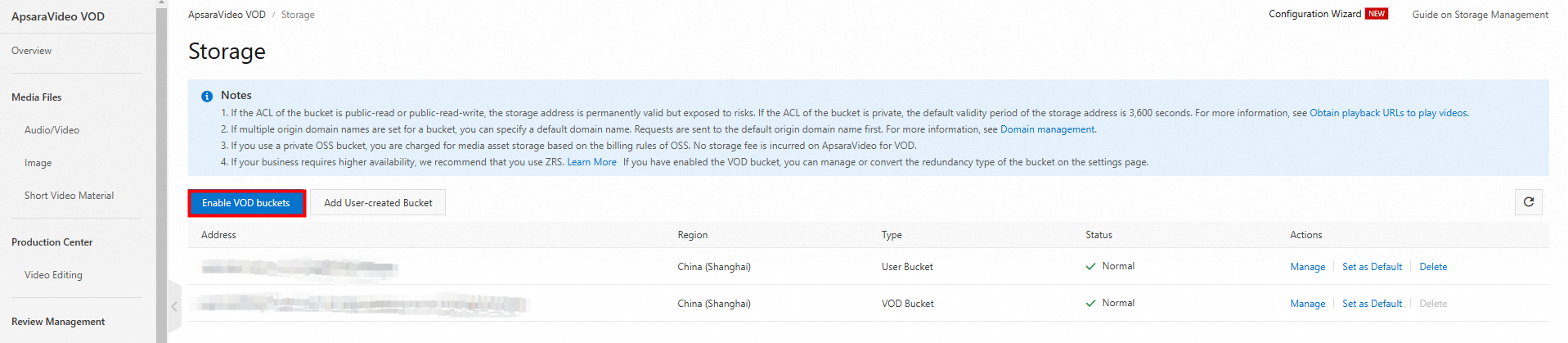
Select Redundancy Type.
Standard locally redundant storage (LRS)
LRS stores multiple copies of your data on multiple devices of different facilities in the same zone. LRS provides data durability and availability even if hardware failures occur.
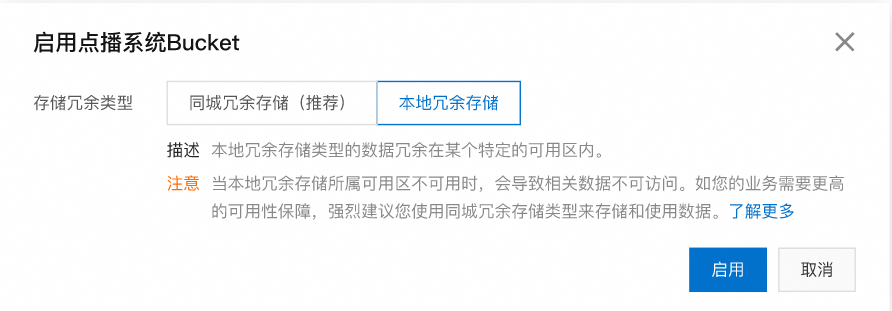 Important
ImportantLRS stores multiple data copies in a single zone. If the zone becomes unavailable, data in the zone is inaccessible. If your business application requires higher availability, we recommend that you use zone-redundant storage (ZRS).
ZRS
ZRS stores multiple copies of your data across multiple zones in the same region. Even if one zone becomes unavailable, the data can still be accessed.
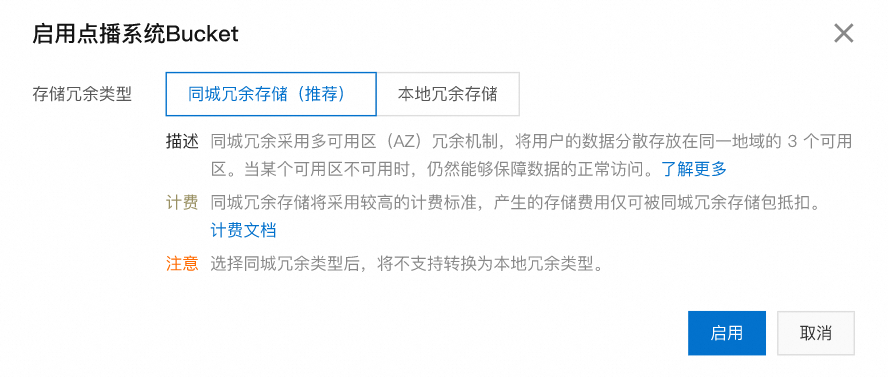
Wait until the bucket is enabled. You can use the bucket only after the system returns The bucket is enabled and the status of the bucket is Normal.
Switch from LRS to ZRS
Only ApsaraVideo VOD buckets support change of the storage redundancy type.
LRS provides data redundancy within only one zone and may fail to meet increasing requirements on data durability and availability. To protect your business applications from zone-level failures, you can change the storage redundancy type of your buckets from LRS to ZRS. This section describes how to change the storage redundancy type of a bucket from LRS to ZRS.
Prerequisites
Storage redundancy type changing is supported in the region where your bucket is located. This feature is supported in the following regions: China (Shanghai), China (Beijing), China (Shenzhen), China (Hong Kong), Japan (Tokyo), Singapore, Indonesia (Jakarta), and Germany (Frankfurt).
The bucket whose storage type you want to change is an ApsaraVideo VOD bucket.
The storage redundancy type of the bucket is LRS. You can switch the redundancy type of a bucket only from LRS to ZRS, not the other way around.
After you change the storage type to ZRS, the redundancy types of Cold Archive and Deep Cold Archive objects remain LRS.
The conversion of the storage redundancy type of a bucket takes a period of time to complete. The usage of the bucket is not affected during this period.
Usage notes
Direction of change: You can change the storage redundancy type only from LRS to ZRS. You cannot change the storage redundancy type from ZRS to LRS.
Change method: You can change the storage redundancy type in the ApsaraVideo VOD console.
Time required for the change: The time required to change the storage redundancy type of a bucket varies based on factors such as the data size, number of objects, and number of parts in the bucket.
Fees incurred: You are not charged for changing the storage redundancy type. However, you are charged storage fees based on ZRS instead of LRS after the storage redundancy type is changed. The unit price of ZRS is higher than that of LRS. For more information, see Media storage.
Procedure
To change the storage redundancy type of a bucket from LRS to ZRS, perform the following steps:
Log on to the ApsaraVideo VOD console.
In the left-side navigation pane, choose Configuration Management > Media Management > Storage. Buckets. On the Storage page, click the name of the desired bucket or Manage in the Actions column.
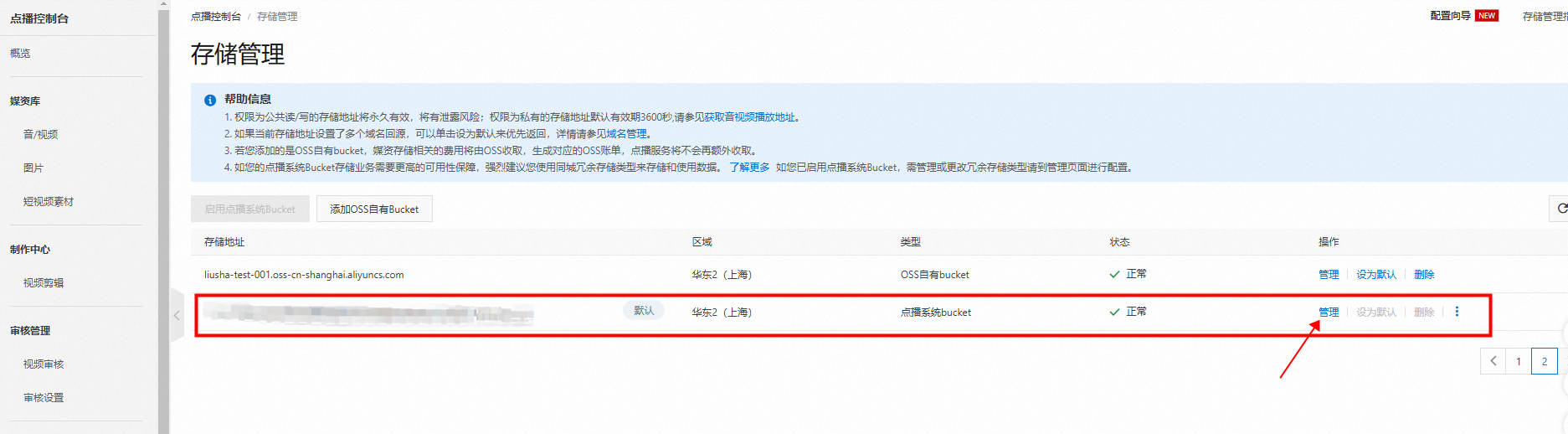
In the Basic Information section, click Convert to ZRS next to the Redundancy Type field.
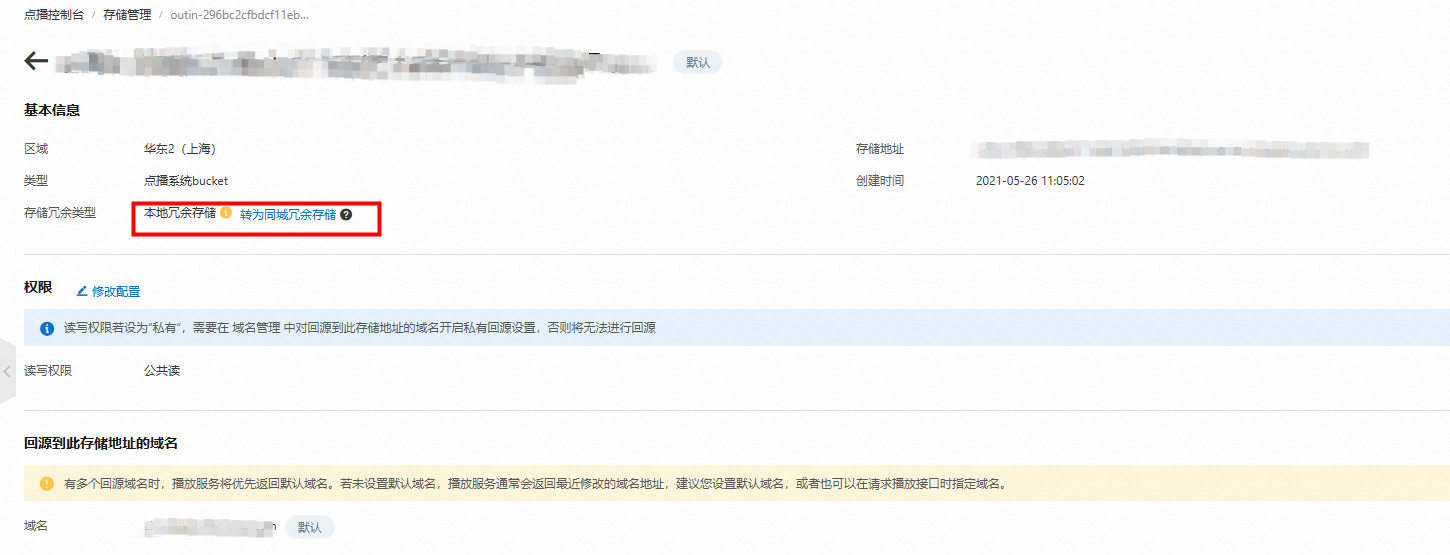
In the Convert Redundancy Type from LRS to ZRS panel, check the estimated time required to complete the change and click Confirm.
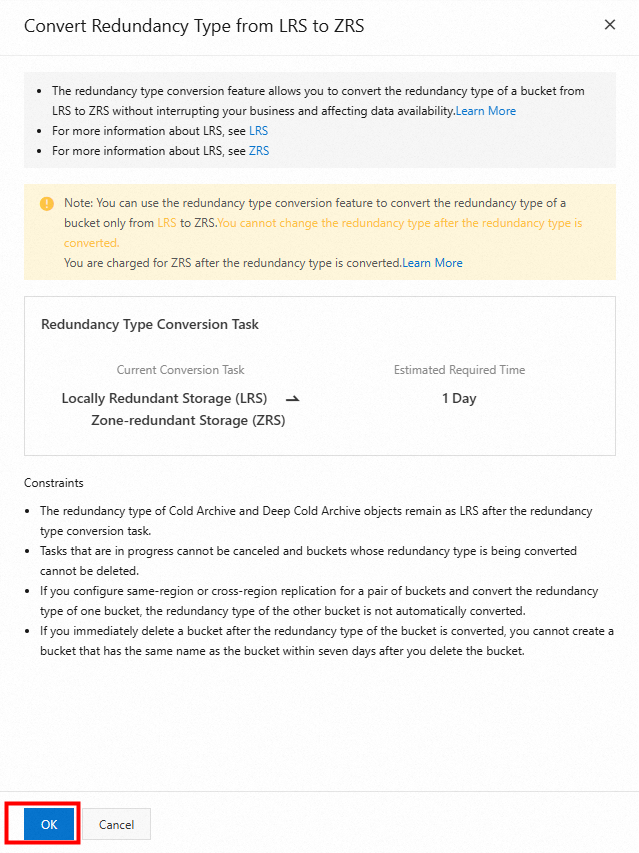
In the message that appears, click OK.
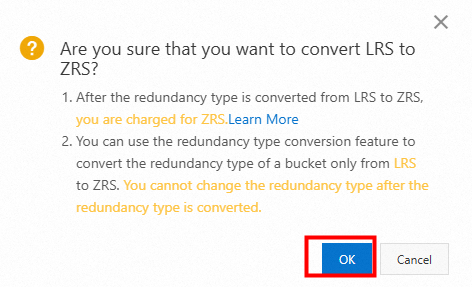
The following table describes the possible states of a storage redundancy type change task.
Task state | Note |
Queuing | The task is in queue. You can cancel a task in the Queuing state. The Queuing state generally lasts for 2 to 3 hours. In unusual cases, the queuing time may be extended. |
Converting | The task is being processed. You cannot cancel a task in the Processing state. You cannot delete a bucket whose task is in the Processing state. The estimated time required to complete the task is for reference only. |
Finished | The task is finished. You can delete a task in the Finished state. By default, a task in the Finished state is retained for three months and is automatically deleted after three months. This task retention rule does not apply to tasks that are not in the Finished state. |
Add user-created OSS buckets
When you add an OSS bucket to ApsaraVideo VOD, the system automatically configures cross-origin resource sharing (CORS) for the bucket. The following content describes the default configurations:
Origin: *
Allow Methods: GET, POST, PUT, DELETE, and HEAD
Allowed Headers: *
Exposed Headers: ETag and x-oss-request-id
You can modify the CORS configurations in the Object Storage Service (OSS). For more information, see CORS.
If you have a large number of media files stored in an OSS bucket and these media files cannot be migrated to a VOD bucket, you can add the OSS bucket to ApsaraVideo VOD. This way, you can perform transcoding, snapshot capture, and playback operations on these media files.
Existing resources: If the OSS bucket that you added to ApsaraVideo VOD contains existing media resources, you need to register these resources by calling the RegisterMedia operation. Then, you can use the transcoding, snapshot capture, and playback features provided by ApsaraVideo VOD.
New resources: You can directly use features such as transcoding, snapshot capture, and playback on the media resources after you upload the resources to an OSS bucket that is added to ApsaraVideo VOD. No additional configurations are required.
Limits
You cannot add OSS buckets in the China (Hong Kong) region. For more information about the regions in which you can add OSS buckets, see Regions.
You can add up to 10 user-created OSS buckets to each region.
You can add only OSS buckets whose storage class is Standard to ApsaraVideo VOD.
Prerequisites
At least one user-created OSS bucket exists in your desired region. For more information, see How to create a bucket.
Permissions are granted to allow ApsaraVideo VOD to access your OSS resources. You can go to the Cloud Resource Access Authorization page to authorize access.
Procedure
Log on to the ApsaraVideo VOD console.
In the left-side navigation pane, choose Configuration Management > Media Management > Storage.
In the upper-left corner of the page, select the desired region.
Click Add User-created Bucket and select an OSS bucket in your destination region.
Click OK.
NoteWait until the storage bucket is added. The bucket is added when the The bucket has been added. message appears and the status of the bucket changes to Normal.
Specify a default bucket
If multiple buckets are available in a region, you can set one as the default bucket. All media resources uploaded to ApsaraVideo VOD will be stored in the default bucket unless specified otherwise.
Log on to the ApsaraVideo VOD console and select the desired region. In the left-side navigation pane, choose .
Find the bucket that you want to set as the default one and click Set as Default in the Actions column.
Manage buckets
In the ApsaraVideo VOD console, you can view buckets, modify permissions, and delete or set default origin domain names for buckets.
In the ApsaraVideo VOD console, select the desired region and choose . On the Storage page, click Manage in the Actions column.
In the Basics section, view basic information about the bucket, such as the region and type.
In the Permissions section, click Modify to modify the read and write permissions on the bucket.
NoteIf you specify Public Read and Private Write for a bucket, the corresponding address is permanently valid but is exposed to hotlinking and illegal downloads. If you specify Private Read and Write for a bucket, the corresponding address is valid for 3,600 seconds by default. You can call the GetPlayInfo operation to modify the validity period of the address.
By default, Read-write permission is set to Private Read and Write for the VOD bucket. This ensures the security of your VOD resources. You can configure this parameter based on your business requirements.
Buckets are provided by OSS. For more information, see What is OSS?
The following table describes the values of the Read-write permission parameter.
Value
Permissions
Private Read and Write
Only the bucket owner and authorized RAM users can read, write, and delete the objects in the bucket. Other users cannot access the objects in the bucket without authorization.
Public Read and Private Write
Only the bucket owner and authorized RAM users can write and delete the objects in the bucket. Everyone (including anonymous users) can read the objects in the bucket.
WarningAll users can access objects in the bucket over the Internet. This may result in data leaks and unexpectedly high costs. Exercise caution when you set Read-write permission to this value.
In the Origin Domain Name section, specify the default origin domain name.
If multiple origin domain names point to the bucket, click Set as Default next to one of the domain names. Then, playback callbacks are sent to the default domain.
For information about how to configure origin domain names, see Domain management.
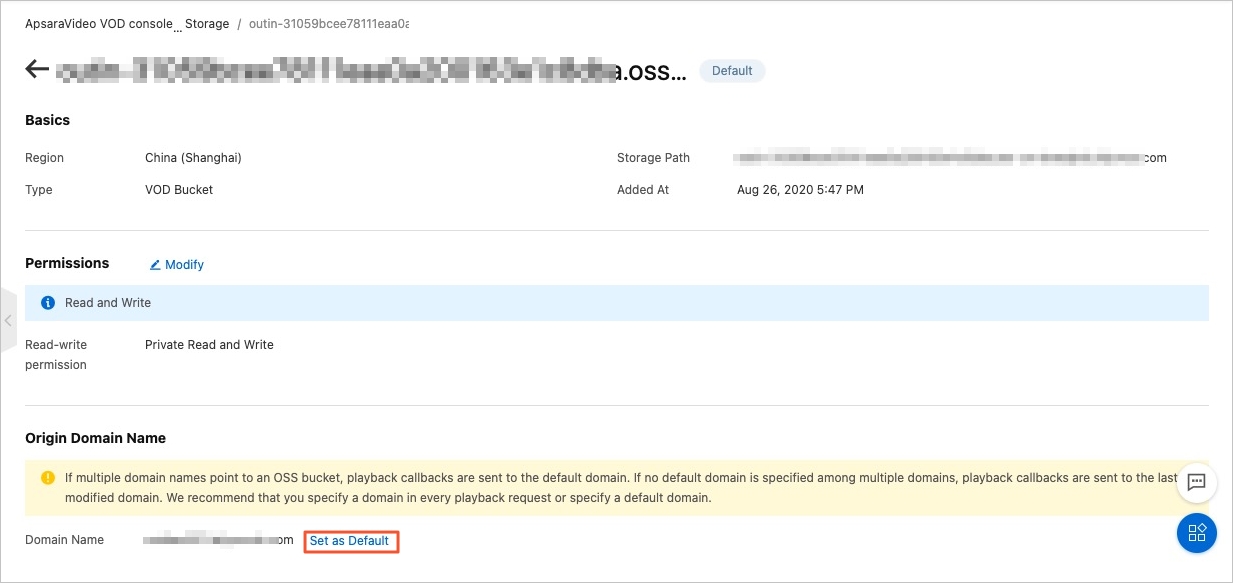
Delete an OSS bucket
You cannot delete the VOD bucket.
Prerequisites
All media files stored in the OSS bucket are deleted. For more information, see Delete media files.
The origin configuration that you set to specify the OSS bucket as the origin server is deleted. To modify the origin configuration, perform the following steps: Log on to the ApsaraVideo VOD console. In the left-side navigation pane, choose . On the Domain Names page, find the domain name that you want to manage and click Configure in the Actions column. On the Basic Configuration tab section that appears, click Edit in the Origin Information section.
Procedure
Log on to the ApsaraVideo VOD console.
In the left-side navigation pane, choose Configuration Management > Media Management > Storage.
In the upper-left corner of the page, select the desired region.
On the Storage page, click Delete in the Actions column to delete buckets that you no longer require.
Complete the security verification as prompted.
Release buckets
ApsaraVideo VOD supports the release of the VOD bucket with one click. This allows you to quickly delete resources stored in a specific region from ApsaraVideo VOD.
Resources cannot be restored after they are deleted. We recommend that you back up important resources.
You can release only the VOD bucket with one click.
Submit an application in Quota Center to use the bucket release feature.
NoteIf you use a RAM user, make sure that the RAM user is granted the management permissions (AliyunQuotasFullAccess) on Quota Center. For more information, see Authorize a RAM user.
Log on to the Quota Center console.
In the left-side navigation pane, choose .
On the Products with Privileges page, select Media Service & CDN from the Category drop-down list.
Click ApsaraVideo VOD to go to the Privileges page.
Click Apply in the Use the release on-demand system storage function row.
Configure the parameters in the Apply for Privileges dialog box. The following table describes the parameters.
Parameter
Description
Example
Quota Value
Valid: After the application is approved, the Release System Storage/View Release Progress button is displayed in the ApsaraVideo VOD console.
Invalid: After the application is approved, the Release System Storage/View Release Progress button is hidden in the ApsaraVideo VOD console.
Valid
Time
If you set the Quota Value parameter to Valid, you must specify a start time and end time for the validity period.
If you do not specify a start time for the validity period, the default start time is the time when the application is submitted. If you do not specify an end time for the validity period, the default end time is 99 years after the start time.
The end time must be later than the start time.
Valid From: 10:01:01, August 29, 2023
Valid Until: -
Reason
When you apply for privileges, provide as much information as possible.
Apply for the resource release feature because ApsaraVideo VOD is no longer required.
Notify Result
Yes (default): The application result notification is sent to you by text or email.
No: The application result notification is not sent to you by text or email. You can click Application Records in the Quota Center console to view the application results.
Yes
Click OK.
When the application status changes to Approved in the Application Records dialog box, the application whose Quota Value is Valid is approved.
Release the VOD bucket in the ApsaraVideo VOD console.
NoteAfter a release task is submitted, the task automatically runs during 00:00 to 06:00. If you do not stop the task, the task continues to run and is complete when the resources are cleared from the bucket.
If the release task fails, the clearing of media resources is stopped. If you want to continue running the task, resubmit the release task in the ApsaraVideo VOD console.
Log on to the ApsaraVideo VOD console.
In the left-side navigation pane, choose Configuration Management > Media Management > Storage.
In the upper-left corner of the page, select the desired region.
Find the bucket that you want to release and choose
 > Release System Storage/View Release Progress.
> Release System Storage/View Release Progress. Click Release.
Complete the security verification as prompted and wait until the resources are cleared.