Security Center授權數是指您購買的Security Center訂用帳戶執行個體中的保有伺服器台數和計算核心數。通過將授權數與伺服器綁定,才能實現指定伺服器使用Security Center對應版本的安全防護能力。未綁定授權數的伺服器僅能使用Security Center免費版提供的安全檢測能力。本文介紹如何綁定和解除綁定授權數。
前提條件
已購買Security Center訂用帳戶防病毒版、進階版、企業版或旗艦版執行個體。具體操作,請參見購買Security Center。
已將伺服器接入Security Center。具體操作,請參見安裝用戶端。
使用須知
北京時間2024年05月30日及之後購買Security Center訂用帳戶執行個體,支援按需選擇保有伺服器台數和計算核心數。在這種情況下,購買Security Center訂用帳戶執行個體時或購買後,您必須執行綁定授權數操作才能使指定伺服器使用Security Center對應版本的安全防護能力。
北京時間2024年05月30日之前購買Security Center訂用帳戶執行個體的阿里雲帳號:
在Security Center控制台概述頁面剩餘授權數地區存在管理入口時,說明當前阿里雲帳號已切換到按需防護模式,可以執行管理授權數的操作;
如果您的Security Center控制台無授權數管理入口,表示當前帳號屬於全量防護模式。全量防護模式下,預設為所有已接入Security Center的伺服器綁定了授權。後續Security Center將不再支援全量防護模式,建議您手動將全量防護模式切換為按需防護模式。具體操作,請參見如何手動將全量防護升級至按需防護模式?
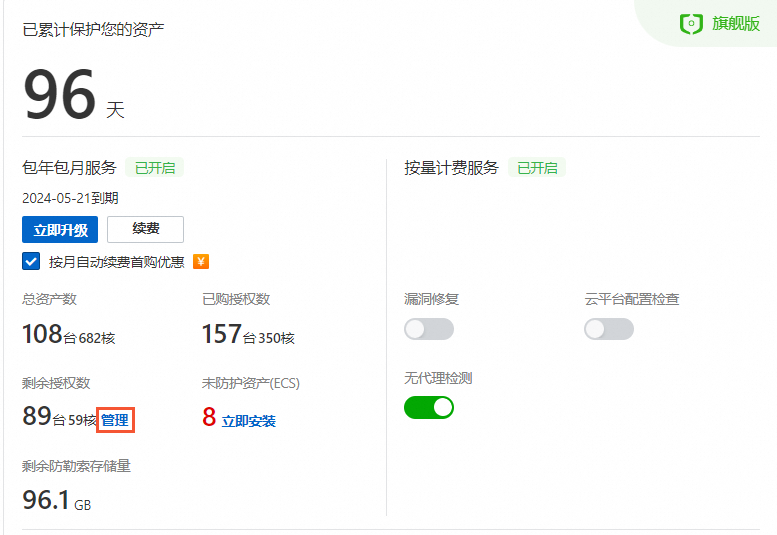
當您購買Security Center的訂用帳戶服務時,如果沒有立即為伺服器分配授權,為了防止授權資源閑置,Security Center將自動把這些授權隨機分配給您帳號下的可用伺服器。這種自動分配的綁定關係可以隨時解除,並且支援大量操作來提高效率。
說明對於通過自動方式綁定的授權,在首次解除綁定時沒有時間限制;如果您手動將這些已解除綁定的授權重新分配給新的伺服器後,必須等待至少30天才能再次對該授權執行解除綁定操作。
手動將授權數與伺服器綁定後30天內不能執行解除綁定操作。
在Elastic Compute Service被釋放或者第三方伺服器在Security Center控制台卸載Security Center用戶端時,Security Center會自動回收對應的授權數。
說明如果您自行卸載了伺服器中的Security Center用戶端,Security Center控制台主机资产頁面會顯示該資產狀態為用戶端離線;此種情況下,Security Center不會自動收回對應的授權數。
綁定或解除綁定授權數
支援對已接入Security Center的伺服器(在主机资产頁面可查看對應伺服器的資訊)執行綁定操作。剩餘授權數大於0時,可以執行綁定操作;執行手動綁定後,授權數與伺服器綁定超過30天后,才能執行解除綁定操作。
登入Security Center控制台。在控制台左上方,選擇需防護資產所在的地區:中國或全球(不含中國)。
在左側導覽列,單擊概述。
單擊剩餘授權數右側的管理。
您也可以在頁面剩餘授權數地區,單擊管理,進入授權管理對話方塊。
在授權管理對話方塊,選擇操作類型(綁定或解除綁定)和生效的伺服器,並單擊確定。
如需自動綁定新增的伺服器,可選中新增主機自動綁定。
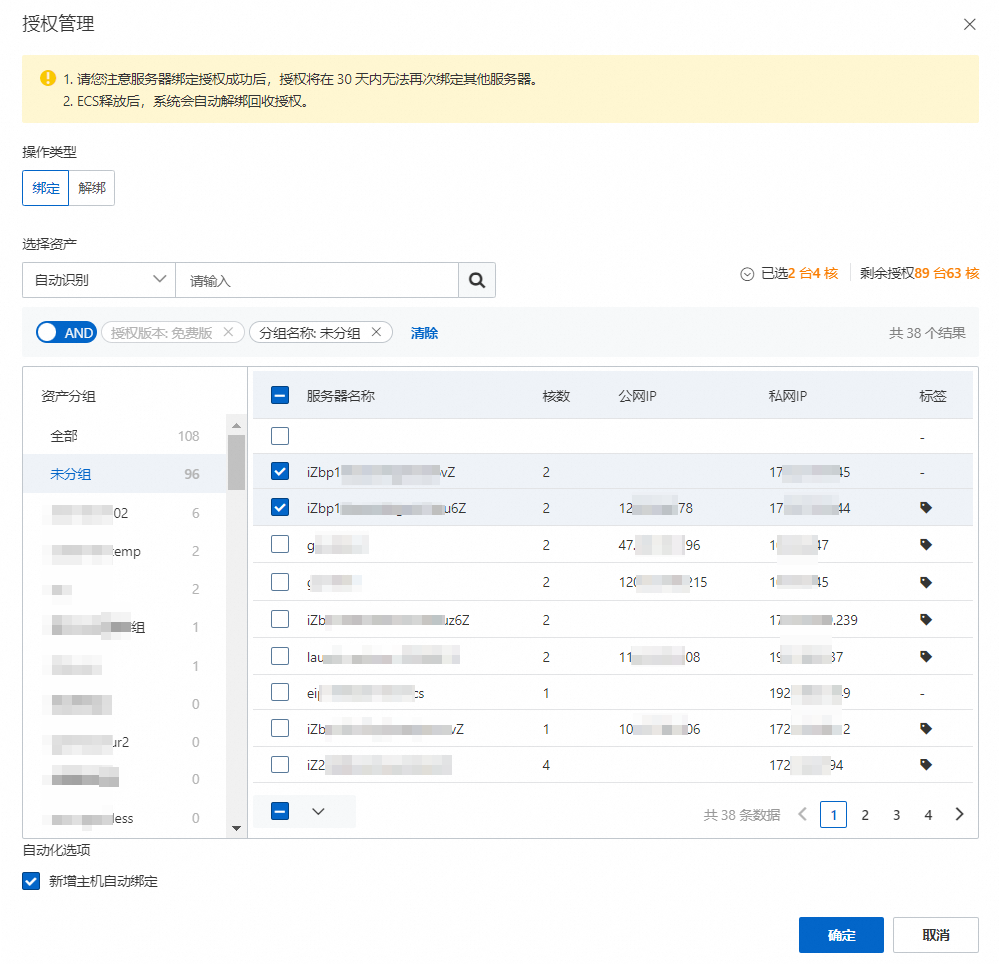
確認伺服器的授權管理操作是否生效
登入Security Center控制台。在控制台左上方,選擇需防護資產所在的地區:中國或全球(不含中國)。
在左側導覽列,選擇。
在主機資產頁面的服务器頁簽,查看目標伺服器的绑定状态列顯示的版本。
防病毒版、進階版、企業版或旗艦版:說明該伺服器已綁定授權數,已享受對應版本提供的安全防護能力。
免費版:說明該伺服器未綁定授權數,使用的是免費版提供的安全檢測能力,伺服器處於無防護狀態。更多資訊,請參見Security Center免費版簡介。
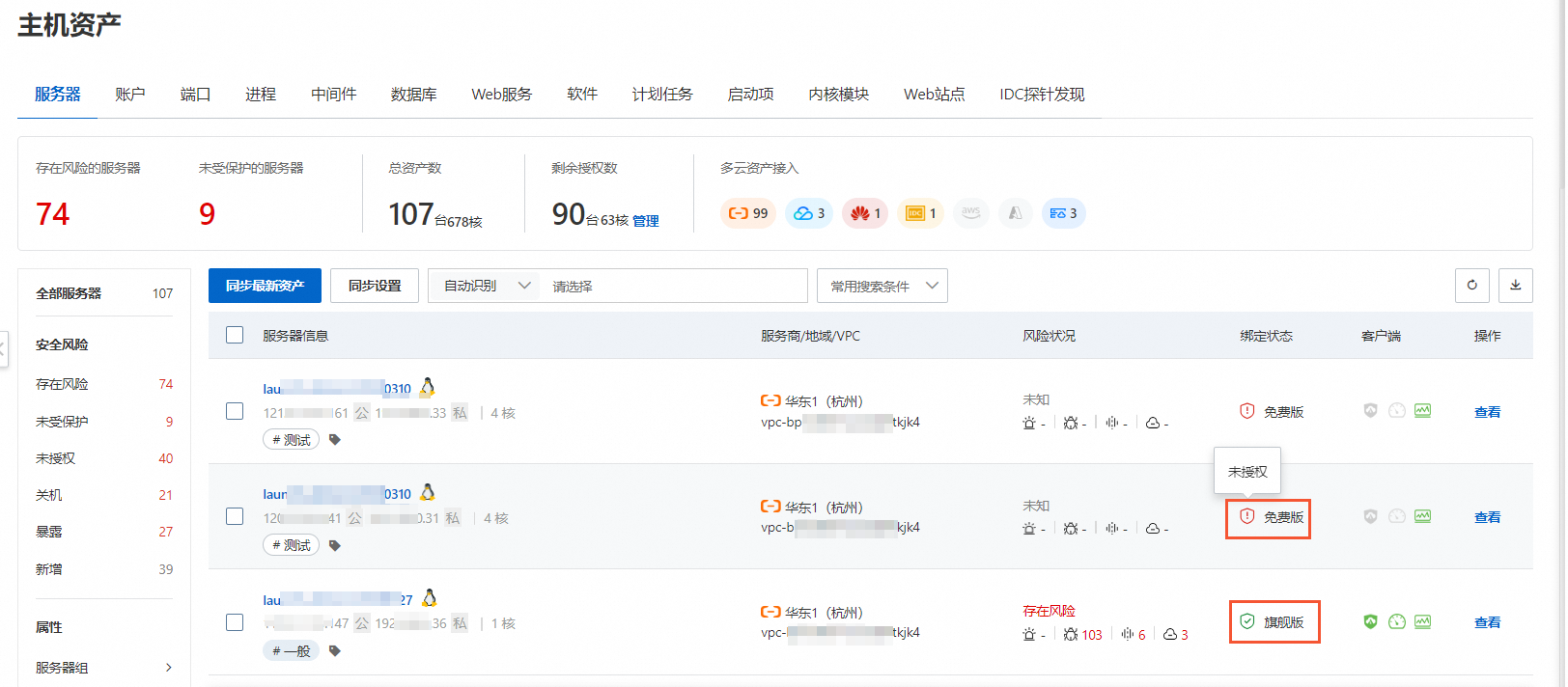
後續步驟
綁定授權數後,您可以進行主機防護設定。更多資訊,請參見主機防護設定。