阿里雲超低延時直播提供移動端和Web端Demo供您體驗,建議您優先使用移動端Demo體驗超低延時直播服務。通過閱讀本文,您可以瞭解超低延時直播Demo的運行方法。
前提條件
您已經產生已鑒權的推流地址。具體操作,請參見步驟四 產生推流地址和播放地址。
您已經開通超低延時直播功能。具體操作,請參見開通超低延時直播功能。
您已下載並安裝OBS推流工具。詳情請參見OBS推流工具。
環境要求
移動端環境要求如下所示:
平台 | 環境要求 |
iOS | 支援iOS 9.0及以上版本。 |
Android | 支援Android 4.3及以上版本。 |
操作步驟
推流。
方法一:基於RTMP協議使用OBS工具推流,詳情可參見:直播推流。
方法二:基於WHIP協議使用OBS工具推流,詳情可參見:使用OBS推RTS流(基於WHIP協議)。
方法三:使用Web端推RTS流
進入RTS Web播放器。
單擊推流頁簽。
展開none下拉框,根據您的實際需求,選擇camera(網路攝影機)或者screen(螢幕畫面分享)。
如果您選擇camera,需要依次單擊下方的擷取裝置按鈕,在彈窗中授權訪問麥克風和網路攝影機,授權成功後,再展開選擇麥克風和選擇網路攝影機下拉框,選擇對應的裝置。

單擊建立本地流。
輸入已產生的RTS格式推流地址。例如:
artc://example.aliyundoc.com/liveApp****/liveStream****?auth_key=1543302081-0-0-9c6e7c8190c10bdfb3c0****。單擊開始推流。
說明如果在推流過程中出現推流異常等問題,可優先使用自助問題排查工具進行自助檢測。本工具可快速診斷常見直播推流問題,並根據具體異常提供解決建議。具體操作,請參見自助問題排查。
播RTS流。
方法一:使用移動端播RTS流。
掃描並安裝(或複製掃描後的地址至瀏覽器上進行下載並安裝)音視頻終端SDK Demo。

選擇直播,單擊超低延時直播,輸入或掃描已開通低延時直播的播流地址URL。
說明iOS端在開啟App前需要在中找到Taobao對應的信任描述,並選擇信任。
單擊開始播放,播放RTS直播流。
方法二:使用Web端播RTS流。
進入RTS Web播放器。
單擊拉流頁簽。
輸入已開通超低延時直播的播流地址URL。
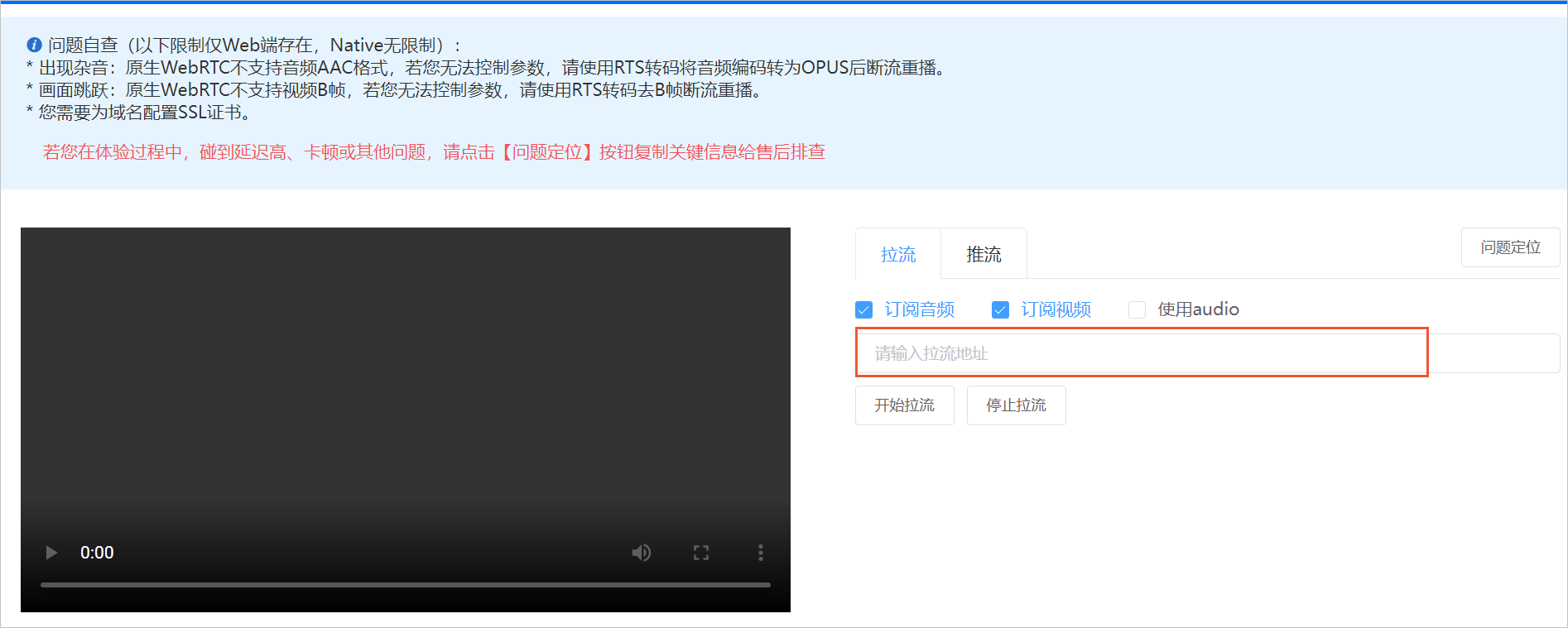 說明
說明由於瀏覽器針對WebRTC安全性原則限制,RTS播流網域名稱需要配置HTTPS認證,否則可能導致直播流無法正常播放。
Web RTS SDK不支援含B幀的視頻和AAC編碼的音頻。如果您的視頻包含B幀或音頻為AAC編碼,請先進行轉碼,播放地址為轉碼流地址。關於如何轉碼,請參見RTS轉碼。
單擊開始拉流,播放RTS直播流。
如果在播放過程中出現播放異常等問題,可優先使用自助問題排查工具進行自助檢測。本工具可快速診斷常見直播播放問題,並根據具體異常提供解決建議。具體操作,請參見自助問題排查。