本文介紹如何開通Log Service,以及如何查詢和分析日誌。
注意事項
開通Log Service後,將從使用服務的第一天開始,連續儲存180天的日誌資料。第181天的日誌資料,將覆蓋第一天儲存的日誌資料,即始終保持儲存最近180天的日誌資料。
重要如果還未儲存滿180天的日誌,但日誌儲存空間已佔滿,此時將停止儲存新的日誌資料,您需要擴容日誌儲存容量。
如果您的控制台提示如下,請根據指引提交工單,聯絡阿里雲支援人員升級KMS執行個體。
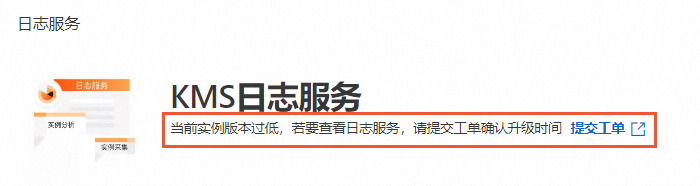
步驟一:開啟Log Service
您可以在購買KMS執行個體時開啟Log Service,具體操作,請參見購買KMS執行個體。也可以在購買後,參照如下步驟通過升配開啟Log Service。
登入Key Management Service控制台,在頂部功能表列選擇地區後,在左側導覽列單擊。
選擇執行個體ID後,單擊立即購買,日誌分析選擇開啟,並選擇日誌儲存容量。
仔細閱讀並勾選服務合約,單擊立即購買並完成支付。
開啟Log Service後,系統會自動為您執行如下操作:
存取控制會自動建立服務關聯角色AliyunServiceRoleForSLSSecurityLens,授權Log Service產品訪問KMS中的資源。
Log Service將自動為該KMS執行個體建立一個專屬的專案(Project),名稱為
kms-log-{KMS執行個體ID},您可以在Log Service控制台的首頁查看。專案中會預設建立一個專屬的日誌庫(Logstore),名稱為kms_audit_log,用於管理KMS執行個體的日誌資料。
步驟二:查詢和分析日誌
相關操作
擴容日誌儲存空間
日誌儲存空間僅支援擴容,目前擴容後不支援降配。
登入Key Management Service控制台,在頂部功能表列選擇地區後,在左側導覽列單擊。
定位到您的KMS執行個體後,單擊操作列的升配。
在升級面板,設定日誌儲存容量,仔細閱讀並勾選服務合約。
單擊立即購買並完成支付。
常見問題
Log Service如何續約?
Log Service功能不支援單獨續約,僅支援隨KMS執行個體一起續約。如何為KMS執行個體續約,請參見續約說明。