KMS支援與Cloud Monitor (CMS)整合,提供系統事件的監控以及警示功能,協助您及時得知相關事件以便快速處理。本文介紹如何查詢系統事件以及設定警示。
如果控制台提示“如果您需要使用软件密钥导入(BYOK)、跨地域同步、监控等高级功能,请通过提交工单确认实例镜像升级至最新版本的时间。”,請您聯絡我們。
KMS的系統事件類型
系統事件無需您手動設定,當滿足條件時,會自動在Key Management Service控制台以及CloudMonitor控制台展示。
系統事件 | 事件層級 | 說明 |
Clientkey到期前提醒 | 嚴重(CRITICAL) | Clientkey到期前180天、90天、30天、7天,會觸發該事件。 關於Clientkey的介紹,請參見應用存取點概述。 |
密鑰同步失敗 | 嚴重(CRITICAL) | 跨地區同步KMS執行個體中的密鑰時,同步失敗會觸發該事件。 詳細資料,請參見跨地區同步。 |
密鑰同步成功 | 通知(Info) | 跨地區同步KMS執行個體中的密鑰時,同步成功會觸發該事件。 詳細資料,請參見跨地區同步。 |
託管憑據輪轉失敗 | 嚴重(CRITICAL) | 憑據輪轉失敗時觸發該事件。 |
託管憑據輪轉成功 | 通知(Info) | 憑據輪轉成功時觸發該事件。 |
憑據計劃刪除 | 警告(WARN) | 計劃刪除憑據時觸發該事件。 |
憑據實際刪除 | 警告(WARN) | 憑據被刪除時觸發該事件。 |
查看系統事件
支援查看90天內的系統事件。
方式一:在Key Management Service控制台查看
登入Key Management Service控制台,在頂部功能表列選擇地區後,在左側導覽列單擊。
在云监控告警頁簽,選擇要查詢的系統事件以及時間範圍。
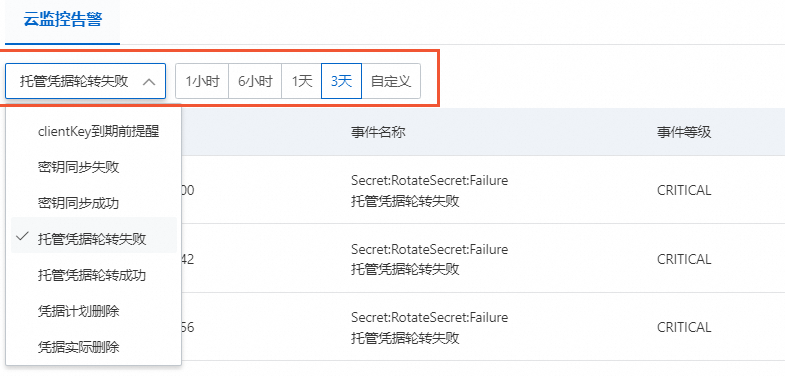
單擊操作列的详情,查看事件詳情。
方式二:在CloudMonitor控制台查看
在左側導覽列,選擇。
在事件監控頁簽,產品選擇Key Management Service,然後選擇事件層級、事件名稱和時間段,單擊搜尋。
在事件列表中,單擊目標事件對應操作列的詳情。
設定系統事件警示
您可以為系統事件設定警示規則,當異常發生時,您可以及時收到警示通知,便於快速分析並定位問題。僅支援在CloudMonitor控制台設定。
在左側導覽列,選擇。
在事件監控頁簽,單擊另存新檔警示。

在建立/修改事件警示面板完成警示設定。
關於配置項的詳細介紹,請參見建立系統事件警示規則。