通過獨享專線方式串連上雲時,您需要在控制台上自主申請物理專線連接埠,並完成物理專線施工、費用支付等流程,便可享受專屬、安全以及高效的獨享專線上雲串連。
前提條件
步驟一:申請物理專線連接埠
在頂部功能表列,選擇目標地區。
在物理連接埠頁面,單擊申請物理連接埠。
您需要開通出方向流量費後,才可以建立物理專線串連。如果您沒有開通出方向流量費,請參見以下操作開通。
在請簽署協議對話方塊,查閱並選中出方向流量費收費細則,然後單擊繼續。
在開通出方向流量費頁面,查閱並選中服務合約,然後單擊立即開通。
返回Express Connect管理主控台,重新進入物理專線連接埠購買頁面。
在購買連接埠頁面,配置物理專線連接埠的接入資訊。
說明物理專線施工完成並且支付成功後,物理專線連接埠的連接埠串連狀態才是真實狀態,未支付前的連接埠串連狀態均為Down。
配置
說明
選擇存取點模式
選擇物理連接埠的接入模式。
本文選擇傳統模式,通過下拉選框的方式,選擇需要專線接入的存取點資源。
地區
選擇物理專線接入地區。
您需要部署物理專線的地區,一般為Virtual Private Cloud(Virtual Private Cloud)所在的地區,如果選擇跨地區安裝,您需要額外支付串連跨地區的雲企業網費用。
物理專線電訊廠商
選擇為您提供專線服務的電訊廠商,不同電訊廠商可選擇的存取點是不同的。
說明中國聯通、中國電信和中國移動只能使用自己的專線,不允許使用其他電訊廠商提供的專線。
中國聯通、中國電信和中國移動不支援裸光纖接入。
存取點
選擇距離您本機資料中心IDC(Internet Data Center)最近的一個存取點。
雲盒裝置叢集名
選擇雲盒裝置叢集。雲盒專線連接埠購買請聯絡您的客戶經理申請許可權。
連接埠類型
選擇連接埠類型,支援選擇以下類型。
100GE單模光口
40GE單模光口
千兆單模光口
萬兆單模光口
光口,一般指光纖介面。光路的速率理論上無限大,只取決於互聯兩端介面的光模組協商速率,例如千兆、萬兆、40 Gbps和100 Gbps。
說明不同存取點提供的連接埠類型不同,請在購買專線連接埠時仔細確認。
阿里雲預設提供連接埠規格為1 Gbps和10 Gbps且資料轉送距離為10千米的單模光模組。
如果您需要使用資料轉送距離超過10千米或者連接埠規格為40 Gbps和100 Gbps連接埠的單模光模組,請自行購買。在物理專線施工前,請聯絡您的阿里雲客戶經理申請外部裝置入室流程,以便在物理專線施工時您自行購買的單模光模組被允許進入阿里雲機房包間。
購買光口時,請確保線路供應商提供光纖線路接入阿里雲裝置。
阿里雲不支援託管任何光電轉換裝置,請要求線路供應商接入阿里雲裝置時使用正確的線路類型。
冗餘專線 ID
選擇同一地區的另一條物理專線和該物理專線形成ECMP冗餘鏈路。
當接入不同的存取點時,兩條物理專線預設相互冗餘。
當接入相同的存取點時,需要指定其中一條專線為另一條的冗餘線路。 互為冗餘的線路會被分配到不同的物理接入裝置上。
資源群組
在下拉式清單中選擇執行個體所屬的資源群組。
标签
標籤鍵
輸入完整的標籤鍵。
最多支援輸入20個標籤鍵。一個標籤鍵最多支援128個字元,不能以aliyun和acs:開頭,不能包含http://或者https://。
標籤值
輸入完整的標籤值。
最多支援輸入20個標籤值。一個標籤值最多支援128個字元,不能以aliyun和acs:開頭,不能包含http://或者https://。
進階配置
單擊進階配置,然後選擇連接埠進階能力,支援選擇以下進階能力。若您選擇如下進階能力,後台資源無對應進階能力的連接埠時,將會建立失敗。
VBR限速:支援基於VBR粒度的頻寬限速能力。
IPv6:支援IPv6協議能力。
BFD:支援轉寄點之間故障檢測的網路通訊協定能力。
MPBGP:支援MP-BGP協議能力。
MPBGP-v6:支援MP-BGPv6協議能力。
QOS:支援QoS能力,通過QoS策略對不同業務定義不同的優先順序,保證高優先順序業務能夠優先獲得所需的頻寬。關於QoS的更多資訊,請參見QoS策略。
重要QoS策略功能處於邀測階段,如需使用,請聯絡您的阿里雲客戶經理申請使用資格。
VBR-HA:支援VBR配置快速到換組的能力,2個VBR配置為一個快速倒換組,當BFD探測到鏈路故障後,流量自動從故障鏈路的VBR快速切換到備份VBR,完成亞秒級切換,加快路由收斂,實現業務平滑過渡。關於快速倒換組的更多資訊,請參見配置快速倒換組。
選中选中我已阅读并知晓计费规则,,然後單擊確定。
關於計費的更多資訊,請參見計費概述。
步驟二:申請物理專線施工
在頂部功能表列,選擇目標地區。
在物理連接埠頁面,找到目標物理專線介面執行個體,然後在目標執行個體的操作列,單擊申請LOA。
在申請LOA(專線施工授權函)面板,輸入專線施工資訊,添加施工工程師身份資訊,然後單擊確定。
配置
說明
公司名稱
目前使用者註冊阿里雲帳號時設定的公司名稱。
個人使用者可以填寫阿里雲帳號所有者姓名。
進入阿里機房施工單位
輸入您的施工電訊廠商的單位名稱,一般是您的物理專線電訊廠商或者IDC電訊廠商。
專線類型
選擇專線類型,包括以下選項:
MSTP
MPLSVPN
光纖直連
其他
計劃施工時間
設定專線施工單位入場時間。
客戶IDC地址
輸入您本地IDC的位置。
物理專線頻寬值
輸入您的物理專線線路頻寬。
說明此處填寫的頻寬不會影響您的資費和使用。
添加施工工程師
單擊添加施工工程師,添加需要進入阿里雲機房施工的人員資訊。您可以添加多個施工工程師資訊。
重要進入阿里雲機房施工工程師的人員資訊必須填寫。
申請LOA後,物理專線執行個體的LOA狀態為LOA申請中,阿里雲審核人員一般會在2個工作日內對您的LOA申請進行審核。
說明非中國境內存取點,阿里雲審核人員會在3個工作日內完成審核。
LOA申請狀態為審核中時您不能下載LOA檔案,當系統審批通過後,您可以在控制台下載LOA檔案。
LOA申請審核通過後,您可以登录高速通道管理控制台,在物理連接埠頁面找到目標物理連接埠執行個體,然後在存取點列可以查看物理連接埠的具體存取點地址和機房位置。
當您需要二次申請LOA時,您可以重複步驟二:申請物理專線施工的施工流程進行申請。
審核通過後,物理專線執行個體的LOA狀態更新為LOA已審核。此時您可以在控制台下載LOA檔案,同時留意接收包含擷取入室憑證和完善個人資訊連結的簡訊通知。按照如下步驟進行操作:
擷取入室憑證
點擊簡訊中的入室憑證連結,進入入室申請平台並登入。
勾選相應的機房詳細資料,點擊確認上門。
點擊入室憑證,擷取入室二維碼。
完善個人資訊
將簡訊中提供的連結複製到電腦的瀏覽器地址欄中,並訪問該連結。
仔細閱讀隱私保護說明,單擊同意。
仔細閱讀阿里雲資料中心入園協議,勾選確認遵守阿里雲資料中心入園協議,然後單擊同意。
完成個人資訊填寫,檢查無誤後單擊提交資訊。
當頁面顯示提交成功時,即可關閉瀏覽器視窗。
步驟三:實施物理專線施工
在頂部功能表列,選擇目標地區。
在物理連接埠頁面,找到目標物理專線介面執行個體,然後在目標執行個體的操作列,單擊查看LOA。
在查看LOA頁面,單擊下載,下載LOA檔案。
根據LOA資訊,聯絡專線施工方按照專線工勘時確認的接入方案,將專線接入阿里雲機房包間外的接入裝置。
說明進入阿里雲機房包間前:
如果您進入的機房是以下列出的第三方存取點機房,請提交阿里雲出具的LOA,並聯絡工單或者商務經理擷取機房入室申請表格,至少提前一天提交機房入室申請,並交付給阿里雲的駐場工程師。
如果您進入的機房不是以上列出的存取點機房,請出示您在步驟二獲得的入室二維碼,並通過掃描二維碼的方式進入機房。
中國香港以及國際地區存取點的機房聯絡阿里雲的駐場工程師。
專線施工方完成施工後,請要求專線施工方向您提供專線線路的檢查報告,確保與電訊廠商網路的串連是正常的。
中國境內機房,阿里雲工程師會協助專線施工方完成專線接入到阿里雲機房包間。您在控制台單擊完工報竣後,工程師會完成尾纖鋪設,並接入到專線連接埠。
中國境外機房,專線施工方完成專線接入到阿里雲機房包間外的接入裝置(ODF或Patch Pannel等)。您在控制台單擊完工報竣後,工程師會完成尾纖鋪設,並接入到專線連接埠。
專線施工方完成施工後,如果需要二次進入阿里雲機房包間,請重複步驟二:申請物理專線施工的施工流程進行二次申請LOA。
施工方完成施工後,聯絡施工的電訊廠商人員擷取電訊廠商專線ID和樓內線纜標籤或配線架連接埠資訊。
在物理連接埠頁面,單擊完工報竣。在完工報竣頁面,輸入擷取的線路資訊,然後單擊確定。
此時,物理專線介面執行個體的狀態為阿里雲尾纖施工。一般2個工作日內,阿里雲駐場工程師會根據客戶資訊將專線插入指定阿里雲存取點機房的專線連接埠。連接埠接入成功後,物理專線介面執行個體的狀態變為支付資源佔用費。關於物理專線施工的更多資訊,請參見物理專線施工流程。
說明非中國境內存取點,阿里雲駐場工程師會在3個工作日內完成阿里雲側的尾纖施工。
步驟四:支付資源佔用費
在頂部功能表列,選擇目標地區。
在物理連接埠頁面,找到目標物理專線介面執行個體,然後在目標執行個體的操作列,單擊支付资源占用费。
在資源佔用費頁面,選擇購買時間長度和續約方式,然後單擊立即購買並完成支付。
支付完成後,物理專線介面執行個體的連接埠分配狀態狀態變為已開通,表示物理專線開通成功。
後續步驟
建立獨享物理專線串連後,您需要建立邊界路由器VBR(Virtual Border Router)、專線網關ECR,在專線網關ECR中關聯VBR執行個體和VPC執行個體,配置BGP。配置完成後,您才可以實現本機資料中心和VPC互連。具體操作,請參見本地IDC通過專線訪問Elastic Compute Service。
更多操作
查看物理專線詳情
在頂部功能表列,選擇目標地區。
在物理連接埠頁面,單擊目標物理專線介面執行個體ID,查看存取點、獨享物理專線介面關聯的QoS策略、連接埠進階能力等詳情。
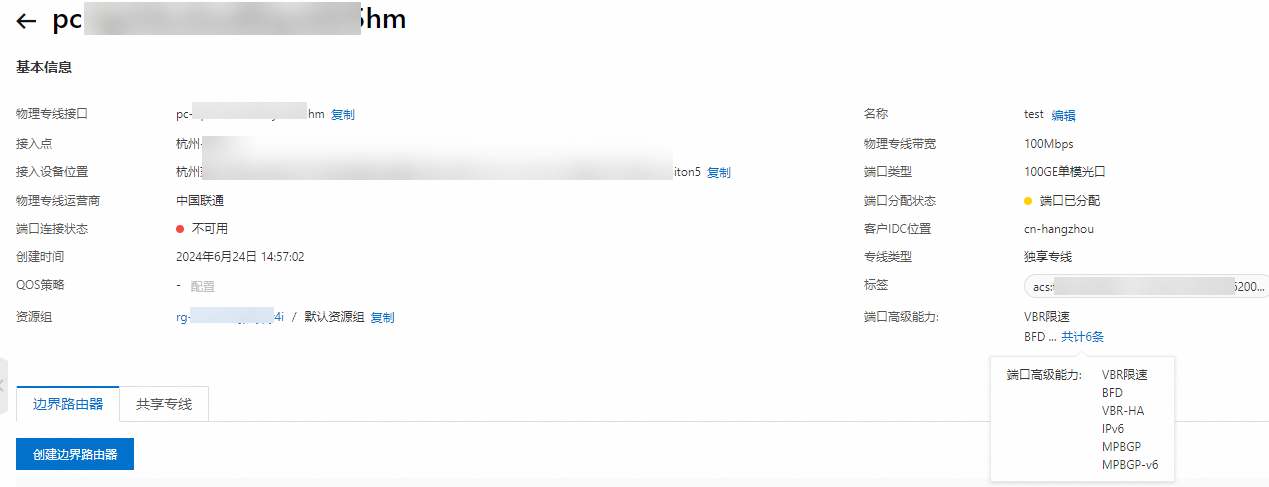
修改線路營運資訊
在頂部功能表列,選擇目標地區。
在物理連接埠頁面,找到目標物理專線介面執行個體,然後在目標執行個體的操作列,單擊。
在線路營運面板,根據以下資訊修改參數內容,然後單擊確定。
配置
說明
電訊廠商主體
專線電訊廠商名稱。
電訊廠商專線ID/樓內線纜編號
請聯絡專線電訊廠商或線路供應商擷取。
專線接入間的ODF連接埠資訊
請聯絡專線電訊廠商或線路供應商擷取。
電訊廠商線路營運連絡方式
電訊廠商線路營運的連絡方式。
編輯物理專線連接埠
在頂部功能表列,選擇目標地區。
在物理連接埠頁面,單擊目標物理專線介面執行個體ID。
在頁面右上方,單擊編輯。
在修改物理專線介面面板,編輯物理專線介面的名稱、物理專線頻寬描述資訊和本地IDC位置資訊,然後單擊確定。
升級物理專線連接埠規格
升級連接埠規格涉及遷移及訂正資料,會刪除原物理專線下的VBR執行個體且會造成業務中斷,請您提前做好業務備份工作。
執行步驟一:申請物理專線連接埠,申請更大規格的物理專線連接埠。
將原有的物理線路配置與專線執行個體遷移並訂正到新申請的物理專線連接埠。
在新物理專線下建立VBR執行個體,建立專線網關ECR,在專線網關ECR中關聯VBR執行個體和VPC執行個體,配置BGP。
刪除獨享物理專線串連
您可以刪除滿足以下條件的獨享物理專線串連:
在頂部功能表列,選擇目標地區。
在物理連接埠頁面,找到需要刪除的獨享物理專線串連,然後在操作列單擊刪除。
在彈出的對話方塊,單擊確定。
相關文檔
OpenPhysicalConnectionService:開通出方向Cellular Data Package。
CreatePhysicalConnection:申請物理專線接入。
ApplyPhysicalConnectionLOA:申請LOA。
DescribePhysicalConnectionLOA:查詢物理專線LOA資訊。
CompletePhysicalConnectionLOA:完成施工完竣。
CreatePhysicalConnectionOccupancyOrder:建立資源佔用費訂單。
ConfirmPhysicalConnection:確認接收物理專線,物理專線的狀態會變為Confirmed。
EnablePhysicalConnection:開通處於Confirmed狀態的物理專線,開通完成後物理專線進入Enabled狀態。
DescribePhysicalConnections:查詢指定地區內的物理專線。
ModifyPhysicalConnectionAttribute:修改物理專線的配置。
CancelPhysicalConnection:在物理專線開通前,取消物理專線接入。
TerminatePhysicalConnection:終止物理專線。
DeletePhysicalConnection:刪除物理專線。