After you deploy an application in an Elastic Compute Service (ECS) cluster in the Enterprise Distributed Application Service (EDAS) console, you can upgrade or downgrade the runtime environment, such as the EDAS Container runtime environment, for the application during O&M. This helps meet different functionality requirements. This topic describes how to upgrade and downgrade the runtime environment of an application in EDAS.
Application runtime environment
You can deploy Spring Cloud, Dubbo, and High-speed Service Framework (HSF) applications in ECS clusters by using WAR or JAR packages. When you deploy the applications, you must select different runtime environments for the applications.
Native applications deployed by using WAR packages: include Spring Cloud, Dubbo, regular Java web, or Spring model-view-controller (MVC) applications that are not developed by using Pandora or Pandora Boot. When you use WAR packages to deploy the applications, you must select the Apache Tomcat runtime environment of the relevant versions.
Native applications deployed by using JAR packages: include Spring Cloud, Dubbo, regular Java web, or Spring MVC applications that are not developed by using Pandora or Pandora Boot. When you use JAR packages to deploy the applications, you must select the standard Java runtime environment.
HSF applications: include Spring Cloud applications developed by using Pandora Boot and HSF applications converted from Dubbo applications. When you use WAR or JAR packages to deploy the applications, you must select the EDAS Container runtime environment of the relevant versions.
Upgrade or downgrade the runtime environment
Log on to the EDAS console.
In the left-side navigation pane, choose . In the top navigation bar, select the region where the application you want to manage resides. In the upper part of the Applications page, select the microservices namespace to which the application belongs from the Microservices Namespace drop-down list. Then, click the name of the application.
In the upper-right corner of the basic information page, click Upgrade or Downgrade Runtime Environment.
In the Upgrade or Downgrade Runtime Environment dialog box, select a runtime environment version that you want to use for the upgrade or downgrade, specify Java Environment, and then click OK.
Upgrade or downgrade the runtime environment for HSF applications.
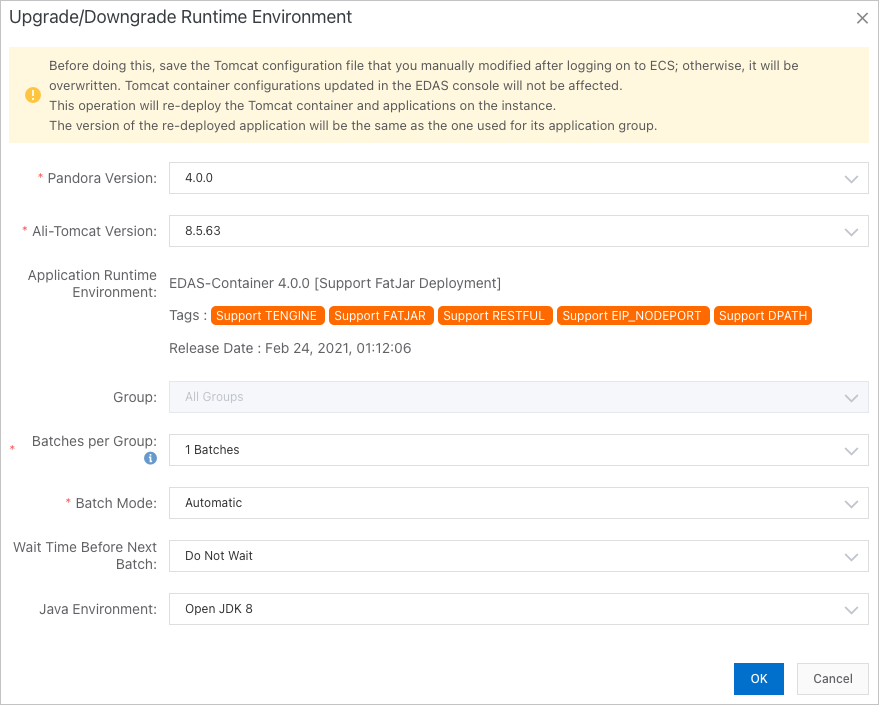
Upgrade or downgrade the runtime environment for Spring Cloud or Dubbo applications. In this example, an application deployed by using a JAR package is used.
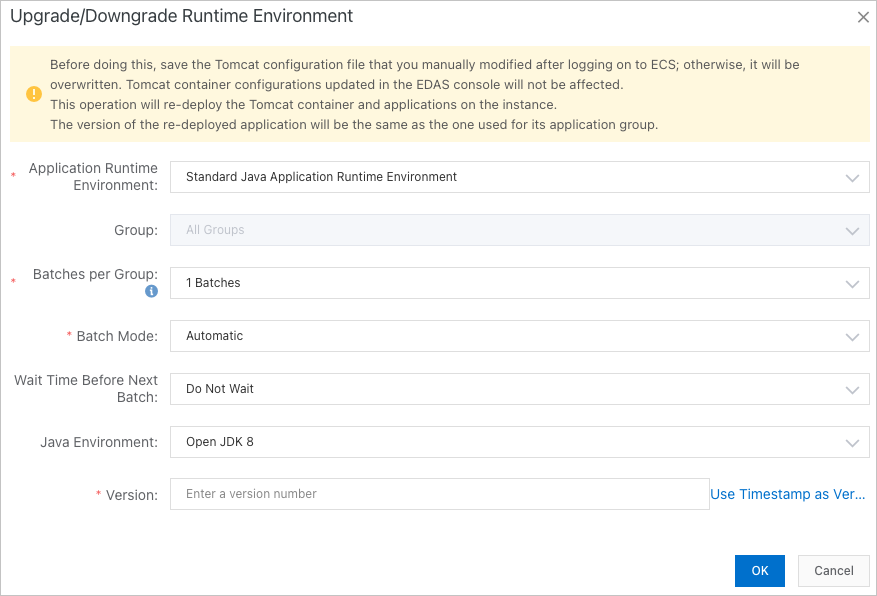
NoteYou do not need to restart the application after the runtime environment is upgraded or downgraded.
After the runtime environment is upgraded or downgraded, the application may become unavailable due to incompatibility between the application and the new runtime environment. Therefore, we recommend that you upgrade or downgrade the runtime environment during off-peak hours, such as during the midnight.
Return to the Basic Information tab. In the Application Information section, view the version of the runtime environment of the application.
If the upgrade or downgrade is successful, the new version appears.
If the upgrade or downgrade fails, a change record is generated. For more information about troubleshooting, see How do I troubleshoot issues in a change process? If you have questions, contact EDAS technical support. You can also roll back the application runtime environment to the original version based on your business requirements.