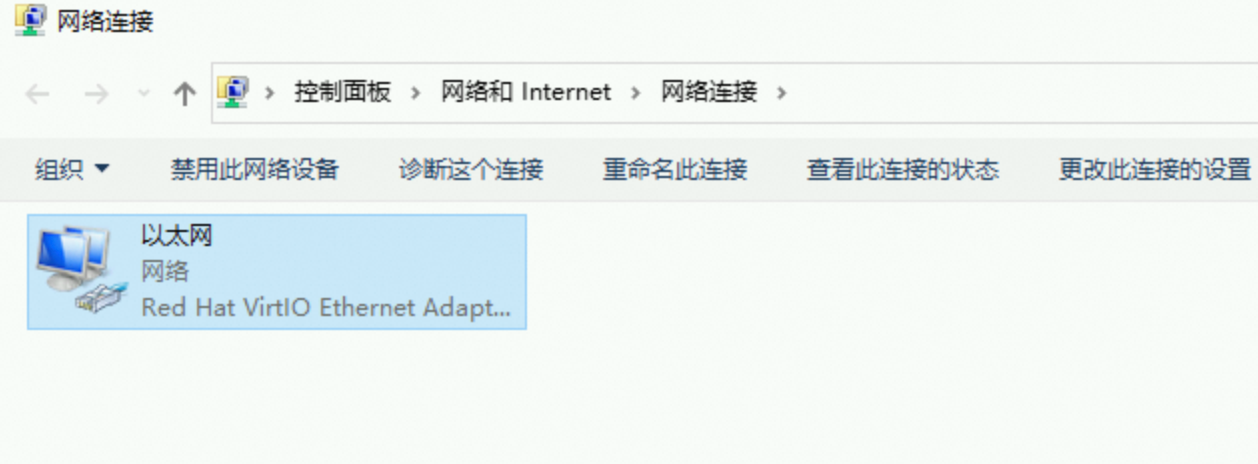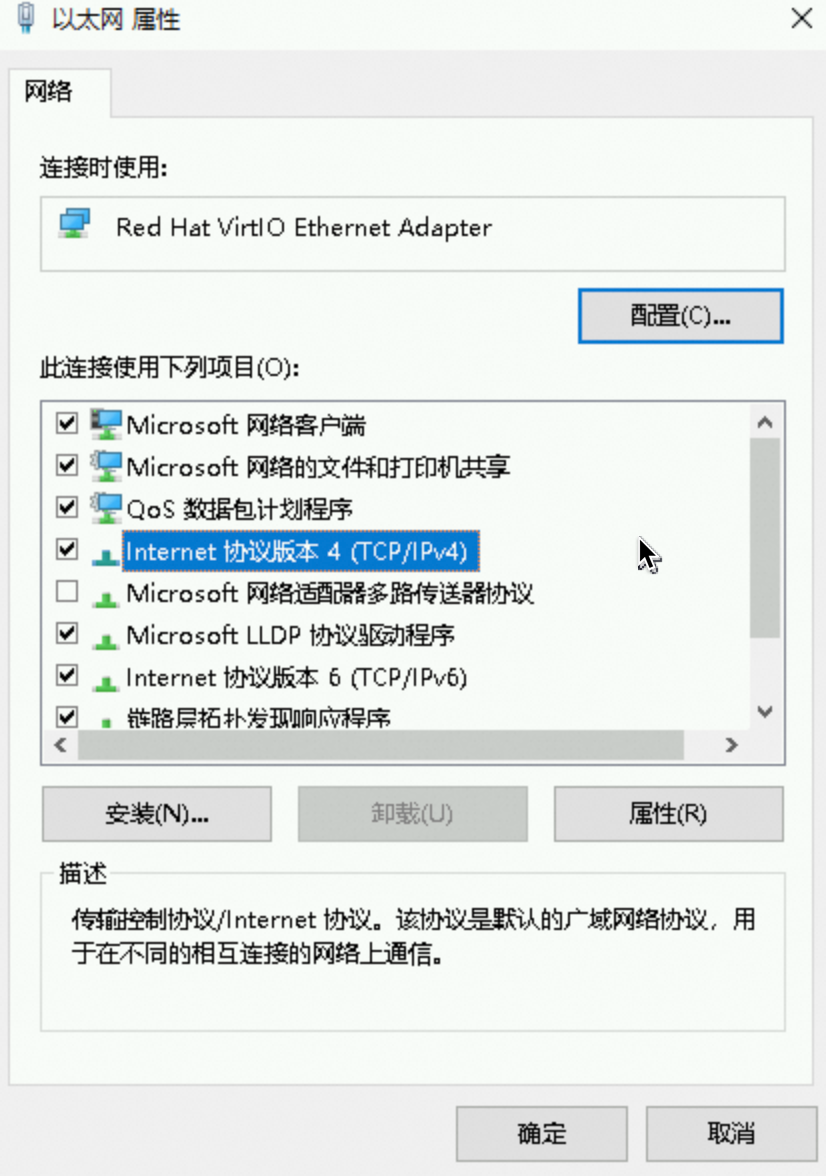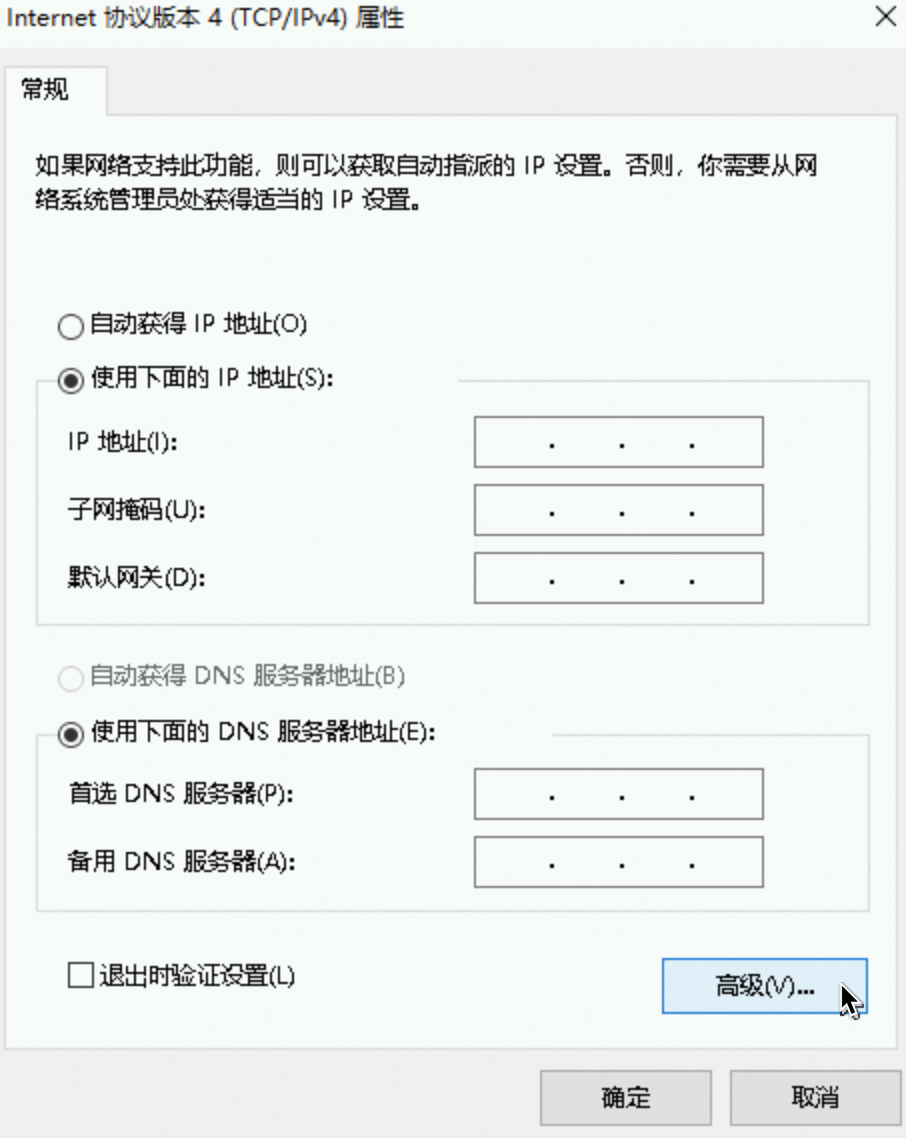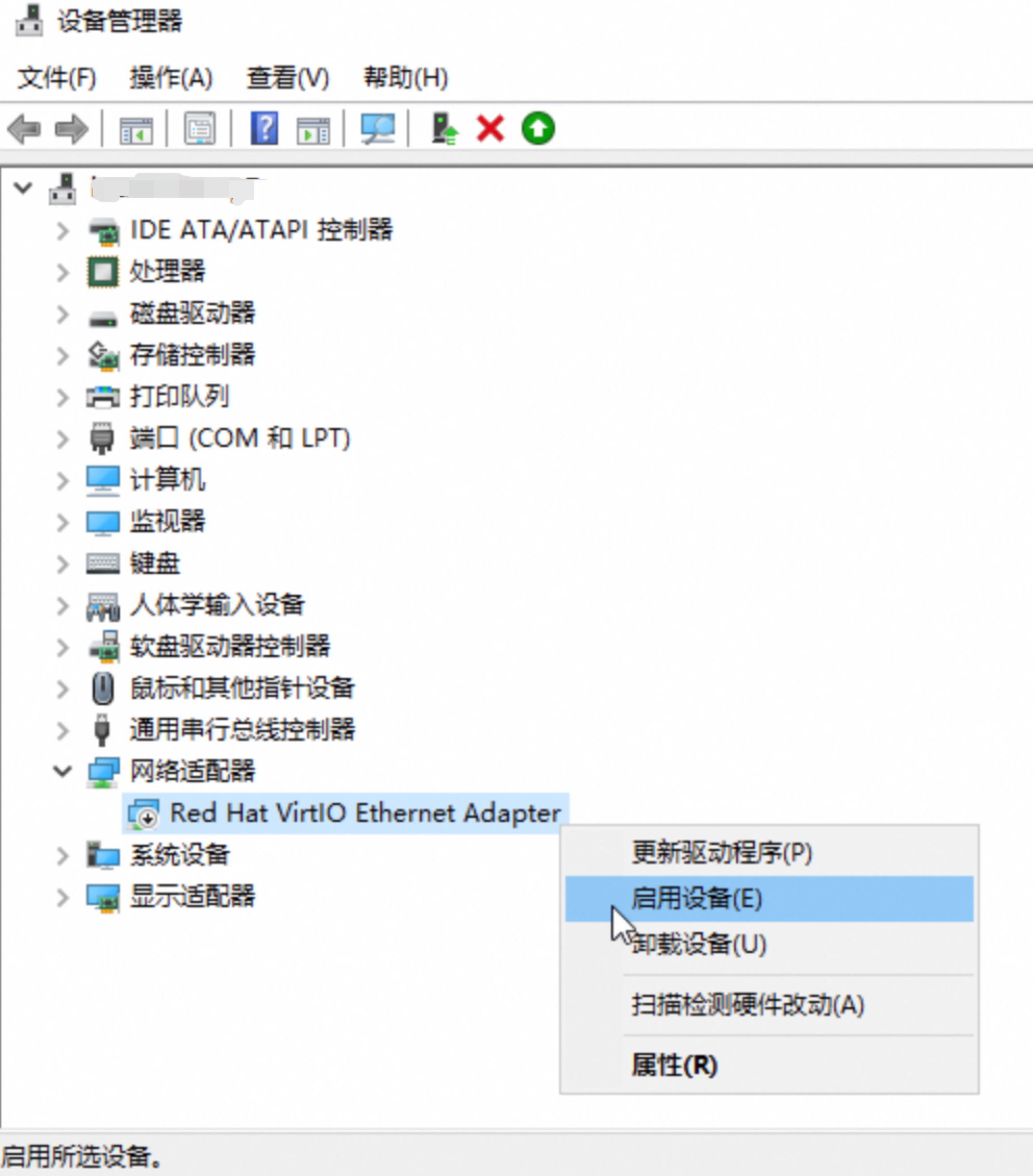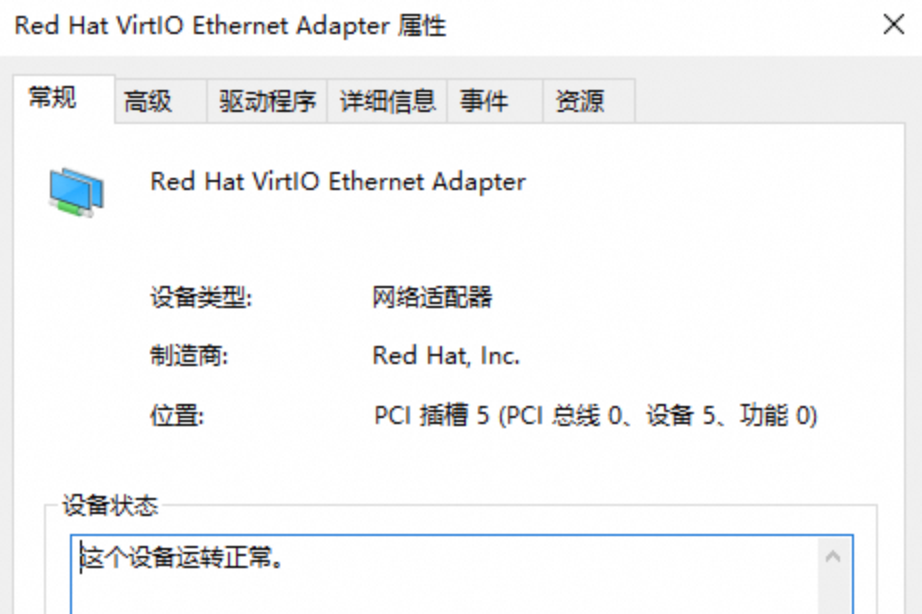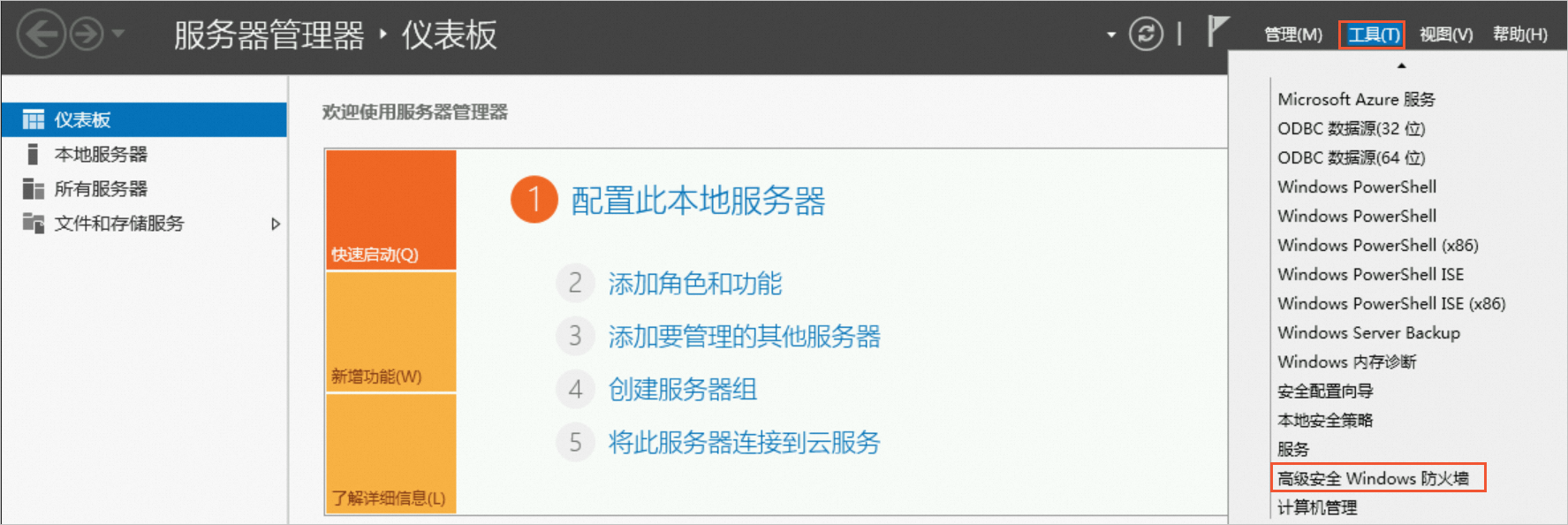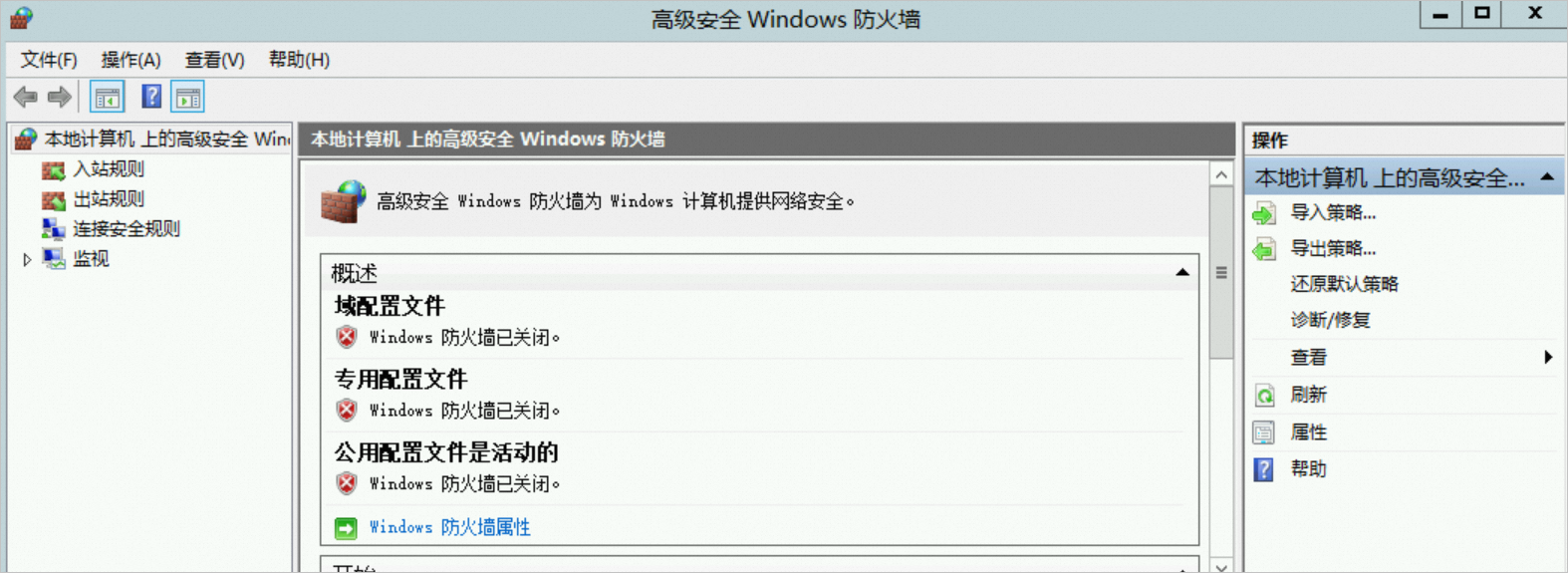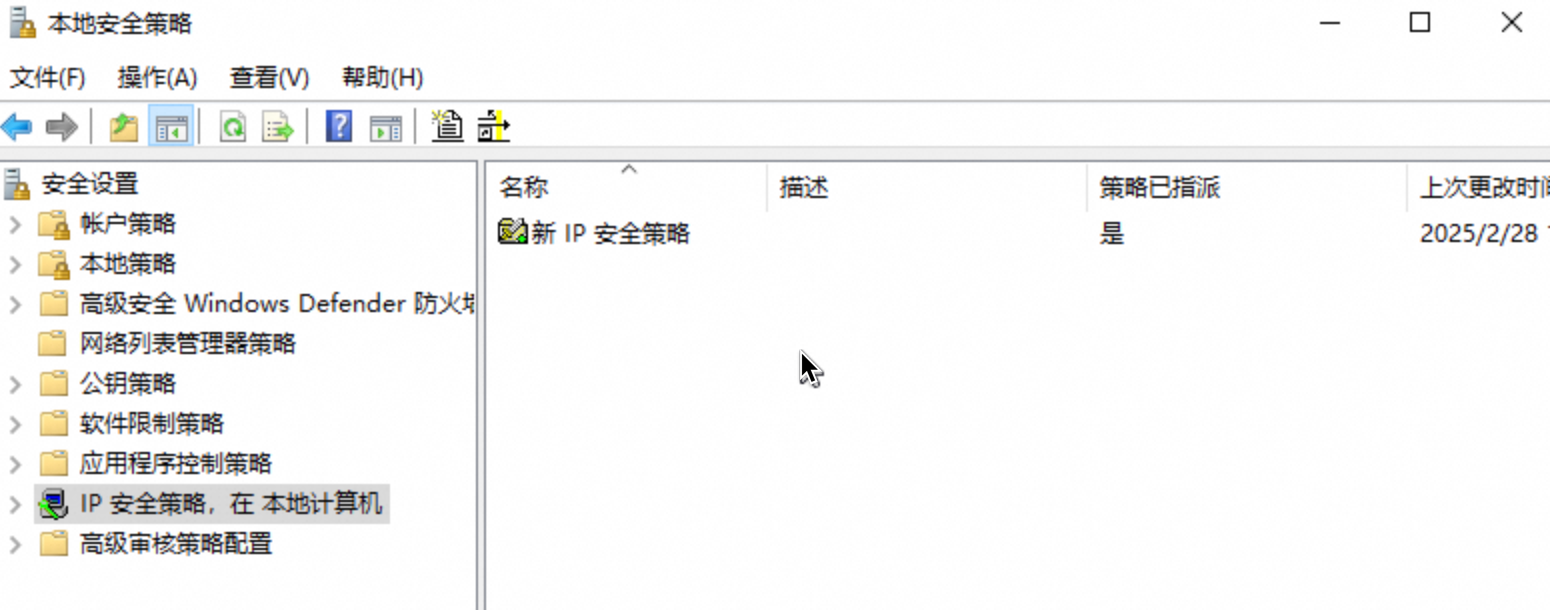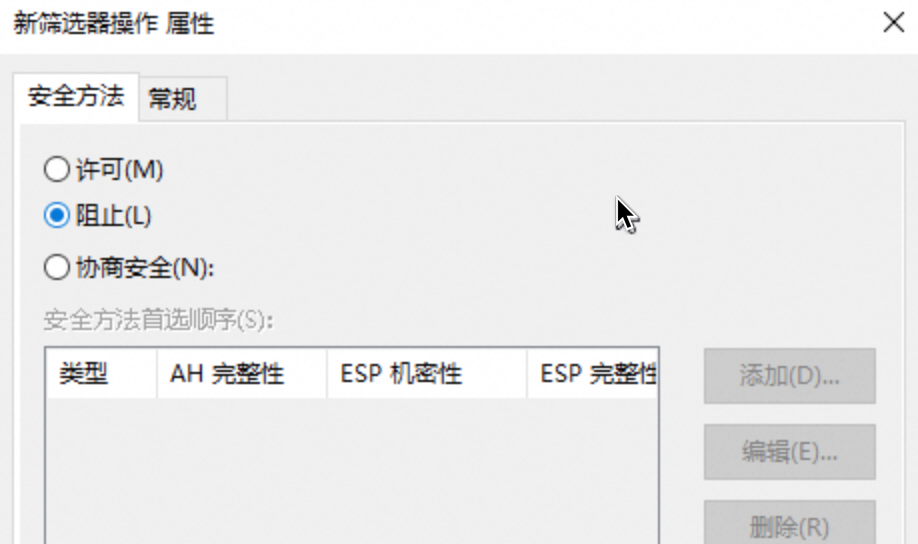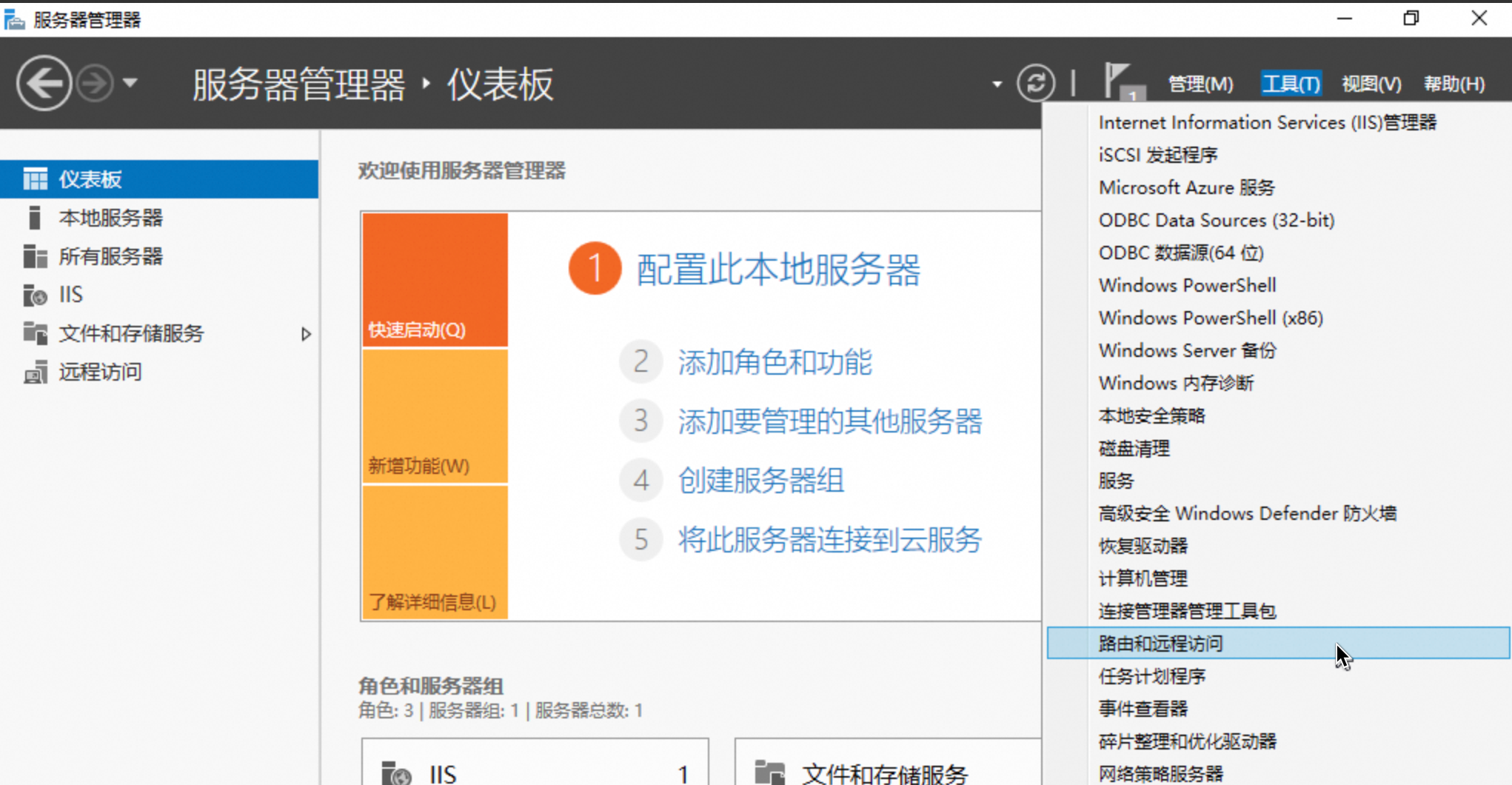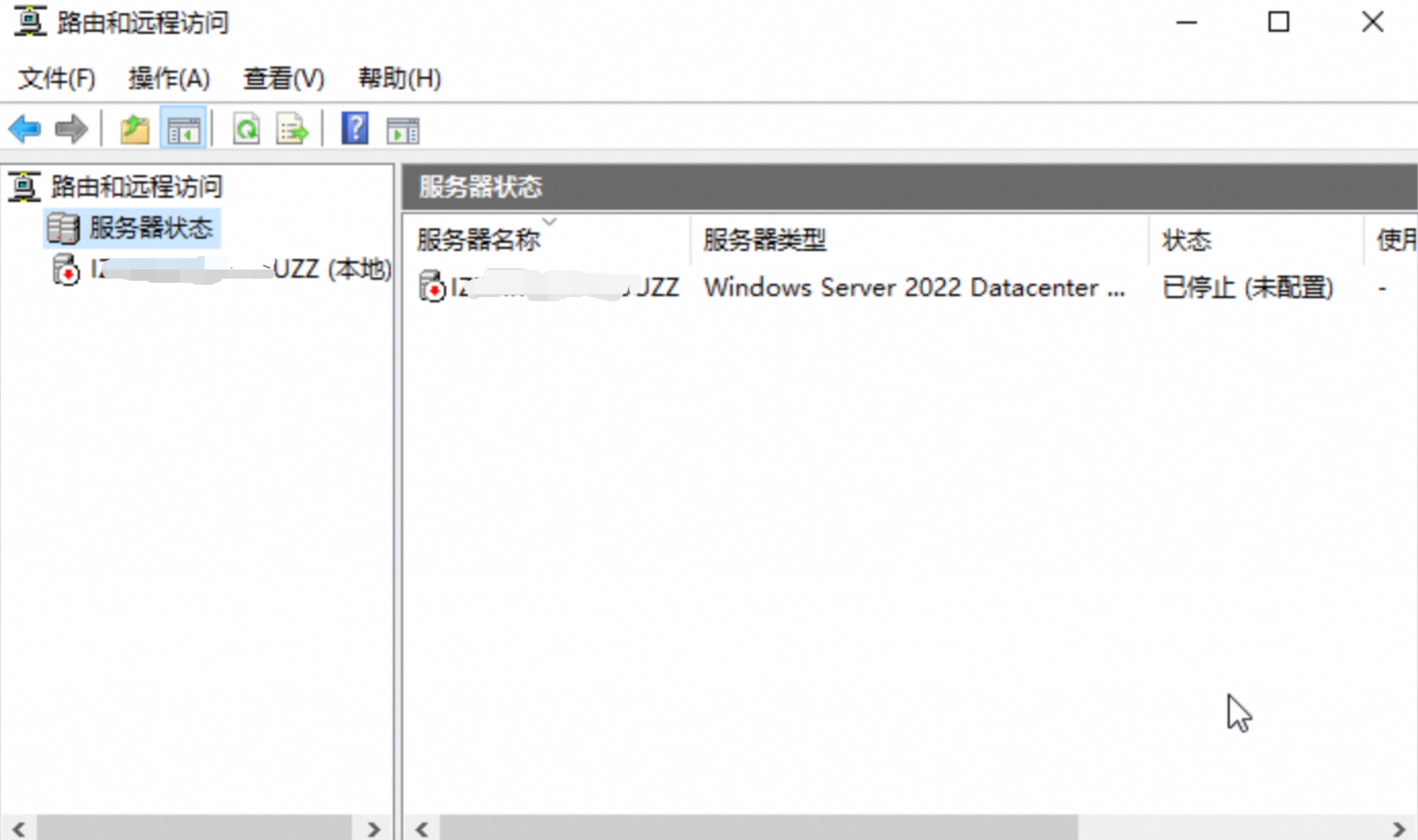本文介紹Windows系統的ECS執行個體ping外網地址提示“一般故障”的錯誤原因和解決方案。
問題現象
Windows系統的ECS執行個體ping外網地址時提示“一般故障”或“常見故障”錯誤。
問題原因
出現該問題可能有以下原因:
可能原因 | 排查方案 |
ECS執行個體中安裝了第三方殺毒或安全防護軟體 | |
ECS執行個體內部網關、路由配置錯誤 | |
其他小機率原因檢查 |
解決方案
檢查第三方殺毒軟體或安全防護軟體
第三方殺毒軟體或者安全軟體可能擁有網路方面的防護能力,實作類別似於防火牆的流量控制效果,限制流量。
如果安裝了第三方殺毒或安全防護軟體,請嘗試卸載或暫時禁用第三方軟體。然後重新ping外網地址。
檢查執行個體網關與路由
ECS執行個體需要配置正確的預設閘道地址與預設路由,以實現與外部網路的通訊,這些資訊缺失或配置錯誤會導致網路連接異常,可以按照如下步驟進行檢查:
步驟一:檢查預設閘道
運行ipconfig命令,查看預設閘道配置資訊。
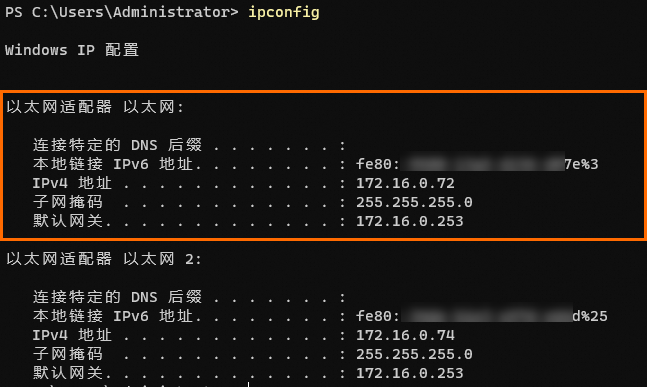
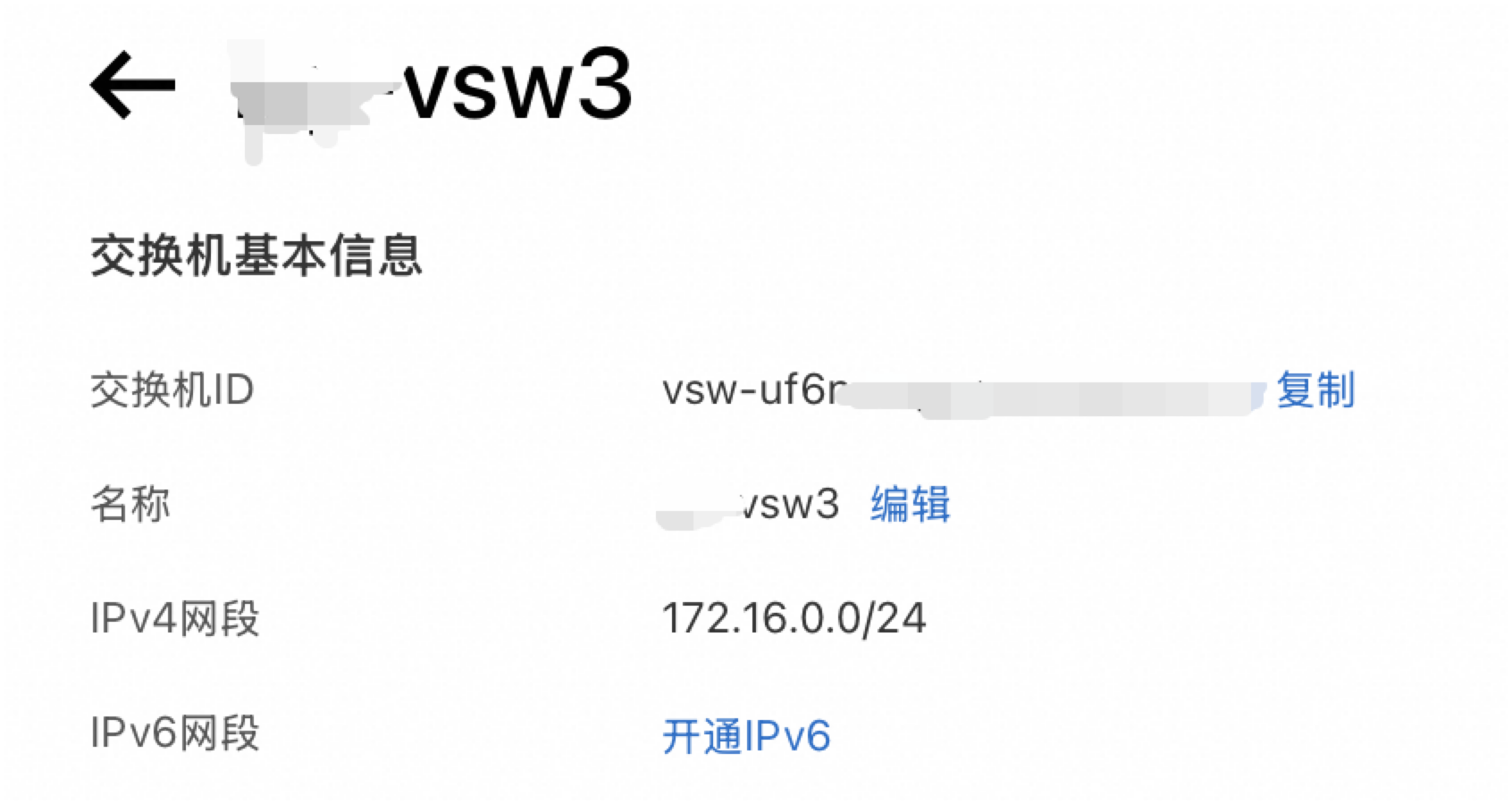
您需要確認此預設閘道地址的正確性,查看ECS執行個體所在交換器的IPv4網段,如上圖所示,網段為172.16.0.0/24的交換器,正確的網關地址為交換器可用地址的倒數第三位:172.16.0.253,所以上圖預設閘道地址正確。
如果執行個體內沒有顯示預設閘道資訊,或者網關地址不正確,請按以下步驟重新設定:
步驟二:檢查預設路由
運行route print命令,查看是否有預設路由。
如下圖所示,第一條網路目標與網路遮罩是0.0.0.0的路由條目是預設路由,用於與外部網路通訊。
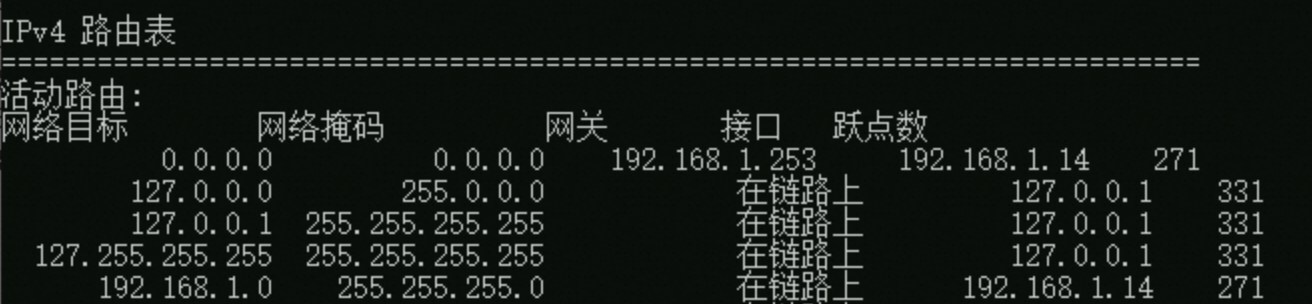
如果沒有預設路由,請使用如下命令添加,需要替換為實際的預設閘道地址。
route -p add 0.0.0.0 mask 0.0.0.0 <預設閘道地址>樣本如下:
route -p add 0.0.0.0 mask 0.0.0.0 172.16.0.253其他可能原因排查
除了上述原因外,以下列舉的因素也可能導致此問題的出現。包括網路介面卡被禁用或運行不正常;病毒或惡意軟體導致的網路通訊協定棧損壞;以及一些Windows伺服器內建的網路工具,這些工具在預設情況下未被啟用,但可以通過配置規則限制網路流量,您需要暫時禁用這些網路工具以協助排查。