This topic describes how to migrate data from an Amazon RDS for MySQL instance to an ApsaraDB RDS for MySQL instance by using Data Transmission Service (DTS). DTS supports schema migration, full data migration, and incremental data migration. When you configure a data migration task, you can select all of the supported migration types to ensure service continuity.
Prerequisites
The Publicly accessible option of the Amazon RDS for MySQL instance is set to Yes. The setting ensures that DTS can access the Amazon RDS for MySQL instance over the Internet.
An ApsaraDB RDS for MySQL instance is created. For more information, see Create an ApsaraDB RDS for MySQL instance.
The available storage space of the ApsaraDB RDS for MySQL instance is larger than the total size of the data in the Amazon RDS for MySQL instance.
Limits
DTS uses read and write resources of the source and destination databases during full data migration. This may increase the loads of the database servers. If the database performance is unfavorable, the specification is low, or the data volume is large, database services may become unavailable. For example, DTS occupies a large amount of read and write resources in the following cases: a large number of slow SQL queries are performed on the source database, the tables have no primary keys, or a deadlock occurs in the destination database. Before you migrate data, evaluate the impact of data migration on the performance of the source and destination databases. We recommend that you migrate data during off-peak hours. For example, you can migrate data when the CPU utilization of the source and destination databases is less than 30%.
The tables to be migrated in the source database must have PRIMARY KEY or UNIQUE constraints and all fields must be unique. Otherwise, the destination database may contain duplicate data records.
DTS uses the
ROUND(COLUMN,PRECISION)function to retrieve values from columns of the FLOAT or DOUBLE data type. If you do not specify a precision, DTS sets the precision for the FLOAT data type to 38 digits and the precision for the DOUBLE data type to 308 digits. You must check whether the precision settings meet your business requirements.DTS automatically creates a destination database in the ApsaraDB RDS for MySQL instance. However, if the name of the source database is invalid, you must manually create a database in the ApsaraDB RDS for MySQL instance before you configure the data migration task.
NoteFor more information about the database naming conventions of ApsaraDB RDS for MySQL databases and how to create a database, see Manage databases.
If a data migration task fails, DTS automatically resumes the task. Before you switch your workloads to the destination instance, stop or release the data migration task. Otherwise, the data in the source database overwrites the data in the destination instance after the task is resumed.
Billing rules
Migration type | Task configuration fee | Internet traffic fee |
Schema migration and full data migration | Free of charge. | Charged only when data is migrated from Alibaba Cloud over the Internet. For more information, see Billing overview. |
Incremental data migration | Charged. For more information, see Billing overview. |
Migration types
Schema migration
DTS migrates the schemas of objects to the ApsaraDB RDS for MySQL instance. DTS supports schema migration for the following types of objects: tables, views, triggers, stored procedures, and stored functions. DTS does not support schema migration for events.
NoteDuring schema migration, DTS changes the value of the SECURITY attribute from DEFINER to INVOKER for views, stored procedures, and stored functions.
DTS does not migrate user information. To call a view, stored procedure, or stored function of the destination database, you must grant the read and write permissions to INVOKER.
Full data migration
DTS migrates the existing data of objects from the Amazon RDS for MySQL instance to the ApsaraDB RDS for MySQL instance.
NoteDuring full data migration, concurrent INSERT operations cause fragmentation in the tables of the destination instance. After full data migration is complete, the size of used tablespace of the destination instance is larger than that of the source instance.
During schema migration and full data migration, do not perform DDL operations in the source database. For example, do not add a field. Otherwise, data migration may fail.
Incremental data migration
After full data migration is complete, DTS retrieves binary log files from the Amazon RDS for MySQL instance. Then, DTS synchronizes incremental data from the Amazon RDS for MySQL instance to the ApsaraDB RDS for MySQL instance. Incremental data migration allows you to ensure service continuity when you migrate data between MySQL databases.
Permissions required for database accounts
Database | Schema migration | Full data migration | Incremental data migration |
Amazon RDS for MySQL instance | The SELECT permission | The SELECT permission | The REPLICATION SLAVE, REPLICATION CLIENT, SHOW VIEW, and SELECT permissions |
ApsaraDB RDS for MySQL instance | The read and write permissions | The read and write permissions | The read and write permissions |
For more information about how to create a database account and grant permissions to the database account, see the following topics:
Amazon RDS for MySQL instance: Create an account for a self-managed MySQL database and configure binary logging
ApsaraDB RDS for MySQL instance: Create an account and Modify the permissions of an account
Before you begin
Log on to the Amazon RDS Management Console.
In the left-side navigation pane, click Databases.
Find the Amazon RDS for MySQL instance that you want to manage and click the value in the DB identifier column.
In the Security group rules section, click the name of the security group to which the existing inbound rule belongs.
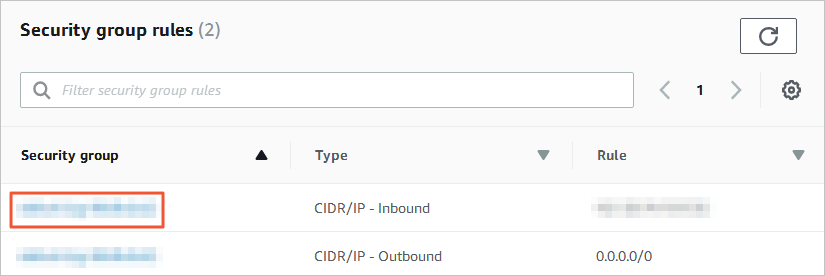
On the Security Groups page, click the ID of the security group that you want to configure.
On the Inbound rules tab, click Edit inbound rules.
On the Edit inbound rules page, click Add rule, add the CIDR blocks of DTS servers that reside in the corresponding region to the inbound rule, and then click Save rules. For more information, see Add the CIDR blocks of DTS servers.
NoteYou need to add only the CIDR blocks of DTS servers that reside in the same region as the destination database. For example, the source database resides in the Singapore region and the destination database resides in the China (Hangzhou) region. You need to add only the CIDR blocks of DTS servers that reside in the China (Hangzhou) region.
You can add all of the required CIDR blocks to the inbound rule at a time.
If you have other questions, see the official documentation of Amazon or contact technical support.
Log on to the Amazon RDS for MySQL database and specify the number of hours to retain binary log files. Skip this step if you do not need to perform incremental data migration.
call mysql.rds_set_configuration('binlog retention hours', 24);NoteThe preceding statement sets the retention period of binary log files to 24 hours. The maximum retention period is 168 hours, which equals seven days.
The binary logging feature of the Amazon RDS for MySQL instance must be enabled, and the value of the binlog_format parameter must be set to row. If the MySQL version is 5.6 or later, the value of the binlog_row_image parameter must be set to full. For more information about how to enable the binary logging feature, see the official documentation of Amazon or contact technical support.
Procedure (in the new DTS console)
Go to the Data Migration Tasks page.
Log on to the Data Management (DMS) console.
In the top navigation bar, click DTS.
In the left-side navigation pane, choose .
NoteOperations may vary based on the mode and layout of the DMS console. For more information, see Simple mode and Customize the layout and style of the DMS console.
You can also go to the Data Migration Tasks page of the new DTS console.
From the drop-down list next to Data Migration Tasks, select the region in which the data migration instance resides.
NoteIf you use the new DTS console, you must select the region in which the data migration instance resides in the upper-left corner.
Click Create Task. In the Create Task wizard, configure the source and destination databases.
WarningAfter you configure the source and destination databases, we recommend that you read the limits that are displayed in the upper part of the page. Otherwise, the task may fail or data inconsistency may occur.
Section
Parameter
Description
N/A
Task Name
The name of the task. DTS automatically assigns a name to the task. We recommend that you specify a descriptive name that makes it easy to identify the task. You do not need to specify a unique task name.
Source Database
Select a DMS database instance
Select whether to use an existing instance.
If you select an existing instance, DTS automatically populates the parameters for the database.
If you do not select an existing instance, you must manually configure parameters for the database.
Database Type
The type of the source database. Select MySQL.
Access Method
The access method of the source database. Select Public IP Address.
Instance Region
The region in which the Amazon RDS for MySQL instance resides.
NoteIf the region in which the Amazon RDS for MySQL instance resides is not displayed in the drop-down list, select a region that is geographically closest to the Amazon RDS for MySQL instance.
Hostname or IP address
The endpoint that is used to access the Amazon RDS for MySQL instance.
NoteYou can obtain the values of the Endpoint and Port parameters on the Connectivity & security tab of the Amazon RDS for MySQL instance.
Port Number
The service port number of the Amazon RDS for MySQL instance. Default value: 3306.
Database Account
The database account of the Amazon RDS for MySQL instance. For information about the permissions that are required for the account, see the Permissions required for database accounts section of this topic.
Database Password
The password of the database account.
Destination Database
Select a DMS database instance
Select whether to use an existing instance.
If you select an existing instance, DTS automatically populates the parameters for the database.
If you do not select an existing instance, you must manually configure parameters for the database.
Database Type
The type of the destination database. Select MySQL.
Access Method
The access method of the destination database. Select Alibaba Cloud Instance.
Instance Region
The region in which the destination ApsaraDB RDS for MySQL instance resides.
Replicate Data Across Alibaba Cloud Accounts
Specifies whether to migrate data across Alibaba Cloud accounts. In this example, No is selected.
RDS Instance ID
The ID of the destination ApsaraDB RDS for MySQL instance.
Database Account
The database account of the ApsaraDB RDS for MySQL instance. For information about the permissions that are required for the account, see the Permissions required for database accounts section of this topic.
Database Password
The password of the database account.
Encryption
Specifies whether to encrypt the connection to the source database instance. Select Non-encrypted or SSL-encrypted based on your business requirements. If you select SSL-encrypted, you must enable SSL encryption for the ApsaraDB RDS for MySQL instance before you configure the data migration task. For more information, see Configure the SSL encryption feature.
- In the lower part of the page, click Test Connectivity and Proceed.
If an IP address whitelist is configured for your self-managed database, add the CIDR blocks of DTS servers to the IP address whitelist. Then, click Test Connectivity and Proceed.
WarningIf the public CIDR blocks of DTS servers are automatically or manually added to the whitelist of a database instance or to the security group rules of an ECS instance, security risks may arise. Therefore, before you use DTS to migrate data, you must understand and acknowledge the potential risks and take preventive measures, including but not limited to the following measures: enhancing the security of your username and password, limiting the ports that are exposed, authenticating API calls, regularly checking the whitelist or security group rules and forbidding unauthorized CIDR blocks, or connecting the database instance to DTS by using Express Connect, VPN Gateway, or Smart Access Gateway.
Configure the objects to be migrated and advanced settings.
Parameter
Description
Migration Types
To perform only full data migration, select Schema Migration and Full Data Migration.
To ensure service continuity during data migration, select Schema Migration, Full Data Migration, and Incremental Data Migration.
NoteIf you do not select Incremental Data Migration, we recommend that you do not write data to the source database during data migration. This ensures data consistency between the source and destination databases.
Processing Mode of Conflicting Tables
Precheck and Report Errors: checks whether the destination database contains tables that use the same names as tables in the source database. If the source and destination databases do not contain tables that have identical table names, the precheck is passed. Otherwise, an error is returned during the precheck and the data migration task cannot be started.
NoteIf the source and destination databases contain identical table names and the tables in the destination database cannot be deleted or renamed, you can use the object name mapping feature to rename the tables that are migrated to the destination database. For more information, see Map object names.
Ignore Errors and Proceed: skips the precheck for identical table names in the source and destination databases.
WarningIf you select Ignore Errors and Proceed, data inconsistency may occur and your business may be exposed to the following potential risks:
If the source and destination databases have the same schema, DTS does not migrate data records that have the same primary keys as data records in the destination database.
If the source and destination databases have different schemas, only specific columns are migrated or the data migration task fails. Proceed with caution.
Method to Migrate Triggers in Source Database
The method used to migrate triggers from the source database. You can select a migration method based on your business requirements. If no triggers are to be migrated, you do not need to configure this parameter. For more information, see Synchronize or migrate triggers from the source database.
NoteYou can configure this parameter only when you select Schema Migration for the Migration Types parameter.
Enable Migration Assessment
Specifies whether to enable migration assessment. Migration assessment aims to check whether the schemas of the source and destination databases, such as the length of indexes, stored procedures, and dependent tables, meet the requirements. You can select Yes or No based on your business requirements.
NoteYou can configure this parameter only when you select Schema Migration for the Migration Types parameter.
If you select Yes, the precheck may take more time. You can view the assessment results during the precheck. The assessment results do not affect the precheck results.Assessment Result
Capitalization of Object Names in Destination Instance
The capitalization of database names, table names, and column names in the destination instance. By default, DTS default policy is selected. You can select other options to make sure that the capitalization of object names is consistent with that of the source or destination database. For more information, see Specify the capitalization of object names in the destination instance.
Source Objects
Select one or more objects from the Source Objects section. Click the
 icon and add the objects to the Selected Objects section. Note
icon and add the objects to the Selected Objects section. NoteYou can select columns, tables, or schemas as the objects to be migrated. If you select tables or columns as the objects to be migrated, DTS does not migrate other objects, such as views, triggers, or stored procedures, to the destination database.
Selected Objects
- To rename an object that you want to migrate to the destination instance, right-click the object in the Selected Objects section. For more information, see Map the name of a single object.
- To rename multiple objects at a time, click Batch Edit in the upper-right corner of the Selected Objects section. For more information, see Map multiple object names at a time.
NoteIf you use the object name mapping feature to rename an object, other objects that are dependent on the object may fail to be migrated.
To specify WHERE conditions to filter data, right-click a table in the Selected Objects section. In the dialog box that appears, specify the conditions. For more information, see Set filter conditions.
To select the SQL operations performed on a specific database or table, right-click an object in the Selected Objects section. In the dialog box that appears, select the SQL operations that you want to migrate.
Click Next: Advanced Settings to configure advanced settings.
Data Verification Settings
For more information about how to use the data verification feature, see Configure data verification.
Advanced Settings
Parameter
Description
Select the dedicated cluster used to schedule the task
By default, DTS schedules the data migration task to the shared cluster if you do not specify a dedicated cluster. You can also purchase and specify a dedicated cluster of the required specifications to run the data migration task. For more information, see What is a DTS dedicated cluster.
Set Alerts
Specifies whether to configure alerting for the data migration task. If the task fails or the migration latency exceeds the specified threshold, the alert contacts receive notifications. Valid values:
No: does not configure alerting.
Yes: configures alerting. If you select Yes, you must also specify the alert threshold and alert contacts. For more information, see the Configure monitoring and alerting for a new DTS task section of the "Configure monitoring and alerting" topic.
Copy the temporary table of the Online DDL tool that is generated in the source table to the destination database.
If you use DMS or the gh-ost tool to perform online DDL operations on the source database, you can specify whether to migrate the data of temporary tables generated by online DDL operations. Valid values:
ImportantYou cannot use tools such as pt-online-schema-change to perform online DDL operations on the source database. Otherwise, the DTS task fails.
Yes: DTS migrates the data of temporary tables generated by online DDL operations.
NoteIf online DDL operations generate a large amount of data, latency may occur for the data migration task.
No, Adapt to DMS Online DDL: DTS does not migrate the data of temporary tables generated by online DDL operations. Only the original DDL operations that are performed by using DMS are migrated.
NoteIf you select No, Adapt to DMS Online DDL, the tables in the destination database may be locked.
No, Adapt to gh-ost: DTS does not migrate the data of temporary tables generated by online DDL operations. Only the original DDL operations that are performed by using the gh-ost tool are migrated. You can use the default or custom regular expressions to filter out the shadow tables of the gh-ost tool and tables that are not required.
NoteIf you select No, Adapt to gh-ost, the tables in the destination database may be locked.
Retry Time for Failed Connections
The retry time range for failed connections. If the source or destination database fails to be connected after the data migration task is started, DTS immediately retries a connection within the time range. Valid values: 10 to 1440. Unit: minutes. Default value: 720. We recommend that you set the parameter to a value greater than 30. If DTS reconnects to the source and destination databases within the specified time range, DTS resumes the data migration task. Otherwise, the data migration task fails.Note- If you set different retry time ranges for multiple data migration tasks that have the same source or destination database, the shortest retry time range that is set takes precedence.
- When DTS retries a connection, you are charged for the DTS instance. We recommend that you specify the retry time range based on your business requirements. You can also release the DTS instance at your earliest opportunity after the source and destination instances are released.
The wait time before a retry when other issues occur in the source and destination databases.
The retry time range for other issues. For example, if DDL or DML operations fail to be performed after the data migration task is started, DTS immediately retries the operations within the retry time range. Valid values: 1 to 1440. Unit: minutes. Default value: 10. We recommend that you set the parameter to a value greater than 10. If the failed operations are successfully performed within the specified retry time range, DTS resumes the data migration task. Otherwise, the data migration task fails.
ImportantThe value of the The wait time before a retry when other issues occur in the source and destination databases parameter must be smaller than the value of the Retry Time for Failed Connections parameter.
Enable Throttling for Full Data Migration
Specifies whether to enable throttling for full data migration. During full data migration, DTS uses the read and write resources of the source and destination databases. This may increase the loads of the database servers. If you select Yes, you can configure the Queries per second (QPS) to the source database, RPS of Full Data Migration, and Data migration speed for full migration (MB/s) parameters based on your business requirements. This reduces the loads of the destination database server.
NoteYou can configure this parameter only when you select Full Data Migration for the Migration Types parameter.
Enable Throttling for Incremental Data Migration
Specifies whether to enable throttling for incremental data migration. If you select Yes, you can configure the RPS of Incremental Data Migration and Data migration speed for incremental migration (MB/s) parameters based on your business requirements. This reduces the loads of the destination database server.
NoteYou can configure this parameter only when you select Incremental Data Migration for the Migration Types parameter.
Environment Tag
The environment tag that is used to identify the DTS instance. You can select an environment tag based on your business requirements. In this example, you do not need to configure this parameter.
Configure ETL
Specifies whether to enable the extract, transform, and load (ETL) feature. For more information, see What is ETL? Valid values:
Yes: configures the ETL feature. You can enter data processing statements in the code editor. For more information, see Configure ETL in a data migration or data synchronization task.
No: does not configure the ETL feature.
Whether to delete SQL operations on heartbeat tables of forward and reverse tasks
Specifies whether to write SQL operations on heartbeat tables to the source database while the DTS instance is running.
Yes: does not write SQL operations on heartbeat tables. In this case, a latency of the DTS instance may be displayed.
No: writes SQL operations on heartbeat tables. In this case, specific features such as physical backup and cloning of the source database may be affected.
In the lower part of the page, click Next: Save Task Settings and Precheck.
You can move the pointer over Next: Save Task Settings and Precheck and click Preview API Call to view the parameter settings of the API operation that is called to configure the instance.
NoteBefore you can start the data migration task, DTS performs a precheck. You can start the data migration task only after the task passes the precheck.
If the task fails to pass the precheck, click View Details next to each failed item. After you troubleshoot the issues based on the causes, run a precheck again.
If an alert is generated for an item during the precheck, perform the following operations based on the scenario:
If the alert item cannot be ignored, click View Details next to the failed item and troubleshoot the issues. Then, run a precheck again.
If the alert item can be ignored, click Confirm Alert Details. In the View Details dialog box, click Ignore. In the message that appears, click OK. Then, click Precheck Again to run a precheck again. If you ignore the alert item, data inconsistency may occur and your business may be exposed to potential risks.
Wait until the success rate becomes 100%. Then, click Next: Purchase Instance.
On the Purchase Instance page, configure the Instance Class parameter for the data migration instance. The following table describes the parameters.
Section
Parameter
Description
New Instance Class
Resource Group
The resource group to which the data migration instance belongs. Default value: default resource group. For more information, see What is Resource Management?
Instance Class
DTS provides instance classes that vary in the migration speed. You can select an instance class based on your business scenario. For more information, see Specifications of data migration instances.
Read and agree to Data Transmission Service (Pay-as-you-go) Service Terms by selecting the check box.
Click Buy and Start to start the data migration task. You can view the progress of the task on the Task Management page of the data migration task.
Procedure (in the old DTS console)
- Log on to the DTS console. Note If you are redirected to the Data Management (DMS) console, you can click the
 icon in the lower-right corner to go to the previous version of the DTS console.
icon in the lower-right corner to go to the previous version of the DTS console. - In the left-side navigation pane, click Data Migration.
- At the top of the Migration Tasks page, select the region where the destination cluster resides.
- In the upper-right corner of the page, click Create Migration Task.
Configure the source and destination databases.
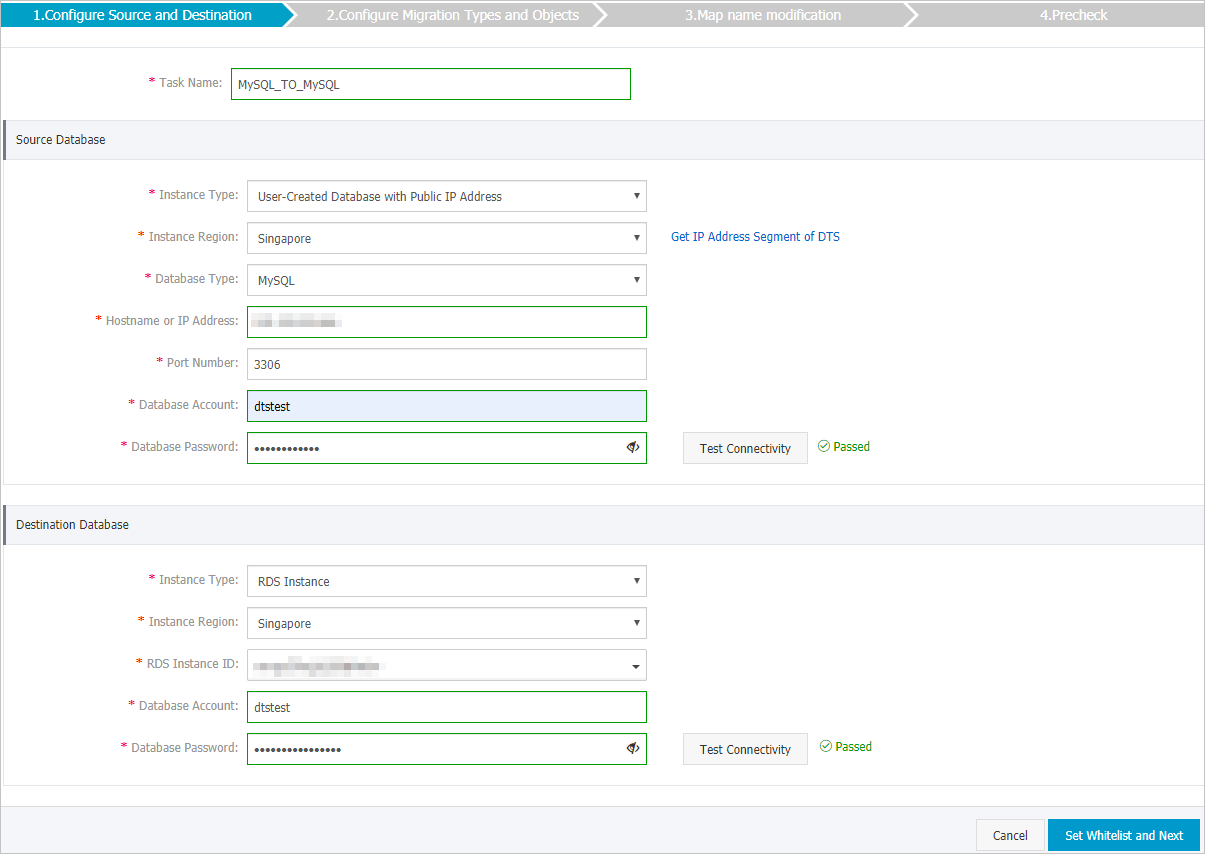
Section
Parameter
Description
N/A
Task Name
The name of the task. DTS automatically assigns a name to the task. We recommend that you specify a descriptive name that makes it easy to identify the task. You do not need to specify a unique task name.
Source Database
Instance Type
The instance type of the source database. Select User-Created Database with Public IP Address.
Instance Region
The region in which the source instance resides. If you select User-Created Database with Public IP Address as the instance type of the source database, you do not need to configure the Instance Region parameter.
Database Type
The type of the source database. Select MySQL.
Hostname or IP Address
The endpoint that is used to access the Amazon RDS for MySQL instance.
NoteYou can obtain the endpoint on the basic information page of the Amazon RDS for MySQL instance.
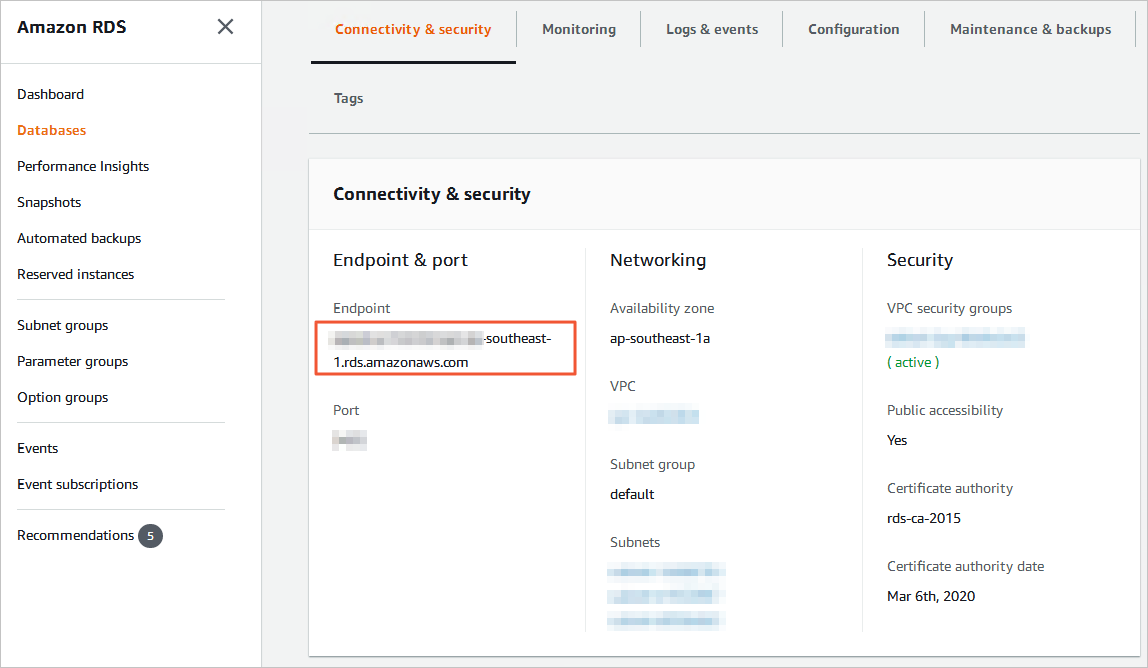
Port Number
The service port number of the Amazon RDS for MySQL instance. Default value: 3306.
Database Account
The database account of the Amazon RDS for MySQL instance. For information about the permissions that are required for the account, see the Permissions required for database accounts section of this topic.
Database Password
The password of the database account.
NoteAfter you configure the source database parameters, click Test Connectivity next to Database Password to verify whether the configured parameters are valid. If the configured parameters are valid, the Passed message is displayed. If the Failed message is displayed, click Check next to Failed to modify the source database parameters based on the check results.
Destination Database
Instance Type
The instance type of the destination database. Select RDS Instance.
Instance Region
The region in which the ApsaraDB RDS for MySQL instance resides.
RDS Instance ID
The ID of the ApsaraDB RDS for MySQL instance.
Database Account
The database account of the ApsaraDB RDS for MySQL instance. For information about the permissions that are required for the account, see the Permissions required for database accounts section of this topic.
Database Password
The password of the database account.
NoteAfter you configure the destination database parameters, click Test Connectivity next to Database Password to verify whether the configured parameters are valid. If the configured parameters are valid, the Passed message is displayed. If the Failed message is displayed, click Check next to Failed to modify the destination database parameters based on the check results.
Encryption
Specifies whether to encrypt the connection to the destination instance. Select Non-encrypted or SSL-encrypted based on your business and security requirements. If you select SSL-encrypted, you must enable SSL encryption for the ApsaraDB RDS for MySQL instance before you configure the data migration task. For more information, see Configure the SSL encryption feature.
NoteThe Encryption parameter is displayed only for regions in the Chinese mainland and the China (Hong Kong) region.
In the lower-right corner of the page, click Set Whitelist and Next.
If the source or destination database instance is an Alibaba Cloud database instance, such as an ApsaraDB RDS for MySQL or ApsaraDB for MongoDB instance, or is a self-managed database hosted on Elastic Compute Service (ECS), DTS automatically adds the CIDR blocks of DTS servers to the whitelist of the database instance or ECS security group rules. If the source or destination database is a self-managed database on data centers or is from other cloud service providers, you must manually add the CIDR blocks of DTS servers to allow DTS to access the database. For more information about the CIDR blocks of DTS servers, see the "CIDR blocks of DTS servers" section of the Add the CIDR blocks of DTS servers to the security settings of on-premises databases topic.
WarningIf the CIDR blocks of DTS servers are automatically or manually added to the whitelist of the database or instance, or to the ECS security group rules, security risks may arise. Therefore, before you use DTS to migrate data, you must understand and acknowledge the potential risks and take preventive measures, including but not limited to the following measures: enhance the security of your username and password, limit the ports that are exposed, authenticate API calls, regularly check the whitelist or ECS security group rules and forbid unauthorized CIDR blocks, or connect the database to DTS by using Express Connect, VPN Gateway, or Smart Access Gateway.
Select the objects to be migrated and the migration types.
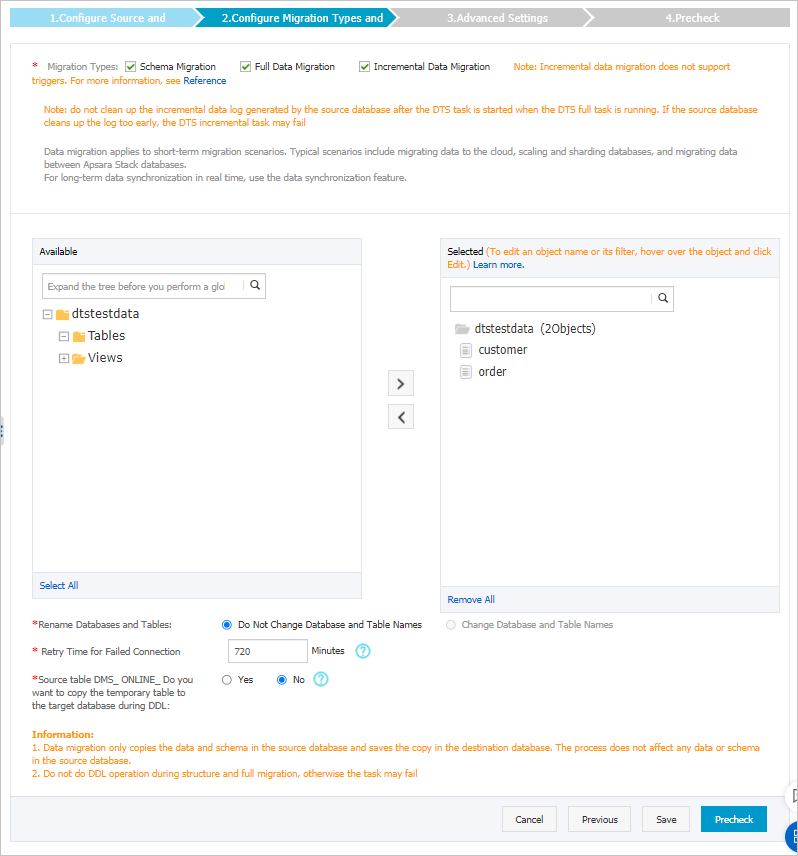
Parameter
Description
Migration Types
To perform only full data migration, select Schema Migration and Full Data Migration.
To ensure service continuity during data migration, select Schema Migration, Full Data Migration, and Incremental Data Migration.
NoteIf Incremental Data Migration is not selected, we recommend that you do not write data to the source database during data migration. This ensures data consistency between the source and destination databases.
During schema migration and full data migration, we recommend that you do not perform DDL operations on the objects to be migrated. Otherwise, the objects may fail to be migrated.
Rename Databases and Tables
You can use the object name mapping feature to rename the objects that are migrated to the destination instance. For more information, see Object name mapping.
Retry Time for Failed Connection
By default, if DTS fails to connect to the source or destination database, DTS retries within the next 12 hours. You can specify the retry time range based on your business requirements. If DTS reconnects to the source and destination databases within the specified retry time range, DTS resumes the data migration task. Otherwise, the data migration task fails.
NoteWhen DTS retries a connection, you are charged for the DTS instance. We recommend that you specify the retry time range based on your business requirements. You can also release the DTS instance at the earliest opportunity after the source and destination instances are released.
Source table DMS_ ONLINE_ Do you want to copy the temporary table to the target database during DDL
If you use DMS to perform online DDL operations on the source database, you can specify whether to migrate the data of temporary tables generated by online DDL operations. Valid values:
Yes: DTS migrates the data of temporary tables generated by online DDL operations.
NoteIf online DDL operations generate a large amount of data, latency may occur for the data migration task.
No: DTS does not migrate the data of temporary tables generated by online DDL operations. Only the original DDL data of the source database is migrated.
NoteIf you select No, the tables in the ApsaraDB RDS for MySQL instance may be locked.
- In the lower-right corner of the page, click Precheck. Note
- Before you can start the data migration task, DTS performs a precheck. You can start the data migration task only after the task passes the precheck.
- If the task fails to pass the precheck, you can click the
 icon next to each failed item to view details.
icon next to each failed item to view details. - You can troubleshoot the issues based on the causes and run a precheck again.
- If you do not need to troubleshoot the issues, you can ignore failed items and run a precheck again.
- After the task passes the precheck, click Next.
- In the Confirm Settings dialog box, specify the Channel Specification parameter and select Data Transmission Service (Pay-As-You-Go) Service Terms.
- Click Buy and Start to start the data migration task.
- Schema migration and full data migration
We recommend that you do not manually stop the task during full data migration. Otherwise, the data migrated to the destination database may be incomplete. You can wait until the data migration task automatically stops.
- Schema migration, full data migration, and incremental data migration
An incremental data migration task does not automatically stop. You must manually stop the task.
Important We recommend that you select an appropriate time to manually stop the data migration task. For example, you can stop the task during off-peak hours or before you switch your workloads to the destination cluster.- Wait until Incremental Data Migration and The migration task is not delayed appear in the progress bar of the migration task. Then, stop writing data to the source database for a few minutes. The latency of incremental data migration may be displayed in the progress bar.
- Wait until the status of incremental data migration changes to The migration task is not delayed again. Then, manually stop the migration task.

- Schema migration and full data migration
Switch your workloads to the destination ApsaraDB RDS for MySQL instance.