This topic describes how to use the task orchestration feature of Data Management
(DMS) to train a machine learning model.
Prerequisites
- An Alibaba Cloud account is created.
- DMS is activated.
- Data Lake Analytics (DLA) is activated. For more information, see Activate DLA.
- Object Storage Service (OSS) is activated. For more information, see Activate OSS.
Background information
As big data technologies have been developing and computing capabilities have been
improving in recent years, machine learning and deep learning are widely applied.
Relevant applications include personalized recommendation systems, facial recognition
payments, and autonomous driving. MLlib is a machine learning library of Apache Spark.
It provides a variety of algorithms for training machine learning models, such as
classification, regression, clustering, collaborative filtering, and dimensionality
reduction. In this topic, the k-means clustering algorithm is used. You can use the
task orchestration feature of DMS to create a DLA Serverless Spark task to train a machine learning model.
Upload data and code to OSS
- Log on to the OSS console.
- Create a data file. In this example, create a file named data.txt and add the following
content to the file:
0.0 0.0 0.0
0.1 0.1 0.1
0.2 0.2 0.2
9.0 9.0 9.0
9.1 9.1 9.1
9.2 9.2 9.2
- Write the Spark MLLib code and package the code into a fat JAR file.
Note In this example, use the following code to read data from the data.txt file and train
a machine learning model by using the k-means clustering algorithm.
package com.aliyun.spark
import org.apache.spark.SparkConf
import org.apache.spark.mllib.clustering.KMeans
import org.apache.spark.mllib.linalg.Vectors
import org.apache.spark.sql.SparkSession
object SparkMLlib {
def main(args: Array[String]): Unit = {
val conf = new SparkConf().setAppName("Spark MLlib Kmeans Demo")
val spark = SparkSession
.builder()
.config(conf)
.getOrCreate()
val rawDataPath = args(0)
val data = spark.sparkContext.textFile(rawDataPath)
val parsedData = data.map(s => Vectors.dense(s.split(' ').map(_.toDouble)))
val numClusters = 2
val numIterations = 20
val model = KMeans.train(parsedData, numClusters, numIterations)
for (c <- model.clusterCenters) {
println(s"cluster center: ${c.toString}")
}
val modelOutputPath = args(1)
model.save(spark.sparkContext, modelOutputPath)
}
}
- Upload the data.txt file and the fat JAR file to OSS. For more information, see Upload objects.
Create a DLA Serverless Spark task in DMS
- Log on to the DMS console V5.0.
- In the top navigation bar, click DTS. In the left-side navigation pane, choose .
- On the page that appears, click Create Task Flow.
- In the Create Task Flow dialog box, enter relevant information in the Task Flow Name and Description fields and click OK. In this example, set the task flow name to
Just_Spark and enter Just_Spark demo. in the Description field.
- On the Task Orchestration page, find the DLA Serverless Spark task node in the left-side Task Type navigation tree and drag the task node to the
canvas.
- Double-click the DLA Serverless Spark node on the canvas and complete the following configuration.
- Select the region of the Spark cluster that you created from the Region drop-down list.
- Select the Spark cluster from the Spark cluster drop-down list.
- Write code in the Job configuration field. The code is used to train the machine learning model on the Spark cluster.
In this example, write the following code:
{
"name": "spark-mllib-test",
"file": "oss://oss-bucket-name/kmeans_demo/spark-mllib-1.0.0-SNAPSHOT.jar",
"className": "com.aliyun.spark.SparkMLlib",
"args": [
"oss://oss-bucket-name/kmeans_demo/data.txt",
"oss://oss-bucket-name/kmeans_demo/model/"
],
"conf": {
"spark.driver.resourceSpec": "medium",
"spark.executor.instances": 2,
"spark.executor.resourceSpec": "medium",
"spark.dla.connectors": "oss"
}
}
Note
file: specifies the absolute path of the fat JAR file in OSS.
args: specifies the absolute paths of the data.txt file and the machine learning model
to be trained in OSS.
- After you complete the configuration, click Save.
- Click Try Run in the upper-left corner to test the DLA Serverless Spark task.
- If
status SUCCEEDED appears in the last line of the logs, the test run is successful.
- If
status FAILED appears in the last line of the logs, the test run fails. In this case, view the
node on which the failure occurs and the reason for the failure in the logs. Then,
modify the configuration of the node and try again.
- Publish the task flow. For more information about how to publish a task flow, see
Publish a task flow.
View the execution status of the task flow
- Log on to the DMS console V5.0.
- In the top navigation bar, click DTS. In the left-side navigation pane, choose .
- Click the name of the task flow that you want to manage to go to its details page.
- Click Go to O&M in the upper-right corner of the canvas to go to the task flow O&M page.
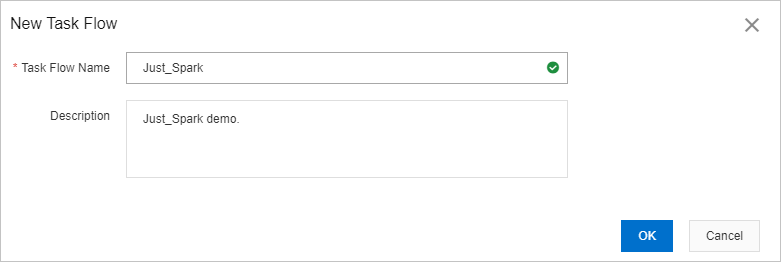
 icon to the left of the
icon to the left of the