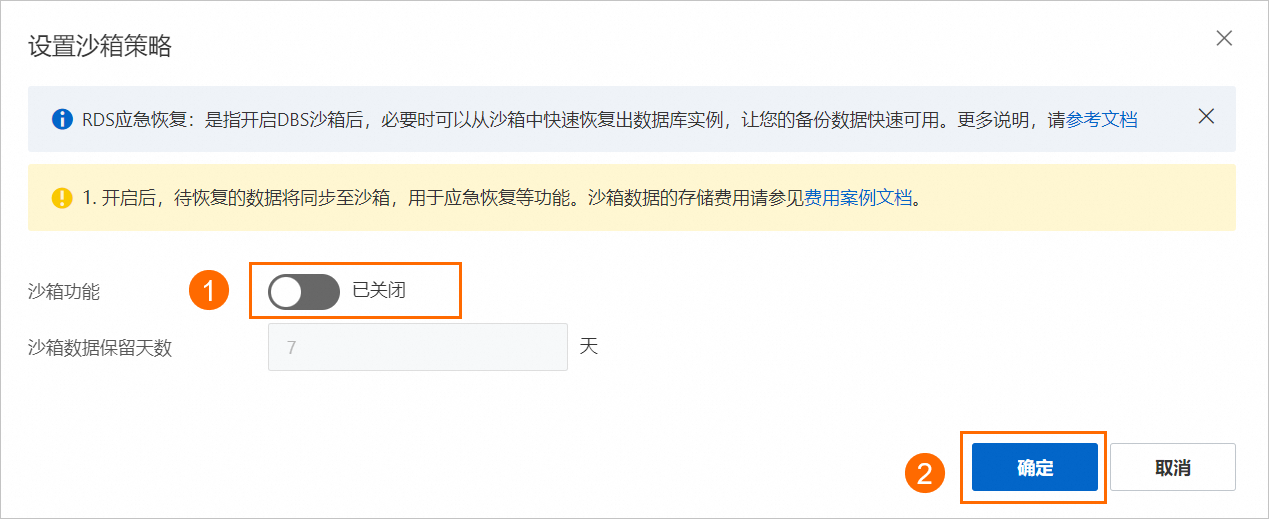資料災備(DBS)支援RDS MySQL應急恢複功能,該功能基於Copy Data Management(CDM)技術,通過開啟DBS沙箱,您可以快速建立出臨時沙箱執行個體,作為應急恢複資料庫執行個體,使備份資料快速可用。多個沙箱執行個體之間的讀寫不會互相影響,也不會影響來源資料庫,可用於恢複演練、開發測試、查詢分析和應急容災等情境。本文介紹如何開啟和使用應急恢複功能。
本文僅適用於RDS MySQL應急恢複,自建MySQL應急恢複,請參見自建MySQL應急恢複。
更多RDS MySQL資料恢複方案,請參見資料恢複方案概覽。
前提條件
RDS執行個體需滿足以下條件:
大版本:8.0、5.7、5.6、5.5
系列:高可用系列
儲存類型:本地SSD盤
執行個體所在地區:華東1(杭州)、華東2(上海)、華東1 金融雲、華南1(深圳)、華南2(河源)、西南1(成都)、華北2(北京)、華北3(張家口)、華北5(呼和浩特)、華北6(烏蘭察布)、中國香港、新加坡、馬來西亞(吉隆坡)、印尼(雅加達)、日本(東京)、德國(法蘭克福)、美國(矽谷)、美國(維吉尼亞)。
RDS執行個體未開啟透明資料加密TDE。
您可以前往執行個體基本資料頁面查看以上資訊。
功能說明
類別 | 說明 |
恢複範圍 | 恢複整個執行個體。 |
恢複的時間點 |
|
費用說明
應急恢複費用由沙箱儲存費用和臨時沙箱執行個體費用兩部分組成:
計費項目 | 費用詳情 |
沙箱儲存費用 | 開啟DBS沙箱功能後,每個資料庫執行個體將對應一個沙箱儲存。系統會自動將對應資料庫執行個體的資料同步至沙箱儲存中,產生多個沙箱快照。DBS將根據沙箱儲存中的資料量收取沙箱儲存費用。具體詳情,請參見計費項目。 |
臨時沙箱執行個體費用 | 恢複到臨時沙箱執行個體後,DBS將根據臨時沙箱執行個體的規格和使用時間長度收取臨時沙箱執行個體費用(按小時計費)。如果您沒有恢複臨時沙箱執行個體,則不會產生臨時沙箱執行個體費用。具體詳情,請參見計費項目。 |
如果一個RDS MySQL執行個體同時開啟了本文所述的應急恢複功能和極速庫表恢複(兩個功能均基於DBS沙箱實現),兩個功能均會產生沙箱儲存費用。因此,如果您希望徹底關閉DBS沙箱功能,需要同時確保關閉您的應急恢複功能和極速庫表恢複功能,以避免相關費用產生。
步驟一:開啟沙箱功能
本操作用於開啟沙箱功能並配置沙箱策略,以便後續建立沙箱執行個體,並將資料恢複到沙箱執行個體中。
訪問RDS執行個體列表,在上方選擇地區,然後單擊目標執行個體ID。
在左側導覽列中單擊備份復原。
在備份復原頁面中選擇应急恢复頁簽,單擊开启DBS沙箱。
在彈出的設定沙箱策略對話方塊中,配置如下參數:
配置項
說明
沙箱功能
設定為開啟。
沙箱数据保留天数
沙箱資料保留天數指沙箱快照的保留天數,預設保留7天。使用原理如下:
您的沙箱快照從建立完成開始可用,但在達到保留天數後系統會自動刪除該快照。在刪除每個快照時,僅會刪除增量快照備份,即相對於上一個快照所做的更改。
在不超出RDS執行個體日誌保留天數的前提下,您可以快速恢複沙箱快照覆蓋的任意時間點內的資料。
沙箱資料保留天數越長,所需儲存空間和儲存費用也會越高。
若您希望僅儲存最近一份快照,可以選擇將保留時間設定為0。
單擊確定按鈕。
沙箱功能開啟後,控制台的沙箱執行個體時間範圍開始會顯示數據準備中。首次開啟時,系統會拷貝最新的全量備份組至沙箱儲存中,並產生可掛載的快照,根據備份資料大小,您可能需要等待5~20分鐘。
當沙箱執行個體時間範圍顯示具體的可用時間範圍後,即可開始建立RDS臨時執行個體並恢複資料至該執行個體中。

沙箱執行個體時間範圍說明如下:
沙箱狀態
說明
未開啟沙箱功能
顯示未開啟。
開啟後的準備階段
顯示數據準備中。
準備完成
顯示沙箱執行個體可恢複的時間範圍。
說明已有備份組的時間範圍。
步驟二:恢複資料到沙箱執行個體
本操作用於建立沙箱執行個體,以此快速恢複資料至沙箱執行個體中。多個沙箱執行個體之間的讀寫不會互相影響,也不會影響來源資料庫。
訪問RDS執行個體列表,在上方選擇地區,然後單擊目標執行個體ID。
在左側導覽列中單擊備份復原。
在備份復原頁面中選擇应急恢复頁簽,單擊开启DBS沙箱。
單擊恢复沙箱实例,在彈出的對話方塊中設定如下參數。
類別
配置項
說明
沙箱实例时间点
沙箱数据时间范围
此處顯示的可恢復範圍為沙箱儲存中第一個快照時間點到目前時間。實際可恢復範圍可能小於該值。
說明沙箱儲存中第一個快照時間點到記錄備份中的最後一個binlog的結束時間範圍內的資料是可以恢複的,最後一個binlog到目前時間範圍暫不保證一定可以恢複。
您可在備份復原 > 基础备份列表 > 記錄備份中查看。
恢复方式
按快照时间点恢复(推薦):只能選擇已產生的快照時間點,恢復較短。
自定义时间点恢复:若已開啟了RDS MySQL記錄備份,則可恢複至記錄備份保留時間內的任意時間點,恢複時間長度取決於恢複的日誌大小;若未開啟記錄備份,則僅支援恢複至全量備份組的時間點。
說明僅RDS MySQL高可用系列的執行個體開啟了RDS MySQL記錄備份後,支援按自訂時間點進行恢複。
沙箱实例配置
实例规格
當前支援恢複如下8種規格(各規格有對應的CPU核心數、記憶體):
1核1G
1核2G
2核4G
2核8G
4核8G
4核16G
8核16G
8核32G
不同規格對恢複速度影響不大,高規格執行個體將在恢複後提供更好的使用效能。更多資訊,請參見計費項目。
实例地区
預設為執行個體所在地區,固定配置。
對端專用網路
選擇Virtual Private Cloud(Virtual Private Cloud)。
說明如需通過ECS訪問沙箱執行個體,需確保此處選擇ECS執行個體所在的VPC。如何建立VPC,請參見建立和管理專用網路。
對端交換器
選擇目標交換器,將指定分配訪問沙箱執行個體的IP網段。
安全性群組
選擇企業級安全性群組,安全性群組中必須開放3306連接埠。更多詳情,請參見企業級安全性群組簡介及如何建立安全性群組。
說明僅新開啟應急恢複功能的執行個體在恢複時顯示該配置項,已開啟應急恢複功能的執行個體在恢複時不顯示該配置項。
数据库账号类型
支援如下選項:
复用原数据库账号:資料庫帳號與原資料庫儲存一致。
新建高权限账号:在即將恢複的新沙箱執行個體中,建立一個高許可權帳號,即擁有執行個體裡所有資料庫的許可權。您需要輸入新的資料庫帳號和密码。同時沙箱執行個體中仍保留原資料庫的帳號。
說明僅會在當前沙箱執行個體中建立高許可權帳號。
若原資料庫存在同名的帳號,在沙箱執行個體中將會被建立的高許可權帳號覆蓋。
單擊确定。
系統將進行預檢查,並自動建立沙箱執行個體。待沙箱实例状态變為完成後,即可訪問沙箱執行個體。
沙箱執行個體的帳號密碼以及所有配置均與原備份資料庫完全一致,若您在上一步選擇新建高权限账号,您也可以使用建立的高許可權帳號訪問沙箱執行個體。
說明訪問沙箱執行個體的用戶端裝置(例如Elastic Compute Service)需要和沙箱執行個體屬於同一個專用網路。
相關操作
訂正線上資料
沙箱執行個體建立完成後,您可使用資料轉送DTS將需要的部分或全部庫表資料遷移至原執行個體以訂正原執行個體線上資料。
建立遷移任務時,請將新執行個體作為源庫,接入方式選擇ECS自建資料庫;將原執行個體作為目標庫,接入方式選擇雲執行個體。
釋放沙箱執行個體
業務處理完成後您可以按需釋放沙箱執行個體,釋放後將不再產生計費項目。
訪問執行個體詳情頁的備份恢複頁面,在應急恢複頁簽下單擊釋放沙箱執行個體按鈕。

關閉應急恢複
如果您暫時不需要應急恢複功能,可以關閉該功能。關閉後,已有的沙箱執行個體不受影響。
訪問執行個體詳情頁的備份恢複頁面,在應急恢複頁簽下,單擊設定沙箱策略,將沙箱功能設定為關閉。
本文所述的應急恢複功能和RDS提供的極速庫表恢複功能均基於DBS沙箱實現,本操作僅關閉了應急恢複功能,不影響極速庫表恢複功能的使用和正常計費。