本文介紹如何通過專用網路的ClassicLink功能聯通傳統網路和Cloud Storage Gateway服務。
背景資訊
Cloud Storage Gateway是一款可以將本地應用程式、基礎設施、資料存放區與阿里雲無縫整合的儲存服務。通過可在本機資料中心和阿里雲部署的相容行業標準儲存協議的虛擬設備,將現有的儲存應用程式和工作負載串連阿里雲儲存服務,無縫對接阿里雲的儲存和計算服務。
Cloud Storage Gateway服務可自動部署網關和配置資源,自動適配專用網路內的ECS執行個體。由於阿里雲公網裡有大量存量的傳統網路ECS執行個體,無法自動匹配Cloud Storage Gateway。您可以通過專用網路的ClassicLink功能打通傳統網路和Cloud Storage Gateway服務,ClassicLink功能可以使傳統網路ECS執行個體和專用網路中的雲資源通過內網互連。
配置專用網路和Cloud Storage Gateway
- 配置專用網路。
- 建立Cloud Storage Gateway。
- 登入Cloud Storage Gateway控制台。
- 建立Cloud Storage Gateway。
配置傳統網路的ECS執行個體
- 登入雲端服務器管理主控台。
- 選擇目標ECS執行個體所在地區。
- 在執行個體頁面,找到需要聯通Cloud Storage Gateway服務的ECS執行個體,單擊。
- 在彈出的對話方塊中選擇目標專用網路,單擊確定並單擊前往執行個體安全性群組列表添加classicLink安全性群組規則。
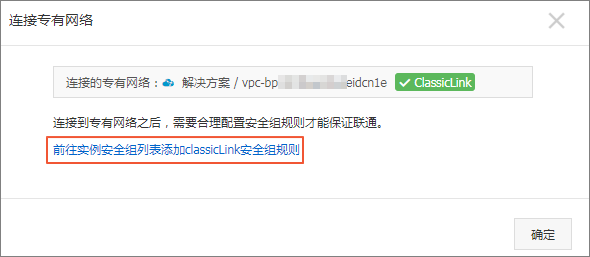
- 單擊添加ClassicLink安全性群組規則,根據以下資訊配置ClassicLink安全性群組規則,並單擊確定。
參數 說明 傳統網路安全性群組 顯示傳統網路安全性群組的名稱。 選擇專用網路安全性群組 此處需選擇Cloud Storage Gateway所對應的安全性群組。 授權方式 選擇一種授權方式。 - (推薦)傳統網路 <=> 專用網路:相互授權訪問。
- 傳統網路 => 專用網路:授權傳統網路類型ECS執行個體訪問專用網路內的雲資源。
- 專用網路 => 傳統網路:授權專用網路內的雲資源訪問傳統網路類型ECS執行個體。
協議類型 選擇授權通訊的協議,例如自訂TCP。 連接埠範圍 連接埠的輸入格式為xx/xx,比如授權80連接埠,則輸入80/80。 不同協議對應的連接埠不同,請根據業務需求進行配置。- HTTPS:443
- NFS:111(TCP、UDP),875(TCP、UDP),892(TCP、UDP),2049(TCP、UDP),32888(TCP、UDP),32889(TCP、UDP)
- SMB:137(UDP),138(UDP),139(TCP),389(TCP),445(TCP、UDP),901(TCP)
- iSCSI:860(TCP)、3260(TCP)
優先順序 設定該規則的優先順序。數字越小,優先順序越高。例如:1。 描述 輸入安全性群組描述。 - 返回執行個體頁面,查看串連結果。
如果串連狀態顯示已串連,則表示傳統網路類型ECS執行個體成功串連到專用網路。

使用Cloud Storage Gateway
- 檔案網關
- 塊網關
- 如果您使用的是Linux用戶端,詳情請參見在Linux系統上使用卷。
- 如果您使用的是Windowsx用戶端,詳情請參見在Windows系統上使用卷。