您可以將日誌或查詢分析結果下載到本地或投遞到OSS bucket儲存,便於您對日誌資料進行詳細的資料審查和長期存檔。
前提條件
已開通Cloud Firewall日誌分析服務。更多資訊,請參見日誌分析概述。
下載日誌到本地
您可以通過控制台直接下載日誌到本地。
通過控制台直接下載
超過單次下載的最大數量時,僅下載最大支援的數量。如果您需要下載全量日誌,可縮小查詢的時間範圍,分多次下載。
您可以在下載任務中,查看下載列表。
單個阿里雲帳號最多支援3個並發下載操作(總下載次數無限制)。超出3個並發下載操作或多個RAM帳號同時操作時,可能報錯,此時您可等待其他動作完成後,再重試。
支援儲存最近1天內的匯出記錄,超過1天的匯出記錄被自動清除。
在遇到網路錯誤或者查詢不精確時,系統會自動重試下載任務。如果重試3次後,仍無法完成下載,則下載任務為失敗狀態。
在左側導覽列,選擇,然後單擊日誌查詢頁簽。
如果您需要下載查詢分析結果,請先設定相應的查詢條件並執行查詢操作。具體操作,請參見查詢及分析日誌。
在原始日誌頁簽,單擊
 表徵圖後選擇下載日誌。說明
表徵圖後選擇下載日誌。說明無日誌時,下載日誌不可用。
在日誌下載對話方塊,完成如下配置,然後單擊確定。
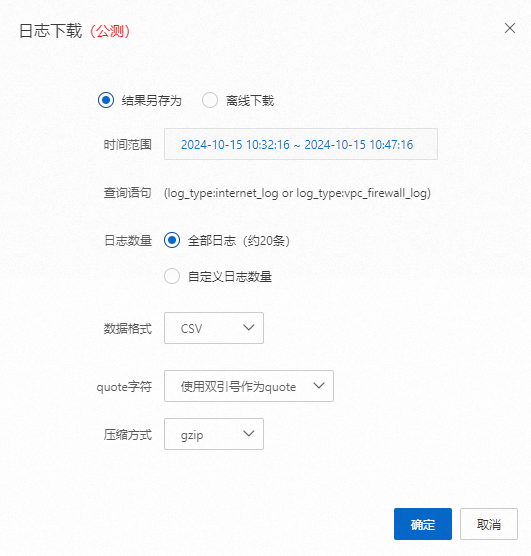
參數
說明
任務名
下載任務的名稱。
日誌數量
選擇要下載的日誌數量。
資料格式
支援CSV格式和JSON格式。
採用CSV格式時,檔案中的列名將根據前100條日誌的欄位產生。如果後續日誌存在新的欄位,則所有新的欄位將以JSON格式存放在CSV檔案的最後一列(列名為空白)。
採用JSON格式時,單條日誌的內容會轉換為JSON格式,然後以單行形式寫入檔案。
quote字元
選擇Quote字元,用於包裹日誌中的特殊字元,避免被轉義。
是否允許下載不精確的結果
如果選擇否,則當出現查詢結果不精確時,會導致下載失敗。
壓縮方式
支援gzip、lz4、zstd等壓縮方式,也支援不壓縮。
當下載的日誌數量較多時,強烈建議採用壓縮方式,可顯著降低下載量,減少檔案的下載時間。
定序
日誌的定序。
如選擇離線下載,請在下載任務對話方塊,等待任務狀態為任務成功後,單擊下載,將日誌下載到本地。
您也可以在原始日誌頁簽,單擊
 表徵圖後選擇下載任務,查看下載記錄。
表徵圖後選擇下載任務,查看下載記錄。
將日誌投遞到OSS
如果日誌較多,並且您需要長期儲存日誌,您可以定期將日誌資料投遞至OSS Bucket中進行儲存與分析。具體操作,請參見建立OSS投遞任務(新版)。
相關文檔
日誌欄位的詳細說明,請參見日誌欄位。