本文介紹如何在雲備份控制台將備份過的VMware虛擬機器恢複到本機伺服器或者阿里雲VMware服務的vCenter環境。
前提條件
已完成VMware虛擬機器備份。更多資訊,請參見備份VMware虛擬機器。
背景資訊
完成VMware虛擬機器備份任務後,您可以在VMware虛擬機器出現故障時,在Cloud Backup控制台將其備份時的狀態迅速恢複至本地或者阿里雲VMware服務,以保證商務持續性。
虛機備份服務從1.0.13開始支援在Cloud Backup控制台上統一管控備份恢複任務。如果線下還有正在使用的備份計劃,建議手動遷移到Cloud Backup控制台。
操作步驟
在左側導覽列,選擇。在頁面左上方,選擇所在地區。在備份任務頁簽,找到備份任務,單擊右側操作欄下的恢複到VMware。
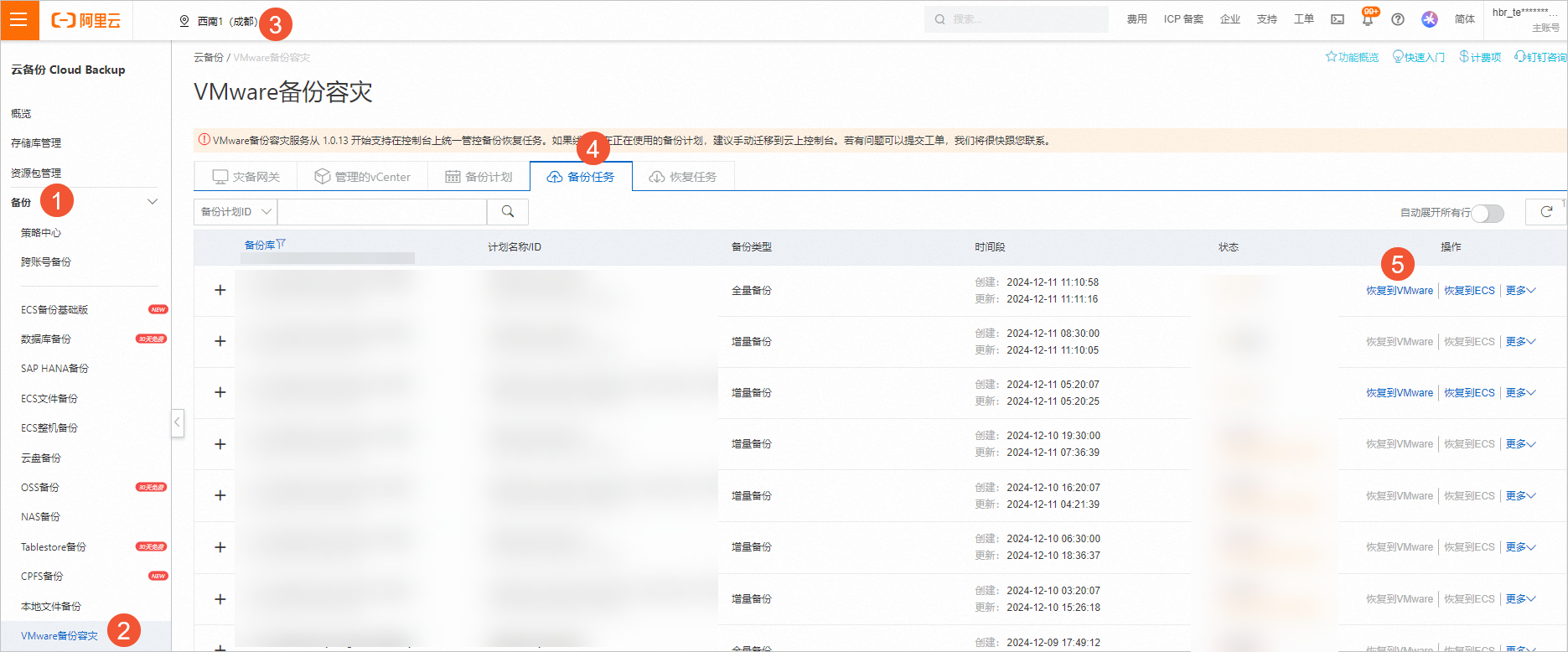 說明
說明您可以選擇將虛擬機器資料恢複到本地VMware環境或者阿里雲VMware服務。
在恢複過程中,將會產生一台新的虛擬機器,其名稱格式為“隨機首碼-原虛擬機器名”,這一操作不會對原有的虛擬機器有任何影響。
在建立恢複任務面板,依次選擇待恢複的虛擬機器、恢複地址、計算節點、儲存位置、網路位置、確認並執行。確認已完成以上各項配置後,單擊建立。
此時,您可以在恢複任務頁簽,查看恢複VMware虛擬機器的進度、恢複的資料量等資訊。