為了避免因誤刪除、誤修改、誤覆蓋操作等情況引起的資料丟失或受損,建議您通過Cloud Backup對錶格儲存Tablestore執行個體中的資料表及時進行備份。Cloud Backup對支援配置靈活備份策略,將資料備份至雲端,您可以隨時查看和恢複資料表。本文介紹如何使用Cloud Backup來備份Table StoreTablestore執行個體中的資料表。
前提條件
已開通阿里雲Cloud Backup服務。開通Cloud Backup不收取任何費用,使用Cloud Backup的Tablestore備份功能將產生Cloud Backup儲存容量費用,說明如下:
使用備份Tablestore會建立備份庫,該費用由Cloud Backup收取。更多資訊,請參見計費方式與計費項目。
將Tablestore資料恢複至Tablestore會產生資料寫入輸送量費用,該費用由Tablestore收取。更多資訊,請參見Tablestore計量計費。
每個帳號初次使用Tablestore備份30天之內,雲備份不收取任何費用。30天以後,Tablestore備份收費如下:
備份時:雲備份收取備份儲存容量費。Tablestore不會收取讀流量費。
恢複時:雲備份不收取恢複費用。Tablestore收取資料恢複產生的費用。
已建立Table StoreTablestore執行個體。具體操作,請參見建立Table StoreTablestore執行個體。
注意事項
首次使用該功能,雲備份將自動建立服務關聯角色AliyunServiceRoleForHbrOtsBackup,用於擷取您名下的Tablestore執行個體資源。請按照嚮導完成操作。更多資訊,請參見雲備份服務關聯角色。
雲備份預設讀取您名下的對應地區的Tablestore執行個體,並自動載入,無需安裝用戶端。
建立備份計劃周期性備份Tablestore執行個體資料表
建立備份計劃後,執行的第一次備份任務為全量備份,之後預設為增量備份。
您可以按如下步驟建立Tablestore備份計劃。
在左側導覽列,選擇。
在頂部功能表列左上方,選擇所在地區。
在目標Tablestore執行個體的操作列,單擊备份。
在新建备份计划面板,按照以下說明填寫各項參數,然後單擊確定。
配置備份內容,然後單擊下一步。
參數
說明
备份计划名称
為備份計劃命名。
資料庫執行個體
選中備份對象。備份對象精確到表,您可以同時選擇多張表。
配置備份計劃,然後單擊下一步。
備份類型
參數
說明
全量备份
全量备份
開啟全量備份開關,表示進行全量備份。
备份周期
僅當開啟全量備份開關時,需要配置該參數。指定備份的周期,支援按天、星期和月進行周期備份。
執行時間
僅當開啟全量備份開關時,需要配置該參數。指定開始備份時間,精確到秒。
備份間隔
僅當备份周期參數取值為按天(周期備份)時,需要配置該參數。指定間隔多少天進行備份。
指定星期
僅當备份周期參數取值為按星期(周期備份)時,需要配置該參數。指定周幾進行備份。
指定月份
當备份周期參數取值為按月(周期備份)時,需要配置該參數。指定進行備份的月份。
指定天
當备份周期參數取值為按月(周期備份)時,需要配置該參數。指定進行備份的月份的某一天。
增量备份
增量備份
開啟增量備份開關,表示進行增量備份。相比全量備份,只對增加的資料進行備份,資料量較小,備份比較快。
备份周期
僅當開啟增量備份開關時,需要配置該參數。指定備份的周期,支援按分鐘、小時和天進行周期備份。
執行時間
僅當開啟增量備份開關且备份周期取值為按天時,需要配置該參數。指定開始備份時間,精確到秒。
備份間隔
僅當開啟增量備份開關時,需要配置該參數。指定間隔30分鐘、間隔多少小時或者多少天進行備份。
配置備份選項。
參數
說明
备份库配置
配置備份儲存的備份庫。
建立備份庫:建立備份庫的名稱命名。可不填,預設名字隨機分配。
選擇備份庫:從備份庫名稱下拉框中選擇已有備份庫。
為了最大程度地保障您備份資料的冗餘性,在支援同城冗餘備份庫的地區,Cloud Backup將預設使用相應的同城冗餘備份庫;如果備份庫所在地區只能提供本地冗餘備份庫,Cloud Backup將使用本地冗餘備份庫。您無需對備份庫類型進行手動選擇。
备份库名称
指定備份庫的名稱。
备份库资源组
僅當备份库配置參數取值為建立備份庫時,需要配置該參數。表示備份庫屬於哪個資源群組。
資源群組是在阿里雲帳號下進行資源分組管理的一種機制,資源群組能夠協助您解決單個雲帳號內的資源分組和授權管理的複雜性問題。更多資訊,請參見建立資源群組。
备份库加密方式
僅當备份库配置參數取值為建立備份庫時,需要配置該參數。表示備份庫的加密方式。
雲備份完全託管(預設值):使用備份服務預設加密方式。
KMS:使用阿里雲KMS服務自訂祕密金鑰加密。需指定KMS密鑰ID參數。
重要使用KMS加密後,無法再修改KMS加密金鑰。
使用KMS祕密金鑰加密備份庫,您需要提前建立阿里雲KMS服務的KMS加密金鑰ID。更多資訊,請參見建立密鑰。
备份保留时间
指標備份保留時間。預設值為2年。時間單位:天、周、月、年。
使用流量控制
流量控制可以協助您在業務高峰期,控製備份檔案的流量,以免影響正常業務。若使用流量控制,您需要根據業務情況,選擇限流時間段,輸入限流時間段內可使用的最大流量(MB),然後單擊添加。
備份計劃建立完成後,雲備份將按照指定的備份起始時間、備份執行間隔進行Tablestore備份任務。您可以在備份計劃頁簽中看到已建立的備份計劃。
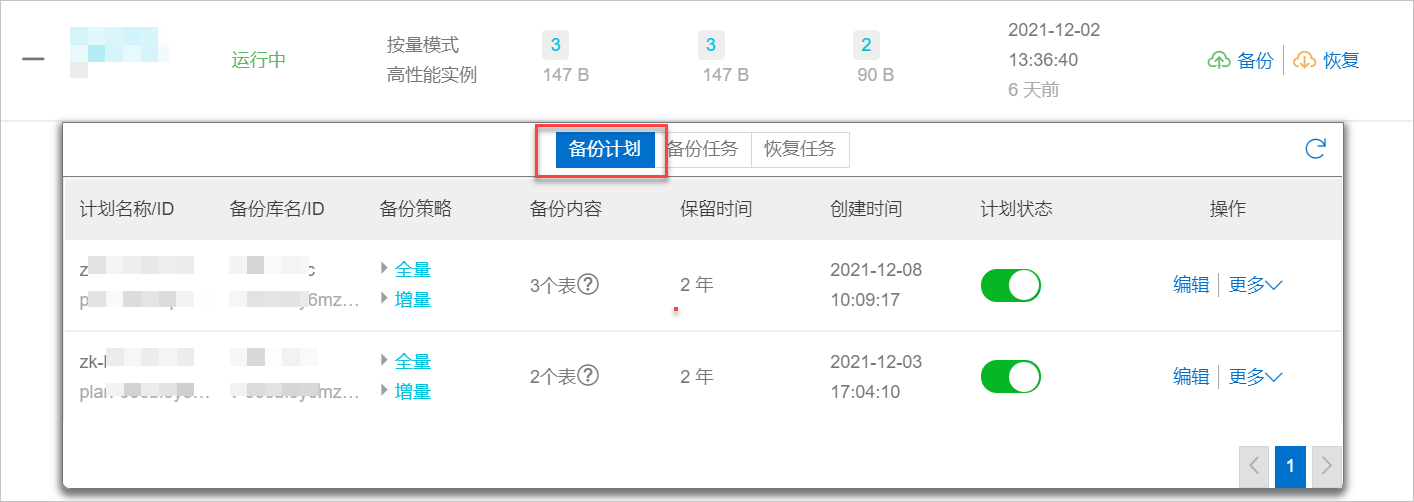
備份成功
當達到備份執行時間時,Cloud Backup就會啟動執行備份任務。當備份任務状态為完成時,表示備份成功。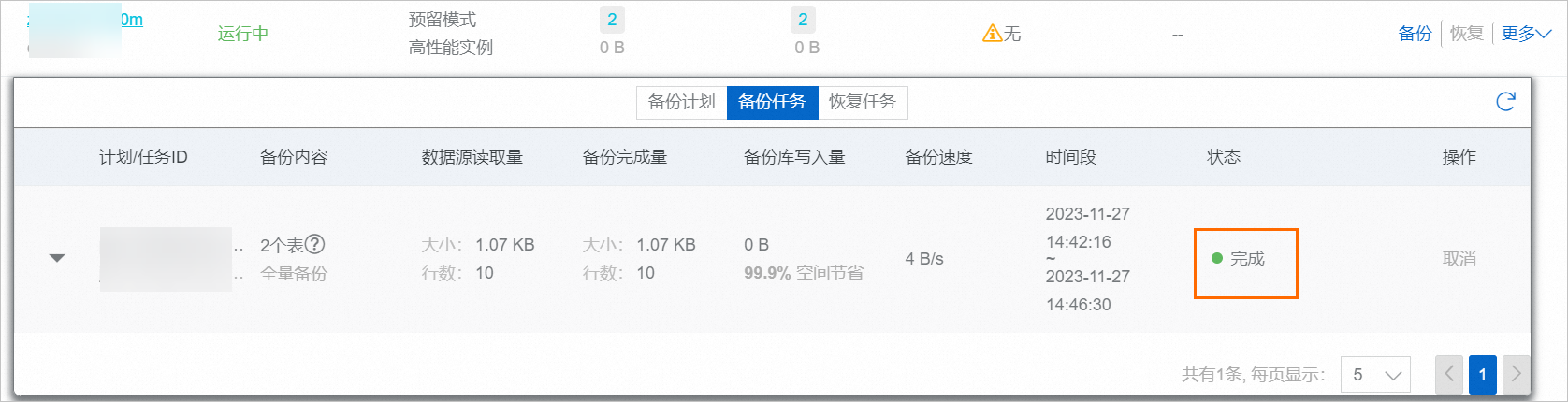
支援跨地區備份
為避免地區性災害對商務持續性的影響,Cloud Backup支援為通用備份庫建立異地鏡像備份庫,備份庫中的資料將會自動複製到鏡像備份庫中,實現跨地區異地備份。儲存Tablestore的Table Store備份庫,支援建立異地鏡像備份庫。具體操作,請參見跨地區備份。
您通過備份ECS檔案、備份SAP HANA、備份OSS檔案、備份阿里雲NAS檔案、備份本地NAS檔案、備份本地檔案等功能建立的通用備份庫,都支援建立異地鏡像備份庫,同時也支援跨帳號備份、KMS加密等企業級功能。
錯誤處理
當備份計劃或備份任務状态異常時,您可以參考以下建議進行處理。
備份任務的状态:失败
根據介面提示,修改和確認配置是否正確。
Table StoreTablestore实例状态:已释放
該Table StoreTablestore執行個體已經被刪除。
如果刪除Tablestore執行個體屬於正常操作,請無需關注備份任務狀態。為避免產生額外備份儲存容量費用,建議您在左側導覽列,單擊存储库管理,找到對應存放庫進行刪除。
如果刪除Tablestore執行個體屬於誤操作,您想恢複該Tablestore執行個體。請在對應地區建立一個Tablestore執行個體,將該Tablestore執行個體作為恢複目的地,即可完成Tablestore執行個體恢複。具體操作,請參見恢複Tablestore資料表。
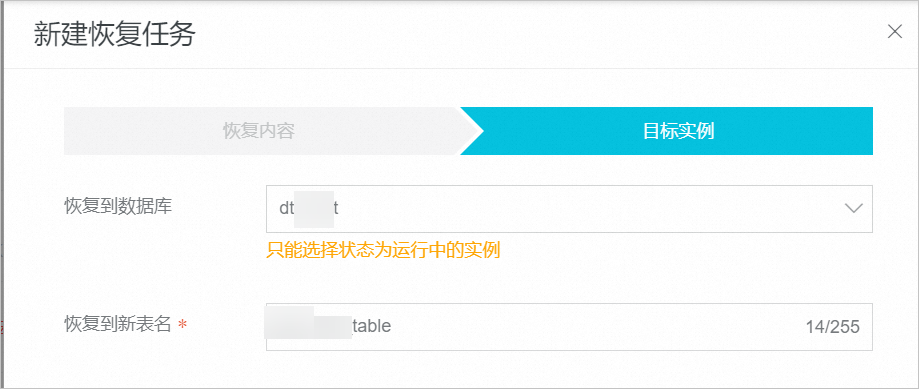
備份計劃的计划状态為關閉
該備份計劃已經被暫停。暫停後,Cloud Backup不再繼續進行Tablestore執行個體備份保護。建議您儘快啟用備份計劃。
相關操作
建立備份計劃後,您還可以進行如下相關操作。
操作 | 說明 |
计划状态 | 備份計劃的開關,建立計劃後預設開啟。若您需暫停該計劃,請關閉計劃狀態開關。 |
编辑 | 已建立的Tablestore備份任務不滿足預期,您可以修改備份計劃。 |
立即执行全量备份 | 立即開始執行全量備份任務。 |
立即执行增量备份 | 立即開始執行增量備份任務。 |
报警设置 | 為備份任務設定警示。
添加警示連絡人,請參見警示連絡人管理。 |
删除 | 刪除備份計劃。備份計劃刪除後,該備份計劃不會繼續執行,但仍保留已備份的資料。 |
後續步驟
相關文檔
Cloud Backup提供各備份情境下資源套件,可以享受更大的價格優惠,協助您更大程度節省支出。更多資訊,請參見資源套件購買指南。