開通Cloud Backup服務後,無法關閉。如果您不再需要使用Cloud Backup服務,需卸載備份用戶端(如果有)、刪除備份庫,即可當日停止計費,不會再產生任何費用。您在刪除備份庫的第二天不會再收到Cloud Backup服務的賬單。
卸載備份用戶端
警告
刪除備份用戶端後,其中配置資訊都會永久釋放,不可恢複。請謹慎確認,避免資料丟失。
如果存在備份用戶端,則需要卸載備份用戶端。以ECS檔案備份為例,按照以下步驟操作:
單擊,選擇所在地區然後單擊新版。找到目標執行個體,在其右側的操作欄選擇。在對話方塊中,單擊確認。稍等幾分鐘後,用戶端狀態變更為已卸載。
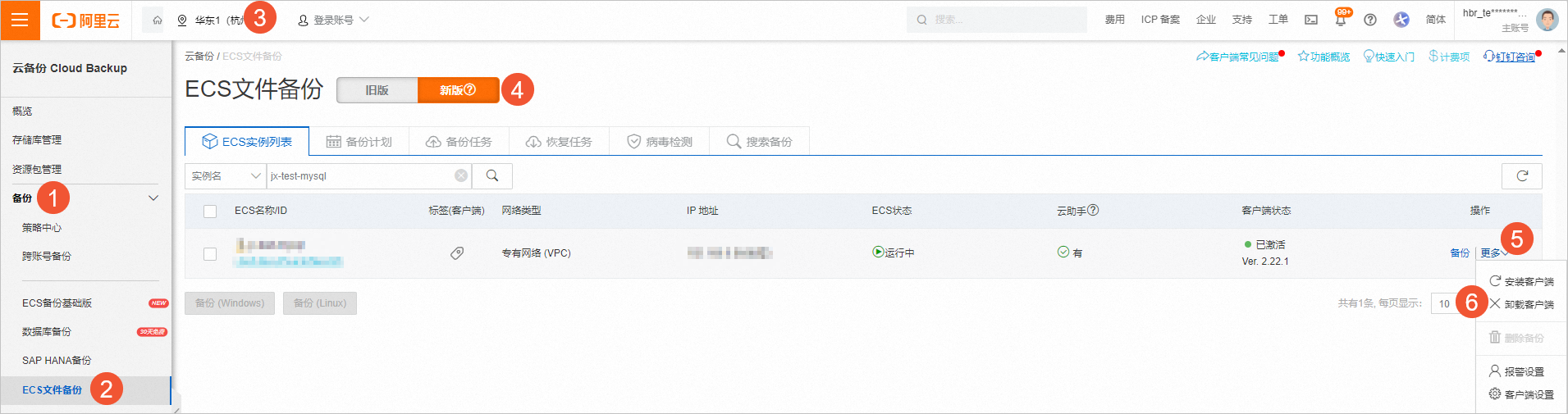
單擊。
說明
在本機伺服器上卸載備份用戶端後,強烈建議您刪除安裝目錄中遺留的臨時檔案,以免之後再次安裝時造成衝突。具體操作,請參見如何卸載雲備份用戶端。
刪除備份庫
警告
刪除備份庫後,其中的所有備份資料及配置資訊都會永久釋放,不可恢複。請謹慎確認,避免資料丟失。
單擊存储库管理,選擇所在地區。找到目標備份庫,在其右側的操作欄選擇。
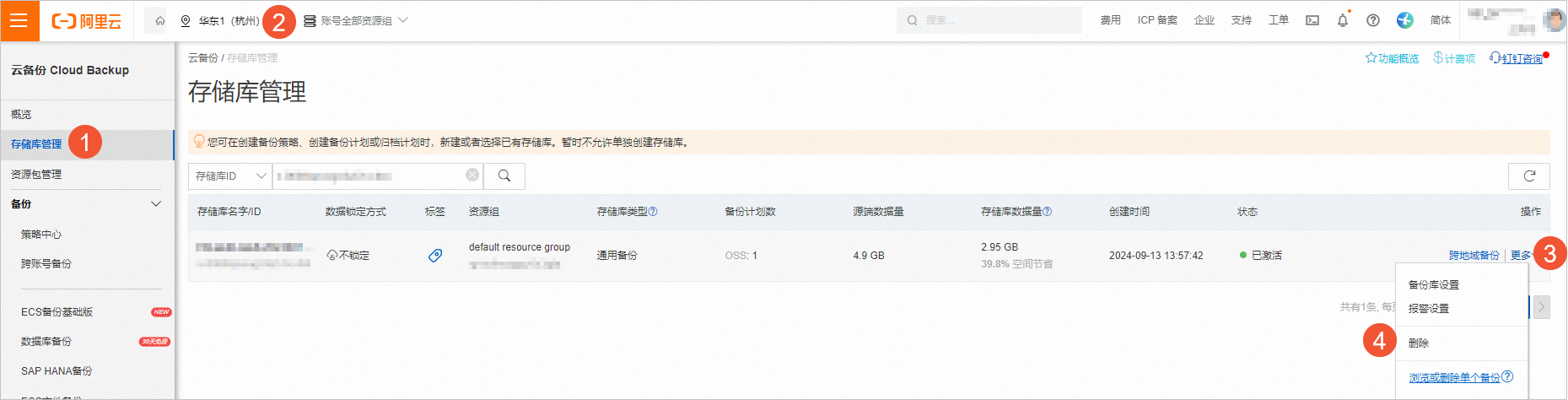
在對話方塊中,單擊確認。
ECS整機停止計費
重要
ECS整機停止計費僅不收取雲備份的費用,快照的費用仍會被收取,直至所有的備份點保留時間到期或被手動刪除為止。
備份策略通過手動綁定
單擊ECS整機備份,選擇所在地區。找到目標ECS,單擊。
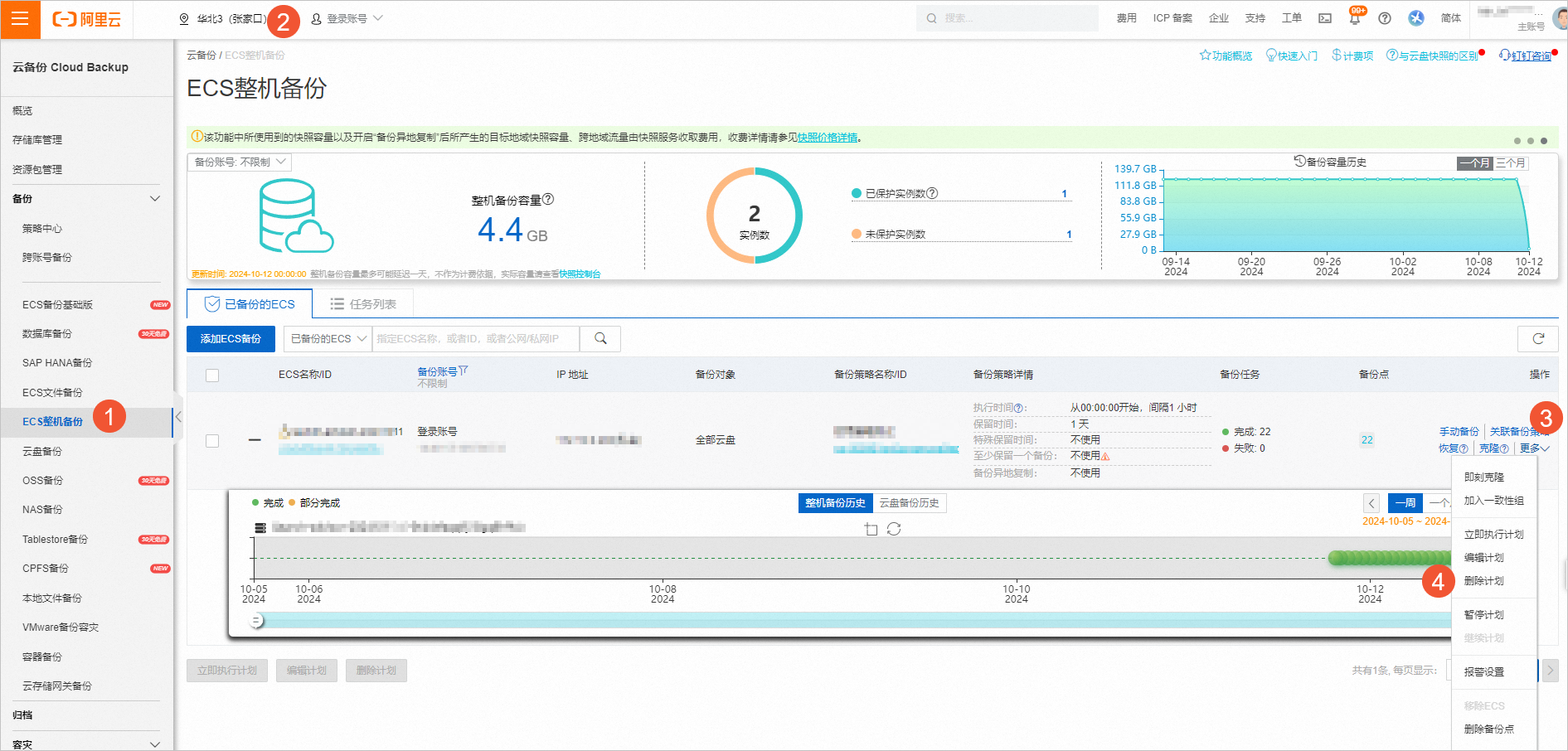
(可選)如果您尚未啟用備份鎖定功能,找到目標ECS,單擊,選中並刪除所有備份點。
對目標ECS單擊,從列表中移除ECS。
備份策略按照標籤進行批量資源關聯
ECS整機解除綁定資源標籤,取消ECS整機和備份策略的關聯後,會停止計費。
ECS容災停止計費
ECS容災涉及的ECS執行個體和雲端硬碟資源將依據各自的標準產品定價進行收費。
容災收費項:
雲端硬碟非同步複製型容災處於公測階段,不收取費用。
連續複製型容災網站對中移除所有保護執行個體後,不再收取費用。