本頁面為您介紹叢集執行個體和租戶執行個體的套餐規格縮容的操作步驟。
操作步驟
叢集執行個體
登入 OceanBase 管理主控台。
在左側導覽列中,單擊 執行個體列表。
在執行個體列表中找到目的地組群執行個體,單擊叢集執行個體名稱,進入 叢集執行個體工作台。
單擊右上方更多表徵圖,單擊 套餐規格縮容。
在彈出框中單擊 確定。
選擇需要縮容的節點規格和儲存大小,勾選 服務合約。
單擊 立即購買,到收銀台頁面付款。
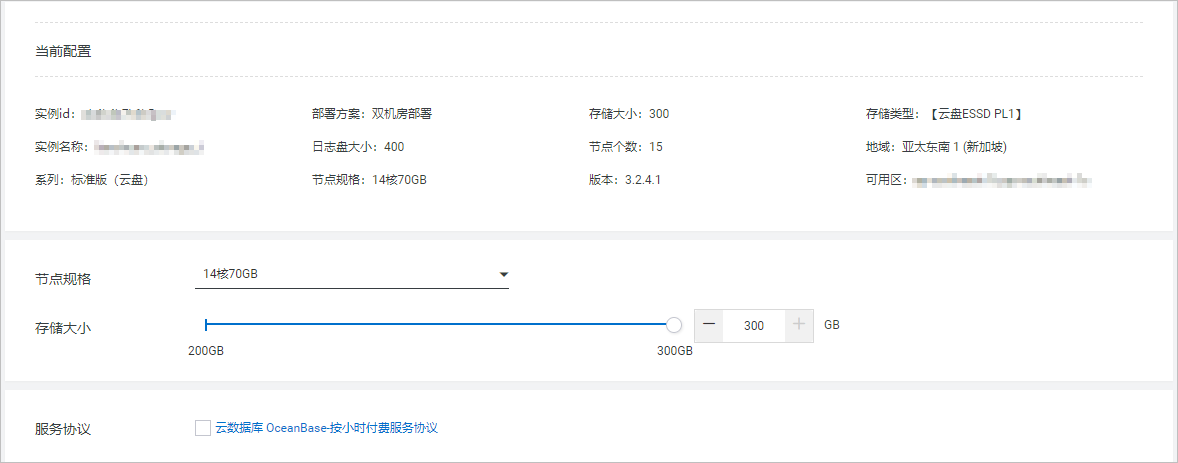 說明
說明當叢集執行個體的所有租戶狀態均為 運行中 時,才可進行套餐規格縮容。
縮容過程中可能會導致業務出現閃斷,請選擇在業務低峰期進行操作。
如果套餐規格縮容後無法覆蓋 7 天的使用均值,可能會導致請求時延變長,請謹慎操作。
訂用帳戶執行個體降配後,會將新老配置的價差以退訂金額的形式退還給您,詳情參見 退費邏輯。
限制條件
套餐規格縮容的限制條件如下表所示,條件之間的關係為“或”,滿足其中一種即限制縮容。
條件編號
限制條件描述
Rule 1
版本為 4.0.0.0 不支援縮容到 4C 規格。
Rule 2
版本為 2.2.7.7 不支援縮容到 8C 規格。
Rule 3
需要先將租戶容量縮減到預期的規格以內,否則無法進行縮容操作。
租戶執行個體
登入 OceanBase 管理主控台。
在左側導覽列中,單擊 執行個體列表。
在執行個體列表中找到目標租戶執行個體,單擊租戶執行個體名稱,進入 租戶執行個體工作台。
單擊右上方更多表徵圖,單擊 套餐規格縮容。
在彈出框中單擊 確定。
選擇需要縮容的節點規格,勾選 服務合約。
單擊 立即購買,到收銀台頁面付款。
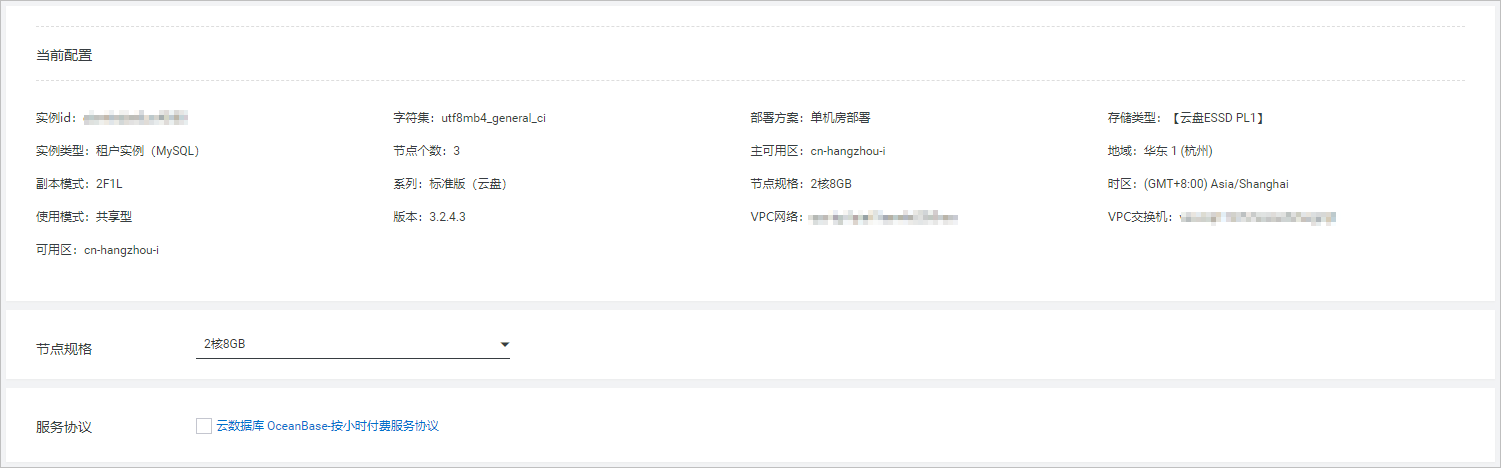 說明
說明縮容過程可能會對資料庫訪問有影響,請選擇在業務低峰期進行操作。