This topic describes how to manage the records of operation events in the public resource console of OceanBase Developer Center (ODC).
Operation record list
Any user who owns the system_admin role can manage operation records.
Operation records are retained permanently.
Log on to ODC as the administrator, and go to the Public Resource Console page. In the left-side navigation pane, click Operating Records to display the Operating Records page on the right.
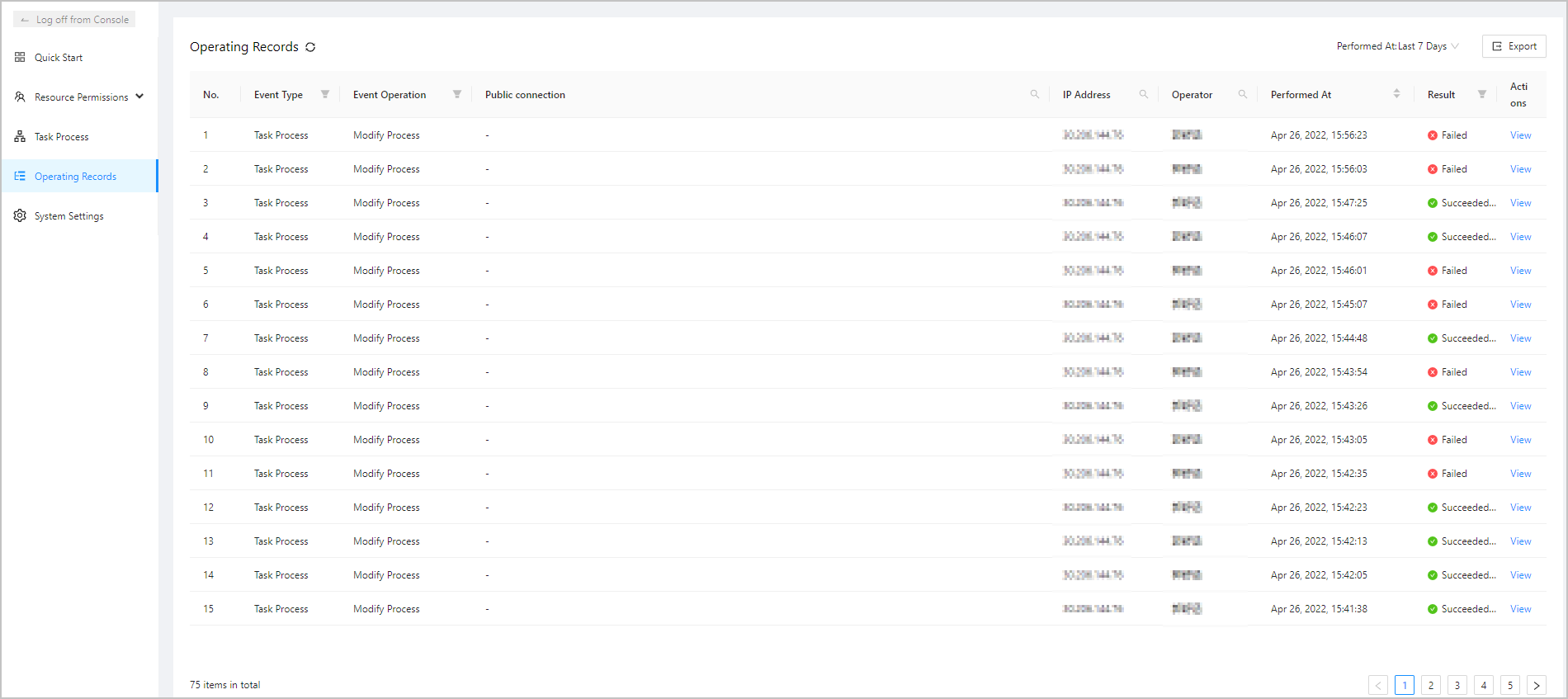
You can click the refresh icon
 to manually refresh the list.
to manually refresh the list. You can select an option from Performed At to filter the operation records by time. Operation records in the last 7 days, 15 days, 30 days, 6 months, or a custom time range can be queried.
The following table describes the basic information displayed in the operation record list.
Field | Description |
|---|---|
No. | The sequence number of the operation record. |
Event Type | The type of the operation event. The following types of operation events are supported: personal settings, password management, connection management, script management, database operations, organization configuration, member management, resource group management, data mocking, database changes, import, export, and task processes. You can click the filter icon |
Event Operation | The operation performed in the event. You can click the filter icon |
IP Address | The IP address. You can click the search icon |
Operator | The user who performed the operation. You can click the search icon |
Performed At | The time when the operation was performed. By default, the operation records are sorted by execution time. The latest record is displayed at the top. You can click the icon |
Result | The execution result. Valid values: Succeeded and Failed. You can click the filter icon |
Actions | Indicates the actions you can take. Currently, only View is available. |
View operation records
In the operation record list, click View in the Actions column. The Record Details panel appears.
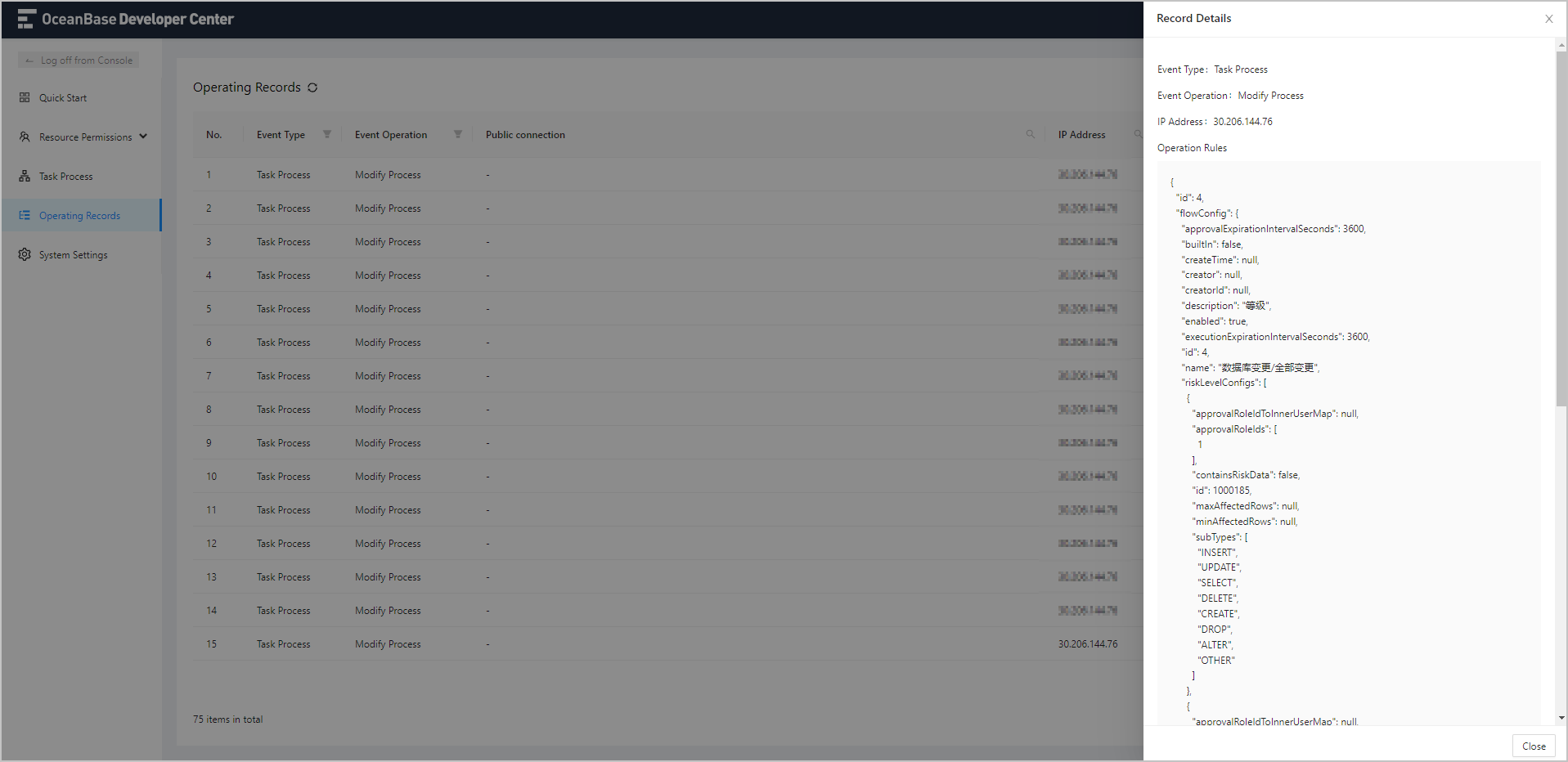
You can view the details of the record in the following columns: Operation Type, Event Operation, Connection, IP Address, Operation Rules, Operator, Performed At, and Result.
Export operation records
In the operation record list, click the export icon  in the upper-right corner to display the Export Operating Records panel.
in the upper-right corner to display the Export Operating Records panel.
The following table describes the basic information displayed in the Export Operating Records panel.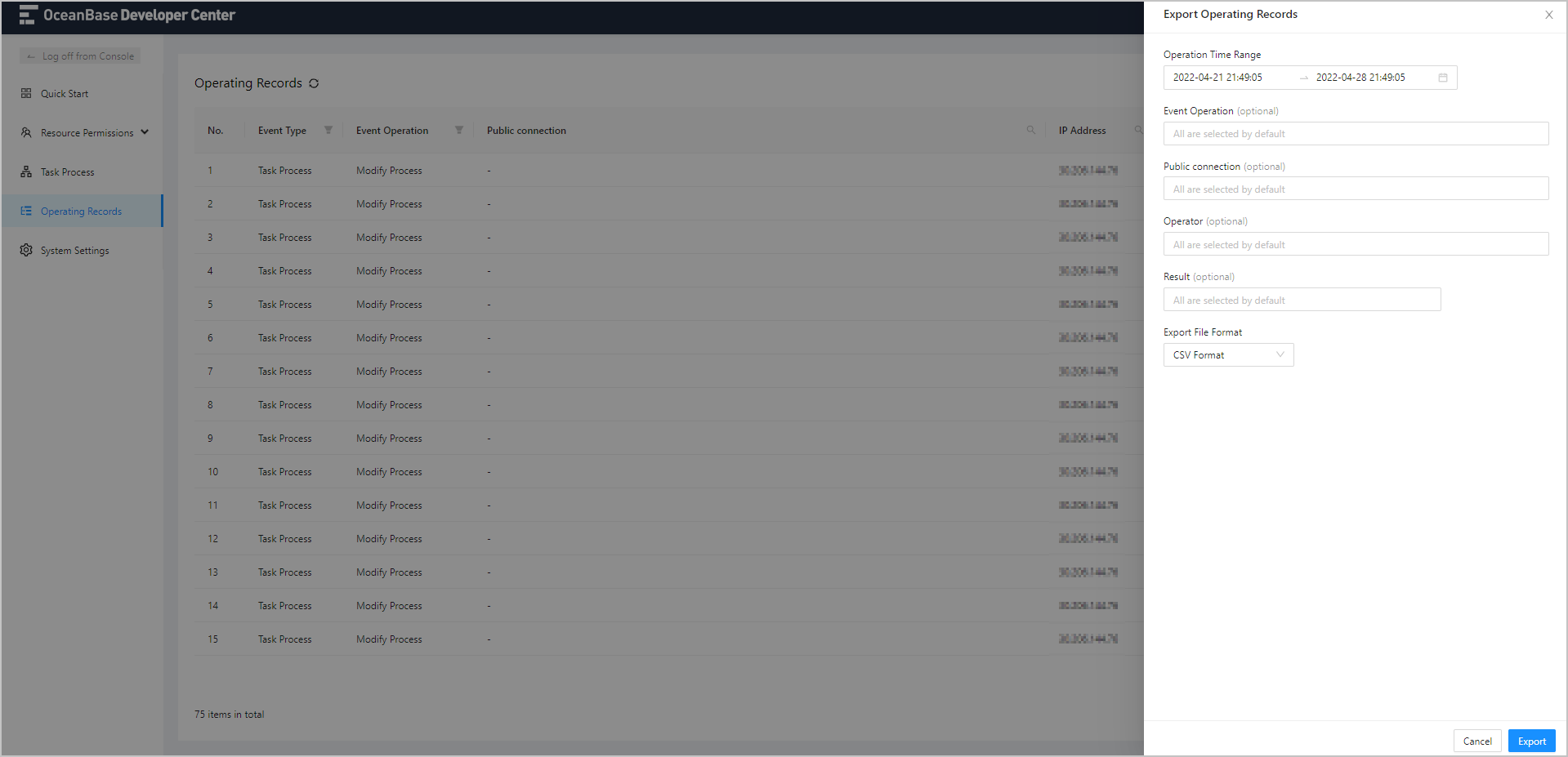
Field | Description |
|---|---|
Operation Time Range | Select the start date and the end date. |
Event Operation | Select an event operation. |
Connection | The name of the connection to which the operation belongs. Select the connection to which the operation belongs. All connections are selected by default. |
Operator | Select the user who performed the operation. |
Result | Select the execution result. |
Export File Format | Select the format for exported data. Supported formats are Excel and CSV. |
 to filter the operation records by event type.
to filter the operation records by event type.  to search for the IP address.
to search for the IP address.  to sort the operation records in ascending or descending order.
to sort the operation records in ascending or descending order.