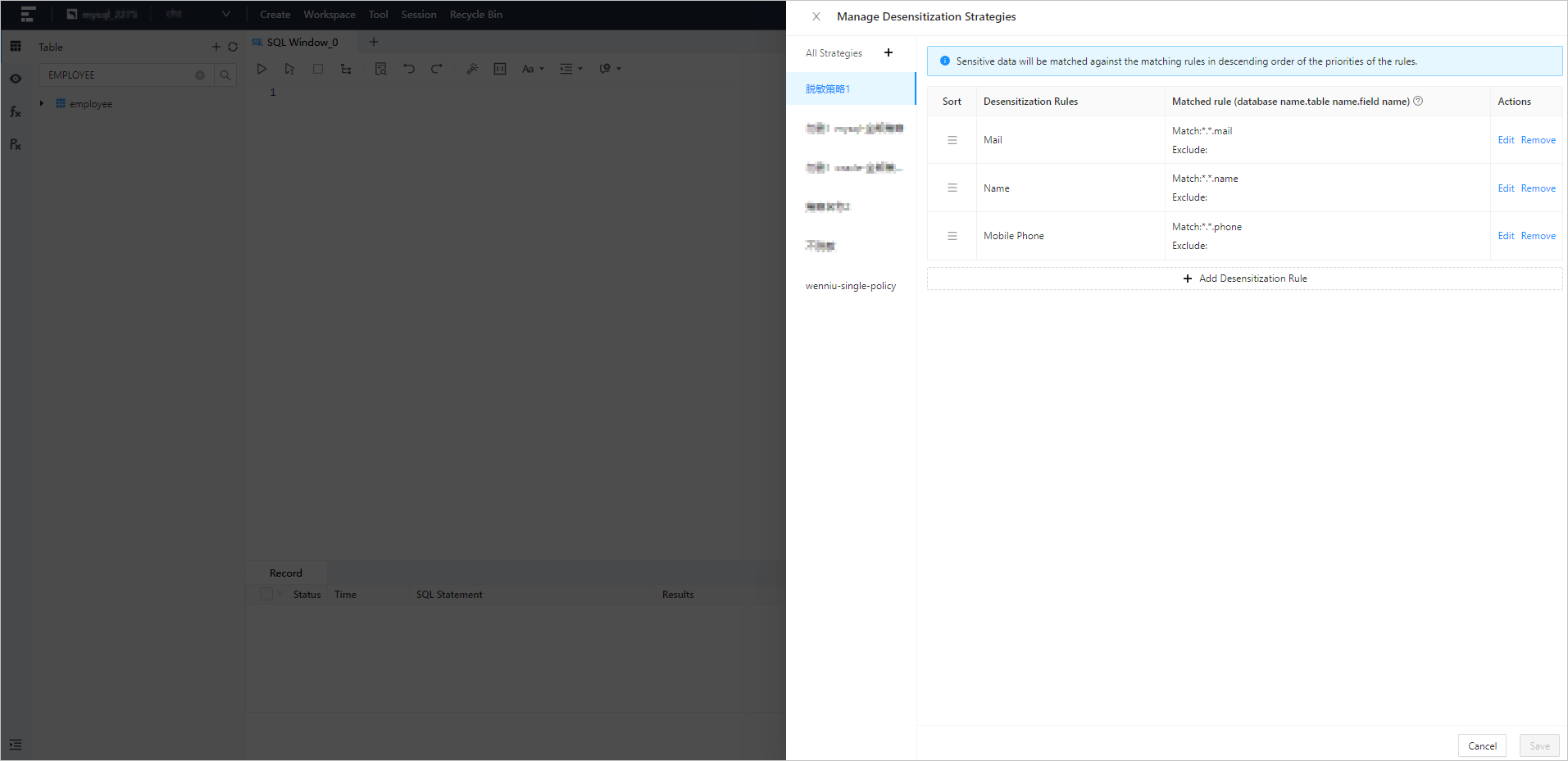Prerequisites
You are granted the administrator role of the public resource console.
Overview
Data desensitization deforms sensitive privacy information, such as names, ID card numbers, mobile phone numbers, landline numbers, bank accounts, and email addresses. You can set data desensitization rules to protect sensitive privacy data.
This topic describes how to create and manage data desensitization rules in the public resource console in OceanBase Developer Center (ODC), and how to enable data desensitization strategies in ODC scenarios such as data export and result set export.
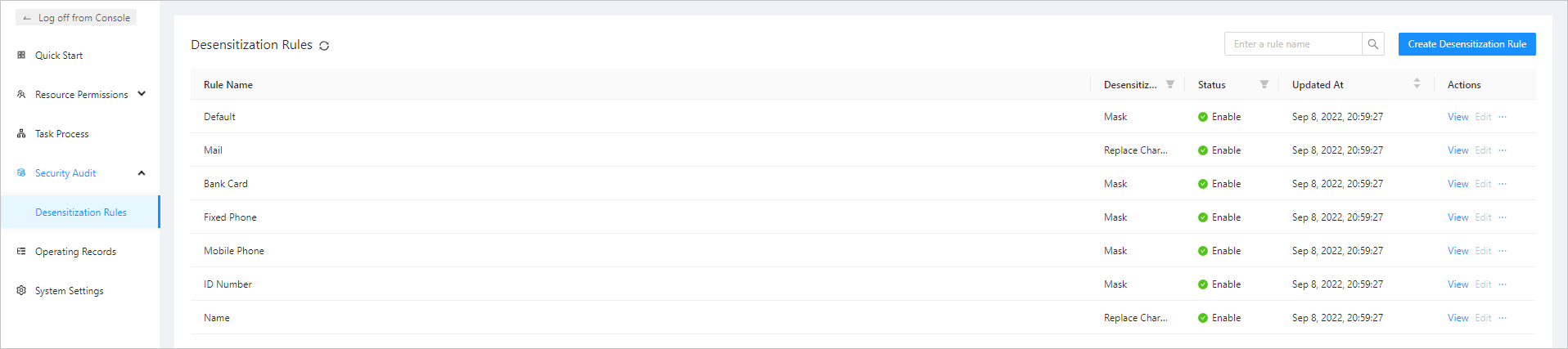
Create a desensitization rule
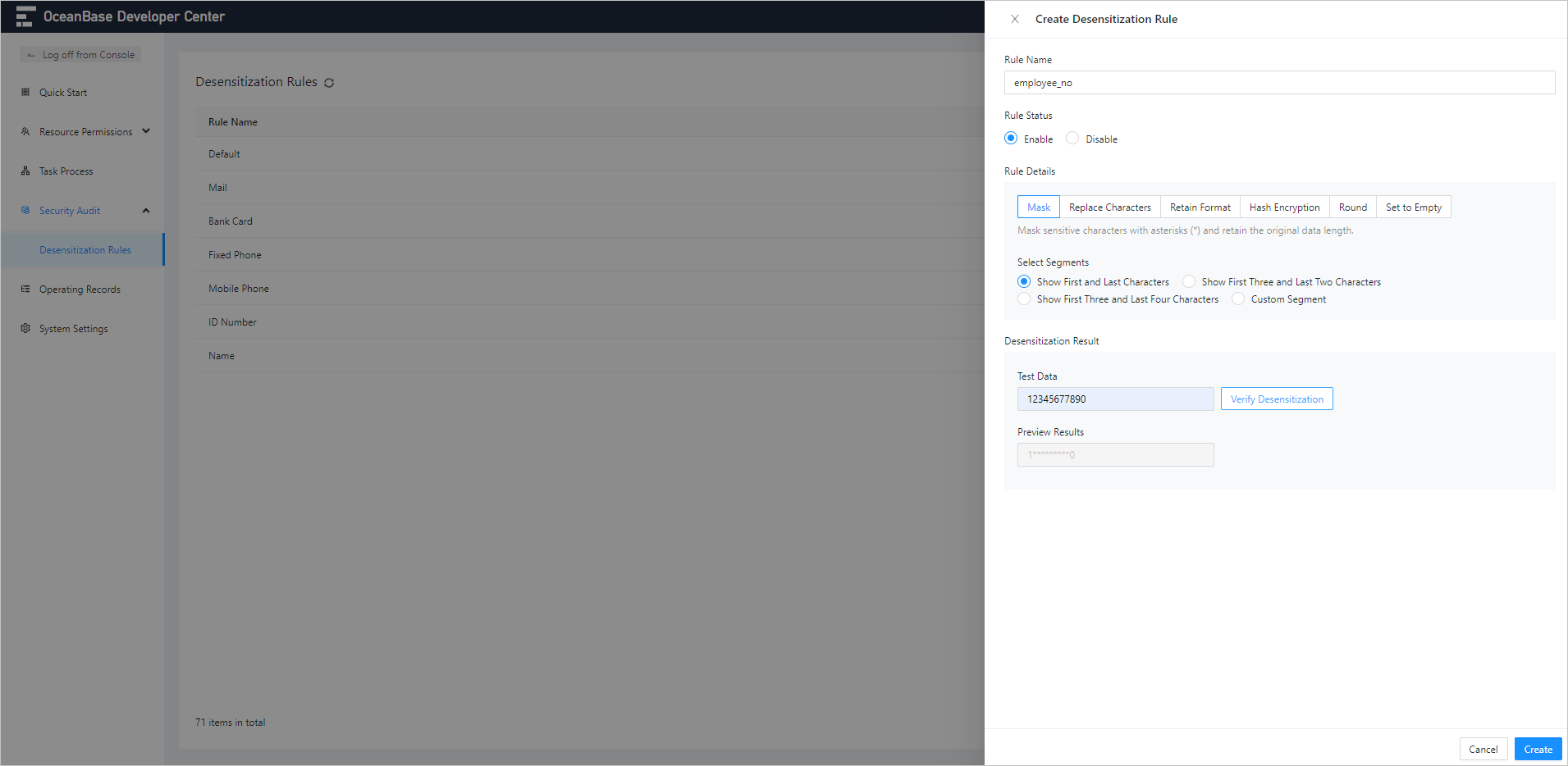
Log on to ODC as the administrator, and go to the Public Resource Console page. In the left-side navigation pane, click Data Desensitization to go to the data desensitization management page.
Click Create Desensitization Rule in the upper-right corner of the Desensitization Rules page. The Create Desensitization Rule panel appears.
Specify the following parameters in the Create Desensitization Rule panel.
Parameter
Description
Rule Name
The name of the desensitization rule. The rule name can contain up to 48 characters in length and must be unique.
Rule Status
Select Enable or Disable.
Rule Details
Select a desensitization method so that sensitive characters are treated in the selected desensitization way.
Desensitization Effect
In the Test Data section, enter the data that you want to desensitize and click Verify Desensitization to view the desensitization result.
After you specify the preceding information, click Create in the lower-right corner of the panel.
Manage desensitization rules
Created desensitization rules are displayed in a list on the Desensitization Rules page. On this page, you can perform the following operations:
Click the refresh icon to manually refresh the list.
Search for rules by using the search box in the upper-right corner of the list.
Desensitization Rules
The following table describes the columns contained in the list of desensitization rules.
Column | Description |
Rule Name | The name of the desensitization rule. |
Desensitization Method | The desensitization method selected when the rule was created. You can click the filter icon |
Rule Status | The status of the desensitization rule. You can click the filter icon |
Updated At | The latest time when the current desensitization rule was edited. |
Actions | The actions you can take. Valid values: View, Edit, Disable/Enable, and Delete. - View: View the details of the current desensitization rule. - Edit: Modify the details of the current desensitization rule. - Disable: Disable the current desensitization rule. - Delete: Delete the current desensitization rule. |
View details of a desensitization rule
On the Desensitization Rules page, click View in the Actions column of the target rule. The Details of Desensitization Rule panel appears.
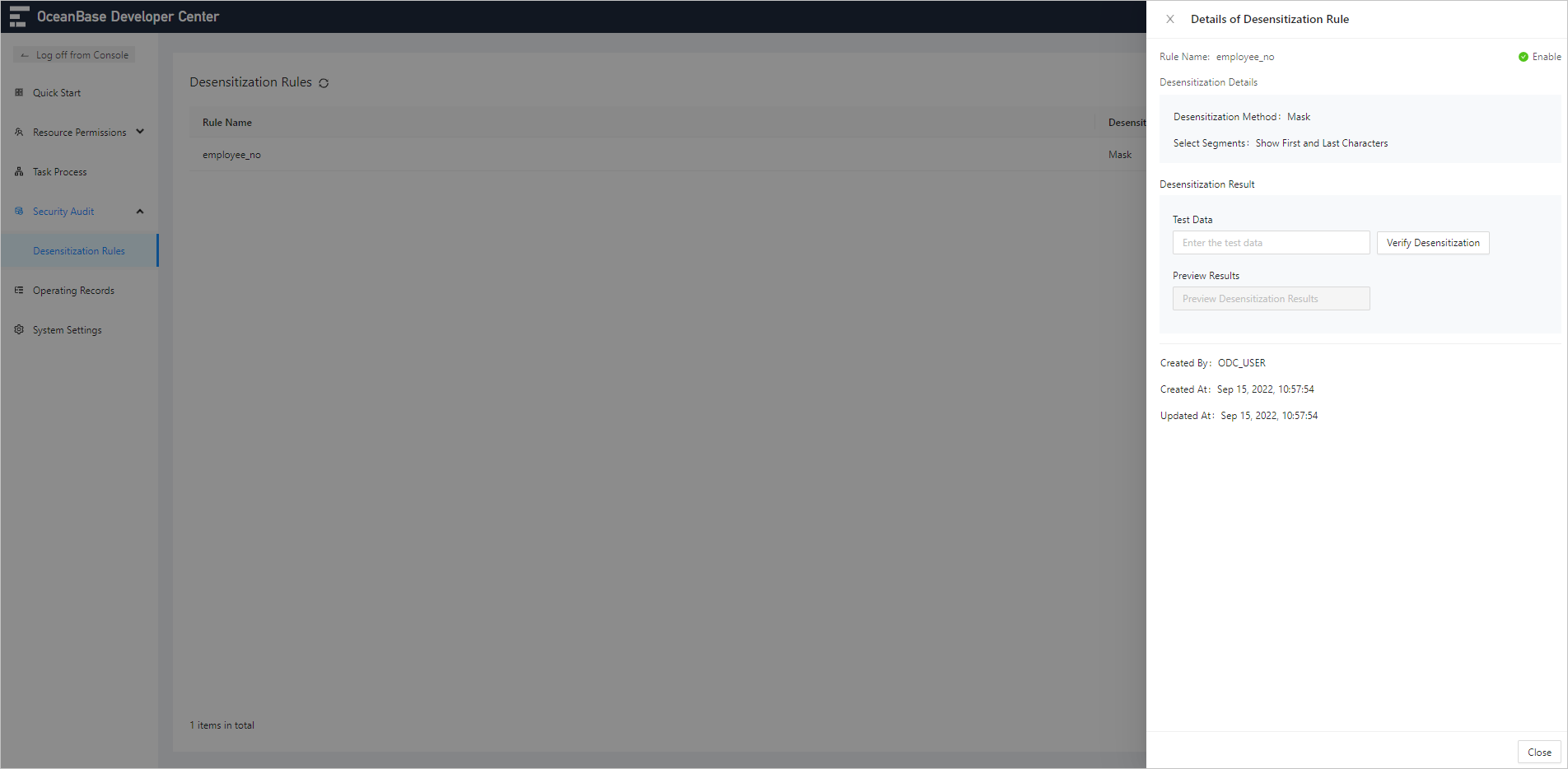
Parameter | Description |
Rule Name | The name of the desensitization rule. |
Desensitization Details | The desensitization mode and segment selection. |
Desensitization Effect | In the Test Data section, enter the data that you want to desensitize and click Verify Desensitization to view the desensitization result. |
Created By | The user who created the current desensitization rule. |
Created At | The time when the current desensitization rule was created. |
Updated At | The latest time when the current desensitization rule was edited. |
Edit a desensitization rule
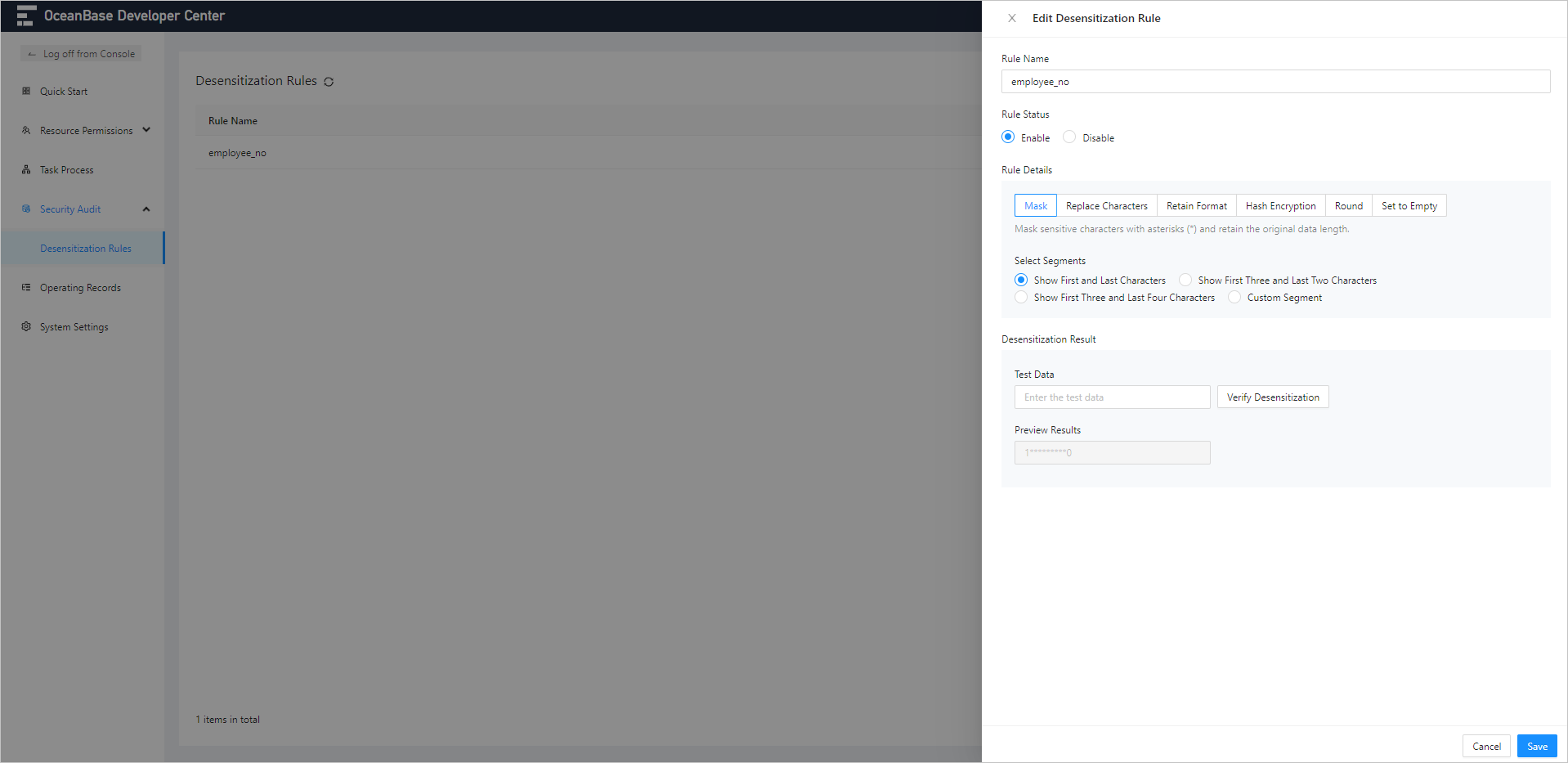
On the Desensitization Rules page, click Edit in the Actions column of the target rule. The Edit Desensitization Rule panel appears.
In the Edit Desensitization Rule panel, edit the rule parameters specified when the rule was created.
After you edit the rule, click Save.
Scenarios
ODC allows you to enable data desensitization strategies in operations such as data export and result set export.
Scenario 1: Enable data desensitization when you export data
To enable a data desensitization strategy when you export the department table in ODC, perform the following steps:
In the table list, right-click the department table and select Export from the context menu.
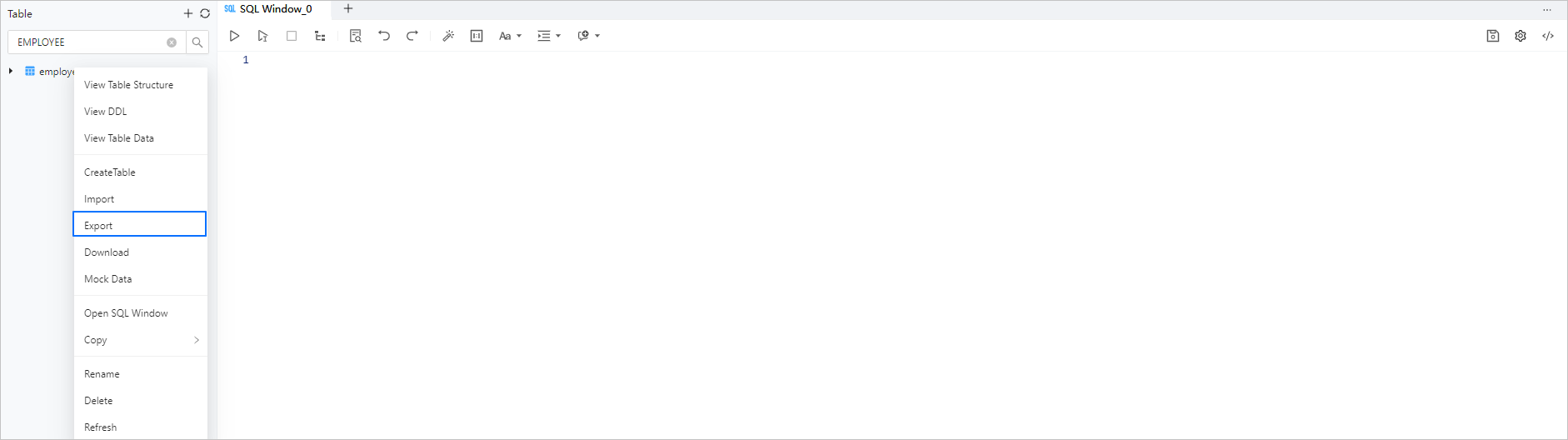
In the Single Table Export panel, click Data Desensitization and select a data desensitization strategy.
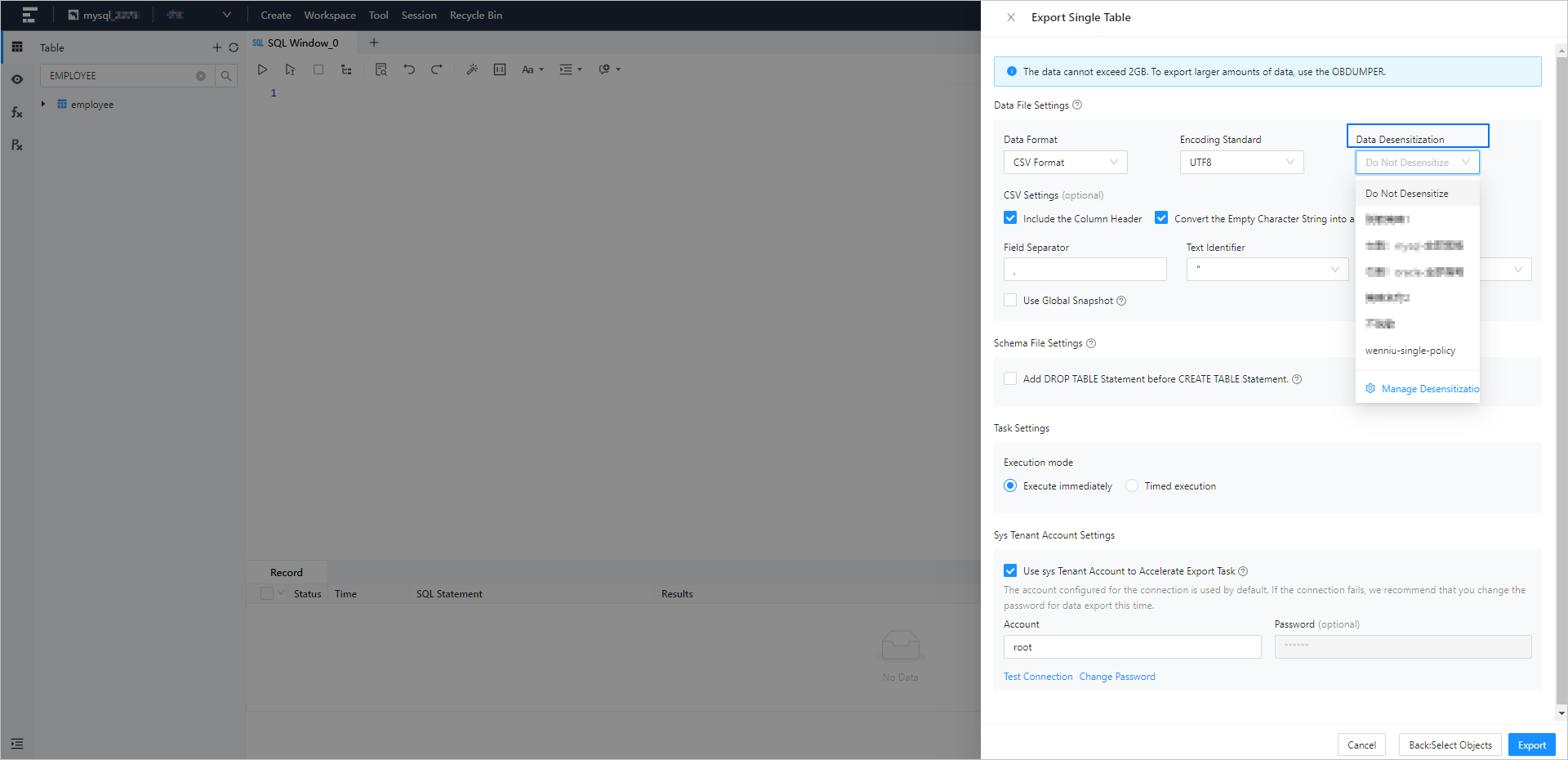
In the Single Table Export panel, select Manage Desensitization Strategies in the Data Desensitization drop-down list to add, sort, edit, or remove data desensitization strategies.
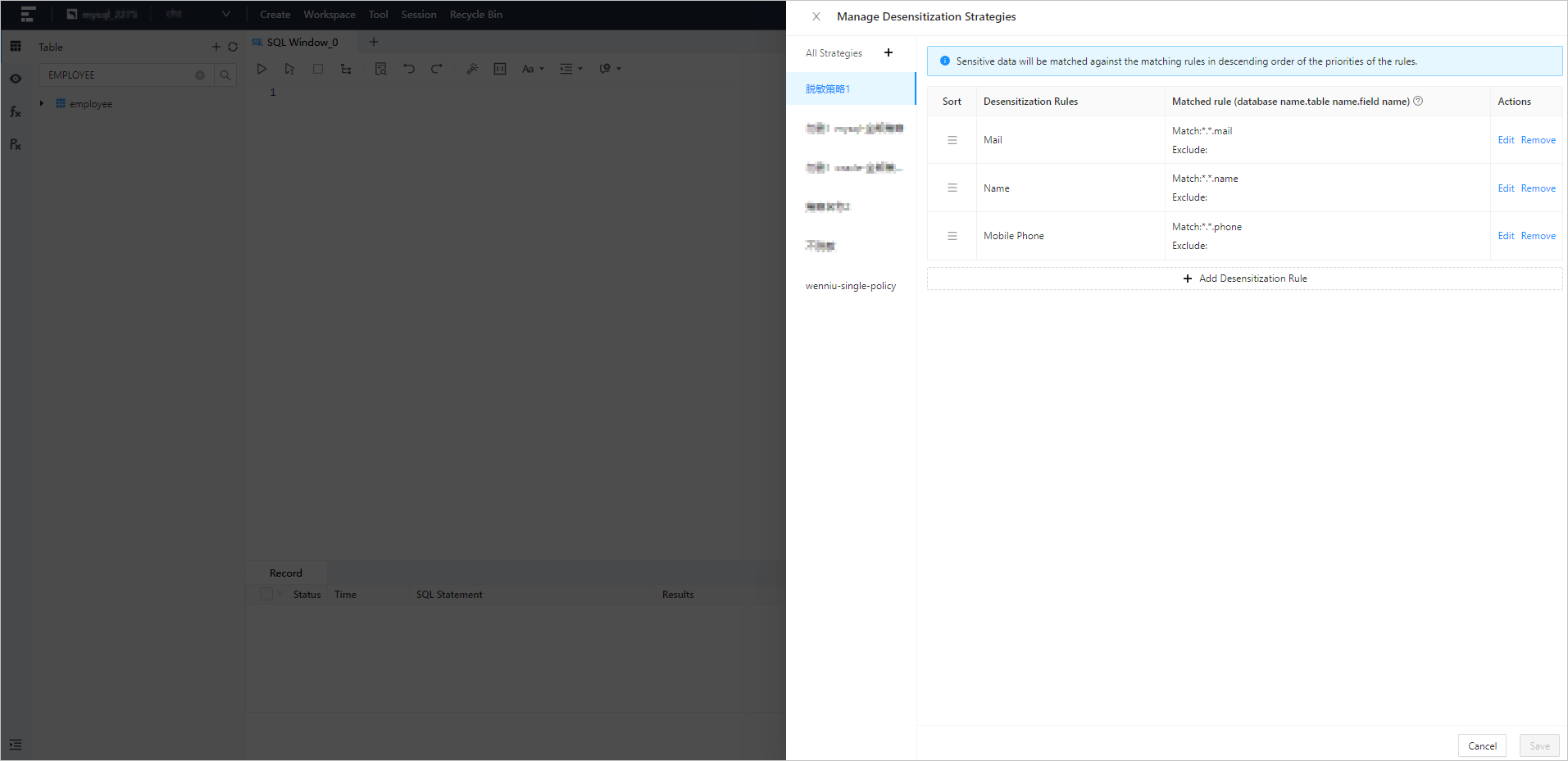
Scenario 2: Enable data desensitization when you export a result set
For more information about data exporting scenarios, see Batch export and import. To enable a data desensitization strategy when you download the result set returned by querying the department table in ODC, perform the following steps:
In the result set, click the Download Data icon. In the Download Data panel, click Data Desensitization and select a data desensitization strategy.
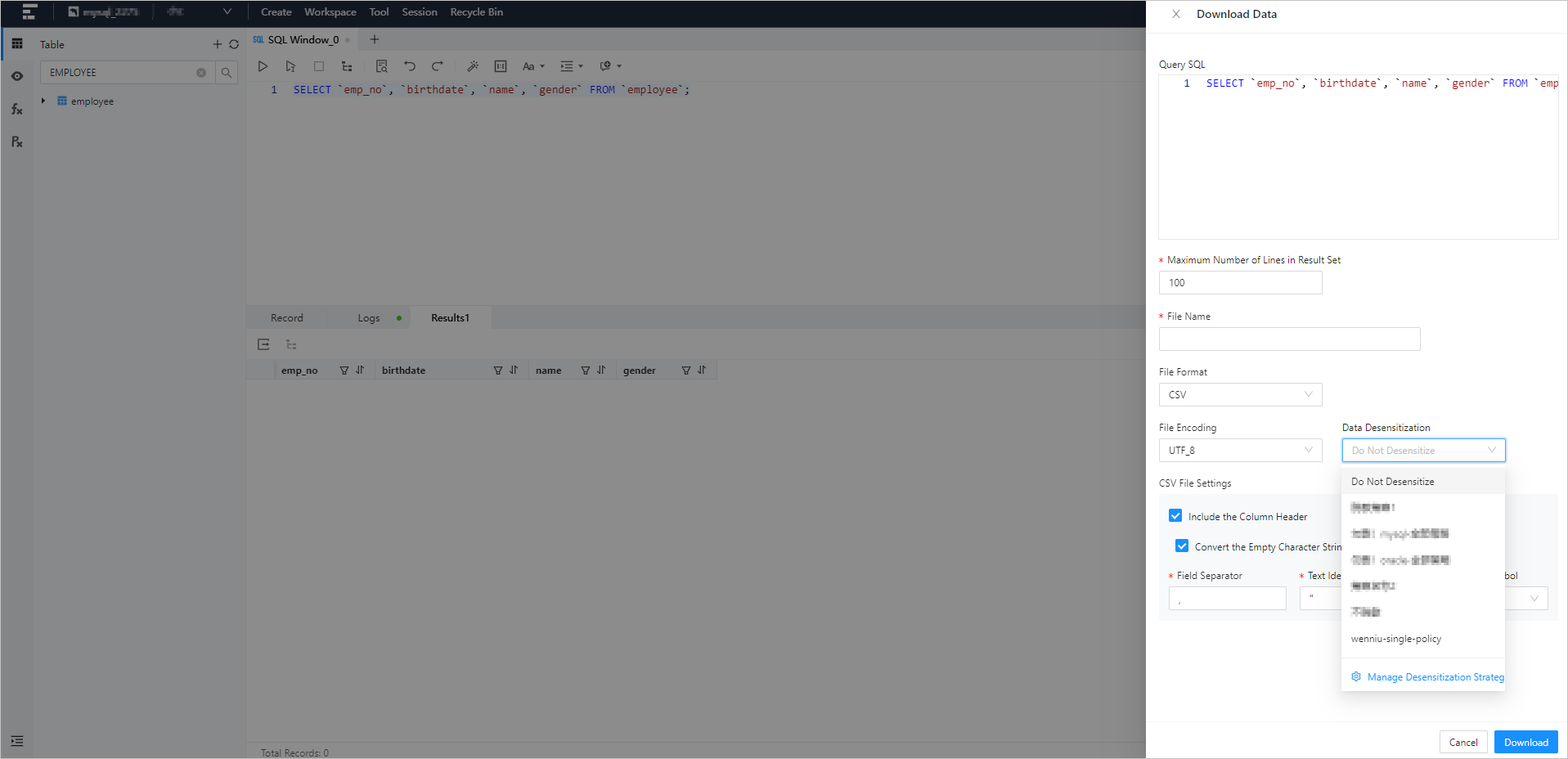
In the Download Data panel, click Manage Desensitization Strategies in the Data Desensitization drop-down list to add, sort, edit, or remove data desensitization strategies.