ODC supports visualized function creation. This topic describes how to create a function with ODC.
Overview
A function is a subprogram defined in a database. You can call functions by using built-in SQL statements. If the built-in functions cannot meet your business requirements, OceanBase Developer Center (ODC) allows you to create functions. User-defined functions not only help you implement some calculations and special operations, but also reduce coding redundancy to improve the program readability.
A function is a procedural object that is similar to a stored procedure in a database. Like a stored procedure, a function is a code snippet of SQL statements and procedural statements, and can be called by applications and other SQL statements.
Differences between a user-defined function and a stored procedure:
A function returns only one result and is suitable for data processing that generates one result. A stored procedure may return zero or multiple results and is suitable for batch insertion and batch update.
You can call a function by using a
SELECTstatement, but a stored procedure by using aCALLstatement.
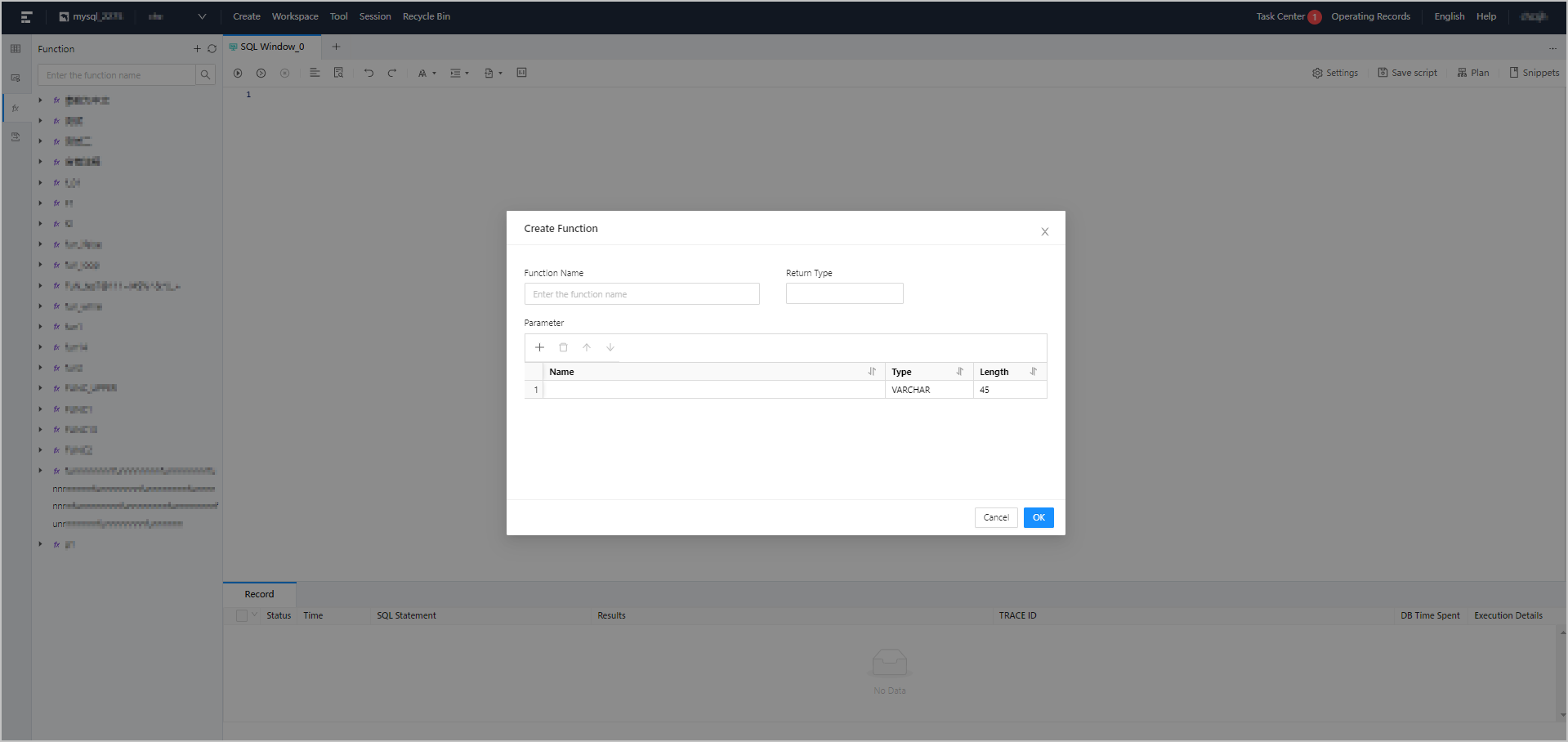
As shown in the preceding figure, you can create a function in the following six steps:.
2. Specify the data type of the return value.
Procedure
In the following example, a function named function_emp is created in the ODC console to obtain the employee name from an employee table based on the employee ID. The function_emp function contains an INT type id parameter. Procedure:
Step 1: Specify the function name
Log on to ODC and click the name of a connection to go to the corresponding connection management page. You can click Function in the left-side navigation pane to get a list of functions. To create a function, click + in the upper-right corner of the function list or click Create in the top navigation bar.
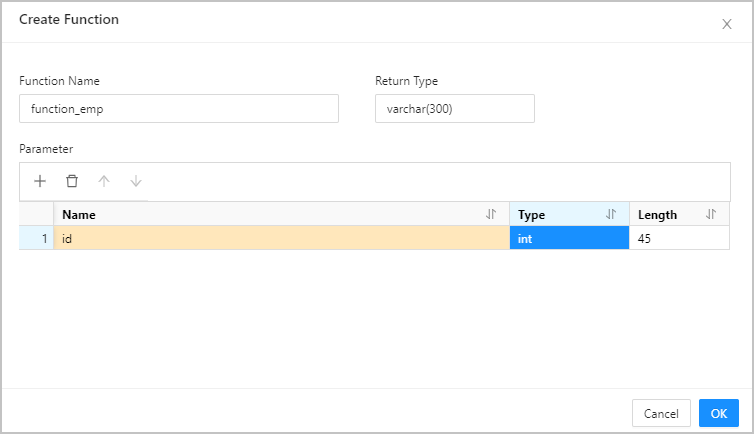
Step 2: Specify the data type of the return value
For more information about data types, see OceanBase Database Developer Guide.
Step 3: Specify parameters
Parameters specify the information passed to a function when the function is called.
In Oracle mode, specify the following fields: Name, Mode, Type, and Default Value.
In MySQL mode, specify the following fields: Name, Type, and Length.
You can specify parameters by using one of the following three methods.
Method
Description
Use the quick access toolbar
In the quick access toolbar, you can add, delete, and move up and down parameters.
Click the row number
You can click a row number to select a row and display the quick access toolbar that allows you to delete the row or move the row upward or downward.
You can click a row number to select the row, and then drag the row to adjust its order.
Right-click
Copy a row or move one row down: Drag the pointer to select a row, right-click it, and then select Copy or Move Down from the context menu that appears.
Copy a cell: Select a cell, right-click it, and then select Copy from the context menu that appears.
You need to specify the mode for the parameters.
The parameter mode setting is unavailable in MySQL mode. The Oracle mode supports the following parameter modes: IN, OUT, and INOUT.
Mode
Description
IN
Indicates an input parameter. When a function is called, the input parameter is passed to the function and used in the execution of the function.
OUT
Indicates an output parameter. When a function is called, the value of the output parameter is ignored and an empty value is passed to the function. The output parameter in the function body can be modified. The modified result is returned and passed to the argument that the output parameter represents.
INOUT
Indicates an inout parameter. An inout parameter is both an input parameter and an output parameter.
NoteIn Oracle mode, both functions and stored procedures support IN, OUT, and INOUT modes. In MySQL mode, functions support only IN mode, and stored procedures support IN, OUT, and INOUT modes.
Step 4: Confirm to Create Function
Click OK to go to the Create Function page.
Step 5: Edit function information
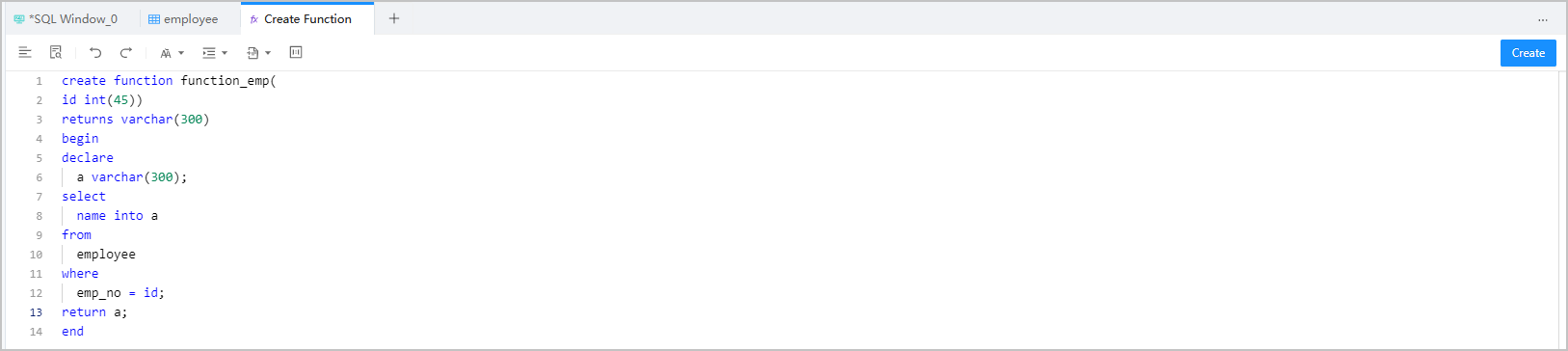
Edit the function statement on the Create Function page.
In addition, the toolbar on the editing page provides the following buttons.
Button | Description |
Format | Click this button to apply formatting, such as indentation, line break, and keyword highlighting, to the selected SQL statements or all the SQL statements in the current SQL window. |
Find and Replace | Click this button and enter text in the search field to find the specific content and enter text in the replacement field to replace the content found. |
Undo | Click this button to undo the last operation. |
Redo | Click this button to reverse an Undo operation. |
Case Sensitivity | The system supports three capitalization options: All Caps, All Lowercase, and Capitalize First Letter. Click the corresponding option to convert the selected statements in the script to the desired capitalization format. |
Indent | You can add indents to or delete indents from the statements that you selected. |
Comments | You can click Add Comments to convert the statements that you selected into comments or click Delete Comment to convert comments to SQL statements. |
IN Value Conversion | A format such as A B can be converted to ('A','B') format. |
You can edit the SQL statements of the created function on the Create Function page. Syntax:
CREATE FUNCTION < function name > ([ <parameter 1> <type 1> [ , <parameter 2> <type 2>] ] …)
RETURNS < type >
< function body >Parameters:
Parameter | Description |
<function name> | The name of the user-defined function. Important The name of a user-defined function cannot be the same as that of a stored procedure. |
<parameter><type> | Parameters of the function. This field contains only the name and type. You cannot specify the IN, OUT, or INOUT keyword. |
RETURNS<type> | The data type of the return value. Important The SELECT statement in a RETURN VALUE statement returns only a single-row and single-column value. |
<function body> | The body of the user-defined function. The function body must contain a |
Example:
CREATE FUNCTION `function_emp` ( `id` int(45)) RETURNS VARCHAR(300)
-- The start of the function body.
BEGIN
-- Declare a variable.
DECLARE
a VARCHAR(300);
-- Assign a value to the variable.
SELECT
name INTO a
FROM
employee
WHERE
emp_no = id;
-- Specify the return value.
RETURN a;
-- The end of the function body.
ENDStep 6: Complete the function creation.
Click Create in the upper-right corner to create the function. After a user-defined function is created, you can use the SELECT keyword to call it, just like how you call a built-in function.
To manage a function, right-click the function name in the left-side navigation pane, and select the required operation from the context menu, which provides the following options: View, Create, Edit, Compile, Debug, Run, Download, Delete, and Refresh.
For more information, see Manage functions.
Syntax:
SELECT <function name> ([<parameter> [,...]])Example:
SELECT function_emp(2);MySQL mode
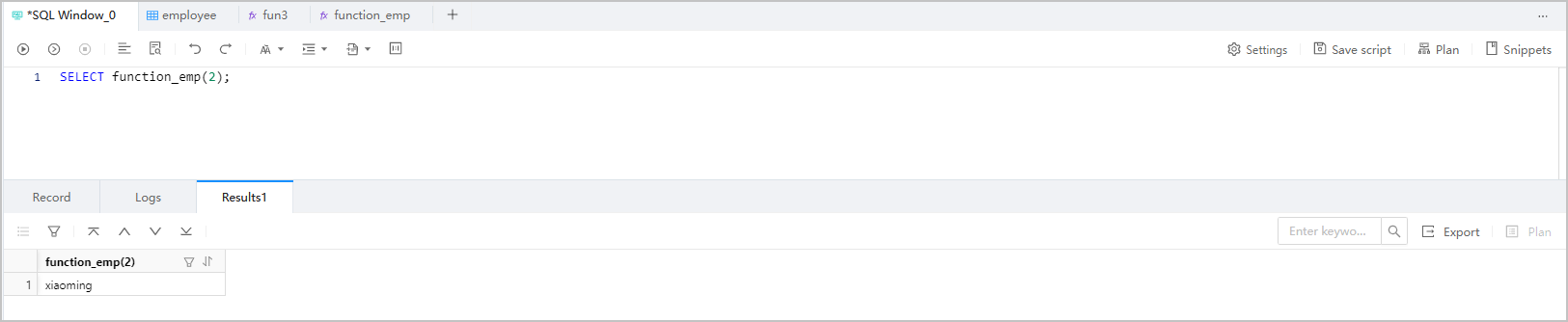
Oracle mode
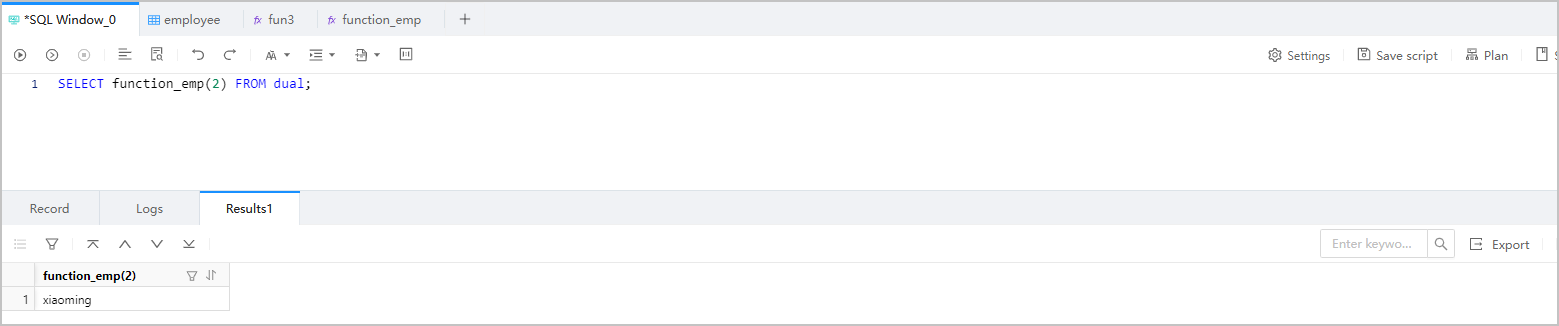 Important
ImportantIn Oracle mode, if a user-defined function contains an OUT parameter, you must call the function by using the
CALLstatement.A yellow icon
 in the function list indicates an error or alert.
in the function list indicates an error or alert.