AlibabaCloud Resourcification CLI (ARC) is a new command-line interface (CLI) environment that provides multiple CLI tools for resource management. This topic describes the CLI tools supported by ARC, ARC options, and how to use ARC.
Background information
The previous version of Alibaba Cloud CLI does not support structured parameters and is not easy to use. ARC is a new version of Alibaba Cloud CLI and designed for resourcification. It supports interactive input to improve user experience when you enter parameters. For more information, see alibabacloud-resourcify-cli and Releases.
Install ARC
You must install ARC before you can use it. Perform the following steps to install ARC:
Install the Node.js environment.
Run the following command to install ARC:
npm i @alicloud/arc -g
CLI tools supported by ARC
ARC supports the following CLI tools:
arc-tool: It is a resourcification CLI tool that is used to set and auto-complete parameter configurations. For example, you can use this tool to set AccessKey pairs.
Command syntax:
arc-tool <command> [subCommand] [options]arc: It is a resourcification CLI tool that is used to manage cloud resources. For example, you can use this tool to create virtual private clouds (VPCs).
Command syntac:
arc <product> <resource> <action> [options]arc-cs: It is used to run subcommands of arc and designed to manage ACK clusters.
Command syntac:
arc-cs <resource> <action> [options]NoteThe values in the angle brackets (
<>) are required. The values in the brackets ([]) are optional.The following figure shows the syntax of arc-cs subcommands.
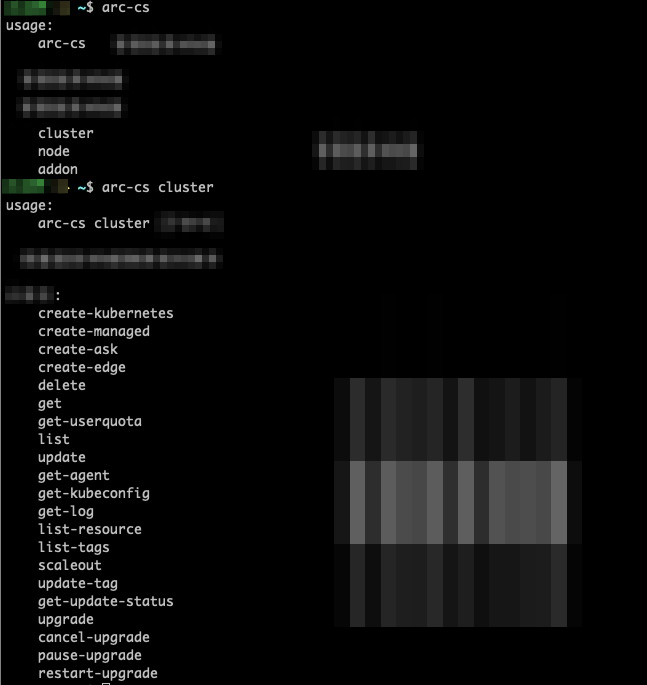
ARC options
ARC options include:
--profile: specifies the configuration file used by the arc CLI tool.-i|--interaction: enables the interactive mode. The system follows the instructions to set resource information and then manage cluster resources.--region: specifies the region to which the cloud resources that you want to manage belong.
The complete content in ARC is:
usage:
arc [subcommands]
arc [options]
A resourcification CLI tool that is used to manage cloud resources.
Subcommands:
cs Container Service for Kubernetes
Options:
--profile [string] Specify the configuration file to be used
--region [string] Specify the region
-i,--interaction [boolean] Specify whether to enable the interactive modeUse ARC
This section describes how to use ARC. In the following examples, ACK cluster resources are deployed to demonstrate how to use ARC.
Set the AccessKey pair
You must set the AccessKey pair and region before you can use ARC.
Method 1: Set the AccessKey pair, region, and language in interactive mode.
Run the following command to set the preceding information:
arc-tool configOutput:
? The AccessKey ID. access-key-id access_key_id ? The AccessKey secret. access-key-secret access_key_secret ? Select relevant options or end the configuration. region ? The region. region cn-beijing ? Select relevant options or end the configuration. language ? The language used by the CLI. language en ? Specify whether to display and run commands. arc-tool config --access-key-id access_key_id --access-key-secret access_key_secret --region cn-beijing --language enMethod 2: Run commands to set the AccessKey pair, region, and language.
Sample commands:
arc-tool config set access_key_id <value> arc-tool config set access_key_secret <value> arc-tool config set region <region_id> arc-tool config set <en|zh>
Creates a cluster.
Method 1: Create a cluster in interactive mode.
Run the following command to use the
-ioption to enable the interactive mode:arc-cs cluster create-managed -iOutput:
? The following options are mutually exclusive. Select only one of them. login-password ? Set the SSH logon password. The password must be 8 to 30 characters in length, and must contain at least three of the following character types: uppercase letters, lowercase letters, digits, and special characters. login-password Hello**** ? Specify a name for the cluster. The name can contain letters, digits, and hyphens (-). name cluster-by-arc Specify the IDs of vSwitches. Specify one to three vSwitch IDs. ? Specify the IDs of vSwitches. Specify one to three vSwitch IDs. vswitch-ids.0 vsw-bp1910rnb01vtrvfz**** ? Specify whether to add a second vSwitch ID. vswitch-ids No Specify the instance type of worker nodes. You can specify multiple instance types. ? Specify the instance type of worker nodes. You can specify multiple instance types. worker-instance-types.0 ecs.g6a.xlarge ? Specify whether to add a second instance type for worker nodes. worker-instance-types Yes ? Specify the instance type of worker nodes. You can specify multiple instance types. worker-instance-types.1 ecs.g6.xlarge ? Specify whether to add a third instance type for worker nodes. worker-instance-types No ? Specify the number of worker nodes. Valid values: 0 to 100. num-of-nodes 2 ? Specify the type of system disk of the worker nodes. worker-system-disk-category cloud_efficiency ? Specify the size of the system disk of a worker node. Unit: GiB. worker-system-disk-size 120 ? Specify the ID of the VPC where the ACK cluster is deployed. vpcid vpc-bp1qjw8u2gk7jeipp2n21 ? Specify the CIDR block of Services. This CIDR block cannot overlap with that of the VPC or containers. If the VPC is automatically created by the system, the CIDR block of Services is set to 172.19.0.0/20 by default. service-cidr 172.19.0.0/20 ? Select relevant options or end the configuration. security-group-id | is-enterprise ? The following options are mutually exclusive. Select only one of them. is-enterprise ? Specify whether to create an advanced security group. is-enterprise true ? Select relevant options or end the configuration. region ? Specify the ID of the region where the ACK cluster is deployed. region cn-hangzhou ? Select relevant options or end the configuration. worker-instance-charge-type ? Specify the billing method of the worker nodes. PrePaid: subscription. PostPaid: pay-as-you-go. This is the default value. worker-instance-charge-type PostPaid ? Select relevant options or end the configuration. os-type ? Specify the type of operating system of the nodes where the pods are provisioned. os-type Linux ? Select relevant options or end the configuration. platform ? Specify the architecture of the nodes that run pods, for example, x86. platform AliyunLinux ? Select relevant options or end the configuration. deletion-protection ? Specify whether to enable cluster deletion protection. If this option is enabled, the cluster cannot be deleted in the console or by calling API operations. deletion-protection false ? Select relevant options or end the configuration. [DONE] ? Specify whether to display and run commands. arc-cs cluster create-managed --login-password Hello**** --name cluster-by-arc --vswitch-ids '["vsw-bp1910rnb01vtrvfz****"]' --worker-instance-types '["ecs.g6a.xlarge","ecs.g6.xlarge"]' --num-of-nodes 2 --worker-system-disk-category cloud_efficiency --worker-system-disk-size 120 --vpcid vpc-bp1qjw8u2gk7jeipp**** --service-cidr 172.19.0.0/20 --is-enterprise true --region cn-hangzhou --worker-instance-charge-type PostPaid --os-type Linux --platform AliyunLinux --deletion-protection falseMethod 2: Run commands to create a cluster.
Sample commands:
arc-cs cluster create-managed --login-password Hello**** --worker-instance-types '["ecs.g6a.xlarge"]' --num-of-nodes 2 --worker-system-disk-category cloud_essd --worker-system-disk-size 120 --vpcid vpc-bp1qjw8u2gk7jeipp**** --name test-cli2 --region cn-hangzhou --container-cidr 172.22.0.0/16 --service-cidr 172.19.0.0/20 --vswitch-ids '["vsw-bp1910rnb01vtrvfz****"]'
Use ARC to manage ACK resources
You can use ARC to manage ACK resources. The following table describes the common operations that can be performed by using ARC.
Operation | CLI command | Description | Scope |
| Queries all ACK clusters that you have created. | Kubernetes clusters supported by ACK. | |
| Queries details about a cluster by cluster ID. | Kubernetes clusters supported by ACK. | |
| Creates a dedicated Kubernetes cluster and specifies the number of nodes in the cluster. | Dedicated Kubernetes clusters supported by ACK. | |
| Creates a managed Kubernetes cluster. | Managed Kubernetes clusters supported by ACK. | |
| Creates a ACK Serverless cluster. | Serverless Kubernetes clusters supported by ACK. | |
| Deletes a cluster by cluster ID and releases all node resources in the cluster. | Kubernetes clusters supported by ACK. |