開啟艦隊管理功能,您可以實現由ACK One艦隊完成多叢集間工作負載、應用、配置資訊的調度分發。本文介紹如何開啟艦隊管理及如何管理艦隊。
前提條件
擁有阿里雲帳號(即主帳號),只有阿里雲帳號才能開啟艦隊管理功能。
開啟步驟
登入ACK One控制台。
在建立艦隊頁面,完成艦隊Fleet執行個體的基本資料配置。
說明支援的開服地區,請參見ACK One支援地區。
參數
說明
地區
選擇叢集所在的地區。
專用網路
選擇艦隊的VPC網路。
虛擬交換器
選擇艦隊的虛擬交換器。
資源群組
建立的叢集將歸屬於選擇的資源群組。一個資源只能歸屬於一個資源群組。根據不同的業務情境,您可以將資源群組映射為專案、應用或組織等概念。
標籤
輸入鍵(Key)和對應的值(Value),為叢集綁定標籤。Key必填,不可重複,最多64個字元;Value選填,最多128個字元。
Key和Value不支援以
aliyun、acs:、https://或http://開頭,不區分大小寫。同一個資源,Key不能重複,相同Key的標籤會被覆蓋。
如果一個資源已經綁定了20個標籤,已有標籤和建立標籤會失效,需解除綁定部分標籤後重新綁定。
APIServer負載平衡(SLB)
預設標準型I(slb.s2.small),不支援修改。
建立並綁定EIP
是否開啟公網訪問能力,預設不選中狀態。
重要選中時,將為內網SLB執行個體綁定EIP,獲得公網訪問API Server的能力。綁定後不可解除綁定,因為可能有叢集已使用該艦隊的公網連結。
開啟組件及審計日誌
是否開啟Action Trail功能,預設選中狀態。
單擊開啟艦隊管理功能。
等待一段時間,進入艦隊資訊頁面,叢集狀態為運行中,表示艦隊管理功能開啟成功。
管理艦隊Fleet執行個體
查看艦隊Fleet執行個體
在艦隊資訊頁面,可查看艦隊Fleet執行個體的概覽、基本資料、串連資訊和日誌等。
單擊概覽頁簽,可查看艦隊的整體結構、艦隊資料(叢集總數與監控比、CPU使用量、記憶體使用量量和節點總數)、艦隊的功能狀態等。
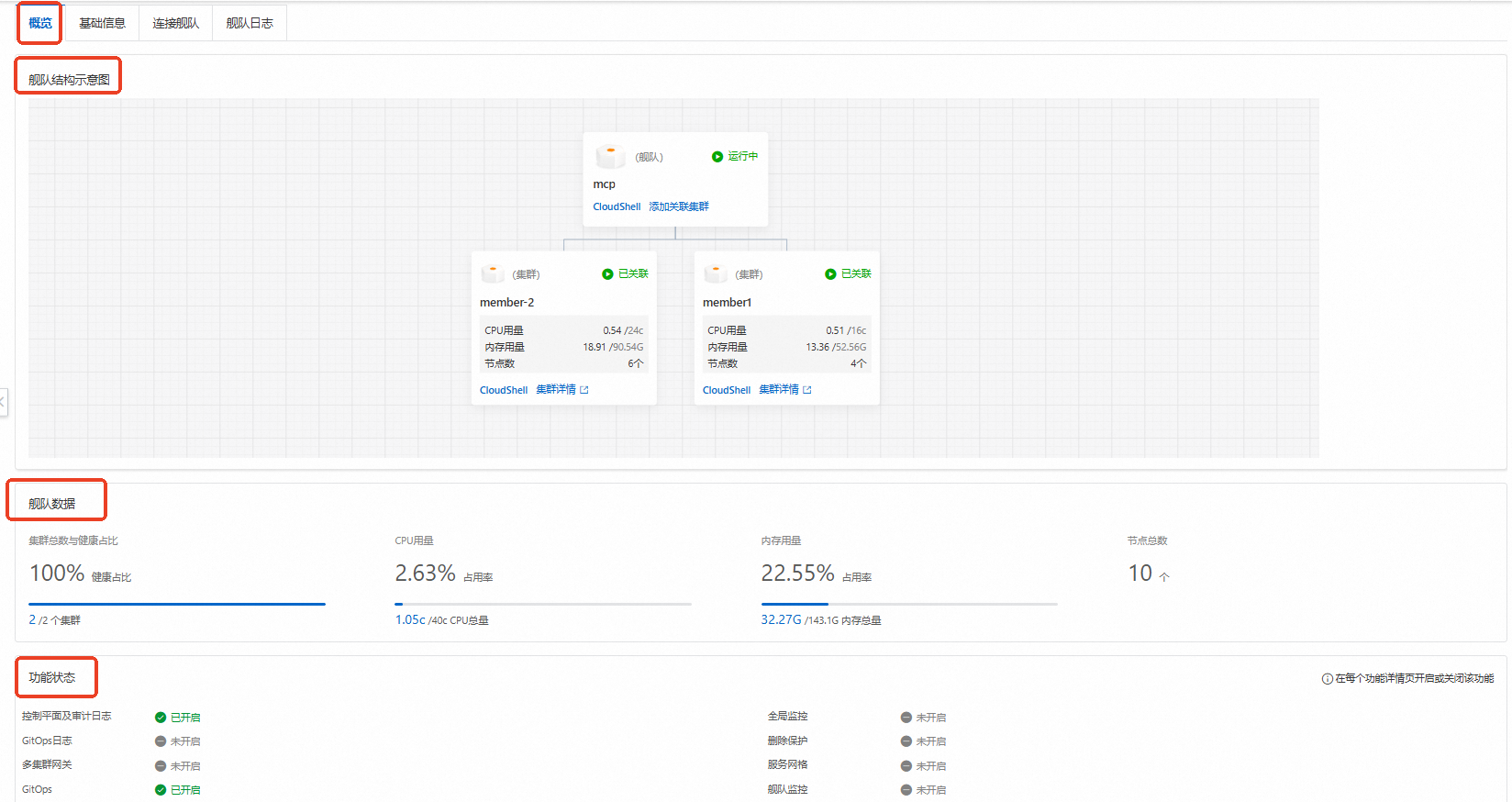
單擊基礎資訊頁簽,可查看艦隊ID、地區、API Server串連端點以及其他網路資訊。
單擊串連艦隊頁簽,您可以擷取公網和內網環境下KubeConfig檔案的配置內容,用於配置通過kubectl用戶端訪問艦隊。
單擊艦隊日誌頁簽,可查看當前艦隊日誌的相關資訊。
刪除艦隊
刪除艦隊之前,請先移除該艦隊Fleet執行個體下的關聯集群,再進行刪除操作。
在艦隊資訊頁面,單擊頁面右上方的刪除艦隊即可刪除當前艦隊。
建立艦隊
開啟艦隊管理功能後,預設包含一個Fleet執行個體。如需更多Fleet執行個體,您可以前往阿里雲配額中心申請更多配額後再建立Fleet執行個體。
在艦隊資訊頁面,單擊建立艦隊。
在彈出的建立艦隊面板中,輸入艦隊名稱,選擇地區、專用網路和虛擬交換器等資訊。
參數
說明
艦隊名稱
艦隊的名稱。
地區
選擇叢集所在的地區。
專用網路
選擇艦隊的VPC網路。
虛擬交換器
選擇艦隊的虛擬交換器。
資源群組
輸入鍵(Key)和對應的值(Value),為叢集綁定標籤。Key必填,不可重複,最多64個字元;Value選填,最多128個字元。
Key和Value不支援以
aliyun、acs:、https://或http://開頭,不區分大小寫。同一個資源,Key不能重複,相同Key的標籤會被覆蓋。
如果一個資源已經綁定了20個標籤,已有標籤和建立標籤會失效,需解除綁定部分標籤後重新綁定。
標籤
輸入鍵(Key)和對應的值(Value),為叢集綁定標籤。Key必填,不可重複,最多64個字元;Value選填,最多128個字元。
Key和Value不支援以
aliyun、acs:、https://或http://開頭,不區分大小寫。同一個資源,Key不能重複,相同Key的標籤會被覆蓋。
如果一個資源已經綁定了20個標籤,已有標籤和建立標籤會失效,需解除綁定部分標籤後重新綁定。
APIServer負載平衡(SLB)
預設標準型I(slb.s2.small),不支援修改。
建立並綁定EIP
是否開啟公網訪問能力,預設不選中狀態。
重要選中時,將為內網SLB執行個體綁定EIP,獲得公網訪問API Server的能力。綁定後不可解除綁定,因為可能有叢集已使用該艦隊的公網連結。
開啟組件及審計日誌
是否開啟Action Trail功能,預設選中狀態。
單擊建立。
等待一段時間,待建立艦隊Fleet執行個體的狀態變為運行中,說明艦隊建立成功。
切換艦隊
在艦隊資訊頁面,單擊艦隊名稱右側的展開按鈕,選中需要切換的艦隊。
通過CloudShell管理艦隊
CloudShell僅支援通過公網串連艦隊,因此待串連艦隊的API Server必須已開啟公網訪問能力。
您可以通過單擊艦隊資訊頁面右上方的CloudShell管理艦隊,在CloudShell中使用kubectl工具管理已添加的關聯集群。
當開啟艦隊關聯的CloudShell時,系統會自動載入艦隊的KubeConfig檔案。您可以通過kubectl直接管理您的關聯集群,並根據介面提示安裝AMC命令列工具。更多資訊,請參見AMC命令列協助。
例如,執行以下命令,查看當前艦隊已添加的關聯集群。
kubectl amc get managedcluster預期輸出:
Name Alias HubAccepted
c984b098b377f44b9a48c74fa55cf**** cluster2-beijing true
cc36f4feb49824c9d840d9fd9cdf9**** cluster1-beijing true