このトピックでは、分割請求ページのフィールドと、国際サイト (alibabacloud.com) でさまざまなディメンションで分割請求の詳細を表示する方法について説明します。
機能概要
請求を分割して、特定の条件に基づいて総コストを詳細なカテゴリに分類できます。
Alibaba Cloud は、[コストセンター] 機能を提供しています。この機能を使用して、複雑な組織構造の階層関係を構築できます。
コストセンターは、[コスト配分タグ] および [コスト配分ルール] と組み合わせて使用することもでき、クラウドサービスのコストを効率的に管理するのに役立ちます。
コストセンター ページで構成を完了すると、分割請求ページでさまざまなカテゴリのコストデータを表示できます。
分割請求ページで各項目のリソース使用量とコストを表示して、組織内でコストを配分できます。
手順
請求管理コンソールにログインし、[管理の分割] > [分割請求] を選択します。分割請求ページには、共有サービスの各分割項目のコストが表示されます。
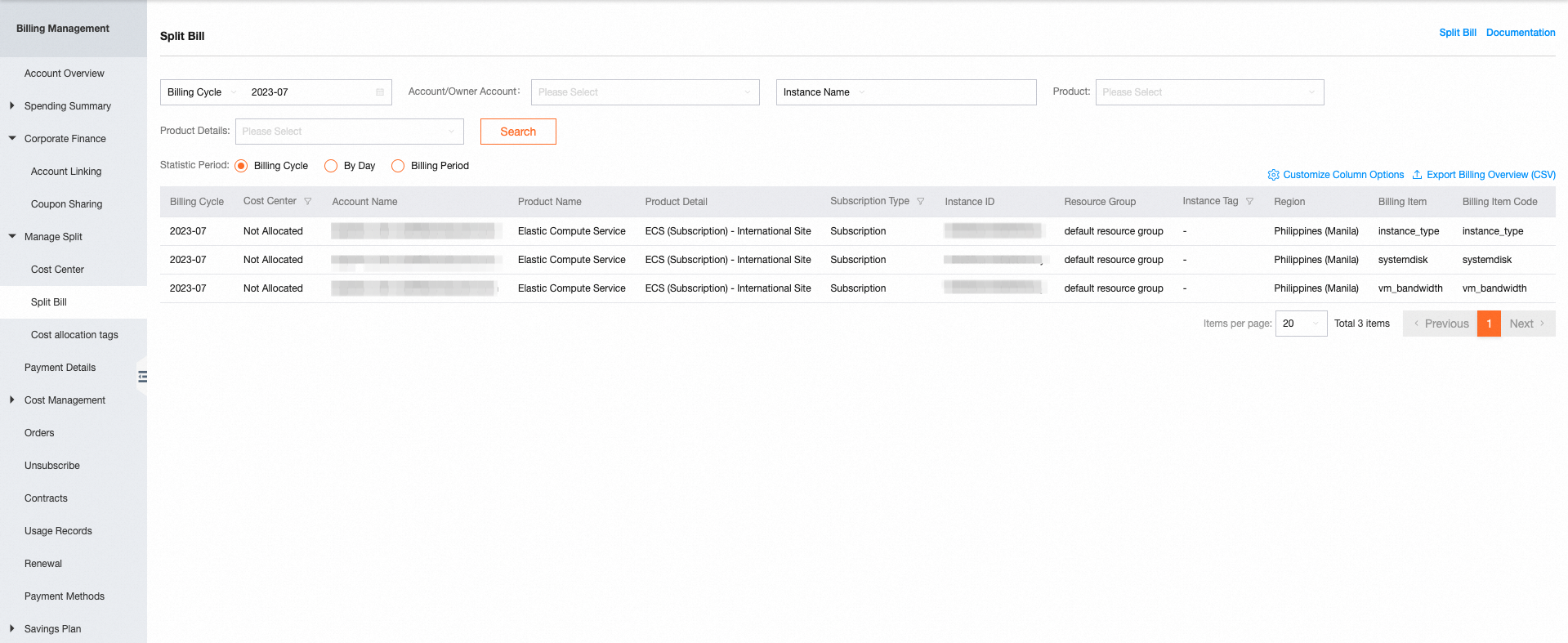
分割請求ページには、次のフィールドが表示されます。
課金サイクル: 分割項目の料金が発生した月。
コストセンター: 分割項目が属するコストセンター。
アカウント名: コストが属するアカウントの名前。
製品名: 分割項目が属するサービスの名前。
支払時間: 分割項目を使用した時間範囲。課金サイクル別に分割請求を表示する場合、このフィールドは表示されません。
インスタンス ID: 課金の粒度を示すインスタンスの ID。インスタンス ID は、Alibaba Cloud リソースの ID とは限りません。たとえば、OSS 分割項目のインスタンス ID は、「リージョン ID;ビジネス タイプ」形式 (例: cn-shanghai;standard) です。
インスタンスに関連する多次元情報: リソースグループ、インスタンスタグ、パブリック IP アドレス、プライベート IP アドレス、リージョン、ゾーン。詳細については、請求詳細ページの [請求詳細] タブをご参照ください。
インスタンスタグを追加または変更した後、後続の分割請求の [インスタンスタグ] 列の値のみが影響を受けます。
分割項目 ID: 分割項目の ID (Elastic Compute Service (ECS) インスタンスの ID、リザーブドインスタンス (RI) の ID、使用料金の相殺に使用される節約プランの ID など)。
分割項目名: 分割項目の名前 (ECS インスタンスの名前など)。
課金項目: 課金対象項目 (スナップショットチェーンの使用量など)。
定価: 課金対象項目の単価。
使用量: 分割項目の使用量。課金サイクル別に分割請求を表示する場合、分割項目の月間使用量が表示されます。
使用量の割合: 分割項目の使用量の、すべての分割項目の合計使用量に対する割合。課金サイクル別に分割請求を表示する場合、このフィールドは表示されません。
支払金額: 分割項目のコスト。月別に分割請求を表示する場合、1 か月の分割項目の合計料金が表示されます。
現金やクーポンなどのその他の支払方法の詳細については、請求詳細ページの [請求詳細] タブをご参照ください。
例:
RI-1 という名前のサブスクリプション RI を 5 ドルで購入しました。RI-1 は、1 日の 00:00 から 05:00 まで使用できます。I-1 という名前のインスタンスは、当日の 01:00 から 03:00 までの 2 時間、RI-1 を使用します。RI-1 の単価は 1 ドル/時間です。
00:00 から 05:00 までのサブスクリプション期間の請求は、次のように分割されます。
00:00 から 01:00: 分割項目の名前は UNSPLIT_ITEM で、支払金額は $1 です。
01:00 から 02:00: 分割項目名は I-1、支払金額は $1 です。
02:00 から 03:00:分割項目名は I-1、支払金額は $1 です。
03:00 から 04:00: 分割項目の名前は UNSPLIT_ITEM で、支払金額は $1 です。
04:00 から 05:00:分割項目の名前は UNSPLIT_ITEM で、支払金額は $1 です。
分割請求ページでは、次の操作を実行できます。
請求データをフィルタリングする: [統計期間] を [課金サイクル] に設定し、請求を表示する課金サイクルを指定します。[アカウント/オーナーアカウント] の横にあるドロップダウンリストで、[インスタンス名]、[インスタンス ID]、[分割項目名]、または [分割項目 ID] を選択し、キーワードを入力して必要なデータを検索します。
さまざまなディメンションで請求データを表示する: [統計期間] を [課金サイクル] または [日別] に設定して、分割請求の概要を表示します。[統計期間] を [請求期間] に設定して、分割請求の詳細を表示します。
表示する列の選択: [分割請求] ページの右上隅にある [列オプションのカスタマイズ] をクリックし、[列オプションのカスタマイズ] ダイアログボックスでページに表示するフィールドを選択します。
請求書のエクスポート: [列オプションのカスタマイズ] の右側にある [請求概要のエクスポート (CSV)] をクリックします。 [請求概要のエクスポート (CSV)] ダイアログボックスで、リスト内のデータをエクスポートするには [現在のリスト] を選択し、メインアカウントとすべての関連付けられているアカウントの指定された課金サイクルのデータをエクスポートするには [すべてのコンテンツ] を選択します。
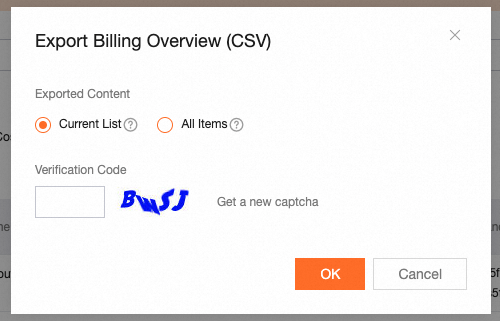
[OK] をクリックしてデータをエクスポートします。
次の表に、2021 年 3 月現在の各共有サービスとその分割項目の関係を示します。
サービスコード | 分割の粒度 | 説明 |
oss | バケット | Object Storage Service (OSS) 課金項目の総コストは、各バケットのコストで構成されます。 |
cbwp | EIP | インターネット共有帯域幅課金項目の総コストは、各 Elastic IP アドレス (EIP) のコストで構成されます。 |
snapshot | ECS インスタンス | スナップショットチェーンの総コストは、Elastic Compute Service (ECS) インスタンスで使用される各スナップショットのコストで構成されます。 |
cdn | ドメイン名 | 総トラフィックコストは、各ドメイン名のコストで構成されます。 ドメイン名の分割トラフィック使用量は、有効な課金方法に基づく、現在の Alibaba Cloud アカウント内のドメイン名のトラフィック使用量です。 ドメイン名 A の分割使用量の割合 = ドメイン名 A の分割トラフィック使用量/総トラフィック使用量 |
pcdn | ドメイン名 | 総トラフィックコストは、各ドメイン名のコストで構成されます。 |
dcdn | ドメイン名 | 総トラフィックコストは、各ドメイン名のコストで構成されます。 ドメイン名の分割トラフィック使用量は、有効な課金方法に基づく、現在の Alibaba Cloud アカウント内のドメイン名のトラフィック使用量です。 ドメイン名 A の分割使用量の割合 = ドメイン名 A の分割トラフィック使用量/総トラフィック使用量 |
live | ドメイン名 | 総トラフィックコストは、各ドメイン名のコストで構成されます。 ドメイン名の分割トラフィック使用量は、有効な課金方法に基づく、現在の Alibaba Cloud アカウント内のドメイン名のトラフィック使用量です。 ドメイン名 A の分割使用量の割合 = ドメイン名 A の分割トラフィック使用量/総トラフィック使用量 |
vod | ドメイン名 | 総トラフィックコストは、各ドメイン名のコストで構成されます。 ドメイン名の分割トラフィック使用量は、有効な課金方法に基づく、現在の Alibaba Cloud アカウント内のドメイン名のトラフィック使用量です。 ドメイン名 A の分割使用量の割合 = ドメイン名 A の分割トラフィック使用量/総トラフィック使用量 |
newdysms_digital | ショートメッセージ テンプレート | ショートメッセージの総コストは、各ショートメッセージ テンプレートのコストで構成されます。 |
dysms_system | ショートメッセージ テンプレート | ショートメッセージの総コストは、各ショートメッセージ テンプレートのコストで構成されます。 |
dysms_operation | ショートメッセージ テンプレート | ショートメッセージの総コストは、各ショートメッセージ テンプレートのコストで構成されます。 |
dysms_intl | ショートメッセージ テンプレート | ショートメッセージの総コストは、各ショートメッセージ テンプレートのコストで構成されます。 |
RI | ECS インスタンスなど | RI の総コストは、各対象インスタンスのコストで構成されます。 |
savingplan | 対象インスタンス | 節約プランの総コストは、各対象インスタンスのコストで構成されます。 |
使用上の注意
分割請求ページでは、分割項目が属する [コストセンター] を表示できます。
[分割項目名] フィールドは、分割項目を識別するために使用されます。カスタム分割項目名を指定できます。例: バケット名、ドメイン名、パブリック帯域幅 eip。コストを分類する場合は、次の項目に注意してください。
インスタンスベースのクラウドサービス: [分割項目名] 列の値が - の場合、クラウドサービスの請求を分割できず、分割項目は存在しません。
説明リソースをコストセンターに割り当てた後、請求管理コンソールにログインし、請求詳細ページの [請求詳細] タブで請求詳細を表示できます。
共有クラウドサービス: [分割項目名] 列に次の特殊な値が表示される場合があります。
UNSPLIT_ITEM は、リソースに使用できる分割項目がないことを示します。
UNKNOWN_ITEM は、リソースの分割項目の名前が空であることを示します。
説明詳細については、「コストセンター」セクションの「リソースの割り当て」トピックをご参照ください。
RI と節約プランを使用する場合は、[分割項目名] フィールドの次の特殊な値に注意してください。
UNSPLIT_ITEM は、RI または節約プランが使用料金の相殺に使用されておらず、期限切れになっていることを示します。
UNKNOWN_ITEM は、RI または節約プランが有効になっていないことを示します。
RI が分割された後、または複数の RI がマージされた後、新しい RI の支払金額と分割コストは 0 になります。コストは引き続き元の RI に属します。
異なる時点でダウンロードした履歴分割請求書の内容が一致しないのはなぜですか?
企業内でコストを配分する場合、分割請求書を参照できます。ただし、請求管理コンソールの [請求詳細] ページの情報を使用して請求を確認することをお勧めします。分割請求書では各分割項目のコストを表示できますが、請求書は総コストが変更されるたびに更新されます。たとえば、請求書の支払いや会計調整を行った後、総コストが変更され、再度分割されます。さらに、分割請求書の小数点以下 2 桁までの精度を確保するために、システムは分割金額を小数点以下 2 桁に切り上げ、残りをランダムな分割項目に追加する場合があります。そのため、異なる時点でダウンロードした履歴分割請求書の内容が一致しない場合があります。
分割請求書は、請求が決済された後にのみ生成されます。分割請求書の変更は、最終的な料金には影響しません。