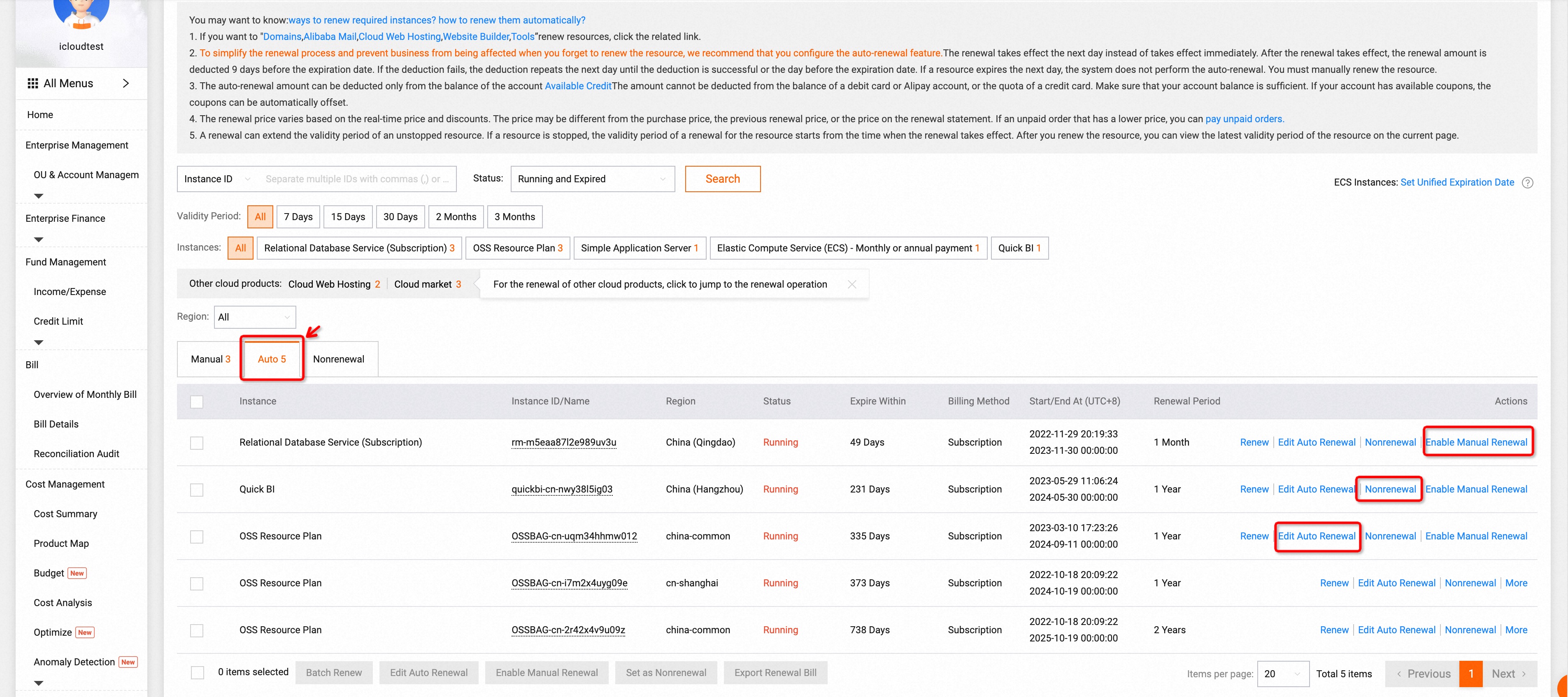更新とは
ご購入いただいた Alibaba Cloud リソースは、厳格なライフサイクル管理ルールに準拠しています。たとえば、サブスクリプションインスタンスの有効期限が切れると、ライフサイクル管理ルールに基づいてインスタンスが停止またはリリースされます。インスタンスを更新して、インスタンスの有効期間を延長できます。次の図は、インスタンスのライフサイクルの更新による影響を示しています。
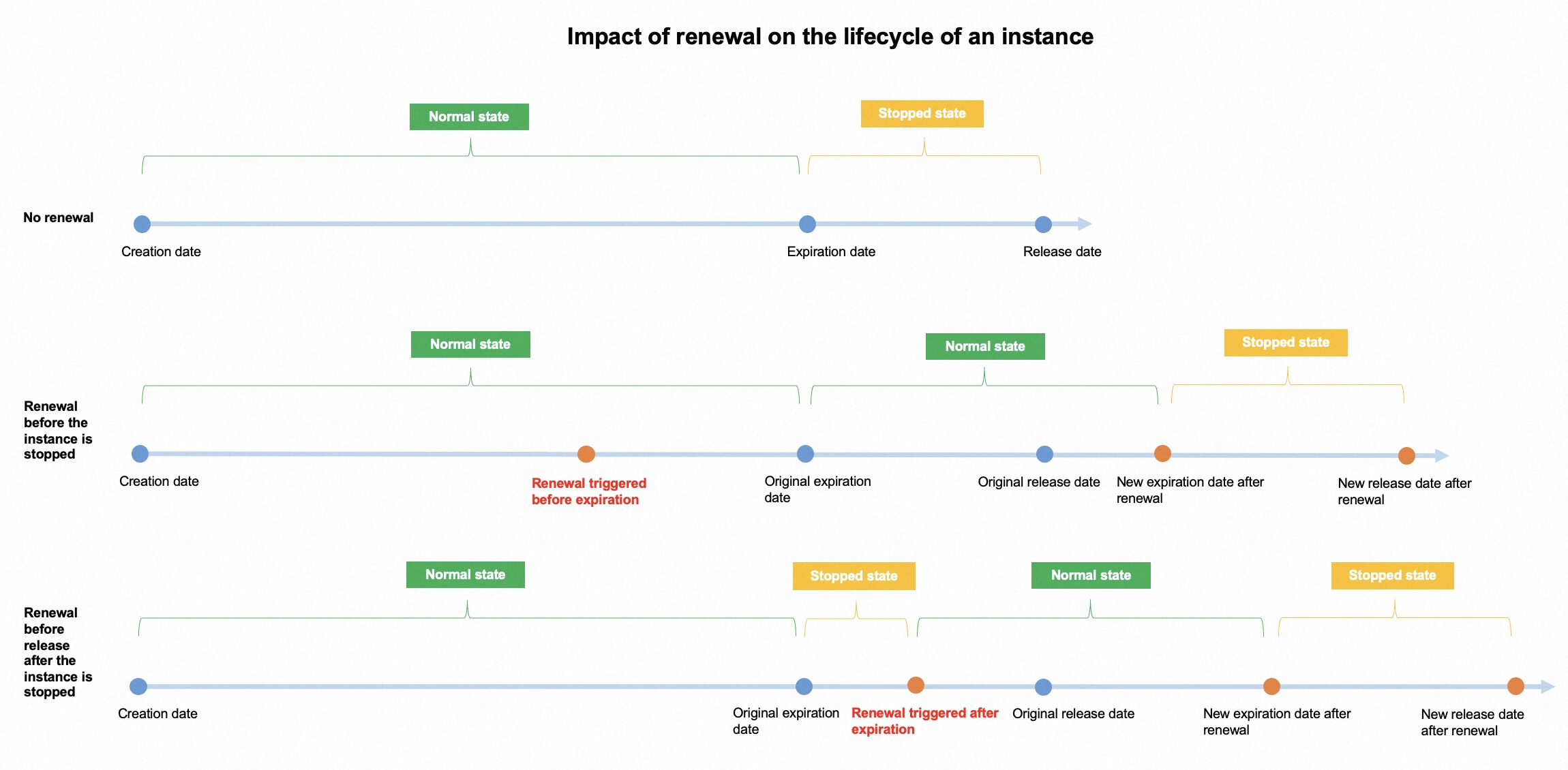
更新ルール
サブスクリプションインスタンスは、インスタンスが停止される前に更新されるかどうかに基づいて、次の更新シナリオに関係します。
インスタンスが停止される前の更新: インスタンスが更新されると、サービス中断なしでインスタンスを使用できます。
インスタンスが停止された後の更新: インスタンスは、有効期限が切れた後、想定どおりに停止されます。更新後、インスタンスは自動的に再起動できます。
サービス停止保護期間: クラウドサービスのライフサイクル管理ルールにより、特定のサブスクリプションインスタンスはすぐに停止されず、インスタンスの有効期限が切れた後にサービス停止保護期間が与えられます。具体的なルールは、各クラウドサービスのライフサイクル管理ルールに基づいています。
即時リリース: 容量が固定されている Object Storage Service (OSS) リソースプランなどのクラウドサービスの特定のインスタンスは、停止後すぐにリリースされます。これらのインスタンスは、停止される前にのみ更新できます。具体的なルールは、各クラウドサービスのライフサイクル管理ルールに基づいています。
従量課金インスタンスの場合、Alibaba Cloud アカウントに十分な残高があることを確認するだけで済みます。インスタンスを更新する必要はありません。
更新方法
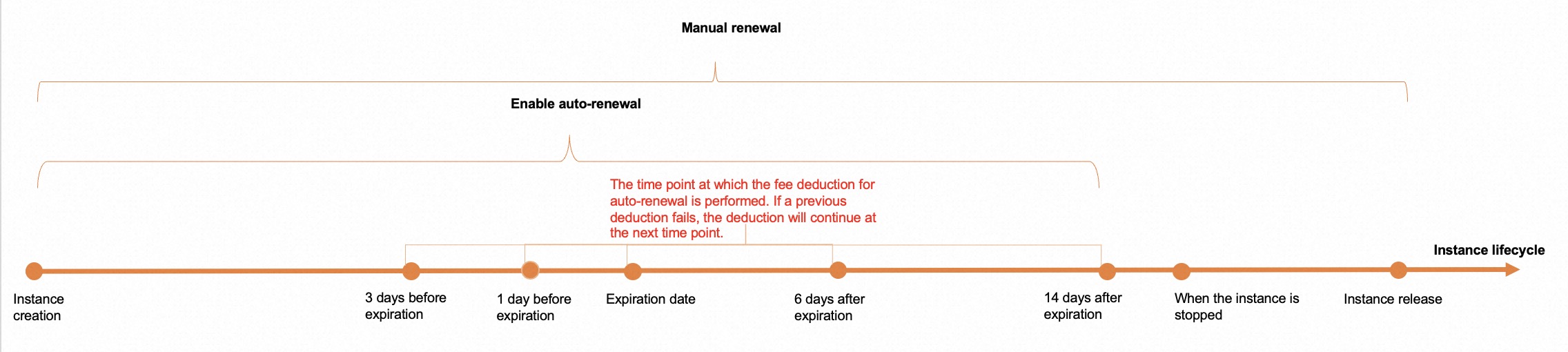
更新方法 | シナリオ | 更新時期 |
インスタンスを手動で更新して、インスタンスの有効期間を延長できます。 | インスタンスが停止される前 | |
インスタンスの自動更新を有効にして、インスタンスの手動更新を忘れた場合にインスタンスが更新されるようにすることができます。システムは、インスタンスが停止される前にインスタンスを自動的に更新できます。注:
| インスタンスの有効期限の 14 日後まで |
手動更新
上部のナビゲーションバーで、[費用と料金 > 更新管理] を選択します。更新
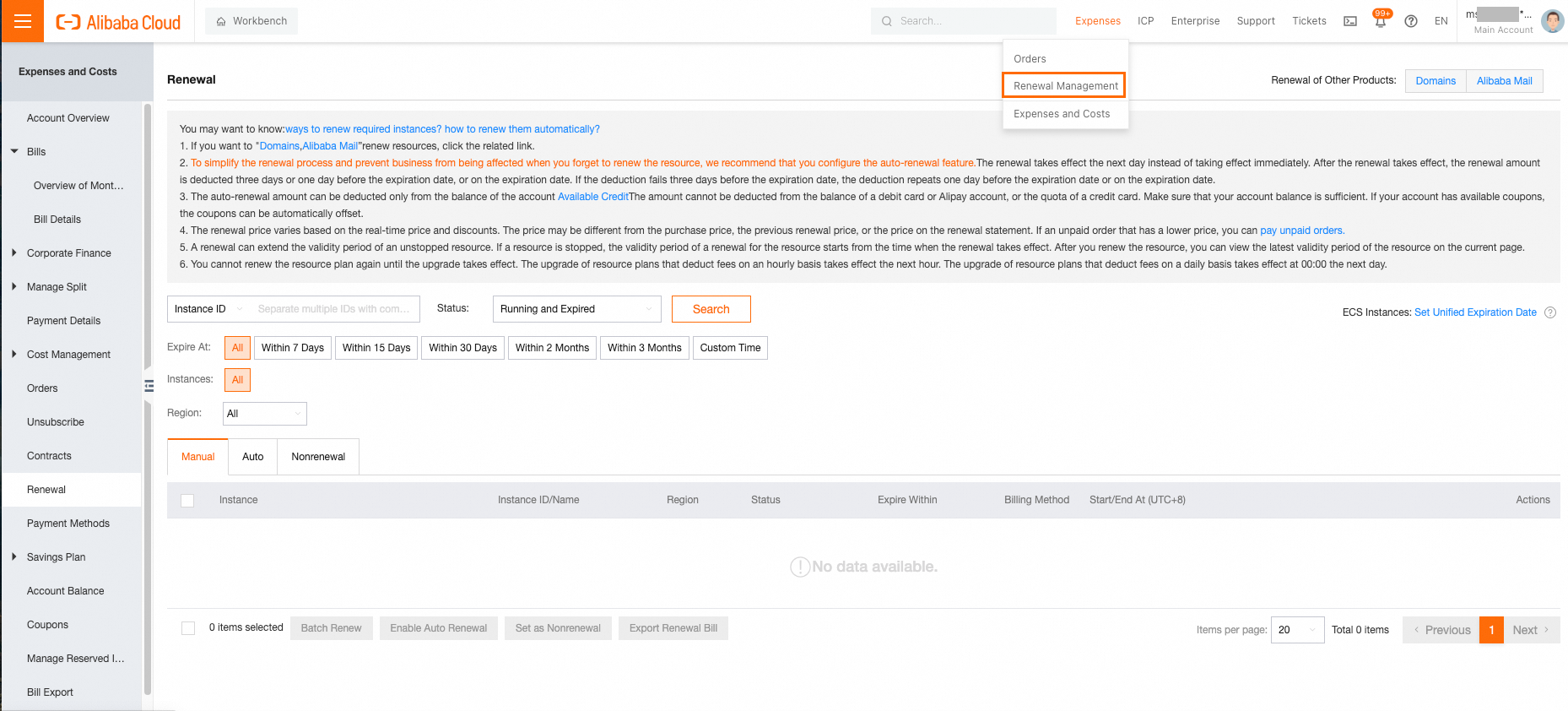 ページが表示されます。
ページが表示されます。[手動] タブまたは [非更新] タブをクリックします。単一のインスタンスを更新するには、インスタンスの [アクション] 列の [更新] をクリックします。複数のインスタンスを一度に更新するには、インスタンスを選択し、[一括更新] をクリックします。
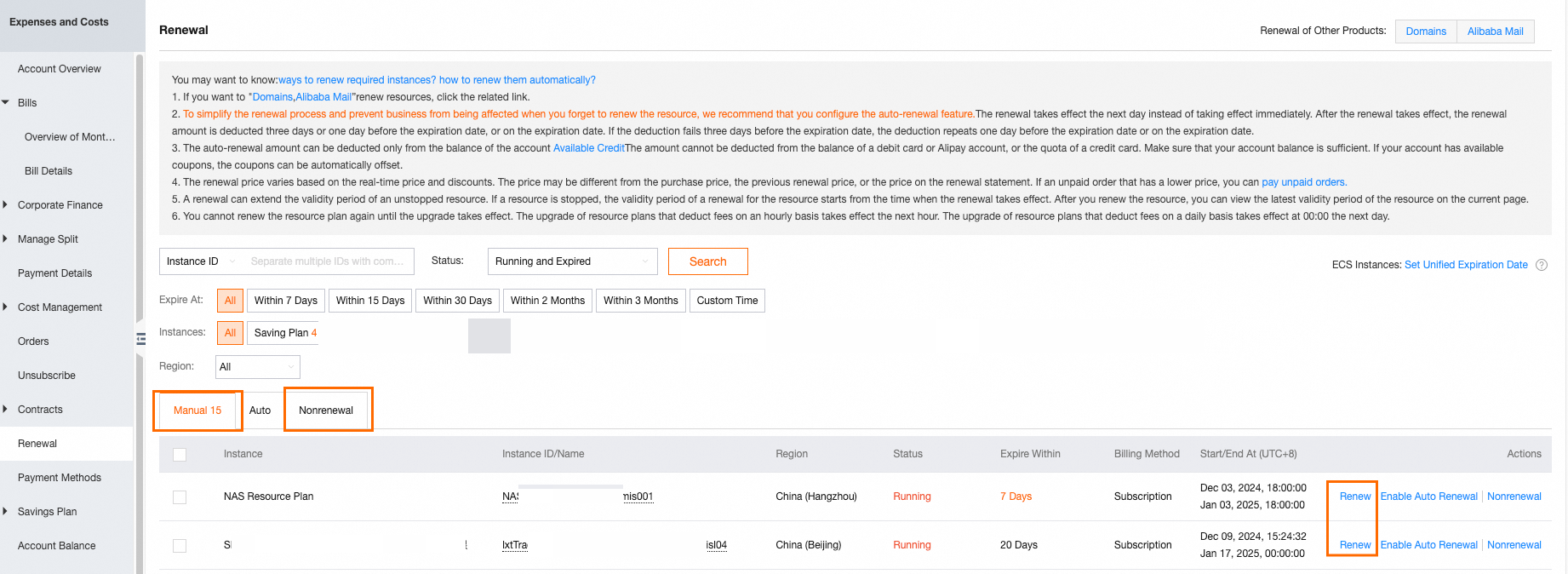
表示されるページで、更新期間 を指定します。新しい有効期限が表示されます。プロンプトに従って支払いを完了します。
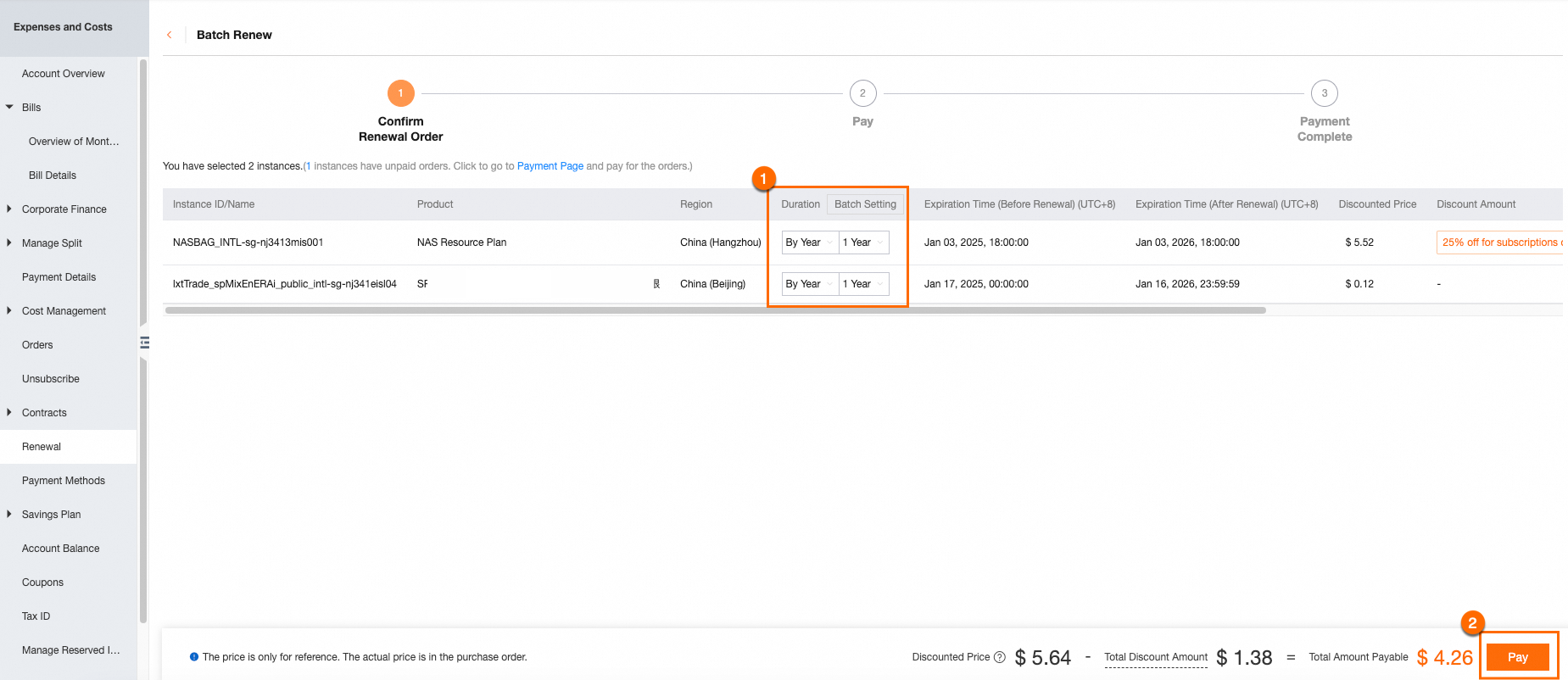
[注文を作成] をクリックします。支払いが完了したら、[開始/終了日時 (UTC + 08:00)] 列の [更新] ページで更新結果を確認します。

自動更新
上部のナビゲーションバーで、[費用と料金 > 更新管理] を選択します。更新
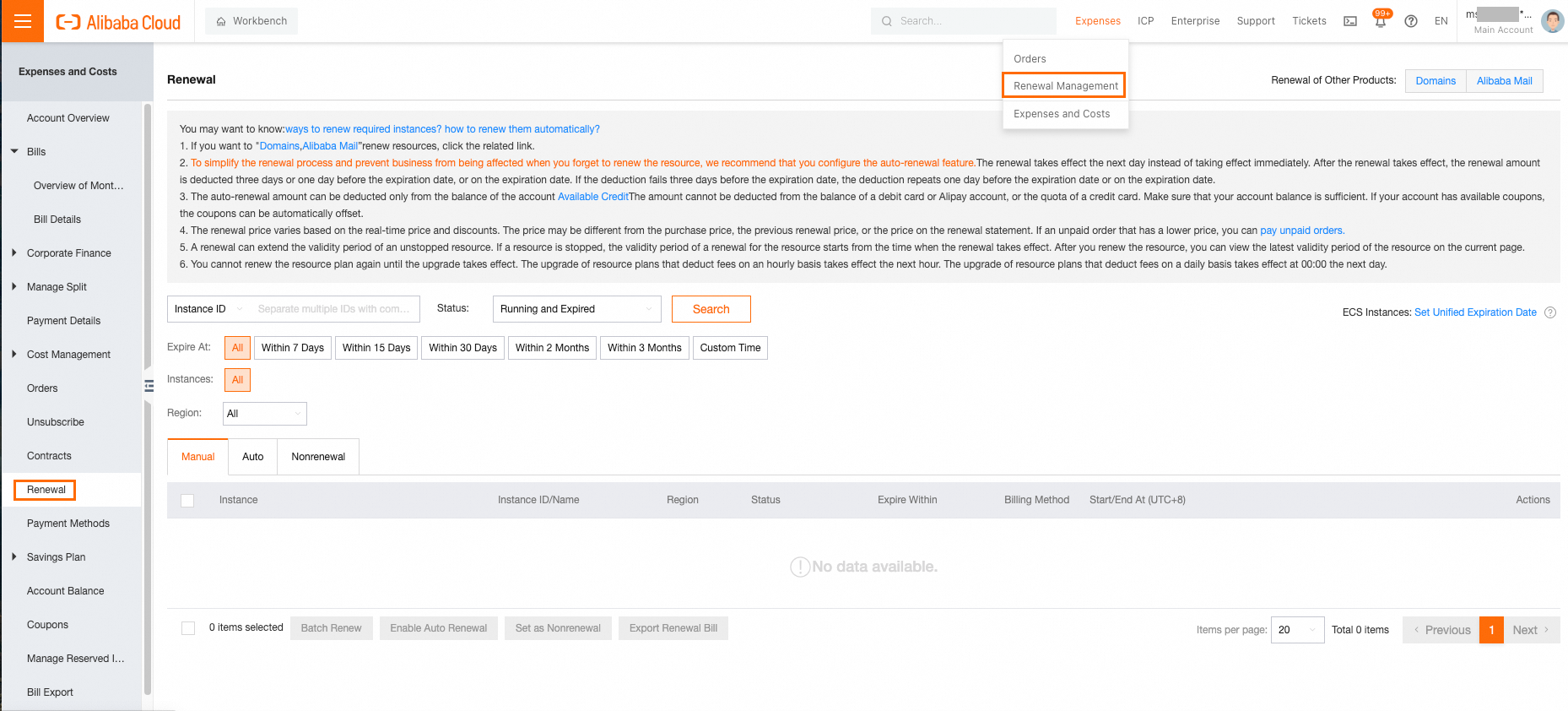 ページが表示されます。
ページが表示されます。[手動] タブをクリックします。単一インスタンスの自動更新を有効にするには、インスタンスの [アクション] 列で [自動更新を有効にする] をクリックします。複数のインスタンスの自動更新を一度に有効にするには、インスタンスを選択し、[自動更新を有効にする] をクリックします。
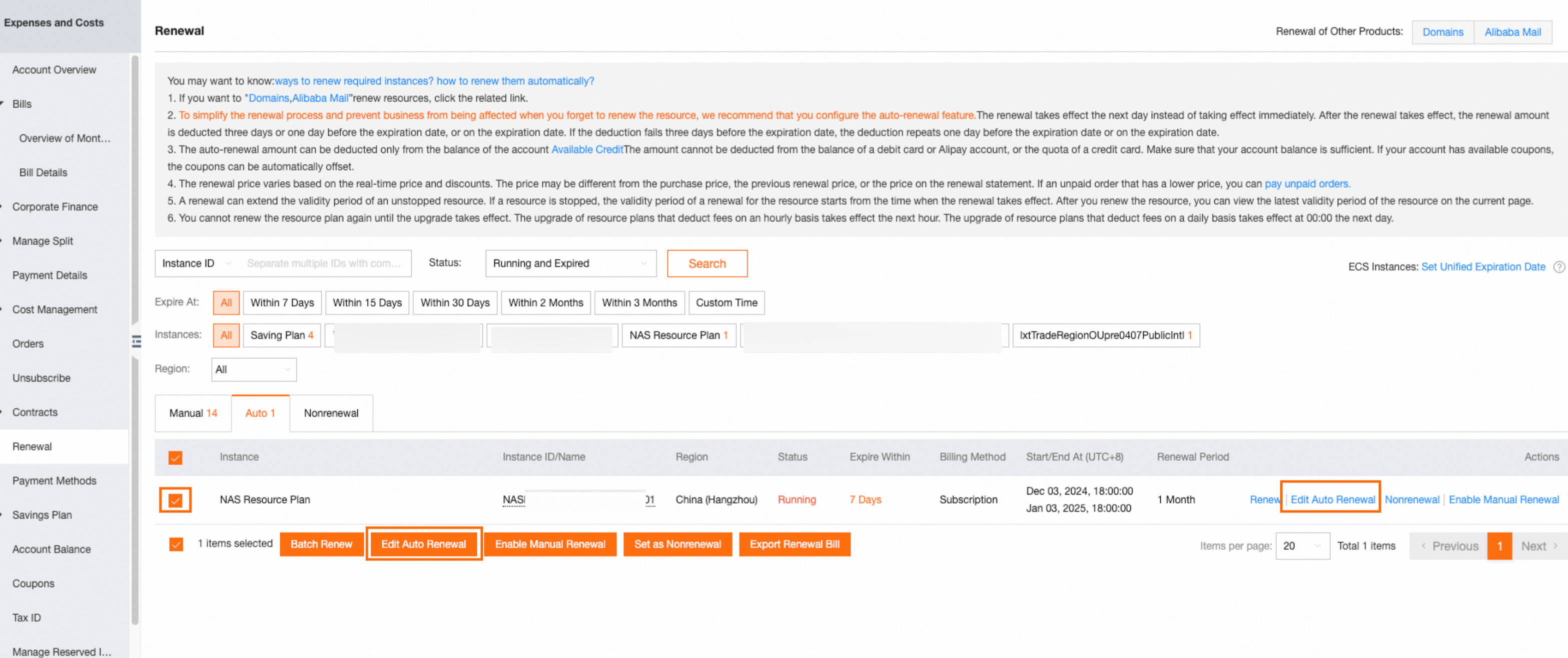
自動更新を有効にする自動更新
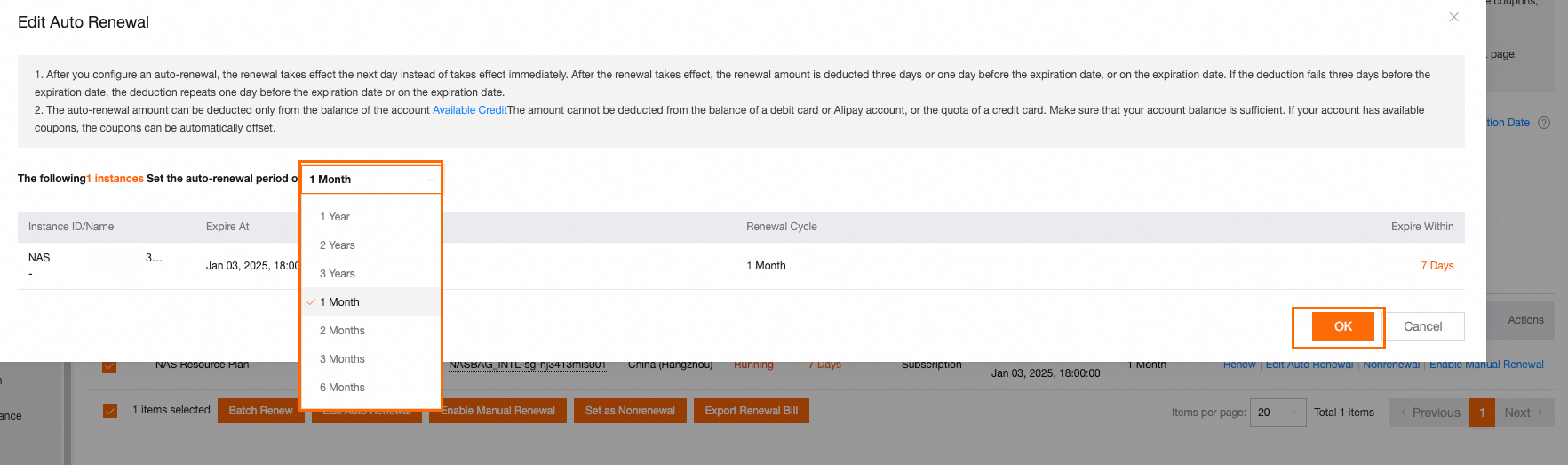 ダイアログボックスで、自動更新サイクルを指定し、 をクリックします。これで自動更新は完了です。
ダイアログボックスで、自動更新サイクルを指定し、 をクリックします。これで自動更新は完了です。自動
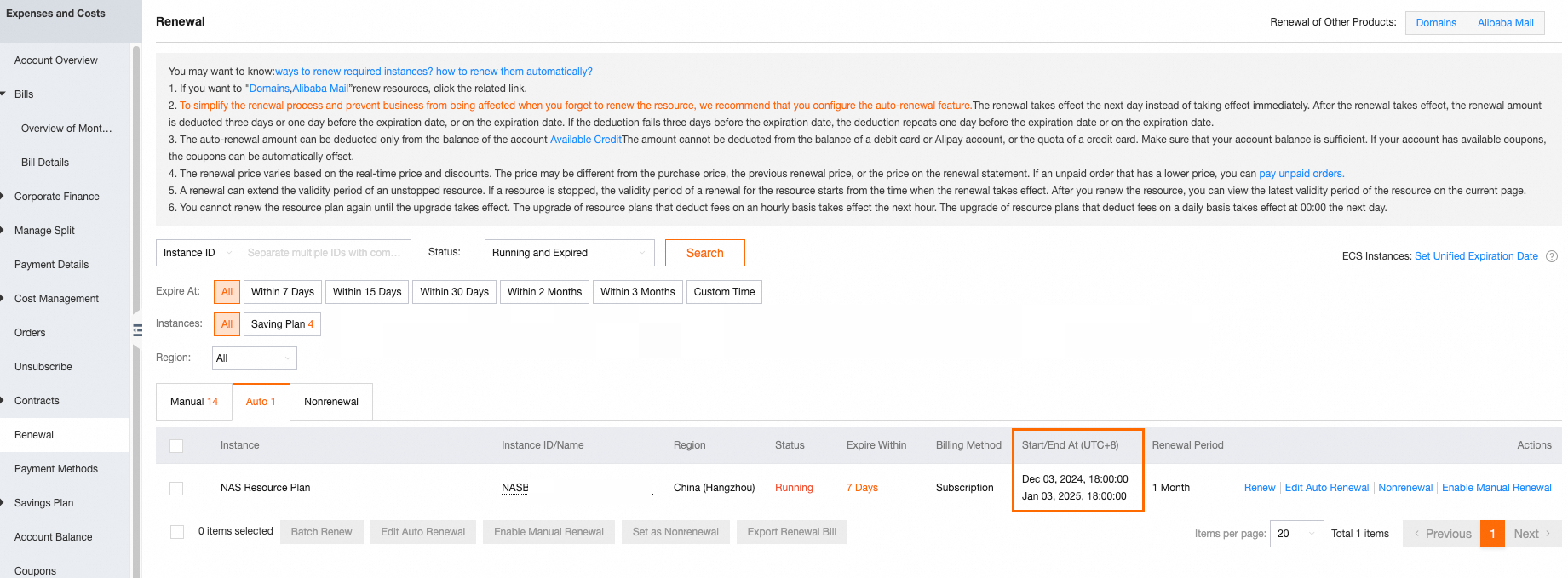 タブをクリックして、自動更新の結果を表示します。
タブをクリックして、自動更新の結果を表示します。
更新関連機能
有効期限の統一
機能 | シナリオ | 更新時期 | 参照 |
有効期限の統一 | 有効期限が異なる複数の ECS インスタンスがある場合、インスタンスは個別に管理する必要があり、更新の遅延によりリリースされる可能性が高くなります。これにより、追加の管理コストが発生します。これらのインスタンスの管理を簡素化するために、この機能を使用して、インスタンスの有効期限を毎月同じ日に同期して一元管理できます。 | インスタンスの有効期限が切れる前 |
更新中の構成変更
インスタンスの有効期間を延長し、同時にインスタンスの構成を変更する場合は、更新中にインスタンスの構成を変更できます。操作は、各クラウドサービスのコンソールで実行されます。一部のクラウドサービスでは、更新中にインスタンスの構成を変更できない場合があります。更新中の構成変更のルールも、クラウドサービスによって異なります。
詳細については、「インスタンスを更新し、その構成をスペックダウンする」をご参照ください。
更新請求書のエクスポート
インスタンスを更新する前に、更新の問い合わせをリクエストし、料金のリストをダウンロードして、会社の財務部門に資金支払いを申請できます。次の図は、操作を示しています。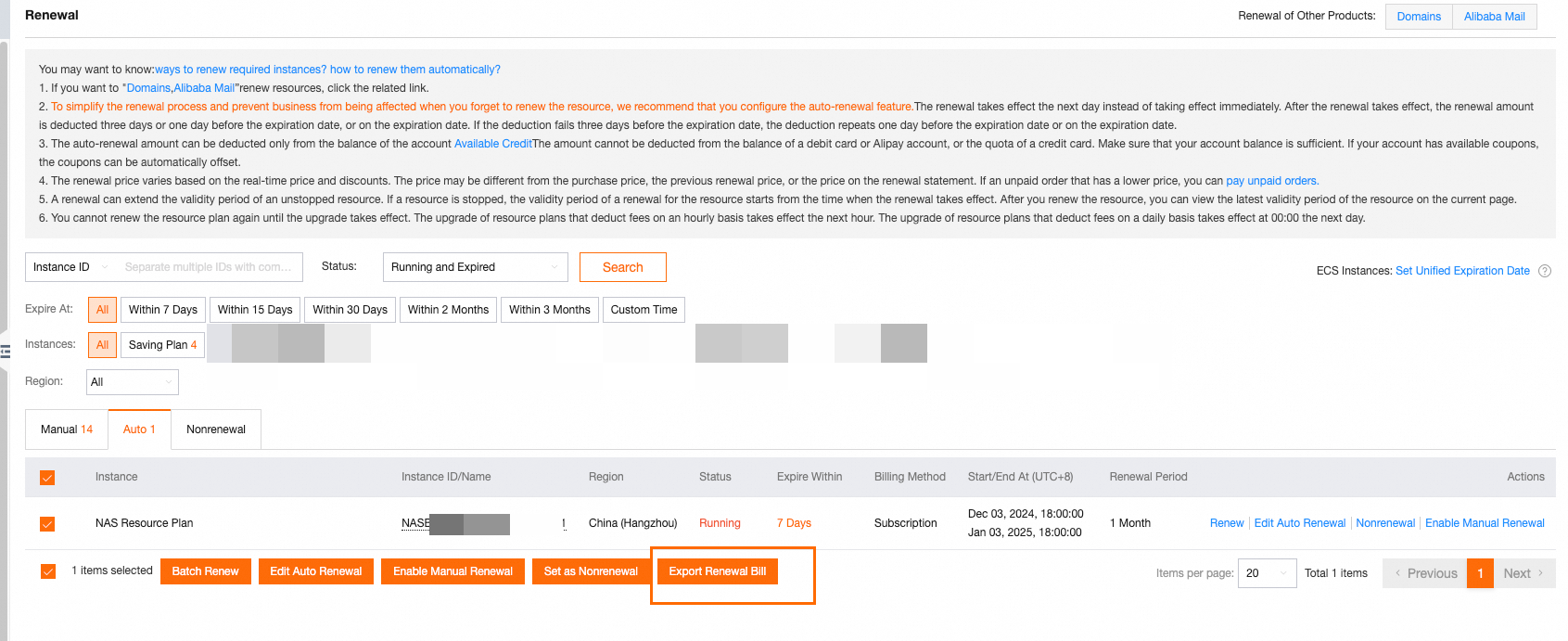
インスタンスの更新リストをエクスポートしても、インスタンスのサブスクリプションが更新されるわけではありません。
よくある質問
[更新] ページでインスタンスが表示されないのはなぜですか?
[更新] ページには、更新可能なインスタンスのみが表示されます。インスタンスを更新できない場合、そのインスタンスは [更新] ページのインスタンスリストに表示されません。以下のインスタンスは更新できません。
リリースされたインスタンス
Apsara Conference チケットなど、更新をサポートしていないインスタンス
特定のクラウドサービスのインスタンス。このようなインスタンスを更新するには、その他の製品の更新更新
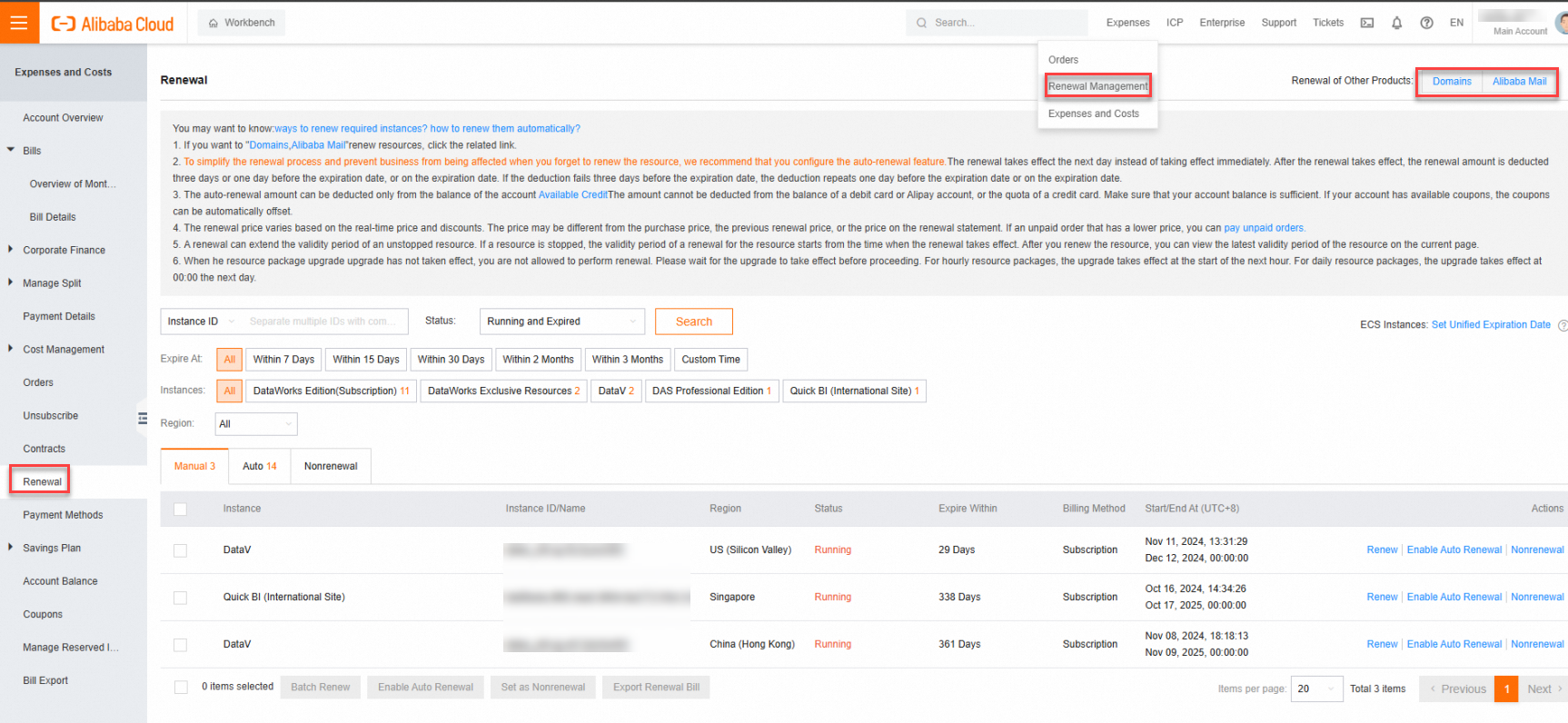 ページの右上隅にある の横にあるクラウドサービスの名前をクリックして、クラウドサービスのコンソールに移動する必要があります。次の図は、手順を示しています。
ページの右上隅にある の横にあるクラウドサービスの名前をクリックして、クラウドサービスのコンソールに移動する必要があります。次の図は、手順を示しています。
インスタンスの自動更新を有効にした後、自動更新が失敗するのはなぜですか? どうすればよいですか?
原因: インスタンスの自動更新を有効にすると、インスタンスの自動更新サイクルが指定されます。インスタンスはすぐに更新されません。システムは、インスタンスの有効期限の 3 日前と 1 日前、有効期限日、および有効期限の 6 日後と 14 日後に自動更新料金の控除を試みます。控除に失敗した場合、システムは次の時点で自動更新料金の控除を試みます。アカウントの残高が不足している可能性があります。その結果、インスタンスの有効期限の 14 日後まで更新は失敗します。
解決策: インスタンスを手動で更新します。
インスタンスをさらに 1 か月更新した後、更新期間が 31 日、30 日、または 30 日未満になる場合があります。更新期間が異なるのはなぜですか?
インスタンスをさらに 1 か月更新すると、インスタンスは翌月の現在の有効期限と同じ日の 00:00:00 に更新されます。更新期間は暦月によって異なります。例:
インスタンスの有効期限が 6 月 1 日 00:00:00 (5 月 31 日 24:00:00) で、インスタンスをさらに 1 か月更新する場合、更新後の有効期限は 7 月 1 日 00:00:00 (6 月 30 日 24:00:00) になります。更新後、インスタンスをさらに 30 日間使用できます。
インスタンスの有効期限が 5 月 21 日 00:00:00 で、インスタンスをさらに 1 か月更新する場合、更新後の有効期限は 6 月 21 日 00:00:00 になります。更新後、インスタンスをさらに 31 日間使用できます。
インスタンスの有効期限が 2 月 1 日 00:00:00 で、インスタンスをさらに 1 か月更新する場合、更新後の有効期限は 3 月 1 日 00:00:00 (2 月 29 日または 2 月 28 日 24:00:00) になります。更新後、インスタンスをさらに 29 日間または 28 日間使用できます。
インスタンスの現在の有効期限は月の 31 日目です。インスタンスを更新した後、有効期限が月の 30 日目、29 日目、または 28 日目になるのはなぜですか?
日数は年の月によって異なります。ほとんどの場合、この問題は、有効期限が月の 29 日目、30 日目、または 31 日目であるインスタンスを手動で更新するか、自動更新を有効にした場合に発生します。たとえば、インスタンスをさらに 1 か月更新するとします。
シナリオ 1: インスタンスの有効期限が 1 月 31 日で、インスタンスをさらに 1 か月更新する場合、更新後の有効期限は 2 月 29 日または 2 月 28 日になります。インスタンスを 1 か月以上更新し続けると、更新後の有効期限は常に月の 29 日目または 28 日目になります。
シナリオ 2: インスタンスの有効期限が 5 月 31 日で、インスタンスをさらに 1 か月更新する場合、更新後の有効期限は 6 月 30 日になります。インスタンスを 1 か月以上更新し続けると、更新後の有効期限は常に月の 30 日目になります。有効期限が 1 月 30 日になった後、インスタンスを更新し続けると、有効期限はシナリオ 1 のロジックに基づいて更新されます。
インスタンスの有効期限が切れた後にインスタンスを使用しない場合、インスタンスを更新しないことを選択できます。[更新] ページの インスタンスの有効期限が切れた後、インスタンスを使用しない場合は、インスタンスを更新しないように選択できます。[更新] ページの[非更新] 機能とは何ですか? 機能とは何ですか?
[更新しない] 機能は、次のシナリオで使用されます。
シナリオ 1: ほとんどの場合、Alibaba Cloud サービスのインスタンスが停止される前に、システムは Alibaba Cloud アカウントに 3 つの通知を送信します。送信される通知の数は、クラウドサービスによって異なります。有効期限が切れた後に更新したくないインスタンスについて複数の通知を受信したくない場合は、インスタンスの有効期限時に更新しないように構成できます。その後、システムは 1 つの通知のみを送信します。
シナリオ 2: Alibaba Cloud との重要な協力契約を締結した後、Alibaba Cloud に対して、インスタンスの有効期限が切れても Alibaba Cloud アカウント内のインスタンスを停止しないようにリクエストできます。インスタンスの有効期限が切れた後に一部のインスタンスを停止する場合は、インスタンスの有効期限時に更新しないように構成できます。