概要
サブスクリプションと従量課金の請求書を含む、Alibaba Cloudでのリソース消費の請求書を [請求書による消費] タブで表示できます。 デフォルトでは、ログオンアカウントの請求書は [請求書による消費] タブに表示されます。 アカウントごとに請求書をフィルタリングして、リンクされたアカウントの請求書を表示できます。
請求書の詳細ページの [月額請求書の概要] ページと [請求書による消費量] タブに表示される請求書は、当月の消費量に基づいてリアルタイムで更新されます。 請求書には、未払い (保留中または累積中) の従量課金請求書が含まれます。
未払い (保留中で累積中) の従量課金の請求書は、[請求書の詳細] ページの [請求書の詳細] タブに表示されません。 未払いの請求書を表示する場合は、[月額請求書の概要] ページまたは [請求書の詳細] ページの [請求書ごとの消費] タブに移動します。
複数のアカウントがある場合は、アカウントリンク機能を使用して、すべてのアカウント間で財務関係を確立できます。 次に、メインアカウントを使用して課金管理コンソールにログインし、すべてまたは一部のアカウントの請求書をフィルタリング、照会、またはエクスポートできます。
手順
課金管理コンソールにログインします。 左側のナビゲーションウィンドウで、請求書> 請求書の詳細を選択します。 [請求書による消費] タブが表示されます。 このタブで請求書を照会および管理できます。
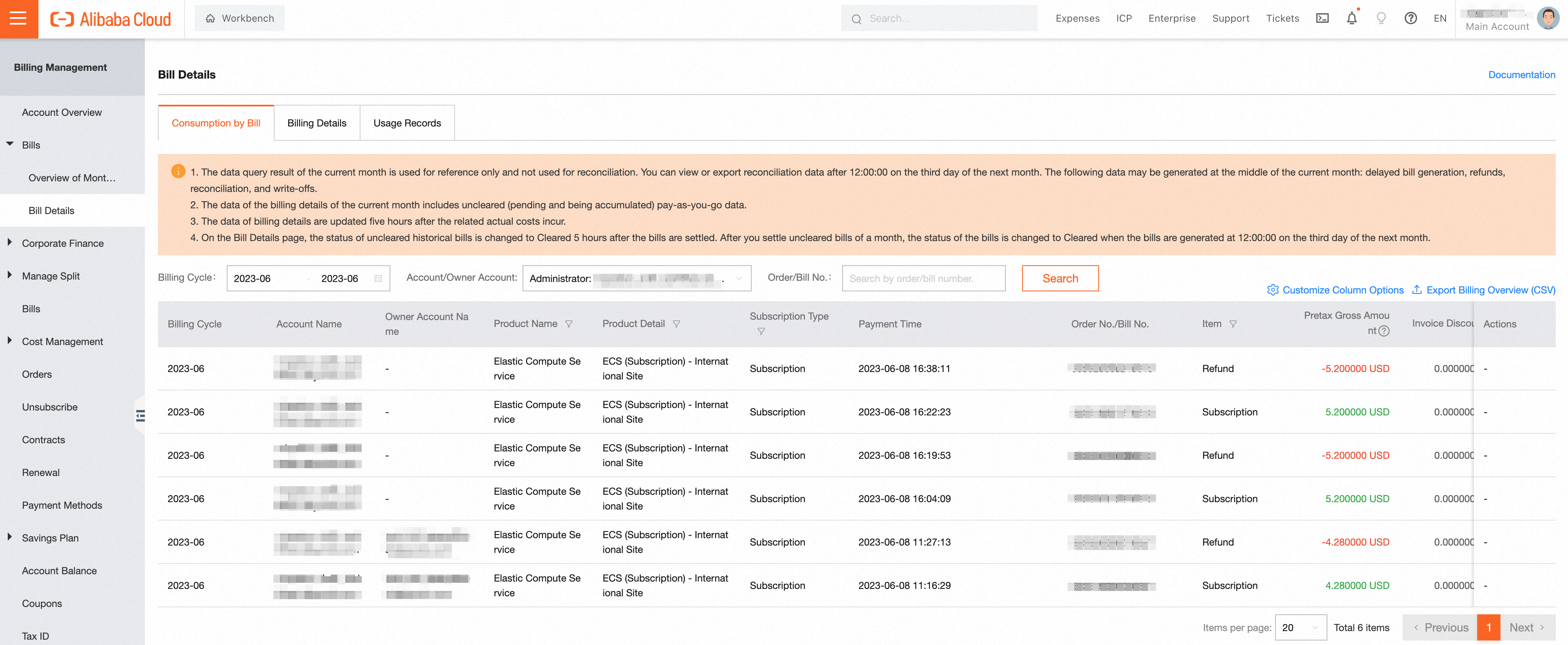
請求書フィールドの説明
課金サイクル: リソースの課金サイクル。 ほとんどの場合、課金サイクルは1か月です。
アカウント名: 請求書を決済する必要があるAlibaba Cloudアカウント。
所有者アカウント名: リソースが属するAlibaba Cloudアカウント。
注文番号 /請求書番号: サブスクリプションリソースの注文番号または従量課金リソースの請求書番号。
プロダクト名: リソースが属するクラウドサービス。 クラウドサービスには、Alibaba cloudサービスと、ECS (Elastic Compute Service) などのAlibaba Cloud Marketplaceのサードパーティサービスが含まれます。
製品の詳細: ECS (従量課金) など、購入したクラウドサービスリソースの特定のサービス。
ビジネスタイプ: メインアカウントとリンクされたアカウントの関係 (TrusteeshipやFinance Managementなど) 。
サブスクリプションタイプ: 課金方法。 有効な値: サブスクリプションと従量課金。
支払い時間: サブスクリプションリソースの支払いが完了した時間、または従量課金リソースの請求の開始時間と終了時間。
アイテム: 請求書タイプ。 有効な値: サブスクリプション、従量課金、払い戻し、および和解。
税引前総額: 公式カタログ価格に基づいて計算される金額。
請求書割引: 契約割引と公式ウェブサイトの活動に基づいて計算される割引額。
クーポンで控除: 有効なクーポンを使用して控除された金額。
ラウンドダウン割引: 請求の詳細には小数点以下の複数の桁が含まれます。 集計金額が小数点以下2桁まで正確である必要がある場合、小数点以下の3桁目の金額は破棄されます。
税引前金額: 割引後に支払われる金額。 税引前額は、次の式に基づいて計算されます。税引前額=元の価格-割引額-切り下げ額。 現金や与信限度額などの支払い方法を使用して、税引前額を支払うことができます。
支払い金額: 口座残高またはオンライン支払い方法を使用して直接支払われた金額。 与信限度額を使用して請求書を支払った場合、払い戻しを使用して支払われた金額が含まれます。
ステータス: 請求ステータス。 有効な値: Cleared、Uncleared、Unsettled。 未決済の請求書は、正式に発行されていないと推定されます。 未承認の請求書は、正式に発行されたが決済されていない請求書です。 清算された法案は、正式に発行され解決された法案です。
フィルターデータ
次の条件を指定してデータをフィルタリングできます。
課金サイクル: リソースの課金サイクル。 ほとんどの場合、課金サイクルは1か月です。
アカウント /所有者アカウント: 請求書データが属するAlibaba Cloudアカウント。 アカウントまたは所有者アカウントでデータをフィルタリングできます。
Order/Bill No.: サブスクリプションリソースの注文番号または従量課金リソースの請求番号。 注文番号または請求書番号を入力して、注文または請求書を検索できます。
請求書列のカスタマイズ
[列オプションのカスタマイズ] をクリックして、請求書に表示する列を選択できます。 表示する列を選択すると、関連データが [請求による消費] タブに表示されます。
データレポートのエクスポート
[Export Billing Overview (CSV)] をクリックすると、ビジネス要件に基づいて請求書データをエクスポートできます。 データレポートのエクスポート時に表示する列を選択することはできません。 デフォルトでは、完全なデータがエクスポートされます。