[請求書の詳細] ページの [請求書の詳細] タブで、Alibaba Cloudサービスの消費の詳細 (請求可能項目、単価、使用量、税引前総額、割引など) を表示できます。 統計項目と統計期間を指定して、ビジネス要件に基づいて消費の詳細を表示およびエクスポートできます。
請求書フィールドの説明
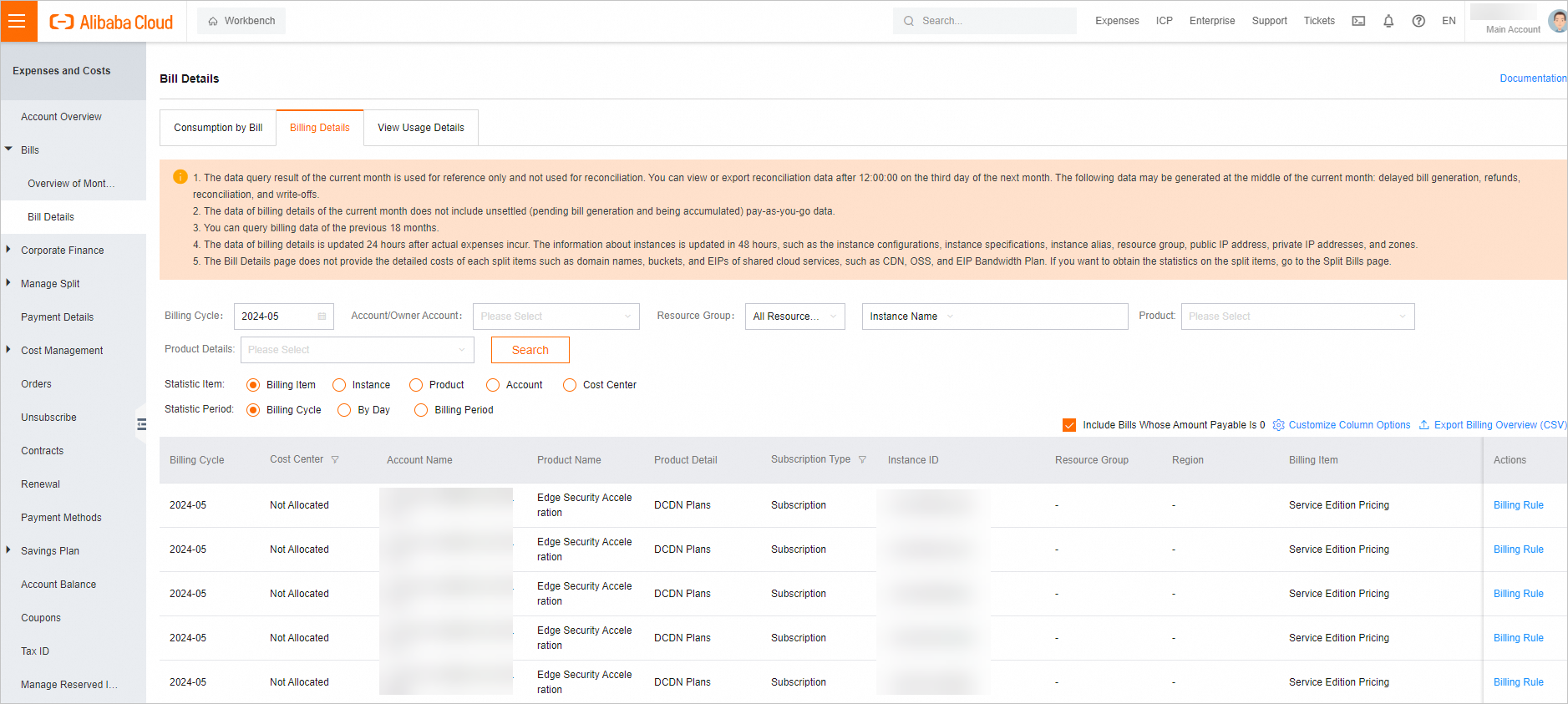
[課金詳細] タブのデータは、データが生成された翌日に更新されます。これには、未払い (保留中または累積中) の従量課金のデータも含まれます。
フィールド
課金サイクル: リソースの課金サイクル。 ほとんどの場合、課金サイクルは1か月です。
コストセンター: クラウドリソースが属するコストセンター。
アカウント名: 請求書を決済する必要があるアカウント。
所有者アカウント名: リソースが属するアカウント。
プロダクト名: 購入したAlibaba Cloudサービス、またはAlibaba Cloud Marketplaceから購入したサードパーティ製品 (Elastic Compute service (ECS) など) 。
Product Nameフィールドのコード: Alibaba Cloudサービスのコード。
製品詳細: 従量課金ECSインスタンスなど、購入した特定のクラウドリソースに関する情報。
[Product Details] フィールドのコード: Alibaba Cloudサービスのコード。
サブスクリプションタイプ: 課金方法。 有効な値: サブスクリプションと従量課金。
サービス期間: 注文の期間または従量課金モードの課金サイクル。
Duration Unit: サービス期間の単位。
インスタンスID /インスタンス名: 請求書のインスタンスIDは、対応するサービスコンソールに表示されるインスタンスIDと同じではありません。 たとえば、Object Storage Service (OSS) 請求書のインスタンスIDは、リージョン名とビジネスタイプ (cn-shanghai;standardなど) で構成されます。 インスタンス名は、対応するサービスコンソールでユーザーによって指定されます。
リソースグループ: インスタンスが属するリソースグループ。 対応するサービスコンソールでリソースグループを指定します。
インスタンスタグ: インスタンスに追加される属性。 インスタンスタグは、対応するサービスコンソールでユーザーによって追加されます。 インスタンスリソースの使用に対して生成される請求書は、インスタンスタグを継承する。
インスタンスにタグを追加するか、インスタンスのタグを変更すると、今後1時間に更新される今後の課金データが影響を受けます。 履歴課金データは同じままです。
インターネットIP: 請求可能なアイテムまたはインスタンスのパブリックIPアドレス。
イントラネットIP: 請求可能なアイテムまたはインスタンスのプライベートIPアドレス。
リージョン: インスタンスが存在する、またはアイテムが課金されるリージョン。
ゾーン: インスタンスが存在するゾーン、またはアイテムが課金されるゾーン。
課金アイテム: 購入した製品またはサービスの特定の課金可能アイテム。
[課金項目] フィールドのコード: 課金可能な項目のコード。 請求可能なアイテムのコードは、サービス内で一意であり、異なるサービスにわたって繰り返され得る。
リスト価格: リソースの単価。
リスト価格単位: リソースのリスト価格が計算される単位。
Usage: 使用されているリソースの量。
Usage Unit: リソースの使用状況を表示する単位。
リソースパッケージで控除: リソースプランで控除される金額。
リザーブドインスタンスによって差し引かれる金額: リザーブドインスタンス (RI) によって差し引かれる金額。
税引前総額: サービスのカタログ価格に基づいて計算される金額。
請求書割引: 契約またはプロモーションによって提供された割引に基づいて差し引かれる金額。
クーポンで控除: クーポンを使用して控除される金額。
[税引前の総金額] 列の値が0の場合、課金データは生成されません。
フィルターデータ
次の条件を指定してデータをフィルタリングできます。
課金サイクル: デフォルトの課金サイクルは現在の月です。
リソースグループ: リソースグループを指定して、課金の詳細を表示できます。
インスタンス名 /インスタンスID: コンソールで指定したインスタンス名、または請求書に表示されるインスタンスIDを入力して、リソースの請求の詳細を表示できます。
統計項目: 請求可能な項目、インスタンス、製品、アカウント、またはコストセンターで請求の詳細をフィルタリングできます。
統計期間: 請求サイクル、日、または請求期間で請求の詳細をフィルタリングできます。
* メインアカウントを使用して請求管理コンソールにログインすると、リンクされたアカウントの請求書をフィルタリングして表示できます。
