簡易アプリケーションサーバーの作成時に自動更新を設定できます。サーバーの作成後に手動で更新することもできます。簡易アプリケーションサーバーの構成がビジネス要件を満たさなくなった場合は、サーバーをアップグレードできます。このトピックでは、簡易アプリケーションサーバーをアップグレードおよび手動で更新する方法について説明します。
背景情報
簡易アプリケーションサーバーは、有効期限が切れてから15日後に自動的に停止します。サーバー上のデータは、サーバーが停止した時点からさらに15日間保持されます。15日以内にサーバーを更新すると、サーバーを起動できます。15日以内にサーバーを更新できなかった場合、サーバーと、サーバーに基づいて作成されたスナップショットとカスタムイメージは解放されます。データは復元できません。
詳細については、有効期限と延滞料金を参照してください。
簡易アプリケーションサーバーのアップグレード
サーバーをアップグレードする前に、簡易アプリケーションサーバーのディスクのスナップショットを作成してデータをバックアップすることをお勧めします。詳細については、スナップショットの作成を参照してください。
スナップショットの作成には時間がかかります。スナップショットが作成されるまでお待ちください。
サーバーをアップグレードすると、システムは元のプランと新しいプランの価格差を計算します。サーバーをアップグレードするには、この差額を支払う必要があります。詳細については、簡易アプリケーションサーバーのアップグレードを参照してください。
簡易アプリケーションサーバーをダウングレードすることはできません。
簡易アプリケーションサーバーの更新
このセクションでは、簡易アプリケーションサーバーを手動で更新する方法について説明します。更新と自動更新の詳細については、更新操作マニュアルを参照してください。
1つの簡易アプリケーションサーバーを更新する
簡易アプリケーションサーバーコンソールにログオンします。
左側のナビゲーションペインで、サーバーをクリックします。
更新するサーバーのカードで、更新をクリックします。
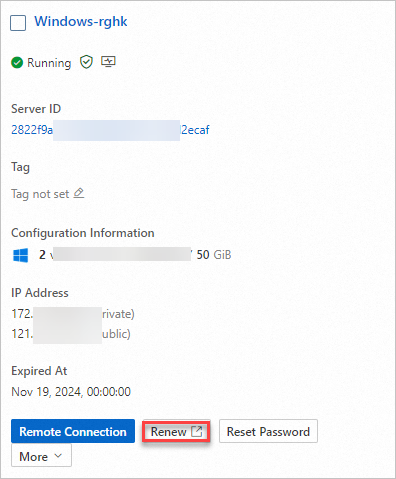
更新ページで、サブスクリプション時間を設定し、サーバーの構成と有効期限を確認します。
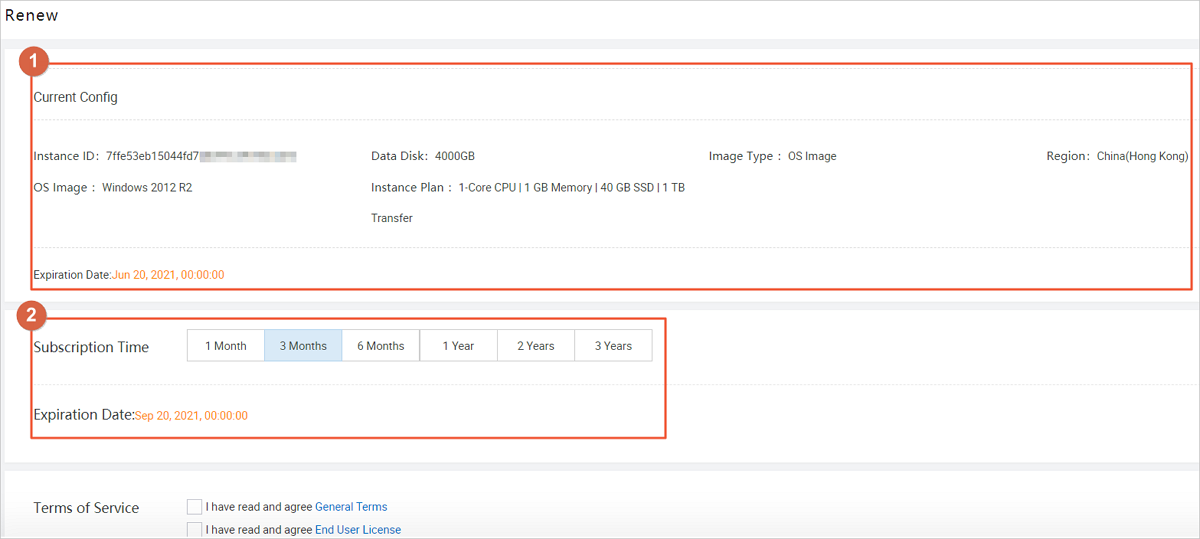 更新ページには、次のセクションがあります。
更新ページには、次のセクションがあります。セクション1:サーバーが更新される前の現在の構成と元の有効期限が表示されます。
セクション2:選択可能な更新期間と、サーバーが更新された後の新しい有効期限が表示されます。
サーバーの構成と有効期限を確認した後、一般利用規約とイメージ利用規約を読み、一般利用規約を読み、同意しますとエンドユーザー使用許諾契約を読み、同意しますをオンにします。次に、今すぐ購入をクリックします。
購入ページで、注文を確認し、支払い方法を選択して、サブスクライブをクリックします。
支払いが完了したら、サーバーページに戻り、更新されたサーバーに関する情報を表示します。
複数の簡易アプリケーションサーバーを同時に更新する
簡易アプリケーションサーバーコンソールにログオンします。
左側のナビゲーションペインで、サーバーをクリックします。
サーバーページで、更新するサーバーの名前の前にあるチェックボックスをオンにし、ページの下部にある更新をクリックします。
更新ページが表示されます。
説明リージョン内のすべてのサーバーを更新する場合は、ページの下部にあるチェックボックス(
 )をオンにして、すべてのサーバーをすばやく選択できます。
)をオンにして、すべてのサーバーをすばやく選択できます。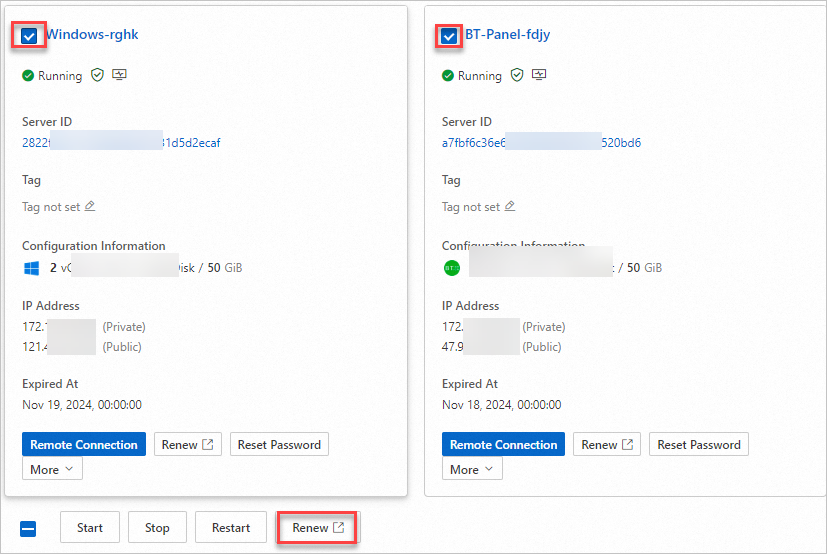
更新ページで、すべてのサーバーを選択し、ページの下部にある一括更新をクリックします。
画面の指示に従って更新期間を設定し、更新を完了します。