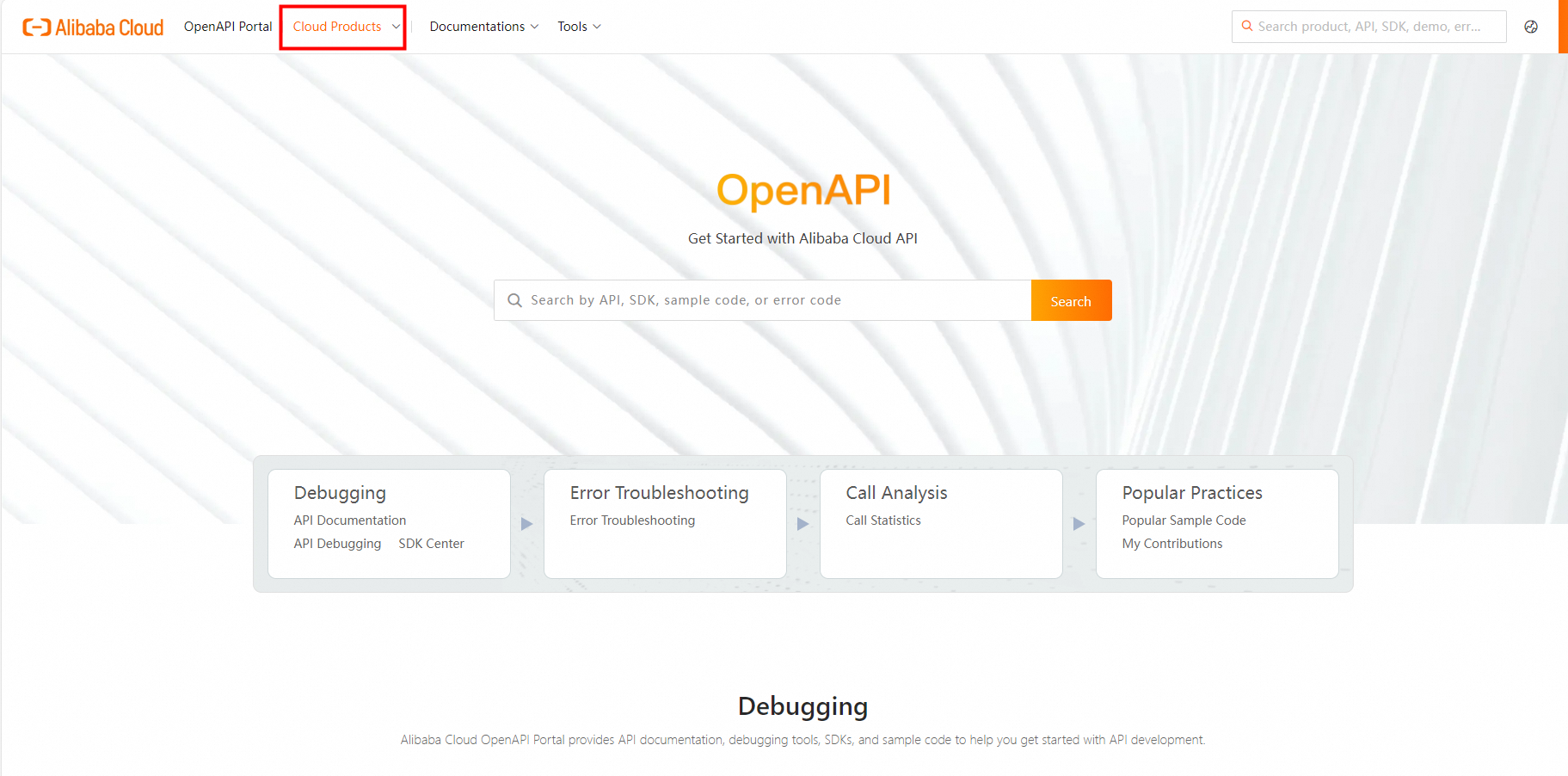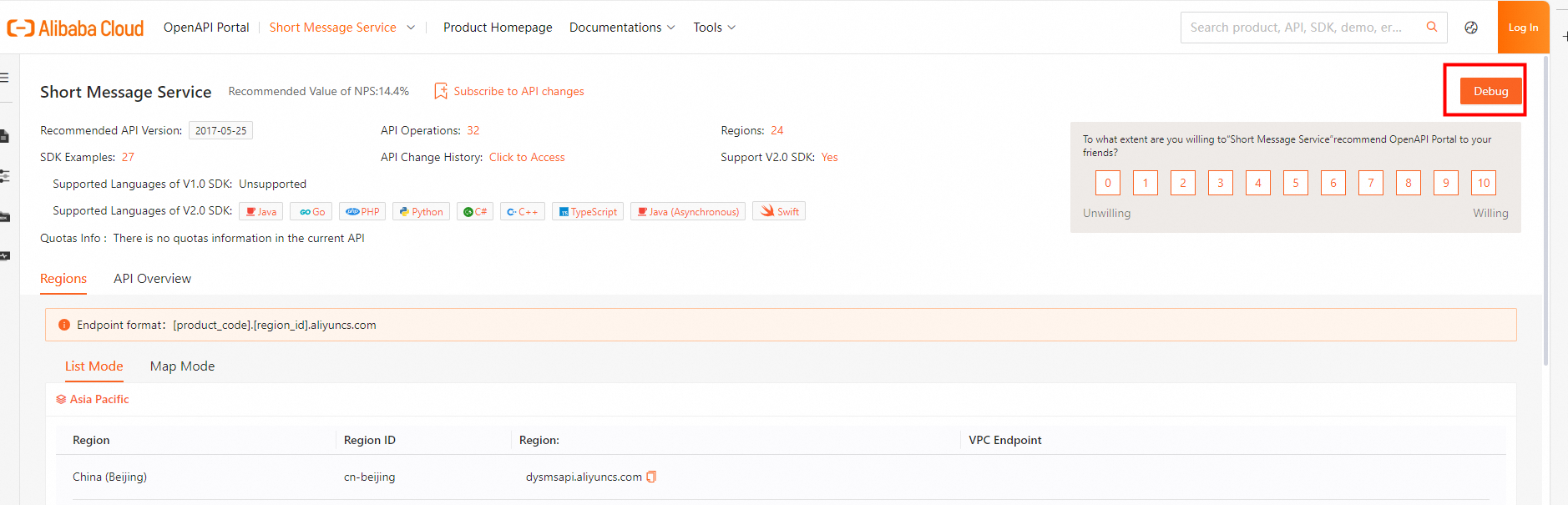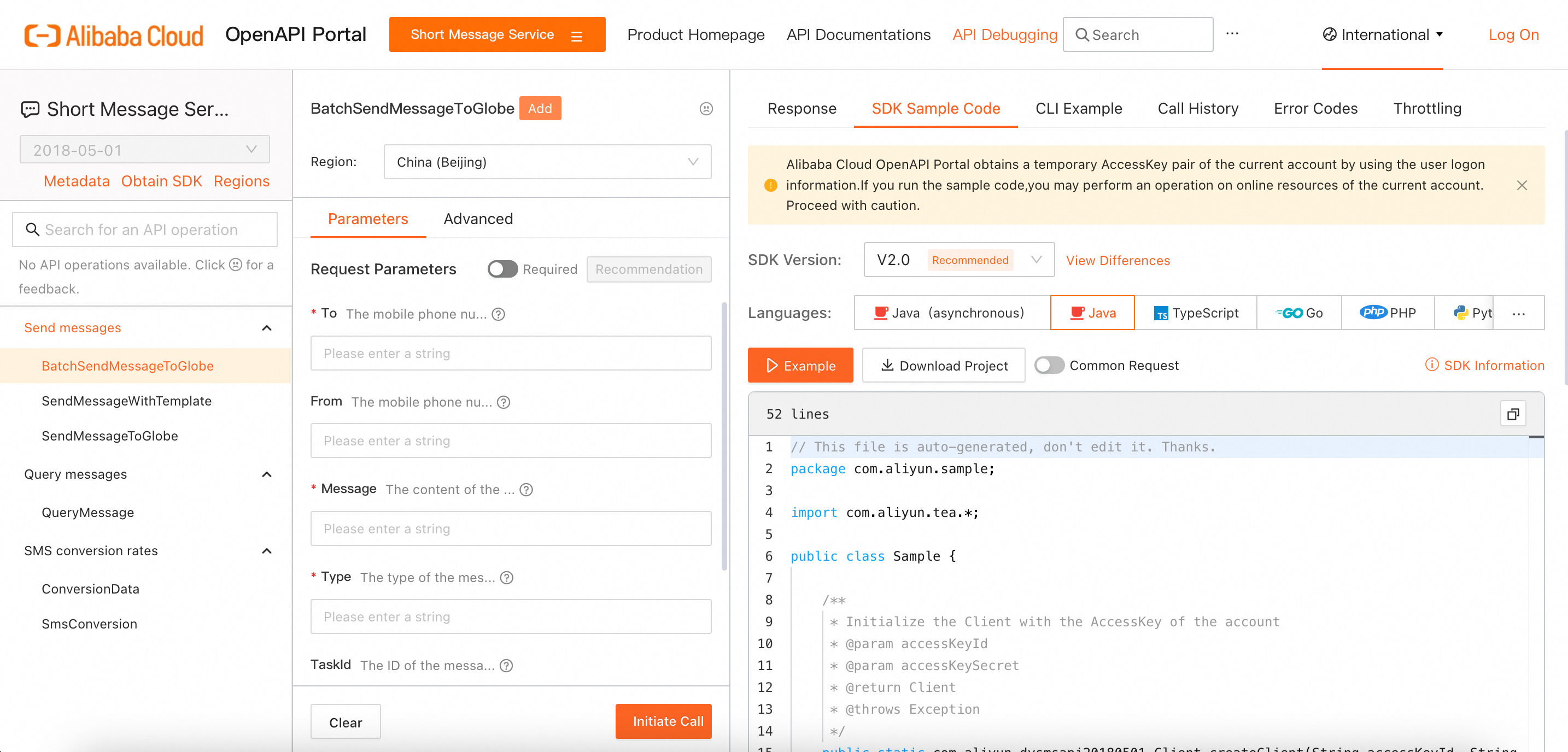このトピックでは、PHP 用 Alibaba Cloud Darabonba SDK を使用するための環境をインストールし、サンプルコードを実行して API オペレーションを呼び出す方法について説明します。
準備
前提条件
PHP 5.6 以後がダウンロードおよびインストールされていること。必要な PHP バージョンをダウンロードするには、PHP 公式 Web サイトの [ダウンロード] ページにアクセスしてください。
Composer がグローバルにインストールされていること。詳細については、[グローバルに] をご参照ください。
統合開発環境 (IDE) がダウンロードおよびインストールされていること。この例では、PhpStorm を使用します。PhpStorm をダウンロードするには、[PhpStorm 公式 Web サイト] にアクセスしてください。
AccessKey ペアが作成されていること。API オペレーションを呼び出すときは、AccessKey ペアを使用して ID 認証を完了する必要があります。AccessKey ペアは、AccessKey ID と AccessKey Secret で構成されます。AccessKey ペアの作成方法の詳細については、[AccessKey ペアの作成] をご参照ください。
PHP バージョン
ターミナルで php -v コマンドを実行して、PHP バージョンを確認します。
サンプルコードを実行する
ステップ 1: SDK プロジェクトをダウンロードする
[OpenAPI Explorer] にログインします。
上部のナビゲーションバーで、[クラウドサービスの選択] をクリックします。表示されるパネルで、管理するクラウドサービスを選択します。選択したクラウドサービスのページが表示されます。
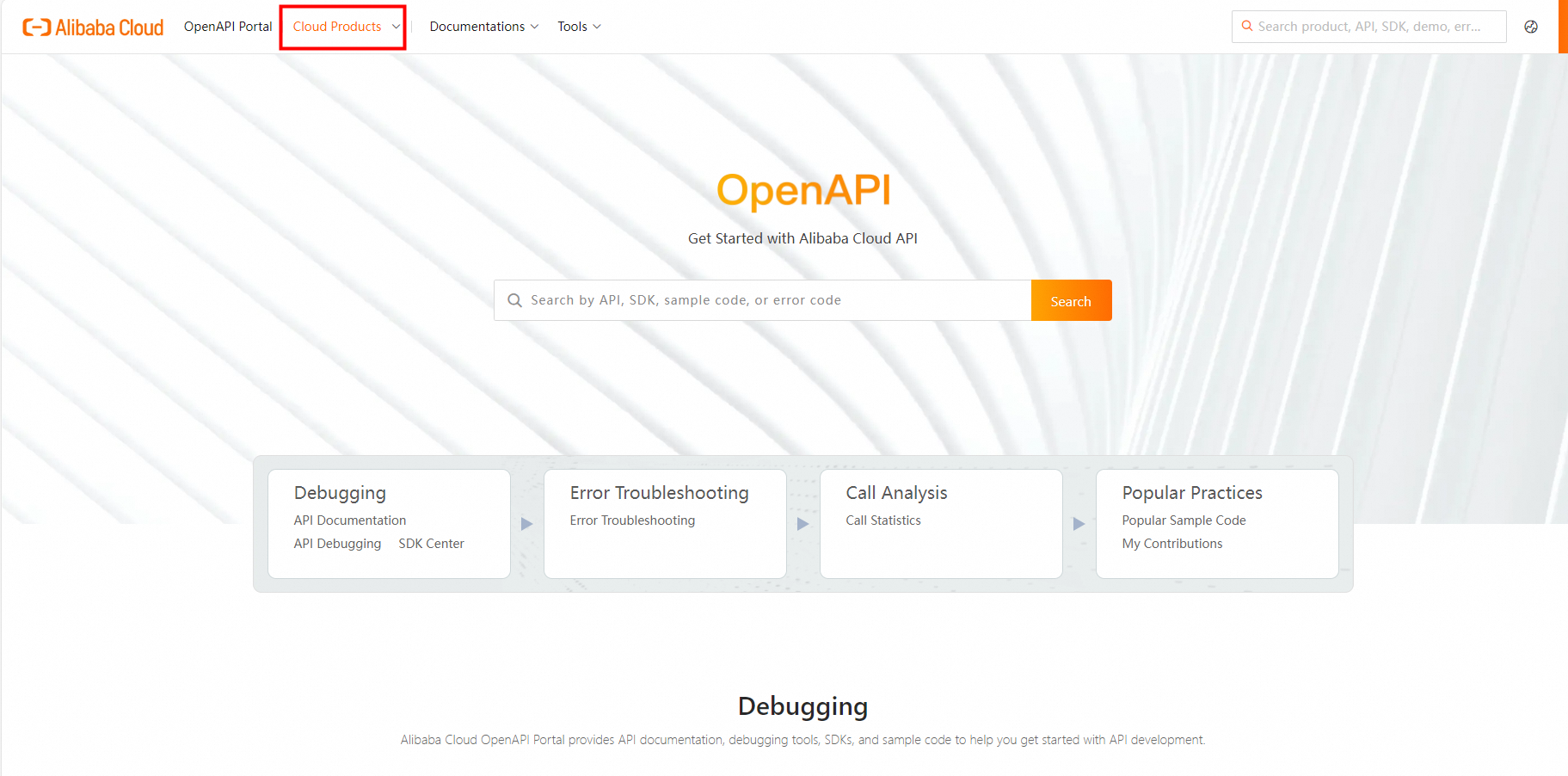
右上隅にある [デバッグ] をクリックします。3 列のページが表示されます。
図 1
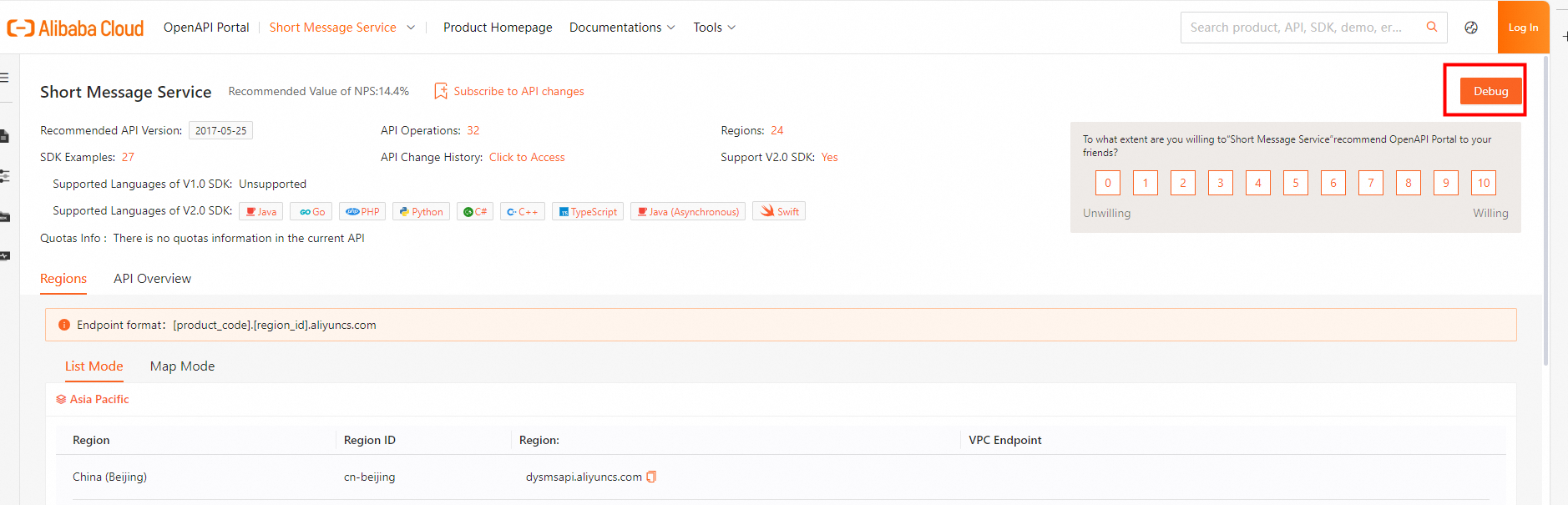
図 2
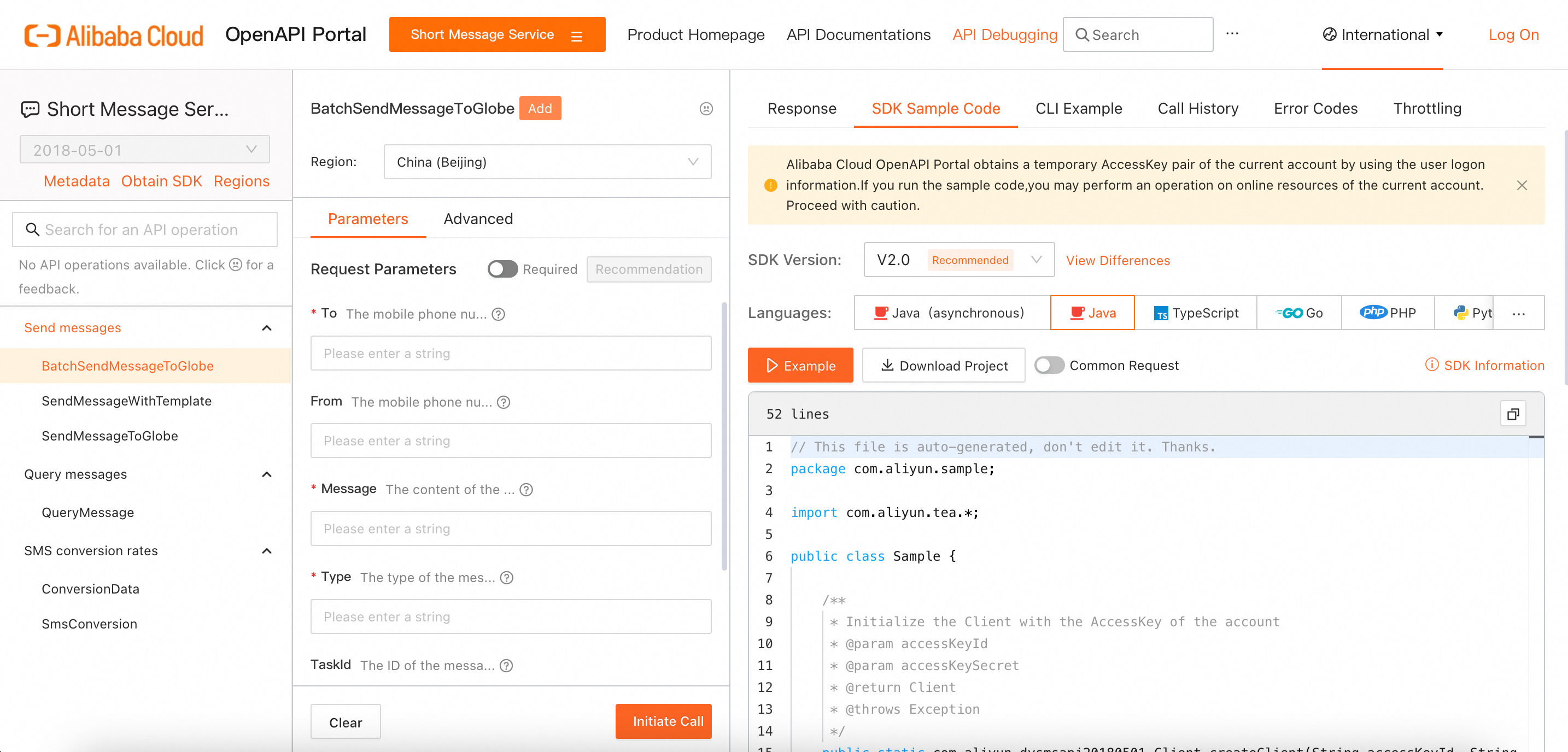
左端の列で、呼び出す API オペレーションを選択します。中央の列で必要なパラメータを設定します。次に、右端の列にある [SDK サンプルコード] タブをクリックします。
[SDK バージョン] ドロップダウンリストから [V2.0] を選択します。ビジネス要件に基づいてプログラミング言語を選択します。
説明 一部のクラウドサービスでは、SDK のバージョンを選択できません。ステップ 3 の図 1 で、選択したクラウドサービスでサポートされている SDK バージョンを確認できます。
[プロジェクトのダウンロード] をクリックして、サンプルコードをダウンロードします。
汎用コードを生成する場合は、[共通リクエスト] をオンにします。詳細については、[汎用呼び出しと専用呼び出し] をご参照ください。
ステップ 2: 環境変数を設定する
ALIBABA_CLOUD_ACCESS_KEY_ID および ALIBABA_CLOUD_ACCESS_KEY_SECRET 環境変数を設定します。
重要 環境変数を設定した後、開発ツールを再起動する必要があります。そうでない場合、環境変数が読み取れない可能性があります。
Linux と macOS
Windows
GUI を使用する
手順
Windows 10 で GUI を使用して環境変数を設定するには、次の手順を実行します。
Windows デスクトップで、[PC] を右クリックし、[プロパティ] を選択します。表示されるページで、[システムの詳細設定] をクリックします。[システムのプロパティ] ダイアログボックスの [詳細設定] タブで、[環境変数] をクリックします。[環境変数] ダイアログボックスの [ユーザー環境変数] または [システム環境変数] セクションで、[新規] をクリックします。次に、次の表に示す変数を構成します。
変数 | 例 |
AccessKey ID | |
AccessKey Secret | |
設定が成功したかどうかを確認します。
Windows デスクトップで、開始Win + R実行OKecho %ALIBABA_CLOUD_ACCESS_KEY_ID%echo %ALIBABA_CLOUD_ACCESS_KEY_SECRET% をクリックするか、 キーを押します。[ファイル名を指定して実行] ダイアログボックスに「cmd」と入力します。次に、 をクリックするか、Enter キーを押します。表示されるページで、 コマンドと コマンドを実行します。有効な AccessKey ペアが返された場合、設定は成功です。
CMD を使用する
手順
管理者としてコマンドプロンプトウィンドウを開き、次のコマンドを実行して、オペレーティングシステムに環境変数を追加します。
setx ALIBABA_CLOUD_ACCESS_KEY_ID LTAI4GDty8ab9W4Y1D**** /M
setx ALIBABA_CLOUD_ACCESS_KEY_SECRET IrVTNZNy5yQelTETg0cZML3TQn**** /M
// AccessKey ID を設定します。
// AccessKey Secret を設定します。
/M は、環境変数がシステムレベルであることを示します。ユーザーレベルの環境変数を設定する場合は、このパラメータを使用しないことを選択できます。
設定が成功したかどうかを確認します。
Windows デスクトップで、開始Win + R実行OKecho %ALIBABA_CLOUD_ACCESS_KEY_ID%echo %ALIBABA_CLOUD_ACCESS_KEY_SECRET% をクリックするか、 キーを押します。[ファイル名を指定して実行] ダイアログボックスに「cmd」と入力します。次に、 をクリックするか、Enter キーを押します。表示されるページで、 コマンドと コマンドを実行します。有効な AccessKey ペアが返された場合、設定は成功です。
Windows PowerShell を使用する
PowerShell で、新しい環境変数を設定します。環境変数は、すべての新しいセッションに適用されます。
[System.Environment]::SetEnvironmentVariable('ALIBABA_CLOUD_ACCESS_KEY_ID', 'LTAI4GDty8ab9W4Y1D****', [System.EnvironmentVariableTarget]::User)
[System.Environment]::SetEnvironmentVariable('ALIBABA_CLOUD_ACCESS_KEY_SECRET', 'IrVTNZNy5yQelTETg0cZML3TQn****', [System.EnvironmentVariableTarget]::User)
// ユーザーレベルの AccessKey ID を設定します。
// ユーザーレベルの AccessKey Secret を設定します。
すべてのユーザーの環境変数を設定します。次のコマンドを管理者として実行する必要があります。
[System.Environment]::SetEnvironmentVariable('ALIBABA_CLOUD_ACCESS_KEY_ID', 'LTAI4GDty8ab9W4Y1D****', [System.EnvironmentVariableTarget]::Machine)
[System.Environment]::SetEnvironmentVariable('ALIBABA_CLOUD_ACCESS_KEY_SECRET', 'IrVTNZNy5yQelTETg0cZML3TQn****', [System.EnvironmentVariableTarget]::Machine)
// システムレベルの AccessKey ID を設定します。
// システムレベルの AccessKey Secret を設定します。
一時的な環境変数を設定します。環境変数は、現在のセッションにのみ適用されます。
$env:ALIBABA_CLOUD_ACCESS_KEY_ID = "LTAI4GDty8ab9W4Y1D****"
$env:ALIBABA_CLOUD_ACCESS_KEY_SECRET = "IrVTNZNy5yQelTETg0cZML3TQn****"
// 現在のセッションの AccessKey ID を設定します。
// 現在のセッションの AccessKey Secret を設定します。
PowerShell で、Get-ChildItem env:ALIBABA_CLOUD_ACCESS_KEY_ID コマンドと Get-ChildItem env:ALIBABA_CLOUD_ACCESS_KEY_SECRET コマンドを実行します。有効な AccessKey ペアが返された場合、設定は成功です。
ステップ 3: コードを実行する
PhpStorm でコードを実行します。コードが実行された後、ターミナルで返された情報と request ID を表示します。
インスタンスを作成するために API オペレーションを呼び出すと、インスタンス ID も返されます。Alibaba Cloud サービスのコンソールにログインして、インスタンス ID に基づいて返された情報を確認できます。