このトピックでは、Prometheus インスタンスの管理方法について説明します。インスタンスの作成または削除、インスタンス情報(タグなど)の変更、課金方法の変更、保存期間の設定、または複数インスタンスを集約するための集約インスタンスの構成を行うことができます。
前提条件
ARMS がアクティブ化されていること。詳細については、ARMS のアクティブ化を参照してください。
インスタンスページに移動する
左側のナビゲーションペインで、インスタンス をクリックします。
インスタンス ページで、Prometheus インスタンスを作成し、各 Prometheus インスタンスのリージョン、タイプ、タグ、および課金方法を表示できます。
Prometheus インスタンスを作成する
インスタンス ページで、Prometheus インスタンスの作成 をクリックします。
インスタンスの作成 ページで、プロンプトに従ってインスタンスを作成し、今すぐ作成 をクリックします。
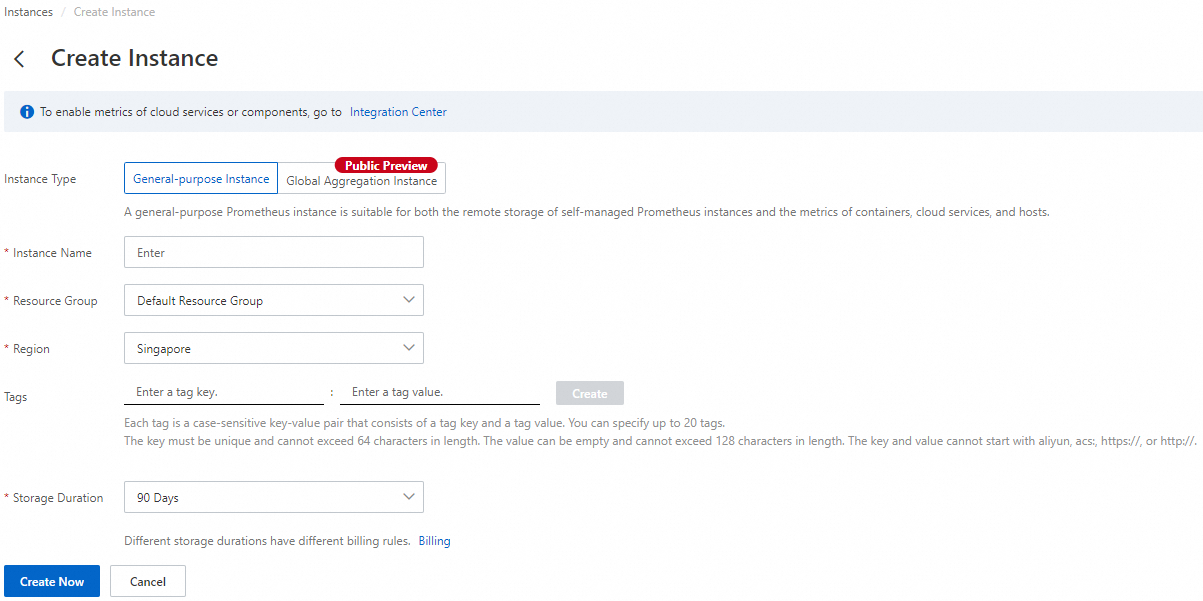 説明
説明汎用インスタンス:汎用 Prometheus インスタンスは、セルフマネージド Prometheus クラスタのリモートストレージ、またはコンテナ、クラウドサービス、およびホストに関するメトリックデータの監視に使用されます。
グローバル集約インスタンス:グローバル集約インスタンスは、複数の Prometheus インスタンスまたはセルフマネージド Prometheus クラスタを集約し、Prometheus メトリックをクエリし、Grafana データソースとアラートを一元管理するために使用されます。
Prometheus インスタンスを変更する
Prometheus インスタンスを作成した後、インスタンスのタグ、保存期間、または課金方法を変更したり、インスタンスの集約インスタンスを構成したりできます。
タグを管理する
さまざまな Prometheus インスタンスにタグを追加して、インスタンスをグループ別に管理できます。各タグはキーと値で構成されます。タグキーと値を使用して、インスタンスをさらに分類できます。
各インスタンスには最大 20 個のタグを追加でき、タグキーは一意である必要があります。重複するタグキーは上書きされます。
タグ情報はリージョン間で共有されません。
すべての Prometheus インスタンスからタグが削除されると、そのタグは削除されます。
Prometheus インスタンスにタグを追加する
インスタンス ページで、上部のナビゲーションバーでリージョンを選択し、Prometheus インスタンスを見つけ、
 タグ 列の アイコンにポインタを移動します。
タグ 列の アイコンにポインタを移動します。編集 をクリックします。タグの設定 ダイアログボックスが表示されます。
タグキー および タグ値 パラメータを指定し、OK をクリックします。
タグで Prometheus インスタンスをクエリする
Prometheus インスタンスにタグを追加した後、タグでインスタンスをクエリできます。
インスタンス ページで、上部のナビゲーションバーでリージョンを選択し、インスタンス セクションの タグでフィルタリング をクリックします。
表示されるドロップダウンリストで、タグキーと値を選択します。
Prometheus インスタンスからタグを削除する
Prometheus インスタンスからタグを削除できます。
インスタンス ページで、上部のナビゲーションバーでリージョンを選択し、Prometheus インスタンスを見つけ、
 タグ 列の アイコンにポインタを移動します。
タグ 列の アイコンにポインタを移動します。編集 をクリックします。タグの設定 ダイアログボックスが表示されます。
削除するタグを見つけ、
 アイコンをクリックし、OK をクリックします。
アイコンをクリックし、OK をクリックします。
Prometheus インスタンスの課金方法を変更する
Managed Service for Prometheus は、従量課金制とサブスクリプション課金制、および可観測データ課金モードを提供しています。従量課金制またはサブスクリプション課金制を可観測データ課金モードに変更できます。詳細については、課金モードを参照してください。
Prometheus インスタンスの保存期間を変更する
デフォルトの保存期間は 90 日です。Prometheus インスタンスのデータをより長期間保存する場合は、[設定] ページの 保存期間 タブで保存期間を変更できます。
インスタンス ページで、上部のナビゲーションバーでリージョンを選択し、インスタンスの名前をクリックしてインスタンス詳細ページに移動します。
左側のナビゲーションペインで、設定 をクリックします。表示されるページで、保存期間 タブをクリックします。
保存期間 タブで、保存期間を選択し、保存 をクリックします。
説明保存期間は 90 日または 180 日がサポートされています。
ECS、MongoDB、Tair など、Alibaba Cloud サービスを監視するために使用される Alibaba Cloud サービスの Prometheus インスタンスの保存期間を設定することはできません。Prometheus インスタンスタイプについては、Managed Service for Prometheus とは を参照してください。
グローバル集約インスタンスを構成する
グローバル集約インスタンスを作成した後、そのインスタンスを使用して他の Prometheus インスタンスを集約し、一元監視と管理を行うことができます。次の手順を実行します。
インスタンス ページで、上部のナビゲーションバーでリージョンを選択し、グローバル集約インスタンスを見つけ、アクション 列の 編集 をクリックします。
集約インスタンスの編集 パネルで、集約する Prometheus インスタンスを選択し、集約インスタンスの編集 をクリックします。
パラメータ
説明
グローバル集約インスタンス名
グローバル集約インスタンスの名前を入力します。
エンドポイント
集約インスタンスをデプロイするリージョンを選択します。
集約するインスタンスを選択
Alibaba Cloud アカウントと集約する Prometheus インスタンスを選択します。
Prometheus インスタンスを削除する
Prometheus インスタンスが削除されると、インスタンスの監視データ、ダッシュボード、アラートルール、およびサービスディスカバリ構成は削除され、復元できません。注意して進めてください。
インスタンス ページで、上部のナビゲーションバーでリージョンを選択し、アクション 列の アンインストール をクリックします。
表示されるメッセージで、OK をクリックします。