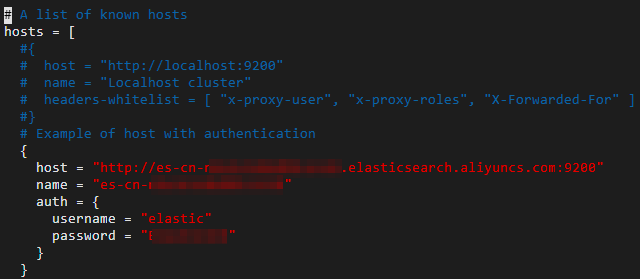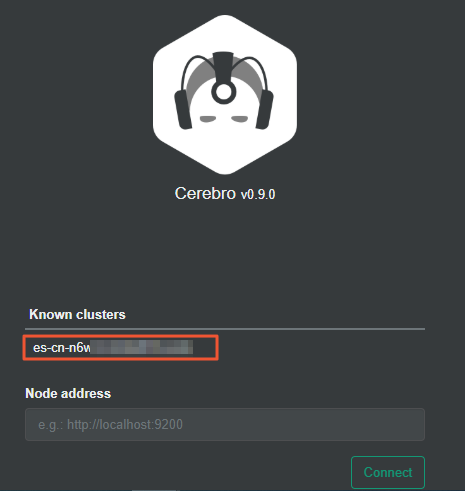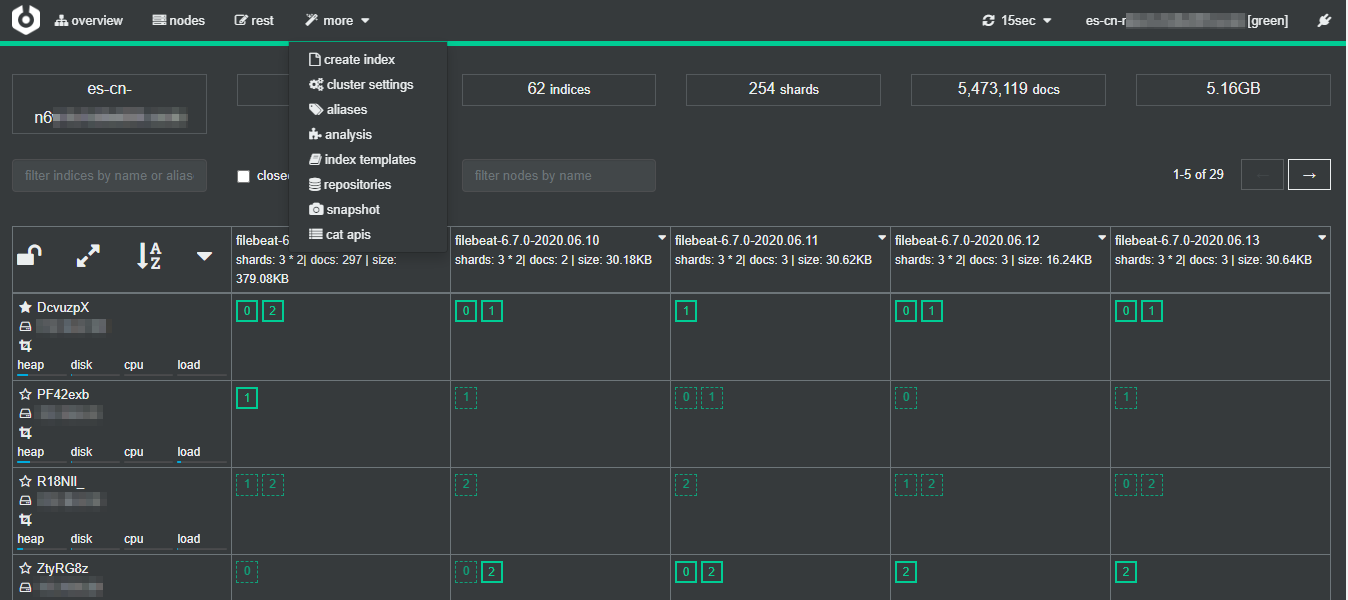In addition to Kibana, curl commands, and clients, you can use third-party plug-ins or tools such as Elasticsearch-Head and Cerebro to access an Elasticsearch cluster. The Elasticsearch-Head plug-in is not maintained in versions later than Elasticsearch 5.x. Therefore, we recommend that you use Cerebro to access your Elasticsearch cluster. This topic describes how to use Cerebro to access an Elasticsearch cluster.
Prerequisites
- An Alibaba Cloud Elasticsearch cluster is created.
For more information, see Create an Alibaba Cloud Elasticsearch cluster.
- An Alibaba Cloud Elastic Compute Service (ECS) instance is created. This instance must reside in the same virtual private cloud (VPC) as the Elasticsearch cluster. For more information, see Create an instance by using the wizard. The ECS instance is used to install Cerebro.Note If your ECS instance resides in a different VPC from your Elasticsearch cluster, or you want to install Cerebro on an on-premises machine, you can access the Elasticsearch cluster over the Internet. In this case, take note of the following items:
- Access over the Internet is less secure than access over an internal network.
- Network latency may cause services to be unstable.
- You must turn on Public Network Access for your Elasticsearch cluster and configure a whitelist for access to the Elasticsearch cluster over the Internet. For more information, see Configure a public or private IP address whitelist for an Elasticsearch cluster.
- The JDK is installed on the ECS instance. The JDK version must be 1.8 or later.
Background information
- Cerebro is a third-party tool.
- You can use Cerebro to access the Elasticsearch cluster over the Internet by using the public endpoint and the related port of this cluster.
Procedure
- Connect to the ECS instance.For more information, see Connect to an instance.
- Download and decompress the Cerebro installation package.
- Run the following command to download the Cerebro installation package:
wget https://github.com/lmenezes/cerebro/releases/download/v0.9.0/cerebro-0.9.0.tgz - Run the following command to decompress the Cerebro installation package:
tar -zxvf cerebro-0.9.0.tgz
- Run the following command to download the Cerebro installation package:
- Modify the configuration file of Cerebro and associate Cerebro with the Elasticsearch cluster that you want to access.
- Use Cerebro to access the Elasticsearch cluster.